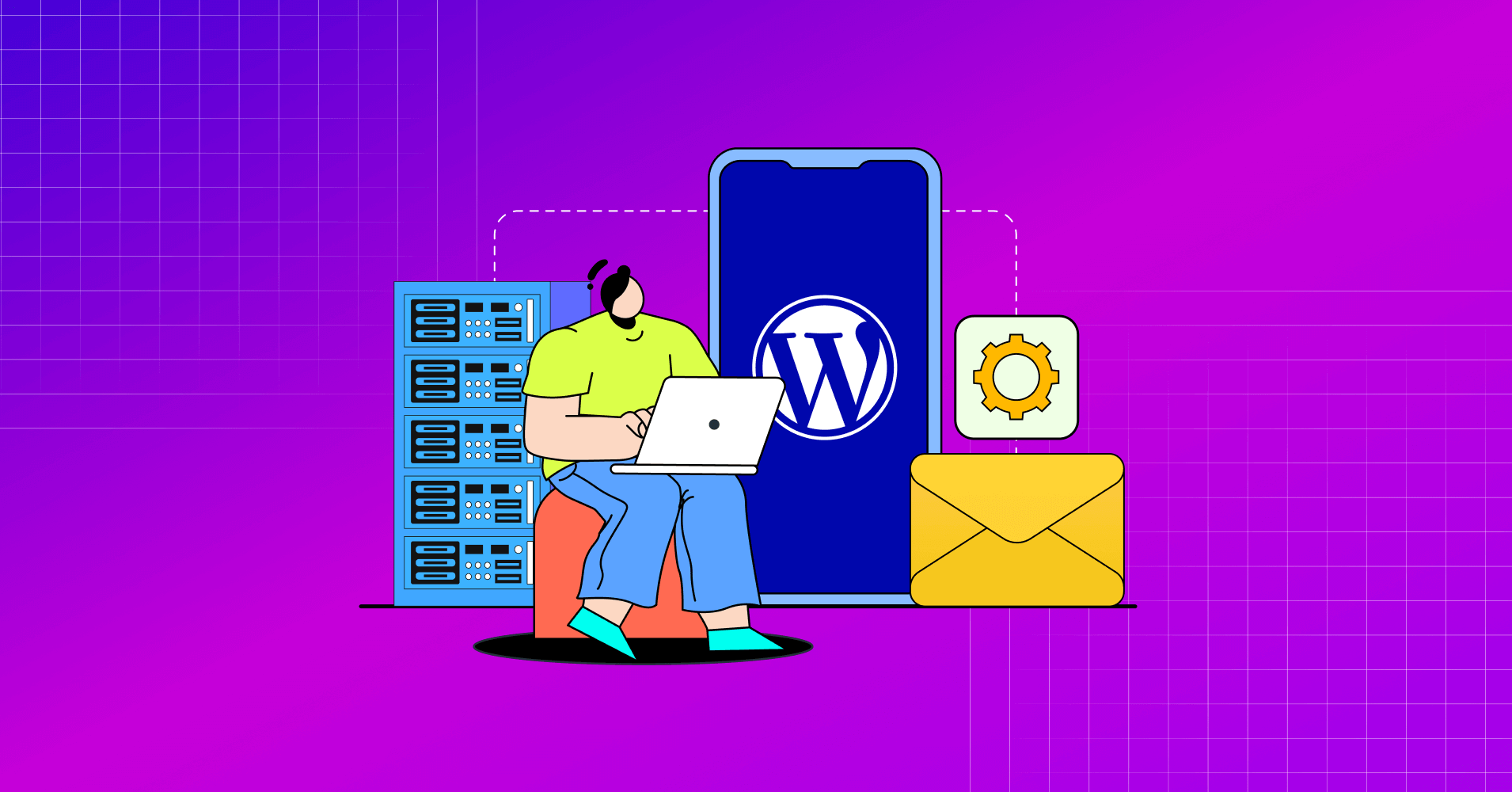
A Complete Guide to WordPress Email Settings and SMTP Configuration
WordPress might be the strongest CMS platform in terms of features and customizability, but it still doesn’t handle email well. It’s like that sturdy old car that gets you everywhere, but when it comes to handling emails, it’s a bit like driving with a wonky steering wheel!

Picture this—you lost your website’s login credentials and can’t log back in because you can’t get the WordPress password reset email. Not exactly the smooth ride you were hoping for, right?
As scary as this sounds, this might be the case if your WordPress email settings are not configured properly.
But that’s just the tip of the iceberg. Think about running an online store and your order confirmation emails decide to vanish. Your customers won’t be too thrilled about that, will they? The same goes for a membership site that forgets to send out these all-important account confirmation emails!
So, getting your WordPress email settings sorted is pretty important. But before we roll up our sleeves and dive into the setup, let’s take a quick peek at how WordPress sends emails and why WordPress emails don’t make it to the inbox!
Ready?
Let’s begin!
How WordPress’s Default Email Settings Work?
WordPress is just like any other computer software built for web content publishing. Most of its features and functionalities (including email) are written in a programming language named PHP.
Whenever your website, form plugin, or any other plugin attempts to send an email, WordPress processes them using a PHP function called wp_mail() and converts the email into PHP data packages. Then? Off they go to your hosting provider for delivery!
But here’s the catch: WordPress doesn’t deliver emails on its own. It relies on your hosting provider’s emailing feature to get the job done.
Here’s what it looks like in action :
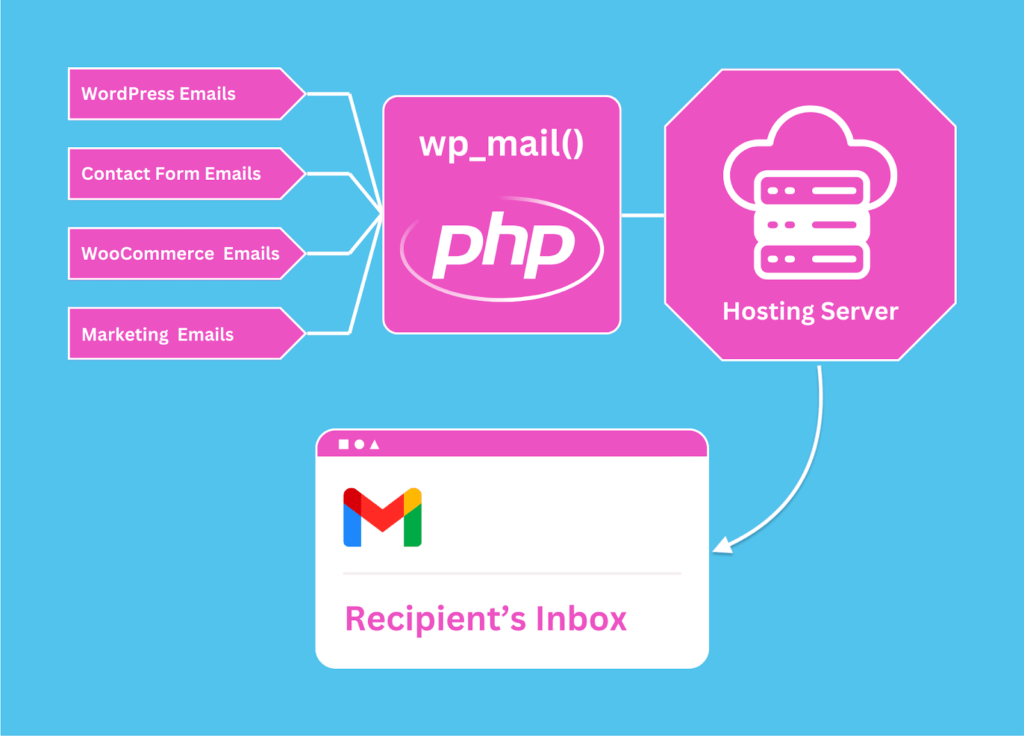
On paper, WordPress’s default email settings might look solid. In reality, there are several drawbacks to using this system.
What can go wrong?
Let’s find out!
The Problem with Default WordPress Email Settings
PHP doesn’t authenticate emails well and hostings aren’t built for sending emails.
There, we said it!
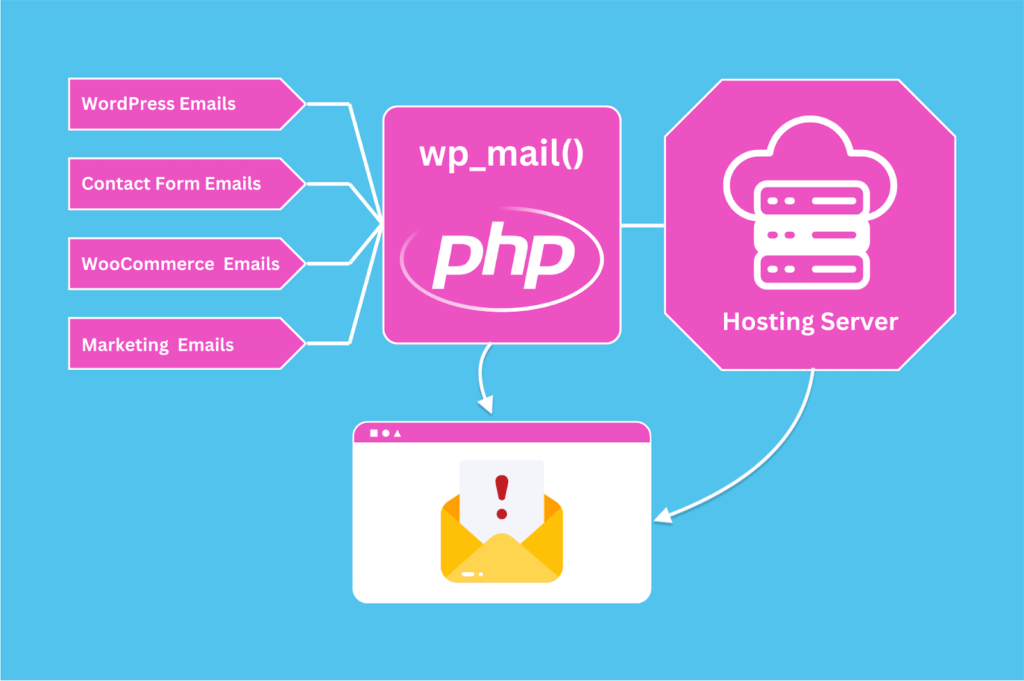
If these aren’t enough reasons for you and you want to dive deep, here’s what can go wrong when you rely on the default setup.
Most Hosting Servers Don’t Support PHP Mailer
As we mentioned, the PHP function in WordPress doesn’t authenticate emails well. Many hosting providers know this, and they usually prevent PHP emails from ever leaving their servers. In this case, all your emails stay trapped in limbo, indefinitely!
Email Clients Filter PHP Mails to Spam
What happens if your hosting provider allows PHP and isn’t blocking your emails? Do they make it to the recipient’s inbox?
Unfortunately, that’s a no too!
Just like many hosting servers, popular email clients like Gmail, Yahoo, Outlook, etc., made a pact to prevent email spamming. The PHP mailer is known for spamming as bots mostly use that method. And of course, email clients won’t let bots bypass their system!
So, even if your WordPress emails make it out of the hosting server, they usually get filtered to spam because of the PHP mailer.
PHP Email Lacks Proper Email Header
Another problem with PHP emails is that they lack proper email headers. Email clients need email header information to verify sender information. If you’re sending an email, you must disclose your sender information accurately using the email header.
In the case of PHP emails, these rules get disobeyed. As a result, email clients filter them to spam.
Hosting Servers Aren’t Designed to Send Emails
Using your hosting to send emails is like using a screwdriver to drive a nail. Sure, it might get the job done, but it won’t function as well as a hammer.
Screwdrivers are primarily designed for tuning screws, not for hammering. In the same way, your hosting server is designed for storing your website’s content and delivering it upon the user’s request, not emailing.
Email is just an add-on service for hosting providers, and they treat it as such—allocating fewer server resources and giving it an average priority. This is why, you should never use your hosting for email delivery.
Email Clients May Have Banned Your Hosting’s IP Address
Sending WordPress emails with shared hosting? Stop immediately!
If you’re using shared hosting, chances are that people already abused its IP address by sending spam emails. If you’re doing the same, the outcome may be worse than simply getting your emails filtered to spam.
Email clients also track your domain, and if you keep sending emails from a blacklisted IP address, they might blacklist your domain altogether!
The Solution? Configure an SMTP on WordPress!
SMTP stands for Simple Mail Transfer Protocol. It is the recommended method for sending properly authenticated emails. Though WordPress can’t use SMTP authentication by default, you can enable this function by replacing the default PHP mailer with WordPress SMTP plugins.
What WordPress SMTP plugins do is allow you to route your WordPress email through transactional email service providers like Amazon SES, MailGun, SendGrid, Postmark, etc.
These are popular SMTP services built for reliable email delivery. They have high-quality email infrastructure and constant monitoring to ensure no email falls through the cracks.
Thus, when you combine the power of a transactional email service provider with a good SMTP plugin, sending WordPress emails is like hiring a Ferrari to drive your emails home. Your emails will not just hit the recipient’s inboxes, they’ll also skyrocket your domain’s reputation!
Here’s a visual representation of what your WordPress email settings could look like after you’ve configured an SMTP:
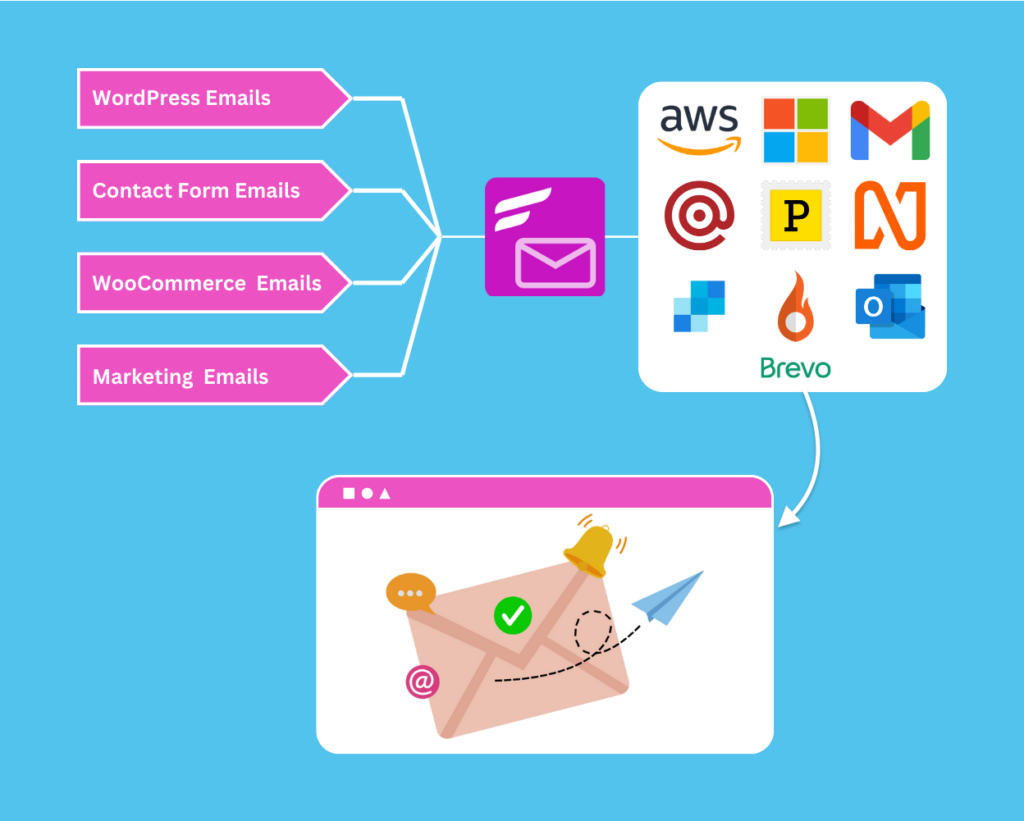
Plus, there are additional benefits to using SMTP on WordPress which we’ll talk about later. For now, let’s jump into configuring an SMTP on WordPress!
How to Configure an SMTP on WordPress?
For beginners, configuring an SMTP may sound like a myriad of techy stuff. With a good SMTP plugin, this will become a child’s play!
However, choosing a good SMTP plugin isn’t that easy. Most WordPress SMTP plugins lock features and SMTP connections behind a premium subscription. You may be able to configure an SMTP service, but won’t be able to see if your email delivery is working correctly.
As the creators of some top plugins that are heavily reliant on emails (FluentCRM, Fluent Forms, FluentBooking, Fluent Support, and more), we decided to create FluentSMTP – the most powerful SMTP plugin for WordPress.
So what are you waiting for? Let’s configure FluentSMTP and solve WordPress email deliverability once and for all!
Choose a Transactional Email Service
Just as we mentioned, transactional email services are designed to deliver emails reliably. Unlike your hosting service, they are optimized for email delivery and allow for sending thousands of emails in bulk. Don’t worry, most transactional email services offer generous free email plans.
Fortunately, choosing a transactional email service isn’t as hard as choosing an SMTP plugin. Most services offer the same sets of features. So, when choosing one, all you have to look for is the service reputation and pricing. Almost all of them claim a 99% delivery rate, however, we recommend the following transactional email services:
Amazon SES

Amazon Simple Email Service (SES) is an AWS cloud console service. It is highly reputed and affordable. They also do a great job protecting their platform’s email delivery reputation by providing production access to only those who are genuine email users. Though it can be a hectic job getting the “production access,” Amazon SES offers generous pricing, charging you just $0.10 for 1000 emails!
Read: A Complete Guide to Setting Up Amazon SES for Sending WordPress Emails
Mailgun

Mailgun is another ‘state-of-the-art’ email delivery API platform that offers batch email sending and scheduling. They offer standard email authentication methods as well as a built-in spam checker (though you won’t need it if you’re only using it for WordPress emails).
Mailgun costs just $35/month for 50,000 emails. If you exceed that quota, you can continue sending 1000 emails for $0,.80.
Read: How to Setup Mailgun for WordPress Email Sending
Postmark

Postmark stands out as one of the top email SMTP/API service providers primarily for three reasons— high-performance email delivery, advanced email analytics, and incredibly fast and reliable support. Apart from these, you can also rely on their insights for maintaining maximum email delivery.
That said, Postmark is a very straightforward pick if you can afford it. The price starts at $15/month for 10,000 emails.
Read: How to Configure Postmark SMTP for Sending WordPress Emails
In addition to these options, you can also rely on SendGrid and Elastic Email for relatively cheaper but high-quality email delivery.
Note that, every email provider has their advantages and disadvantages. You can read our detailed review of WordPress transactional email services to determine which fits your requirements.
Authenticate Your Domain (DNS Verification)
Once you’ve signed up for a transactional email service, you’ll be asked to authenticate your domain by completing DNS verification. This helps prevent anyone else from using your domain (e.g., [email protected]) as their email domain.
The email DNS verification process includes setting up your SPF, DKIM, and DMARC records. Most providers will guide you through DNS setup using their setup wizard. Here’s what it looks like inside Mailgun:
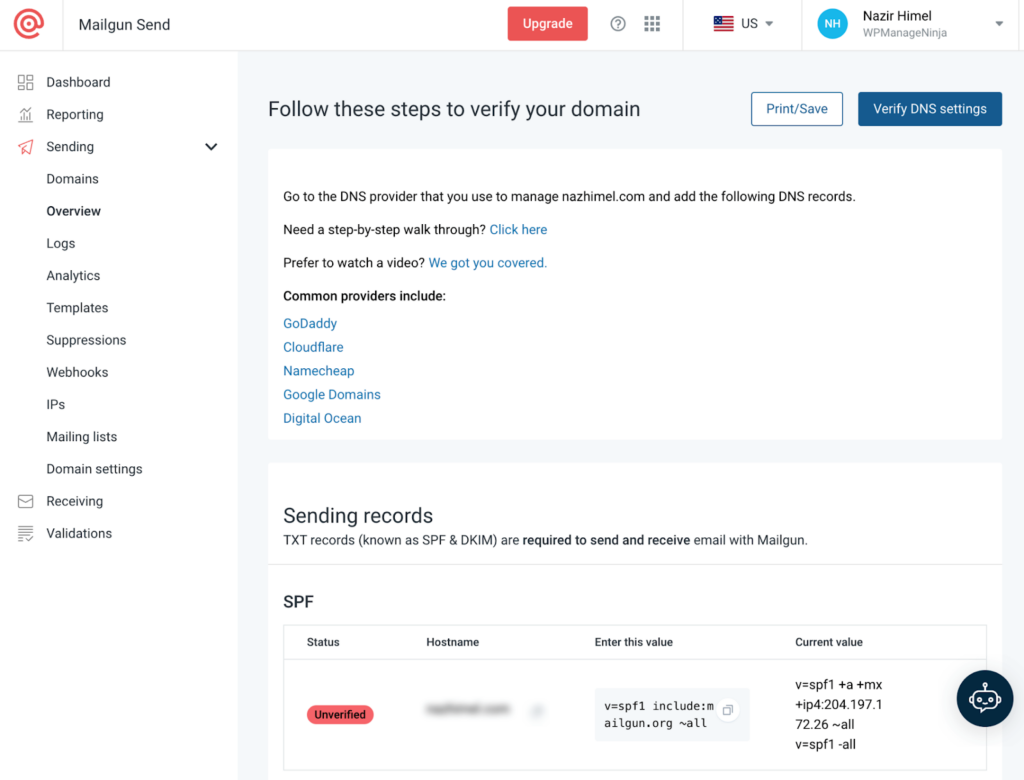
As you can see, Mailgun requires you to add a TXT record to your domain for SPF verification. They also require you to add DKIM, MX, and CNAME records to your DNS provider.
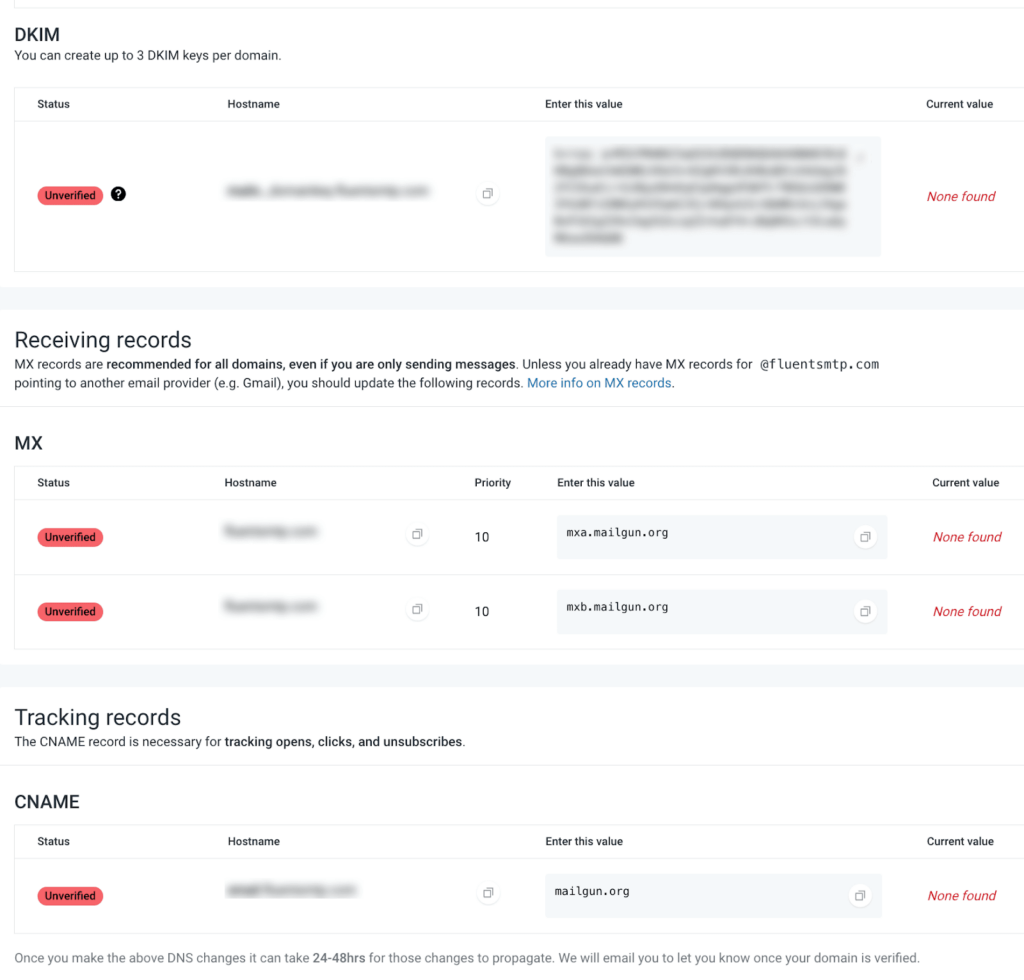
Depending on your domain providers, you’ll need to set up these email DNS records to verify your domain. Here are the DNS documentation for some popular providers:
If you’re using any other domain provider, search for your domain’s DNS documentation and follow their guide to authenticate your domain correctly.
More articles on DMARC, DNS & SPF verification:
Install FluentSMTP
Most of the hard work is done. Now all you have to do is install FluentSMTP and configure your transactional email service. You can download FluentSMTP by clicking the button below or simply install it by going to your WordPress Dashboard.
Download FluentSMTP
(100% Free)
Get the most powerful SMTP plugin for free and hit the recipient’s inbox with your WordPress emails

Next, Hover over Plugins> Add New and search for FluentSMTP. Then click the Install button to install FluentSMTP on WordPress.
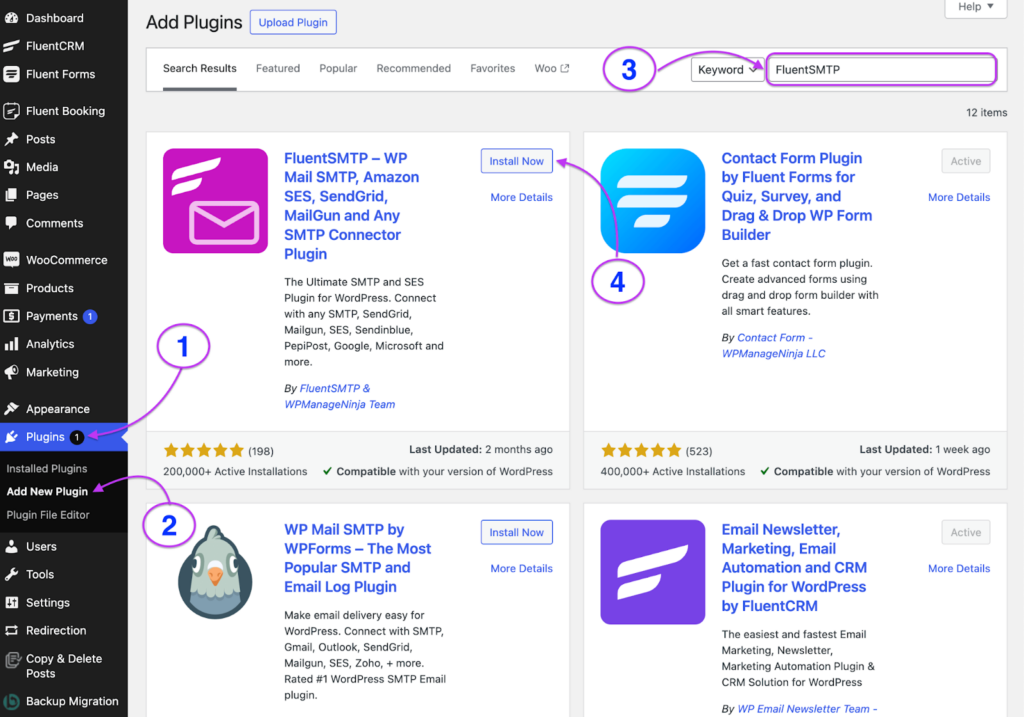
Once installed, make sure to activate FluentSMTP by clicking the Activate button.
After installing and activating, you can access FluentSMTP by hovering over the Settings, as shown in the image below:
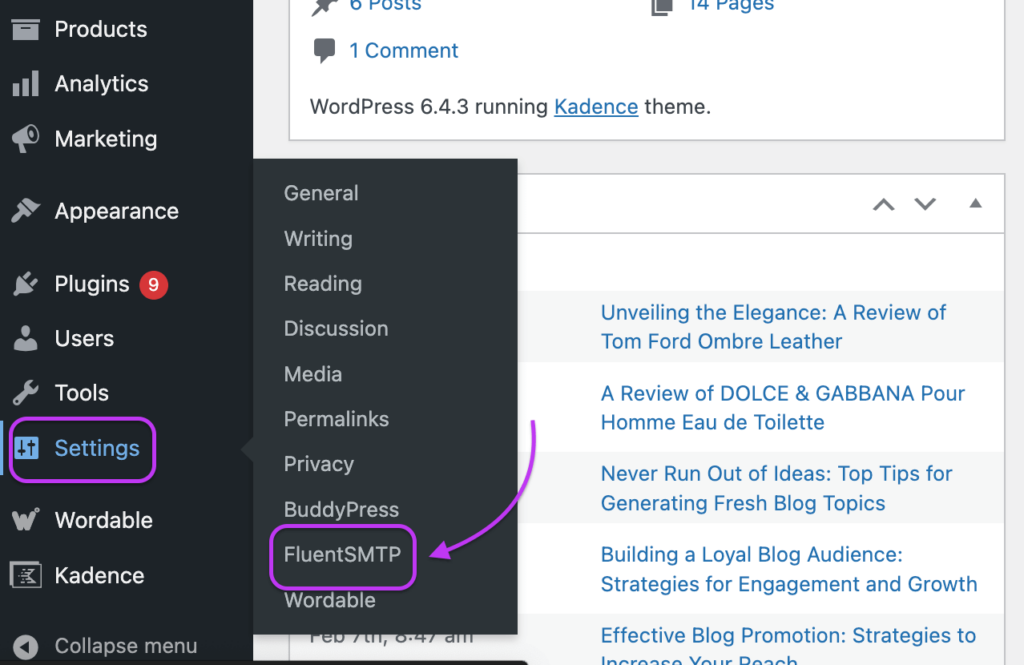
For the next steps, you can check out the articles below for specific instructions on setting up an email service, or continue to the next section.
- How to Send WordPress Emails with Google Workspace SMTP
- How to Send WordPress Emails with Microsoft 365(Office 365)?
- How to Configure SendGrid for WordPress Email Sending
- How to Send WordPress Emails with Sendinblue SMTP
- How to Configure Elastic Email for Sending WordPress Email
Note: Gmail/Google Workspace and Microsoft Outlook 365 utilize OAuth 2.0 for SMTP integration. If you want to use Gmail/Google Workspace or Microsoft Outlook 365, check our Google Workspace or Outlook 365 documentation.
Configure an Email Service
After installing FluentSMTP, you’ll be asked to configure an email service provider.
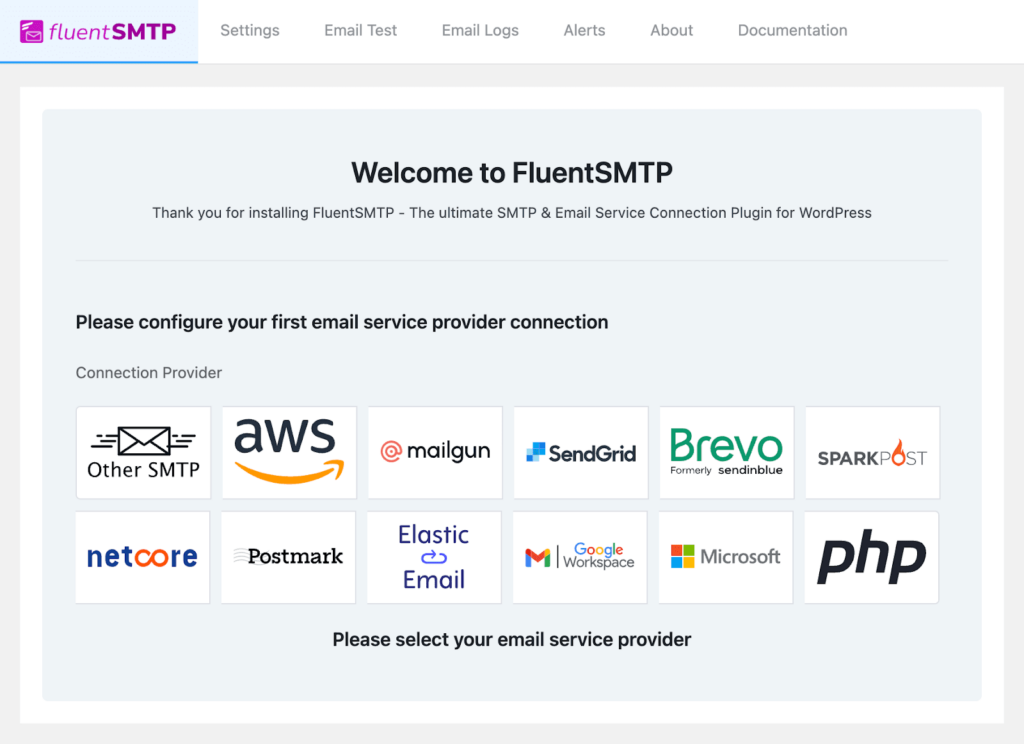
FluentSMTP supports 10+ SMTP services and other SMTP configurations free of cost. No matter which email provider you choose, you’ll have to provide a From Name & From Address to configure FluentSMTP.
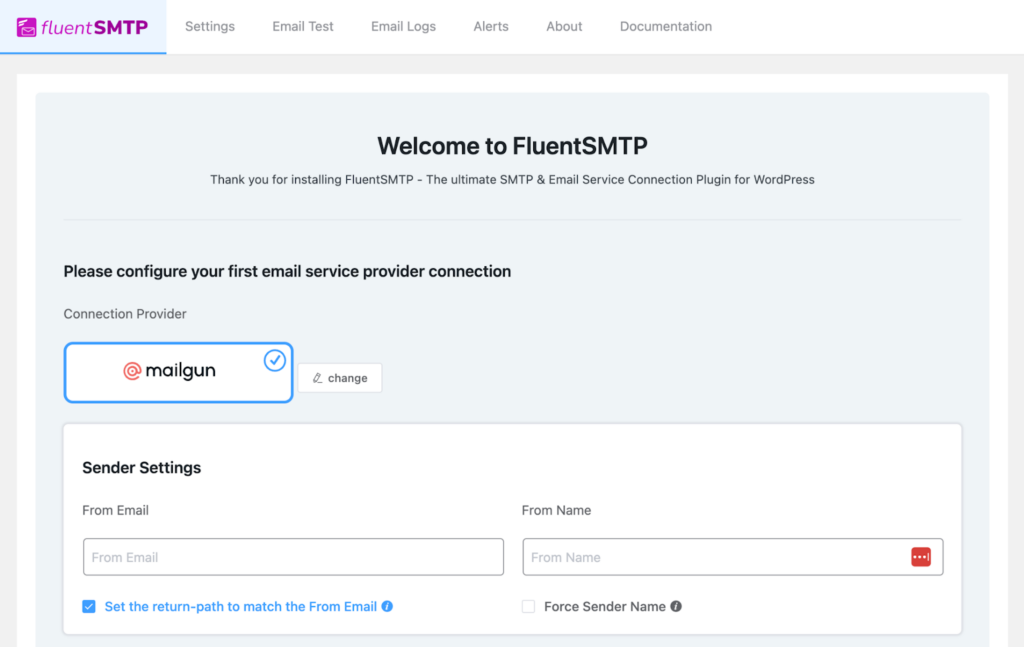
The From Name refers to the sender name you want to appear when people view your emails. Ideally, you’d want this to be something like: John from FluentSMTP.
On the other hand, the From Address is an email address that will be used as your email sender address.
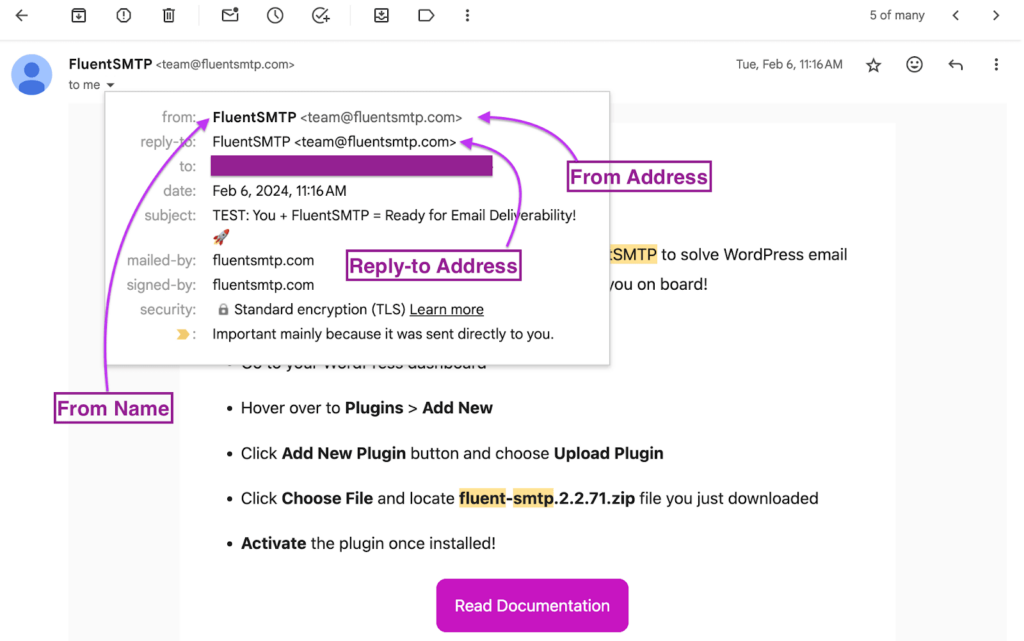
Get SMTP/API Credentials
SMTP/API credentials help you connect your platform and email service to send emails through your selected SMTP service. And how do you get your SMTP/API credentials?
Pretty easy. Most SMTP provider will offer a way to create SMTP/API credentials so that you can use their email service on WordPress. Since we’re using Mailgun for this tutorial, we’ll need a verified Domain Name and Private API Key to set it up.
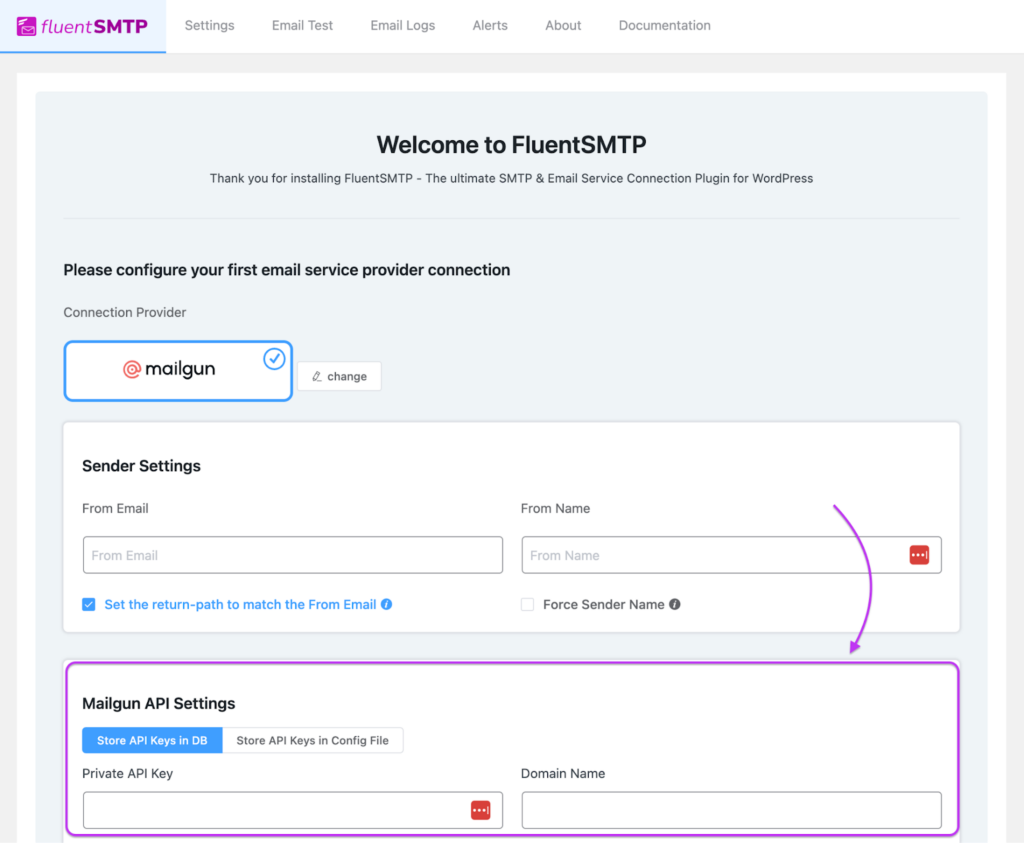
The Domain Name would be the one that you verified using DNS settings (e.g., yourdomain.com).
To acquire the Private API Key, you’ll need to go to Domain Settings and click Add Sending Key from your Mailgun dashboard.
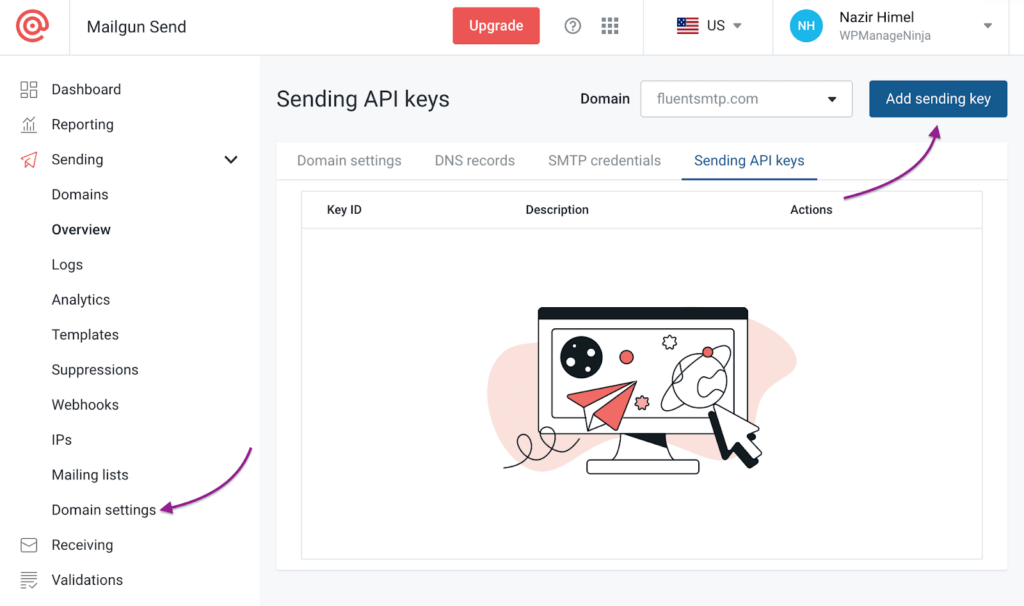
Then, give your API key a name and you’ll get the credentials.
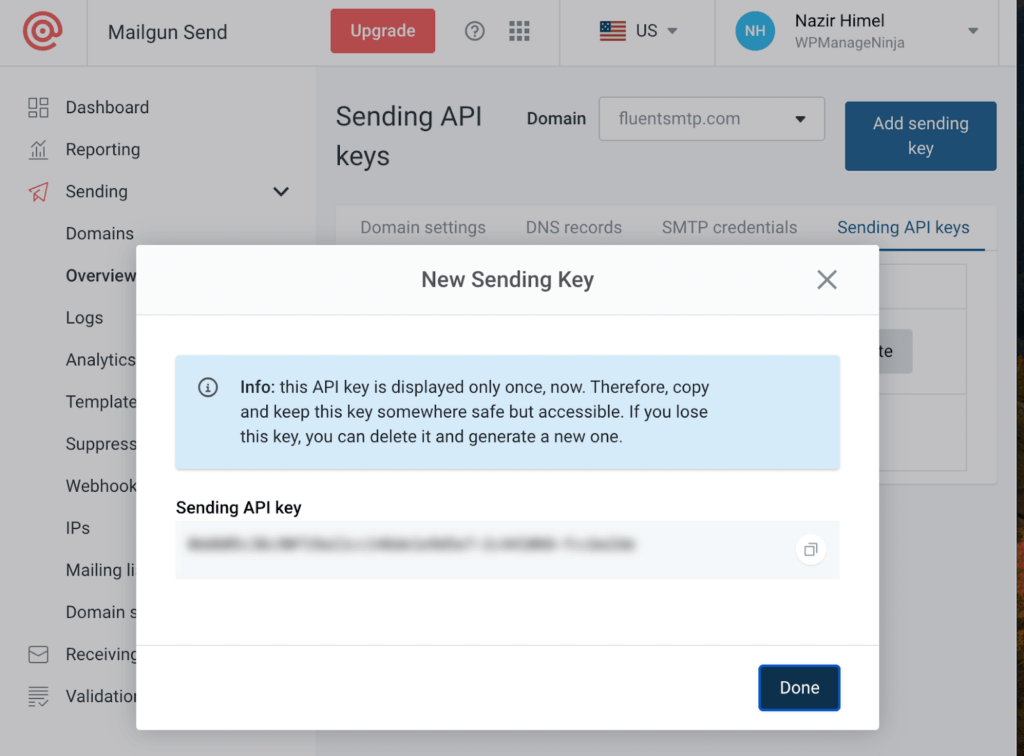
Finally, copy the API key and paste it into FluentSMTP configurations.
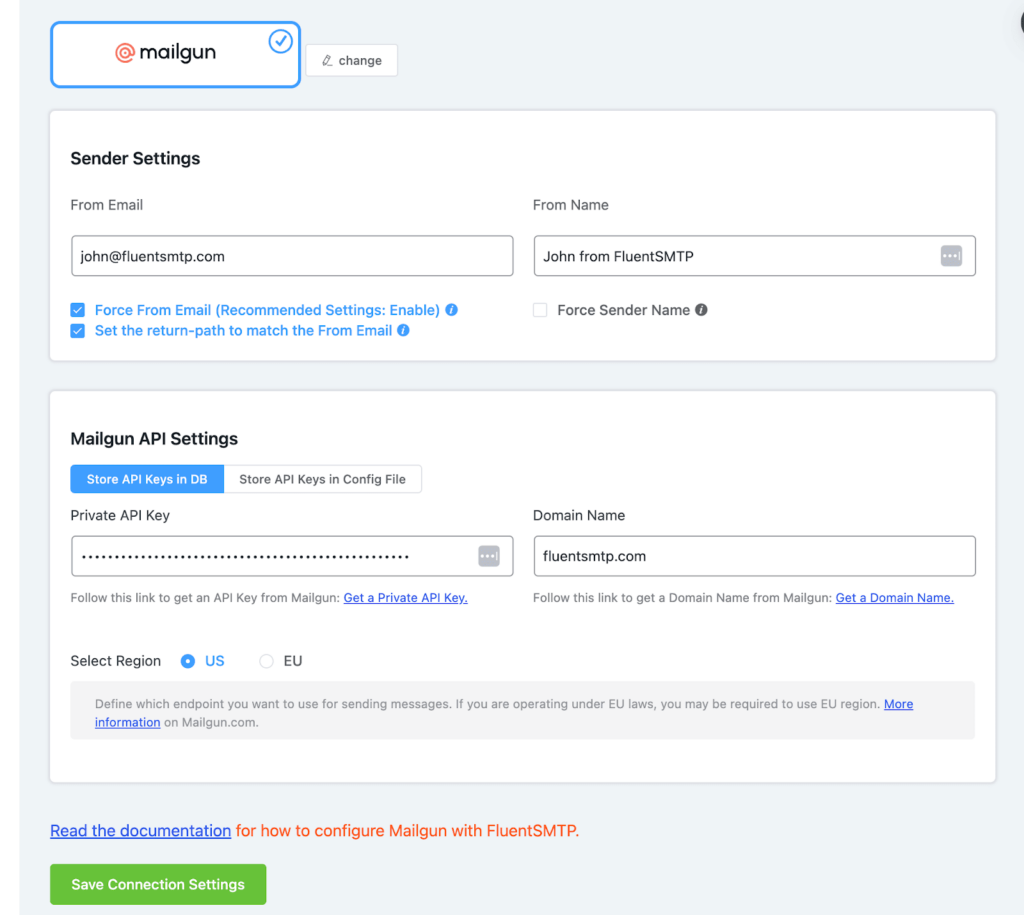
That’s it, you’re all set to send WordPress emails reliably!
Test Email Delivery
Before finalizing, let’s test our email delivery by sending a test email. If the test email succeeds, that means our configuration is working properly, right?
For this, go to FluentSMTP Email Test feature and send a test email from the address you’ve just configured:
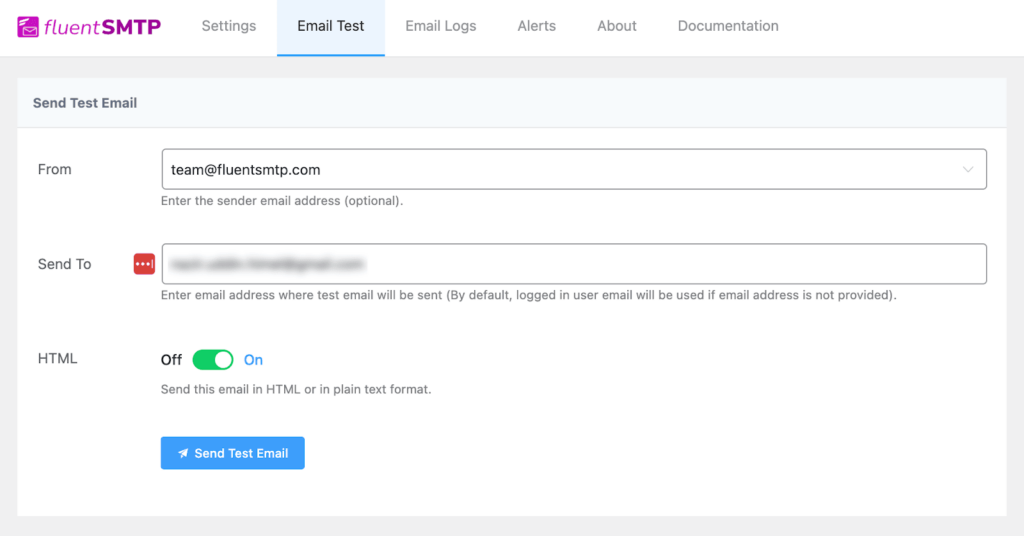
If everything is configured as we’ve shown, the test email should be sent successfully.
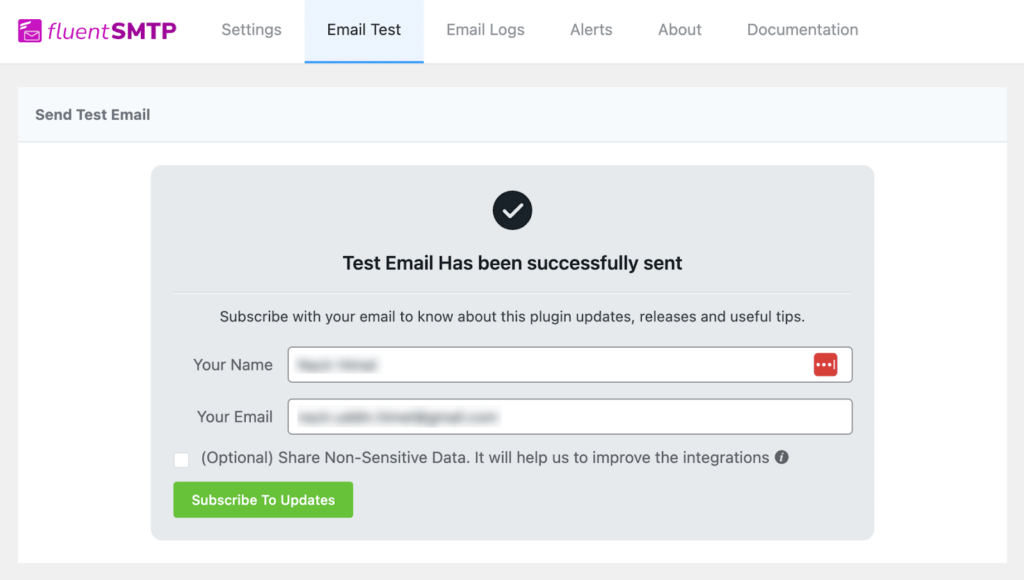
Set Up Email Delivery Monitoring
Once you have configured FluentSMTP, your WordPress emails will start routing through your transactional email service. If you’re running a business website and your emails are crucial, it’s wise to keep monitoring things.
As we mentioned, FluentSMTP offers several other features for free —including email delivery monitoring features such as email notifications, logs & alerts.
By default, email logs are enabled. You can disable it from Settings.
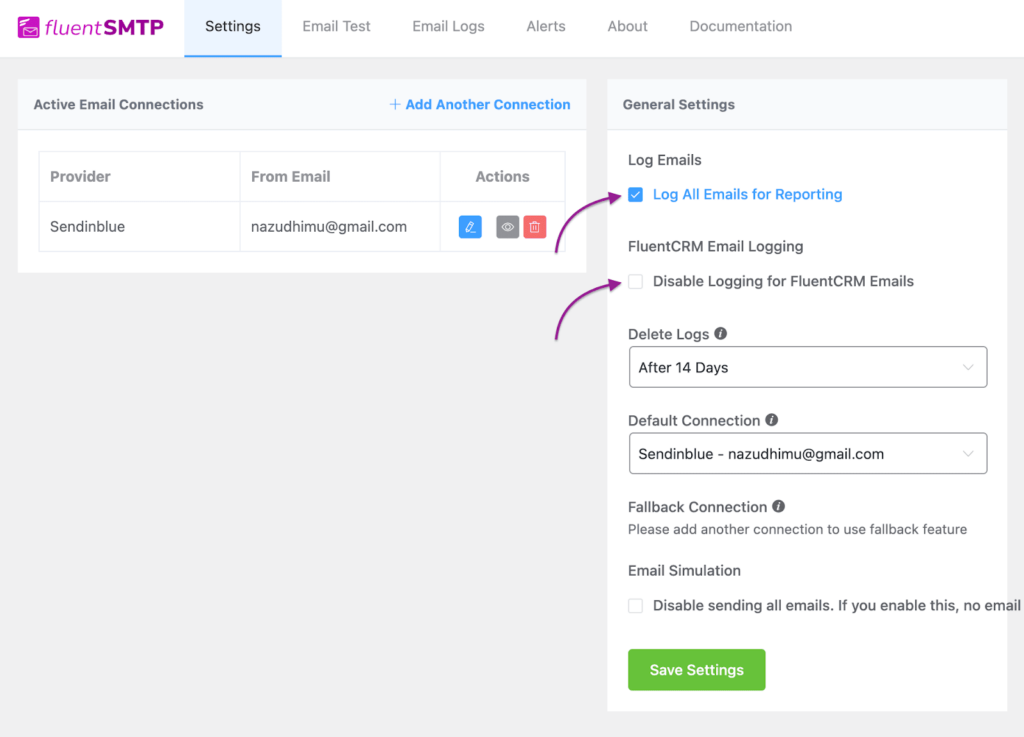
With email logging enabled, you can see all your Successful and Failed emails from the Email Logs tab. You can filter these emails by sending status, date, and more as well.
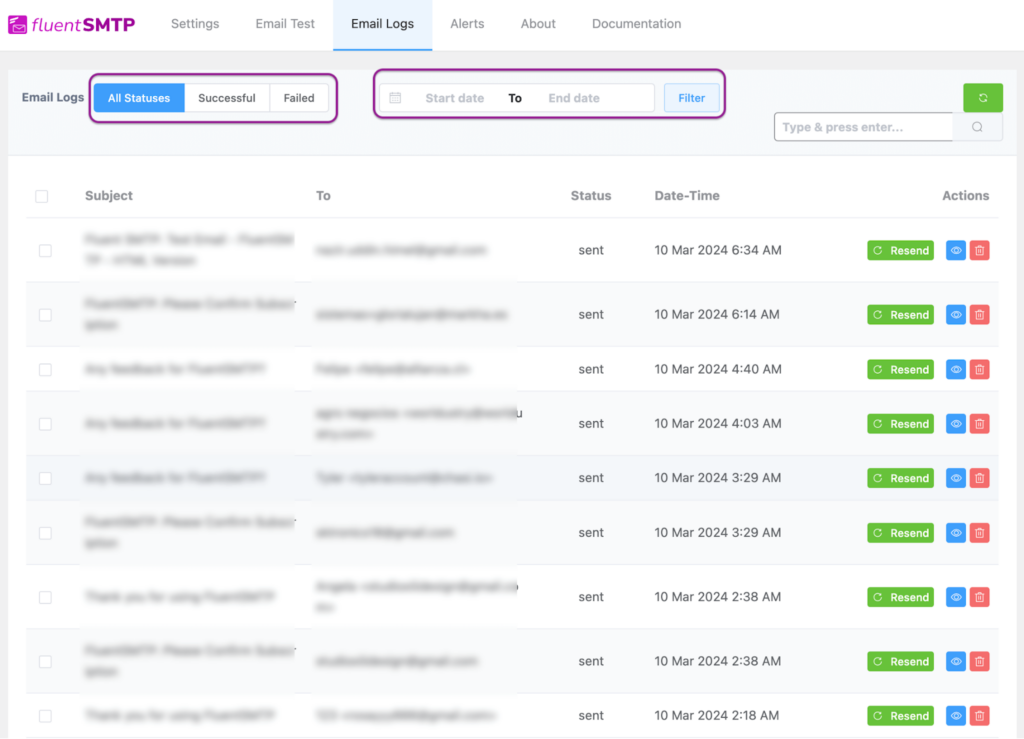
Additionally, you can also set up email notifications. To enable Email Notifications, go to the Alerts tab and enable the email notifications checkbox. Then, choose the days when you want to be notified.
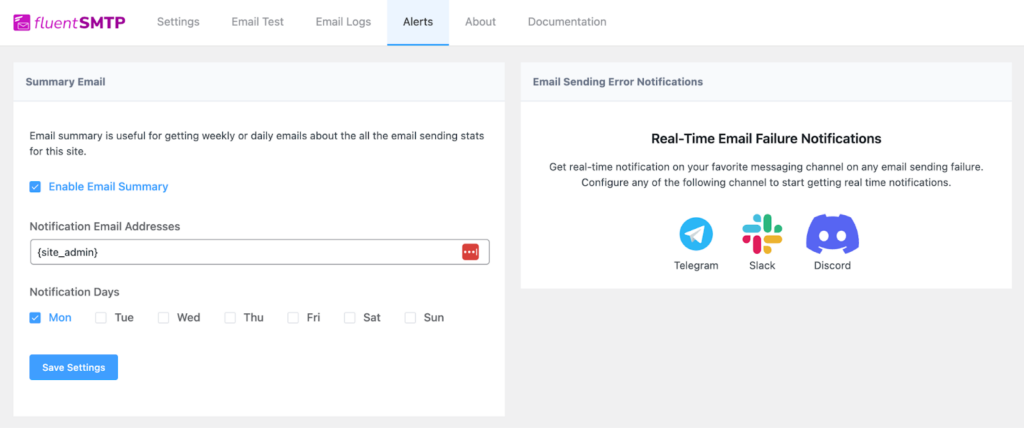
Alternatively, you can also set up real-time email failure notifications to get notifications whenever an email fails to send.
Additional Configurations
So, you have configured an SMTP on WordPress and set up monitoring. But even the best services can go down at times, right?
What if you could set up a different email service so your website’s email delivery never goes down? What if you could also send marketing emails from a different email? Sounds lucrative?
FluentSMTP allows Multiple SMTP Connections and Email Fallback.
Multiple SMTP Connections refer to the ability to have several SMTP connections running simultaneously on the same WordPress installation. By setting up Multiple SMTP Connections, you can start using different email services for different kinds of emails your WordPress site sends.
For example, if you’re using WordPress for email marketing, it’s ideal to set up your marketing email separately.
To do this, all you have to do is click Add Another Connection and repeat the whole loop with a different email service.
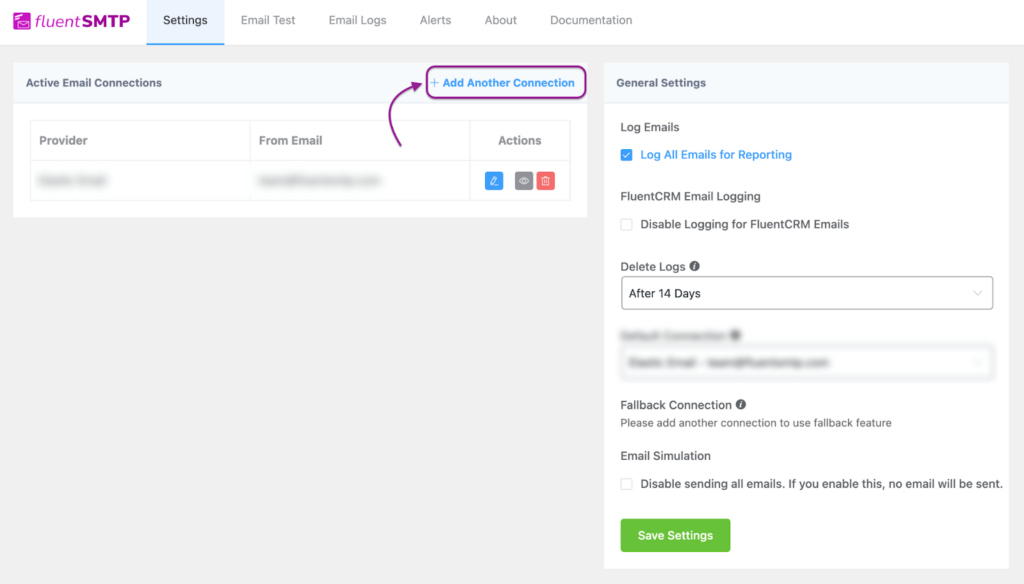
On the other hand, Email Fallback helps you set up a secondary connection to take over if your primary email service is down. This feature becomes available right after you’ve set up your second connection. To set this up, simply choose your second connection as the Fallback Connection.
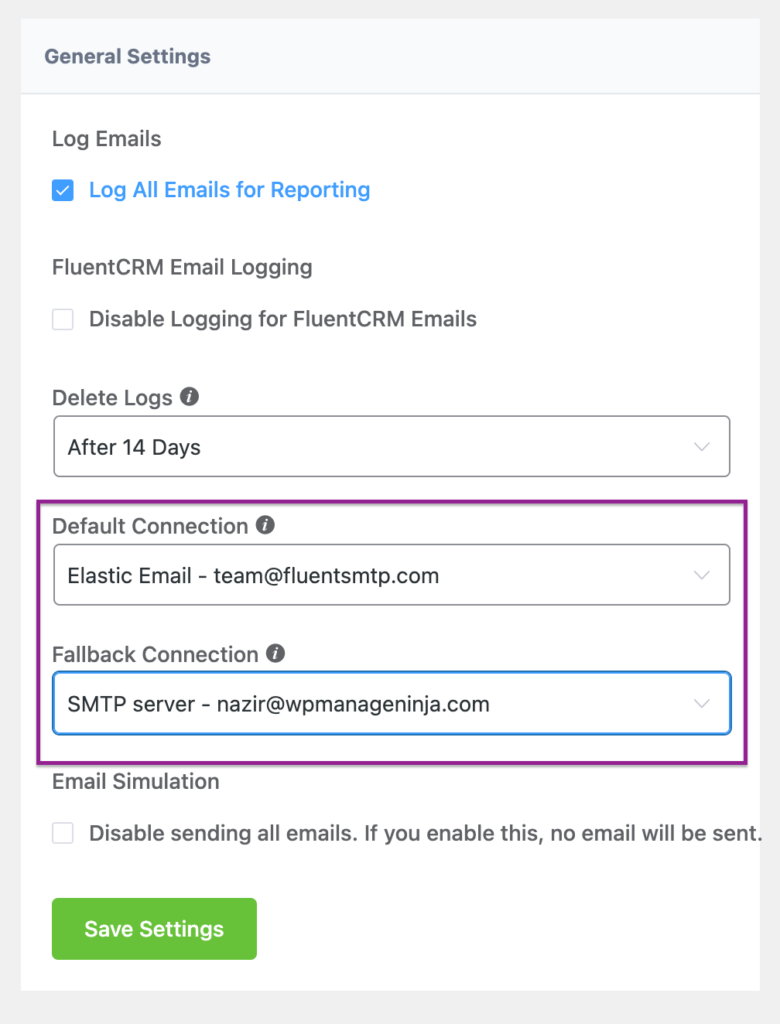
That’s it! Everything is set up perfectly and whether your primary service is working or not, you now have a backup email service that’ll route your emails to your recipient’s inboxes!
There’s More to Unlock!
Email is a vital medium of communication for any website. Whether you’re running a small blog, an online store, or a thriving membership site, configuring SMTP on WordPress opens doors to smoother communication and better user experience.
With the default WordPress email setting replaced with an efficient, reliable SMTP configuration, there’s even more potential waiting to be unlocked. Utilize features such as SMTP integration, multiple SMTP connections, email logging, and email fallback to:
- Ensure every email reaches its intended recipient and not the spam box
- Trigger email responses immediately when someone submits a contact form
- Send beautiful, custom WooCommerce emails to engage people with your brand
- Connect and convert your audience with automated marketing emails (and possibly save thousands of dollars!).
- Automating lead generation that collects contact details and company data from online sources for more targeted outreach can boost campaign effectiveness in many cases.
- Protect your domain and brand’s reputation and ensure maximum efficiency!
So, don’t settle for less. Dive deeper, explore further, and unlock the full potential of WordPress emails. With the right tools and knowledge at your fingertips, the possibilities are endless.
There’s more to unlock —subscribe for updates!

Nazir Himel
“Produce value through quality content” – is the motto I live by. Content Marketing, SEO, and Email Marketing are my primary interests and if I’m not busy with any of them, you’ll probably find me roaming around the city.
Table of Content
Subscribe To Get
WordPress Guides, Tips, and Tutorials












Leave a Reply