In FluentSMTP, you can configure Elastic Email to improve email deliverability and authenticity. Elastic Email provides the API to send emails and it will allow you to send 1000 emails at only $0.10 which is a very low price considering the service they offer.
This article will guide you through integrating Elastic Email into WordPress using the FluentSMTP plugin to send emails via SMTP.
Configuring Elastic Email #
To learn how to configure the Elastic Email with FluentSMTP, follow the steps with screenshots below –
First, go to FluentSMTP from Settings of WordPress Dashboard in the left sidebar, and select Elastic Email from the given Connection Providers.
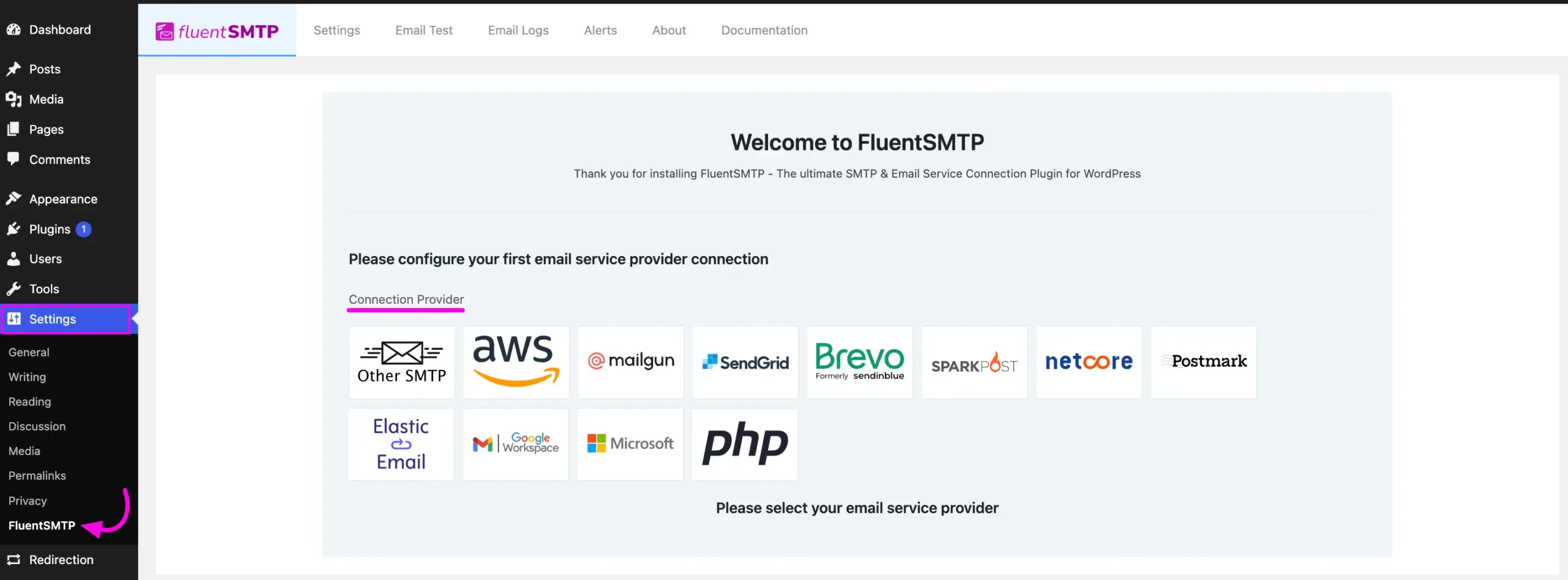
But if you are already connected to any email service provider, go to the Settings section from the FluentSMTP Navbar and click the + Add Another Connection button.
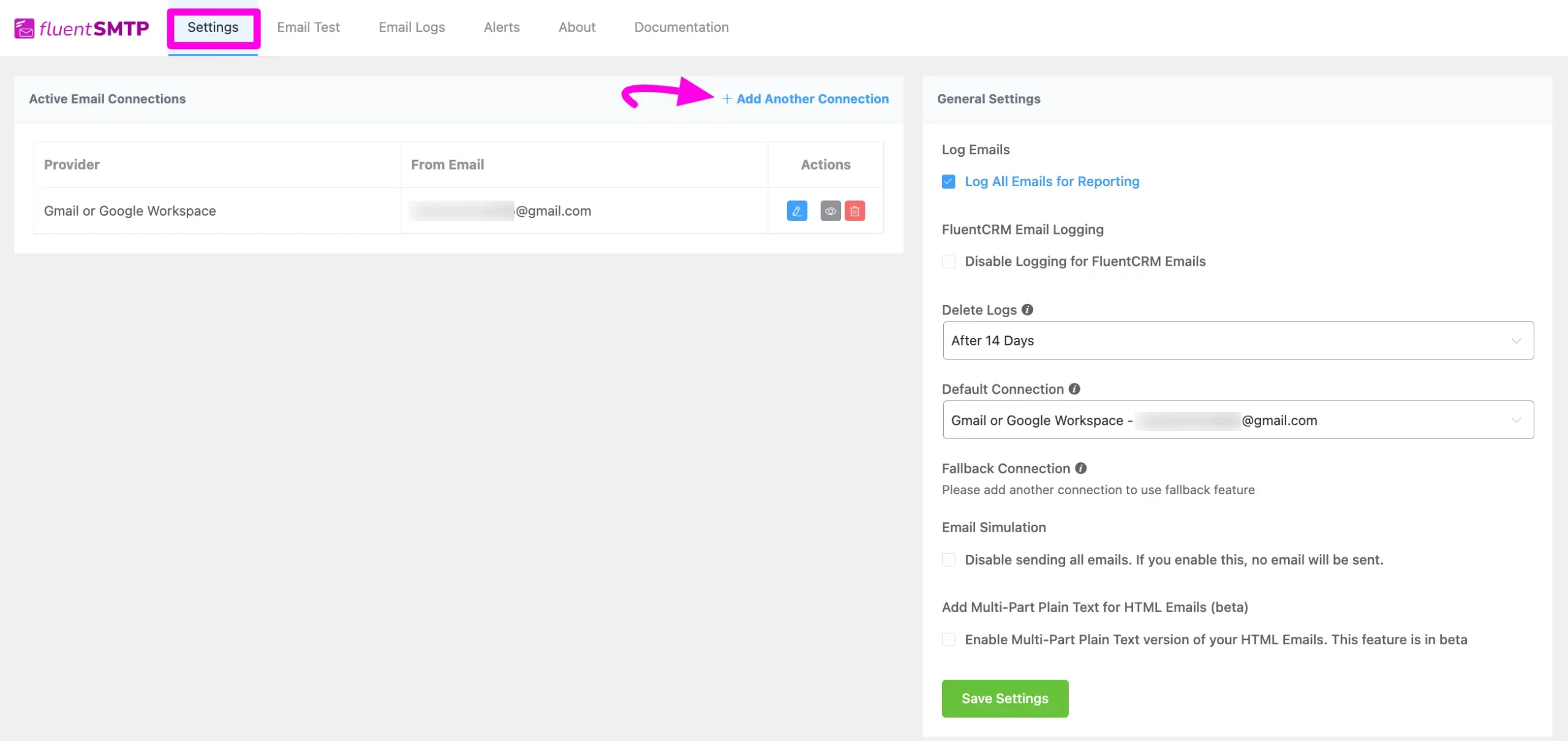
Click the Elastic Email tab to connect to this provider.
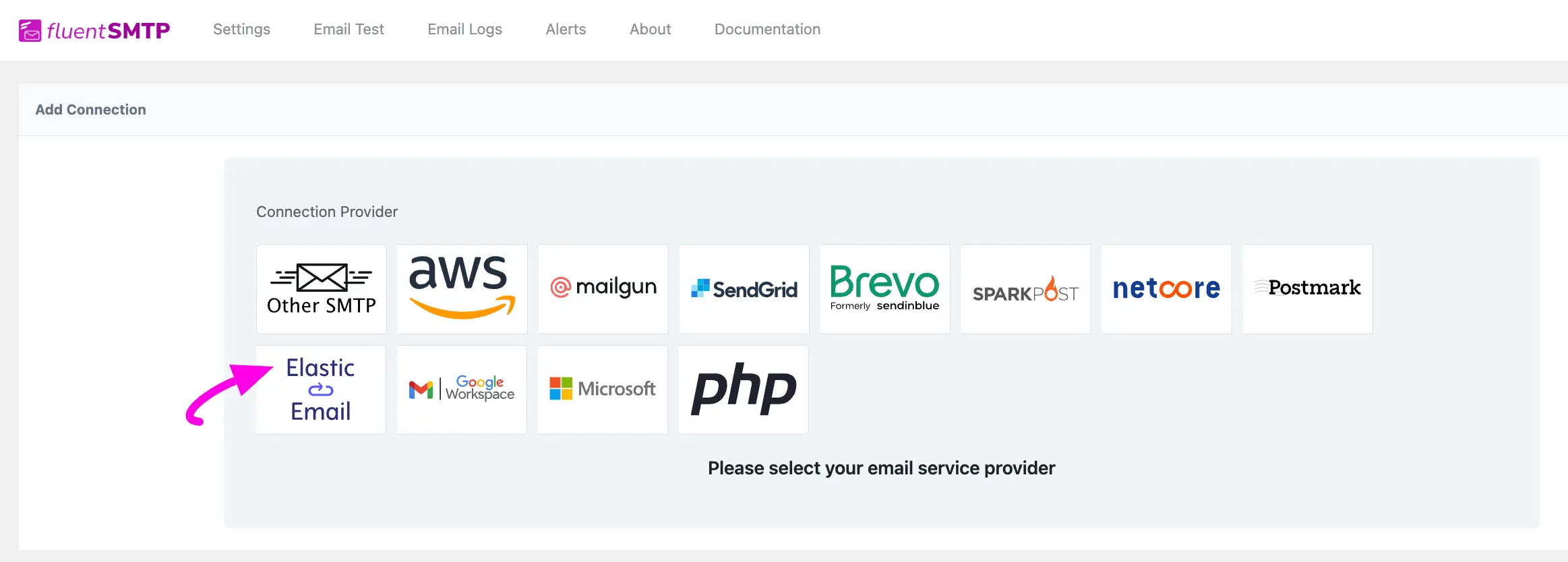
After you choose the provider, it will take you to the Add Connection page where you will get all the options to connect your Elastic Email.
Additionally, if you want to change the connection provider, simply click the Change button right next to the Elastic Email tab at the top of the page.
Here, you need to provide –
- From Email: The “From Email” should be the email you verified with Elastic Email.
- From Name: From name can be anything you want. You can use a combination of your name and company name.
- Force Sender Name: Check the box to align the return path with the form. This setting indicates where bounce messages are sent. If unchecked, bounce messages will be lost. When enabled, you will receive an email at the “From Email” address for any bounced messages due to recipient email issues.
- API Key: The API Key has to be obtained from the Elastic Email. To get it you can click on the Get API Key link under the API Key box.
- Email Type: Here, you can provide a clear instruction about the purpose of your email sending by choosing the Email Type between Transactional and Marketing.
Once you provide all the necessary information, click the Save Connection Settings button.
And, your Elastic Email will be connected with your FluentSMTP plugin.
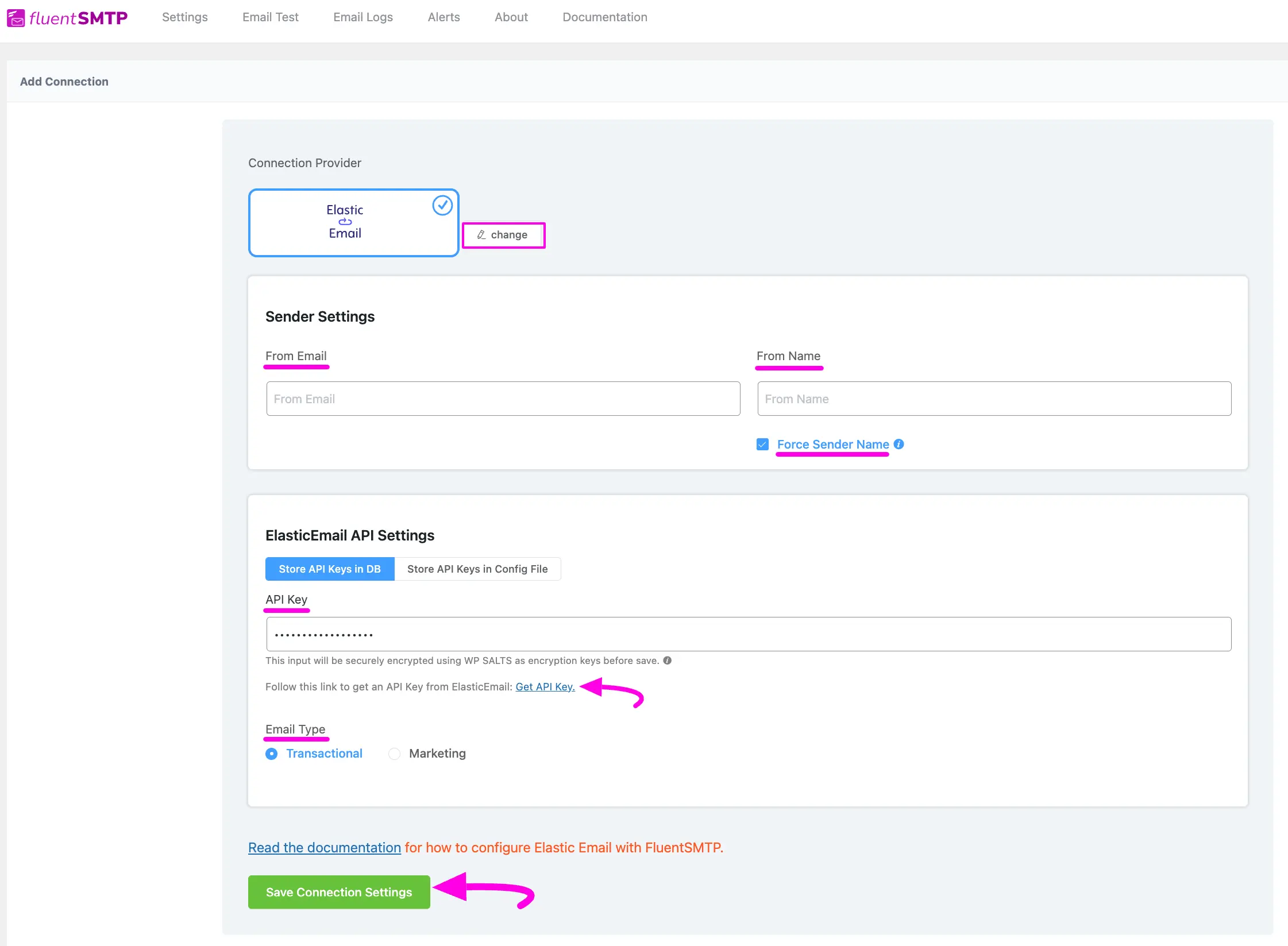
Get SparkPost API Key #
Learn how to get the API Key from Elastic Email by following the steps with the screenshots below –
First, log into your Elastic Email Account, click the Settings section from the left sidebar, and select the Create additional API Key option.
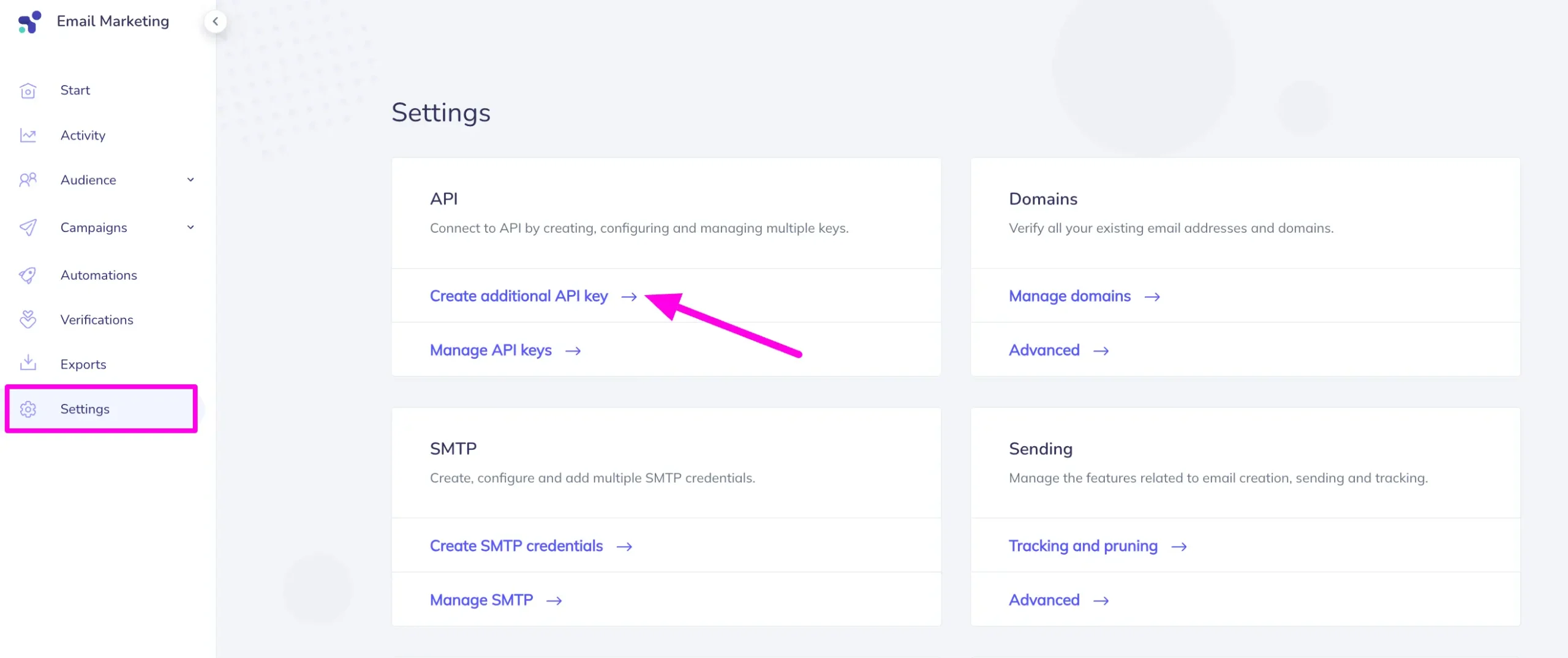
Give your API Key a Name as per your requirements. Also can set the Expiration Date and access restriction for your API if needed.
Then, give the necessary Custom Permissions shown in the screenshot below and click the Create button and your API will be created.
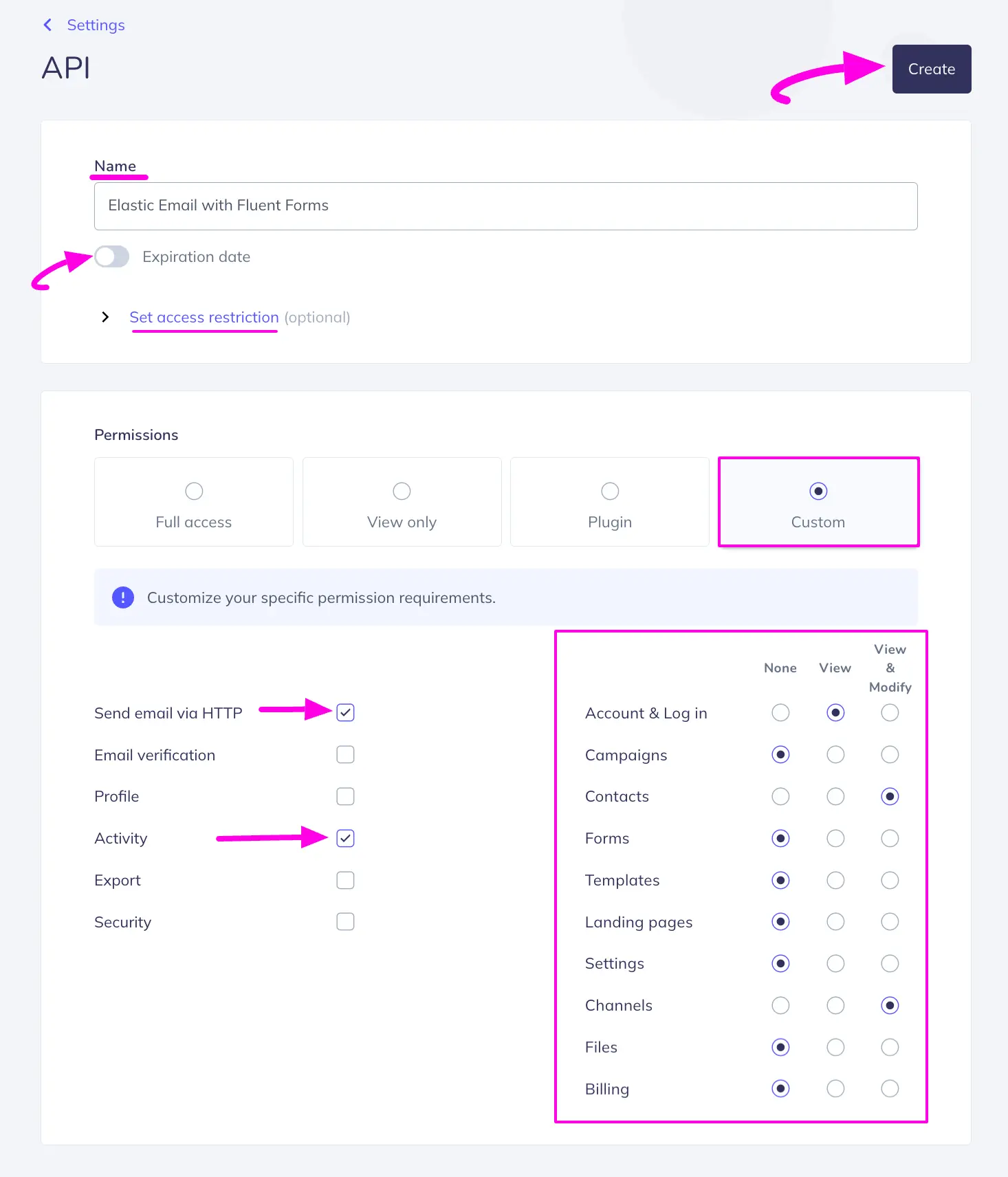
Here, you will get your API key in the New API Key box. Now, press the Copy button and your API Key will be copied.

Then, go back to the desired Add Connection page under Settings from the Fluent SMTP Navbar and paste the API Key you copied from Elastic Email inside the API Key box.
Once you input all the necessary information, finally, click the Save Connection Settings button.
And, your Elastic Email server will be connected to your FluentSMTP.
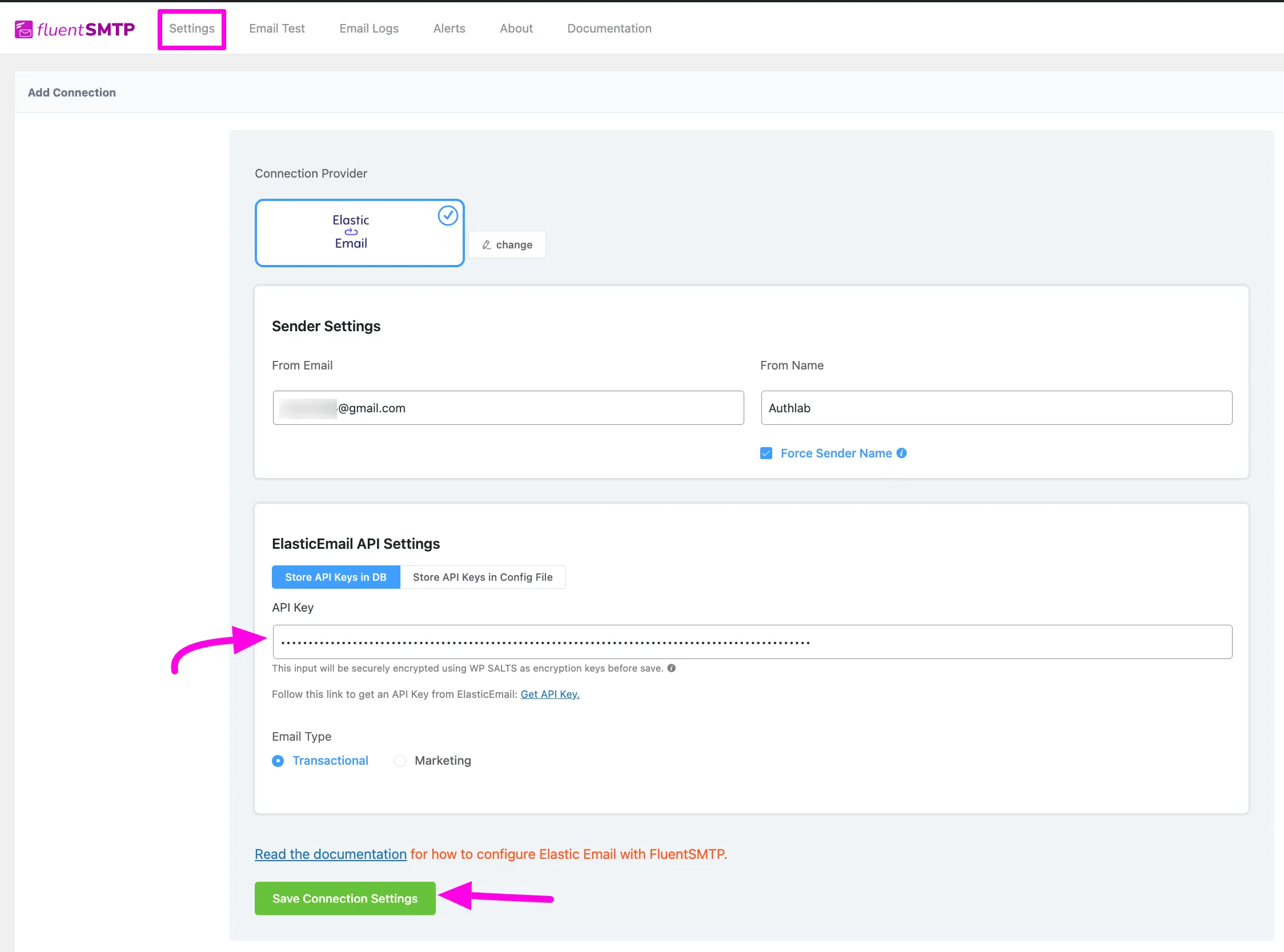
Details of ElasticEmail API Settings #
- Store API Keys in DB: By default, this is enabled and strongly recommended. This will keep the information in the Databases in Encrypted format.
- Store API Keys in Config File: This allows you to store the access keys in the following section inside the wp-config.php file by the following directives.
Simply copy the following snippet and replace the stars with the corresponding credential. Then simply paste it to the wp-config.php file of your WordPress installation
define( ‘FLUENTMAIL_ELASTICMAIL_API_KEY’, ‘********************’ );
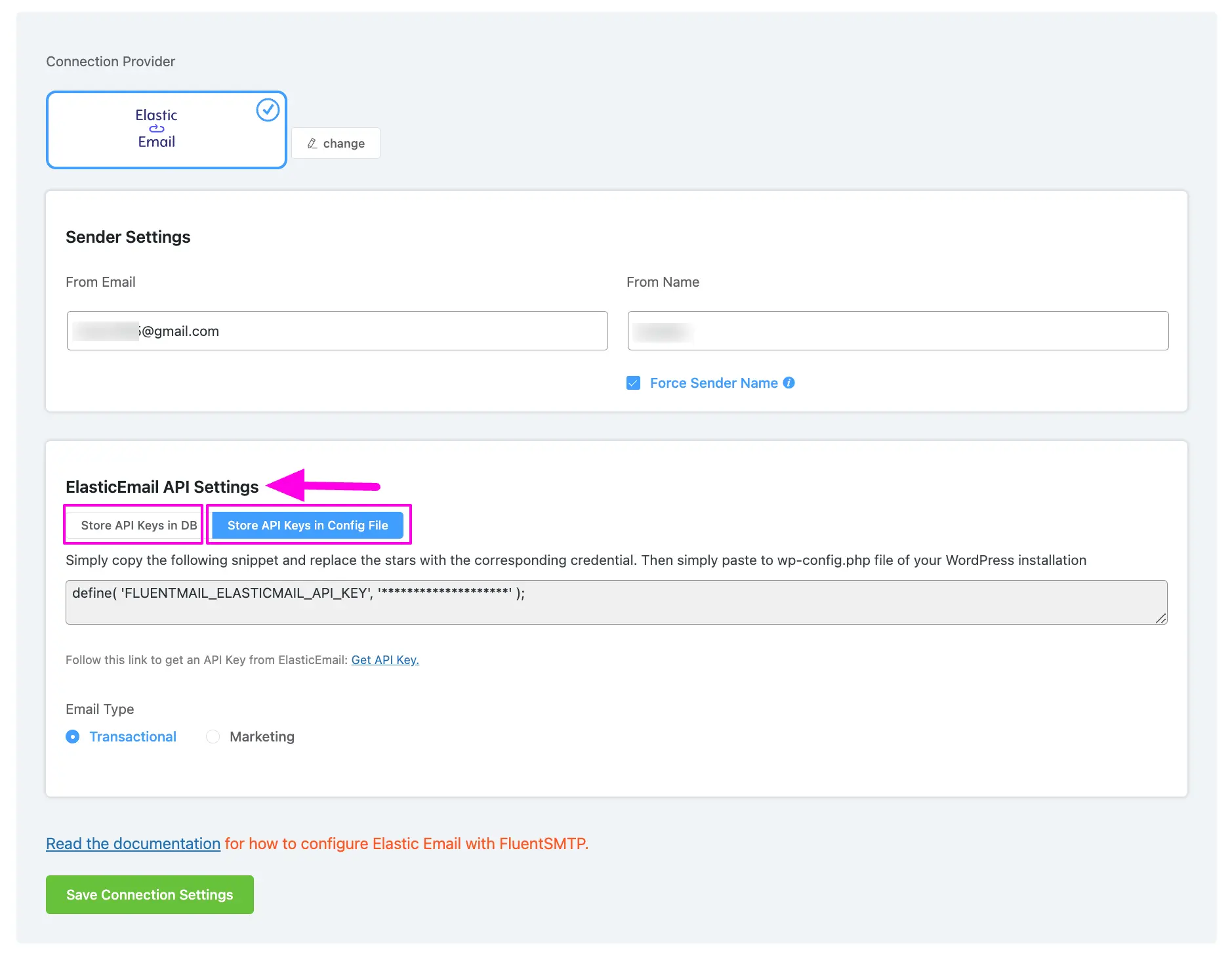
Configured Elastic Email #
Here, you can see that your Elastic Email is connected and ready to send emails from your WordPress site.
To learn the details about General Settings, read this Documentation.
Additionally, it is recommended to send a test email to check whether the configuration is successful or not, to learn how to send a test email in detail, read this Documentation.
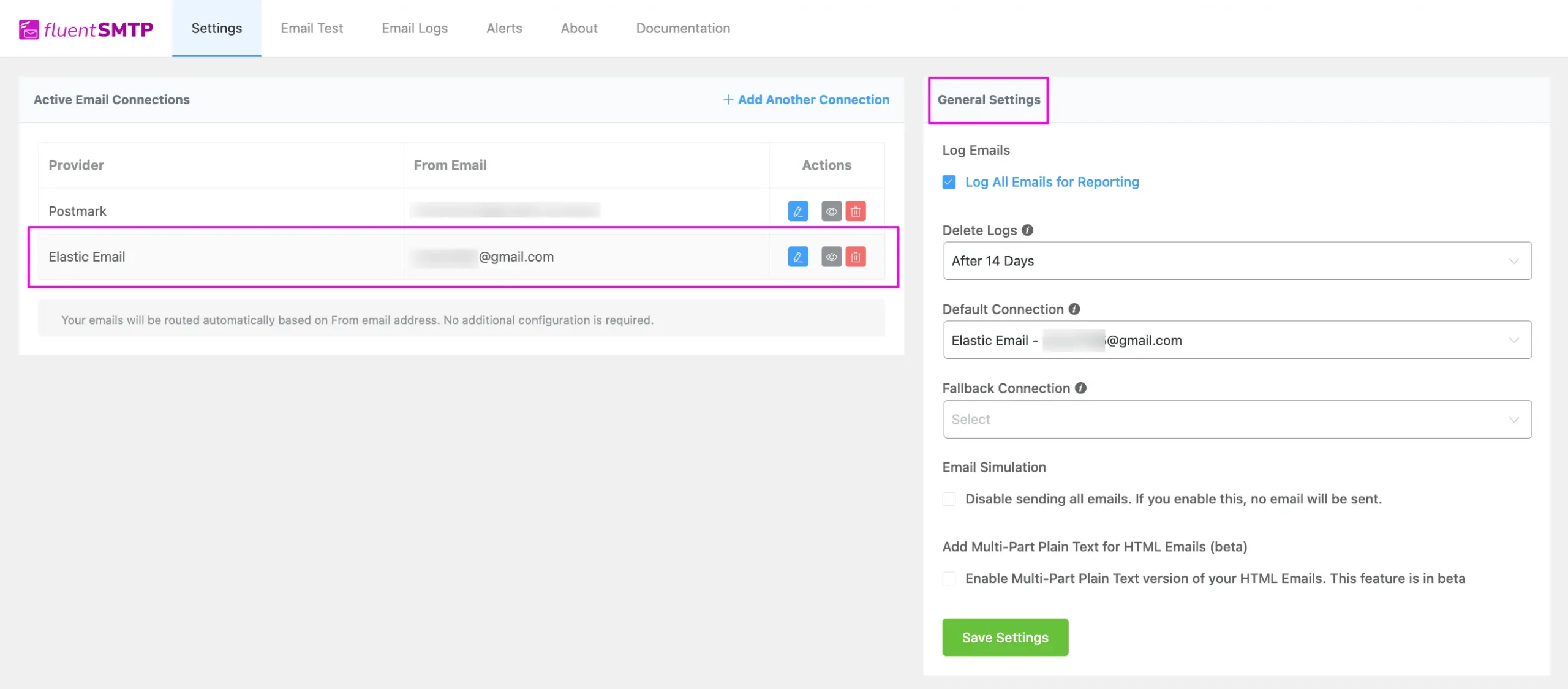
That’s all about Configuring FluentSMTP with Elastic Email to send emails from the WordPress website.
If you have any further questions, concerns, or suggestions, please do not hesitate to contact our @support team. Thank you.





