In FluentSMTP, you can configure Postmark to improve email deliverability and authenticity. Postmark is one of the leading mailer options for WordPress.
This article will guide you through integrating Postmark into WordPress using the FluentSMTP plugin to send emails via SMTP.
Configuring Postmark #
To learn how to configure the Postmark with FluentSMTP, follow the steps with screenshots below –
First, go to FluentSMTP from Settings of WordPress Dashboard in the left sidebar, and select Postmark from the given Connection Providers.
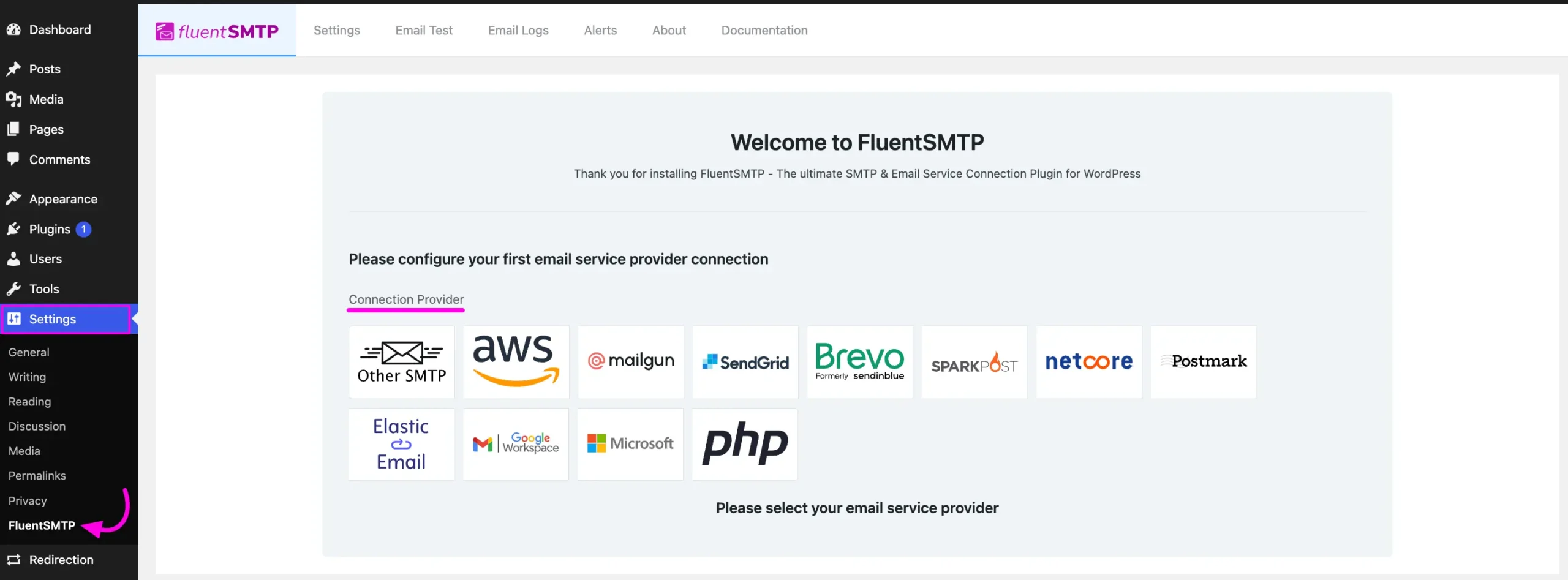
But if you are already connected to any email service provider, go to the Settings section from the FluentSMTP Navbar and click the + Add Another Connection button.
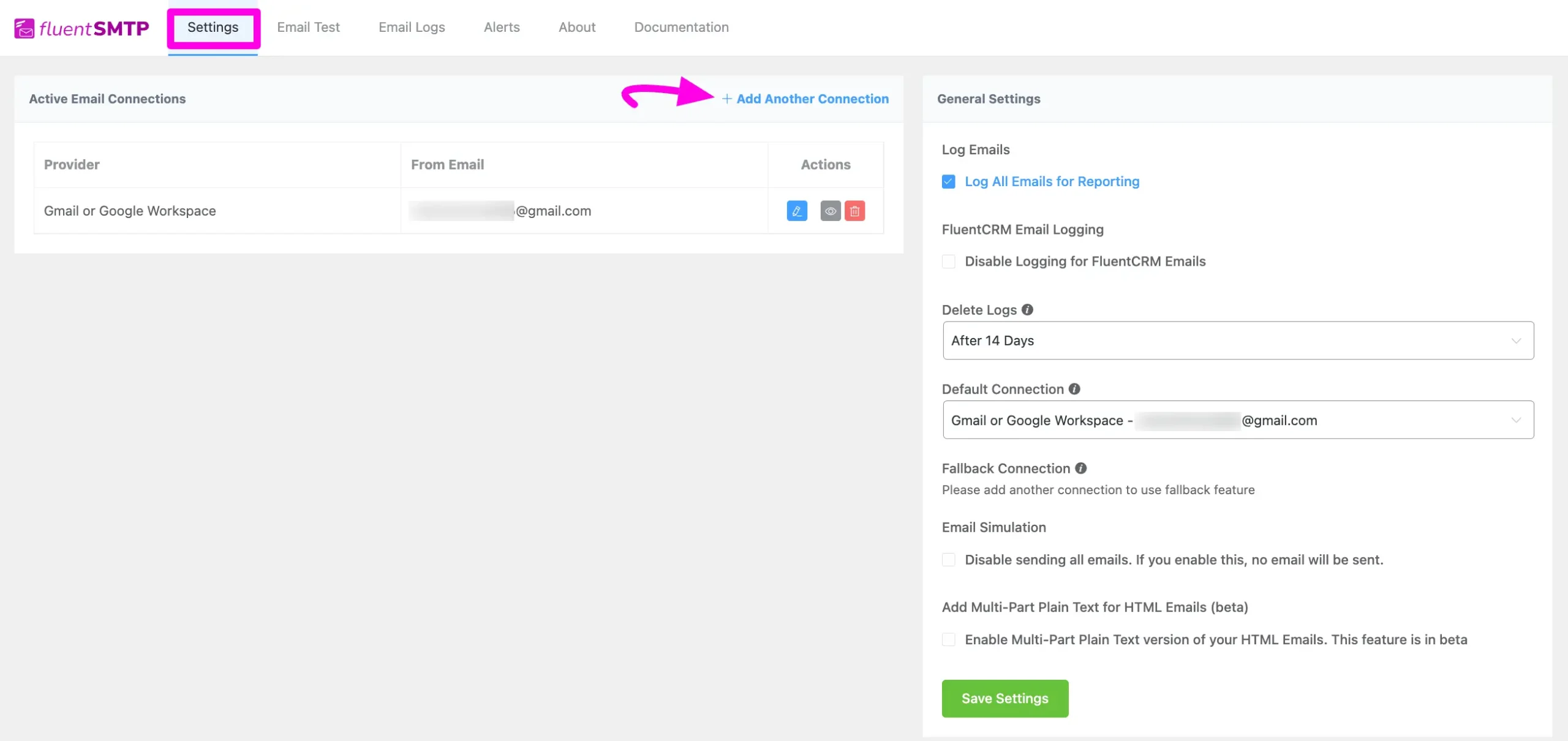
Click the Postmark tab to connect to this provider.
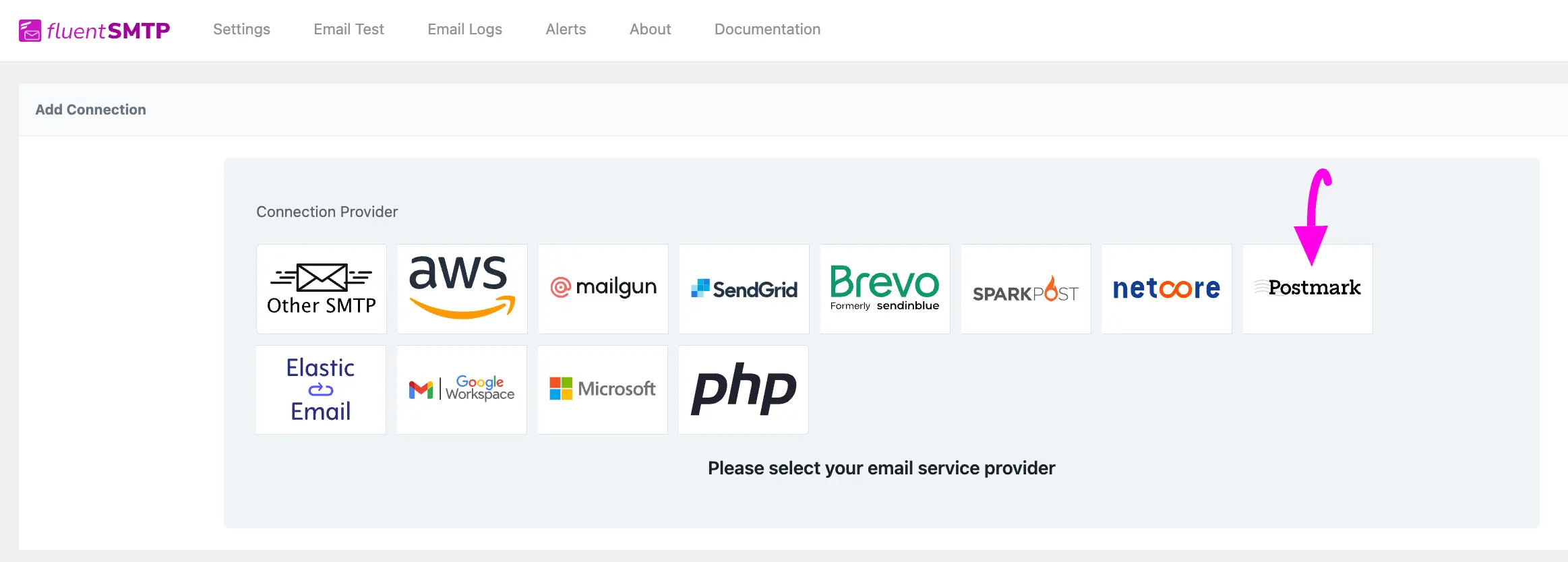
After you choose the provider, it will take you to the Add Connection page where you will get all the options to connect your SparkPost.
Additionally, if you want to change the connection provider, simply click the Change button right next to the Postmark tab at the top of the page.
Here, you need to provide –
- From Email: The “From Email” should be the email you verified with Postmark.
- From Name: From name can be anything you want. You can use a combination of your name and company name.
- Force Sender Name: Check the box to align the return path with the form. This setting indicates where bounce messages are sent. If unchecked, bounce messages will be lost. When enabled, you will receive an email at the “From Email” address for any bounced messages due to recipient email issues.
- API Key: The API Key has to be obtained from the Postmark. To get it you can click on the Postmark Server link under the API Key box.
- Track Opens: If you enable this option, the open tracking header will be added to the email for Postmark.
- Track Links: If you enable this option, the link tracking header will be added to the email for Postmark.
- Message Stream: Postmark allows you to specify your email types in two Message Streams; the Transactional Stream for individual messages like password resets and order confirmations, and the Broadcast Stream for bulk emails like newsletters and marketing campaigns.
Now, input the desired Postmark Message Stream ID into the Message Stream field based on the type of email you plan to send. Selecting the proper email stream helps you manage and track your emails more effectively, ensuring you follow the best practices for sending emails.
Once you provide all the necessary information, click the Save Connection Settings button.
And, your Postmark will be connected with your Fluent SMTP plugin.
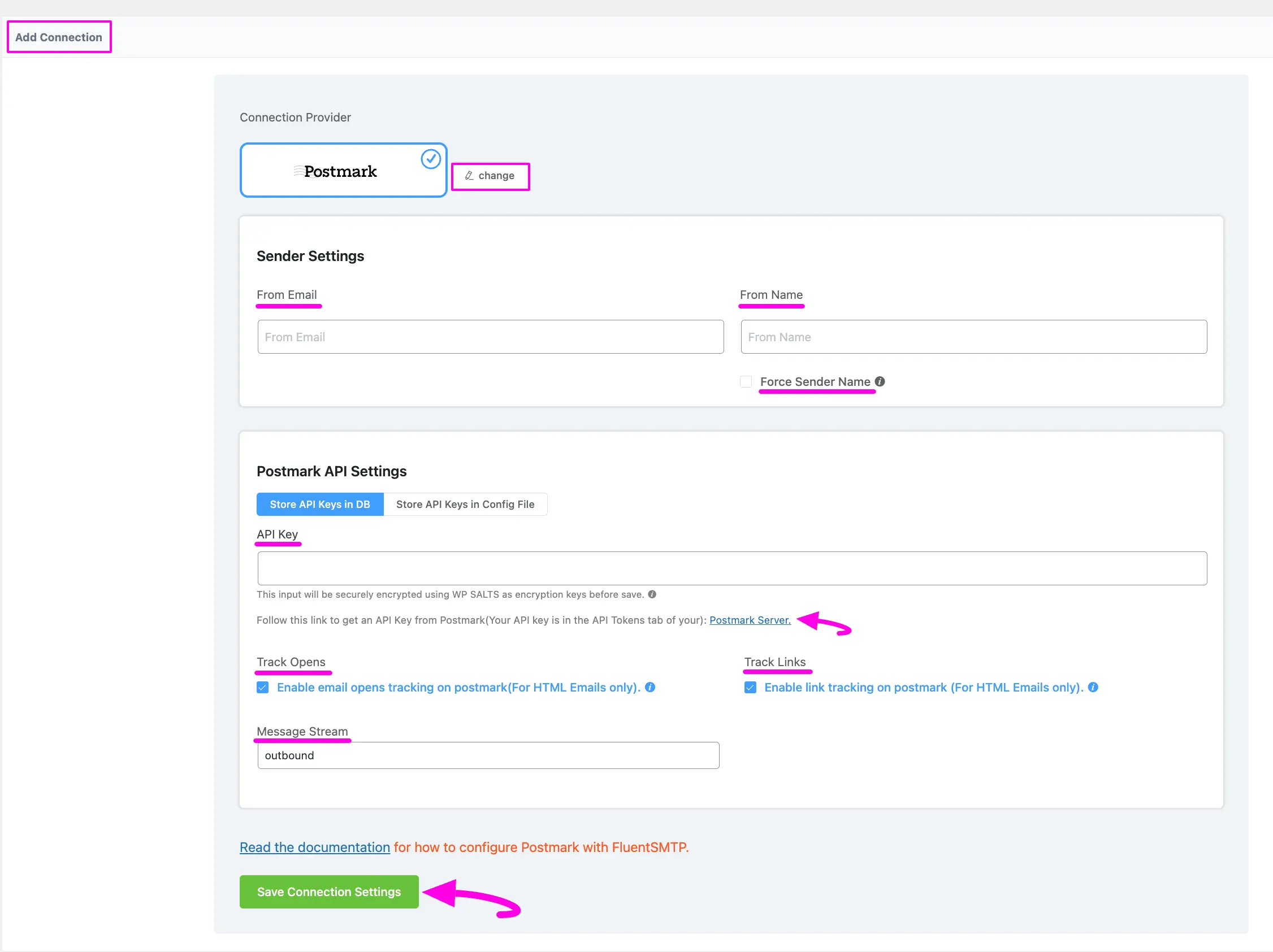
Get Postmark API Key #
Learn how to get the API Key from Postmark by following the steps with the screenshots below –
First, log into your Postmark Account, and select your Server (e.g., My First Server).
If you want to create a new server, click the Create Server button.
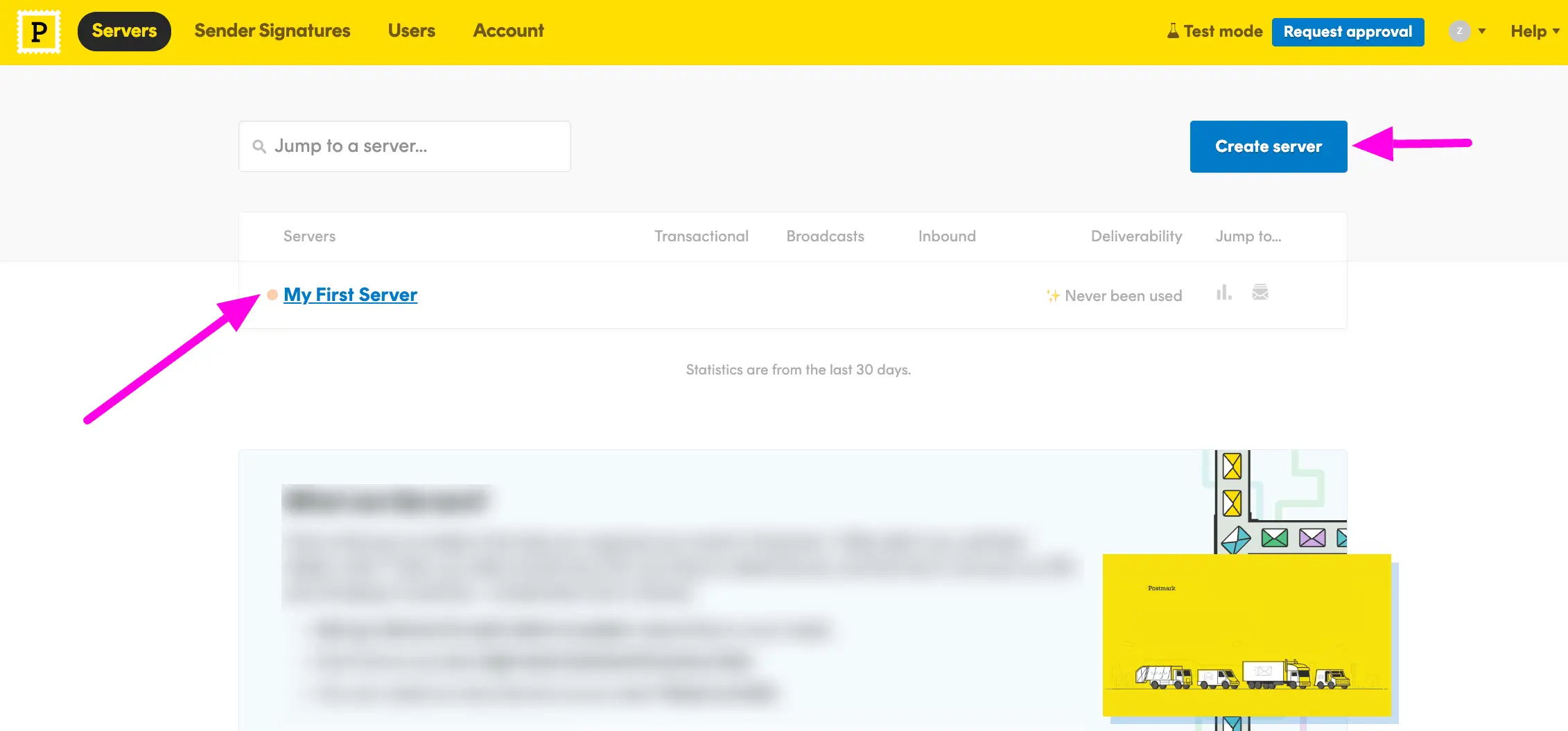
Now, open the API Tokens tab, you will get your API key in the Server API tokens box, and copy the API Key.
If you want to generate a new key, simply click the Generate another token button.
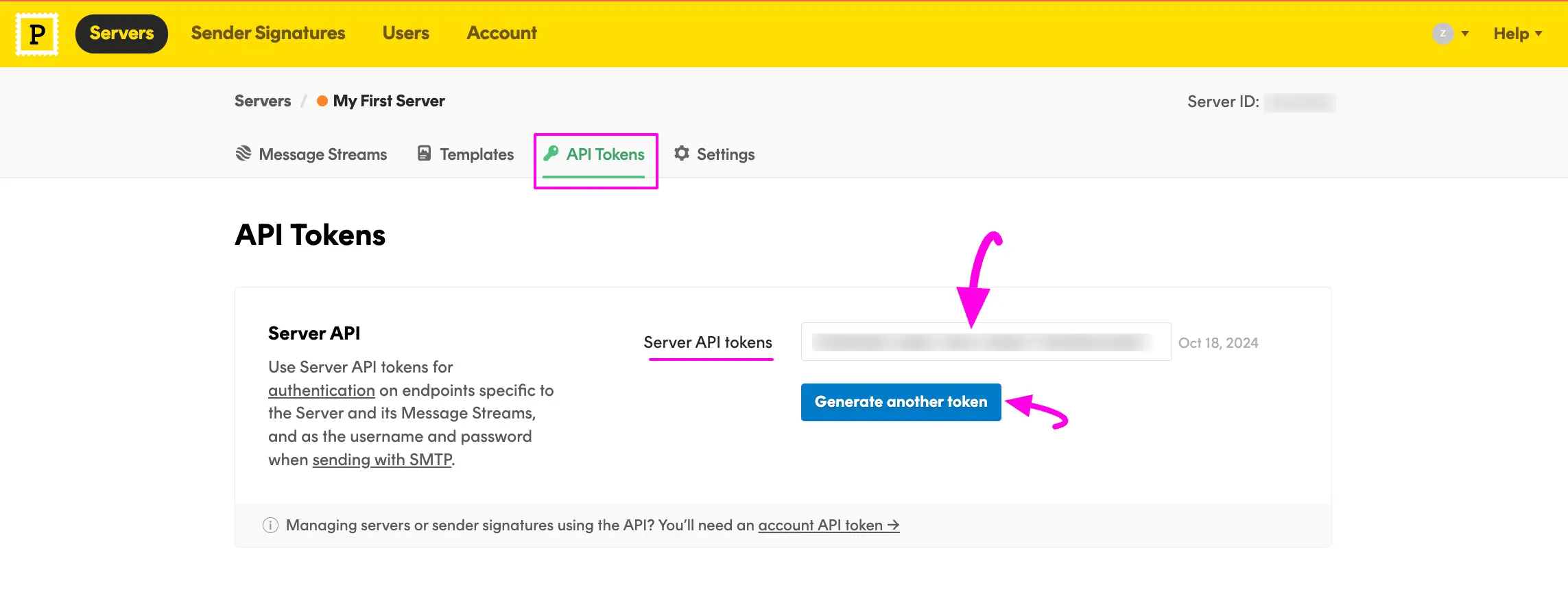
Then, go back to the desired Add Connection page under Settings from the Fluent SMTP Navbar and paste the API Key you copied from Postmark inside the API Key box.
Once you input all the necessary information, finally, click the Save Connection Settings button.
And, your Postmark Server will be connected to your FluentSMTP.
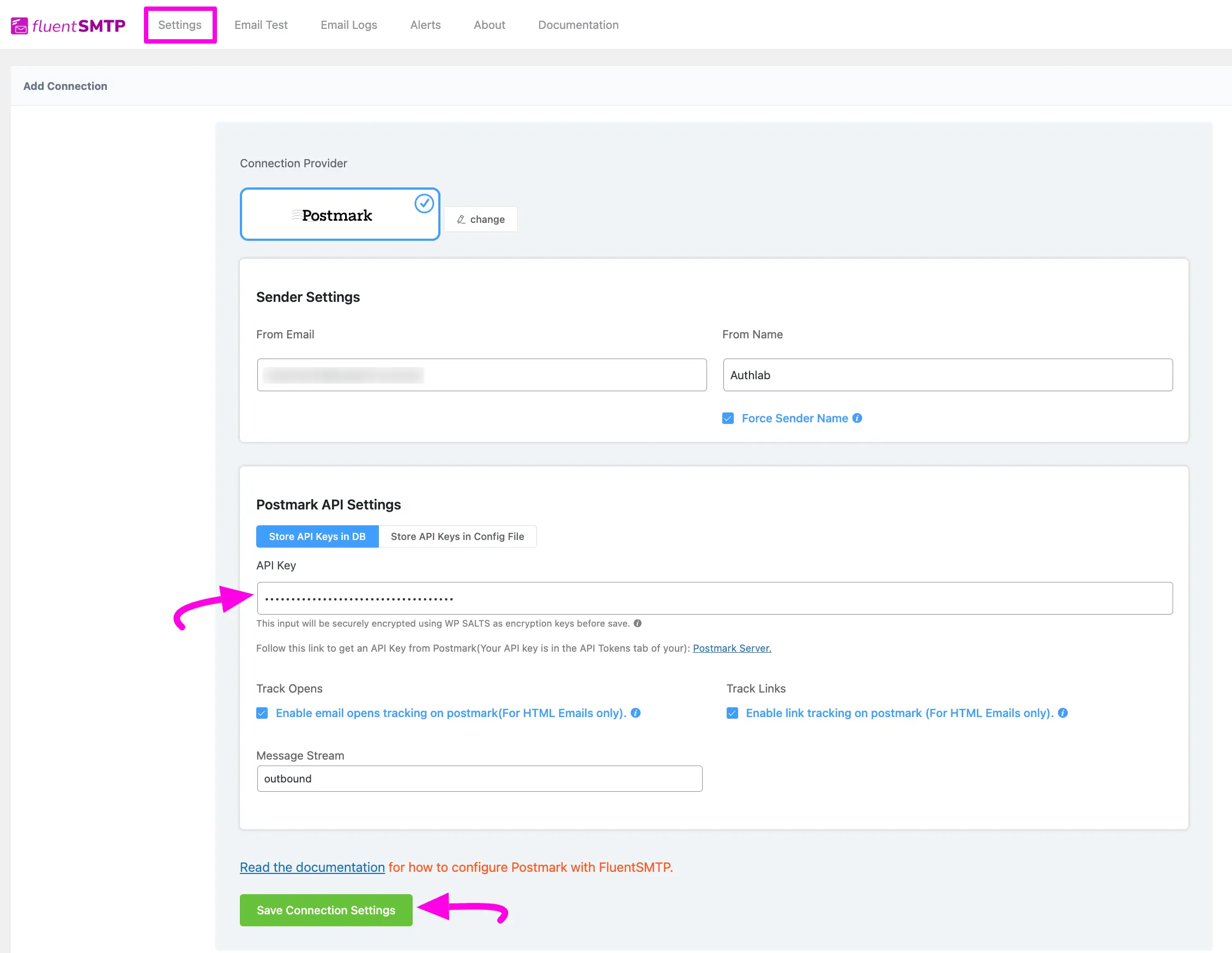
Details of Postmark API Settings #
- Store API Keys in DB: By default, this is enabled and strongly recommended. This will keep the information in the Databases in Encrypted format.
- Store API Keys in Config File: This allows you to store the access keys in the following section inside the wp-config.php file by the following directives.
Simply copy the following snippet and replace the stars with the corresponding credential. Then simply paste it to the wp-config.php file of your WordPress installation
define( ‘FLUENTMAIL_POSTMARK_API_KEY’, ‘********************’ );
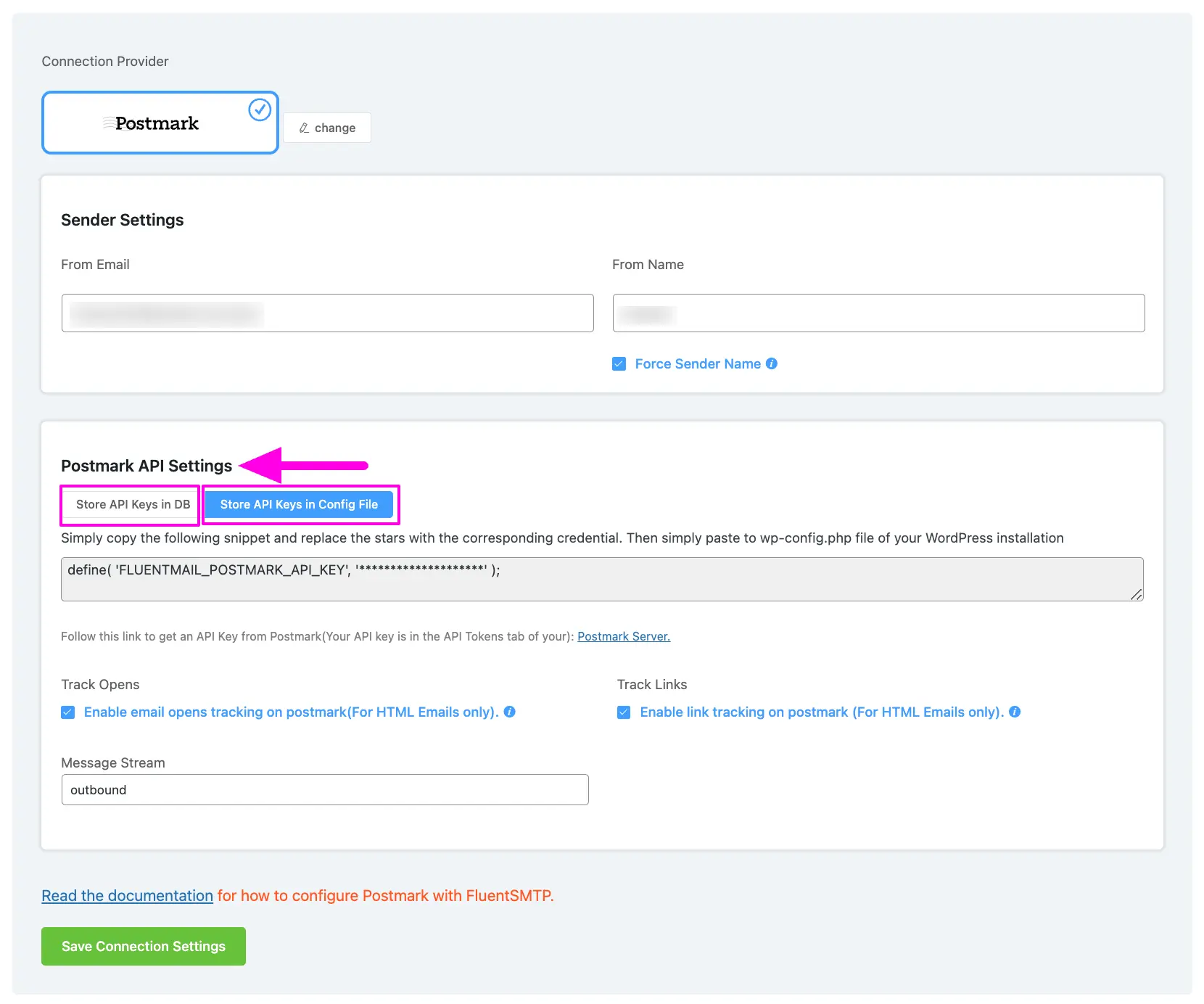
Configured Postmark #
Here, you can see that your Postmark is connected and ready to send emails from your WordPress site.
To learn the details about General Settings, read this Documentation.
Additionally, it is recommended to send a test email to check whether the configuration is successful or not, to learn how to send a test email in detail, read this Documentation.
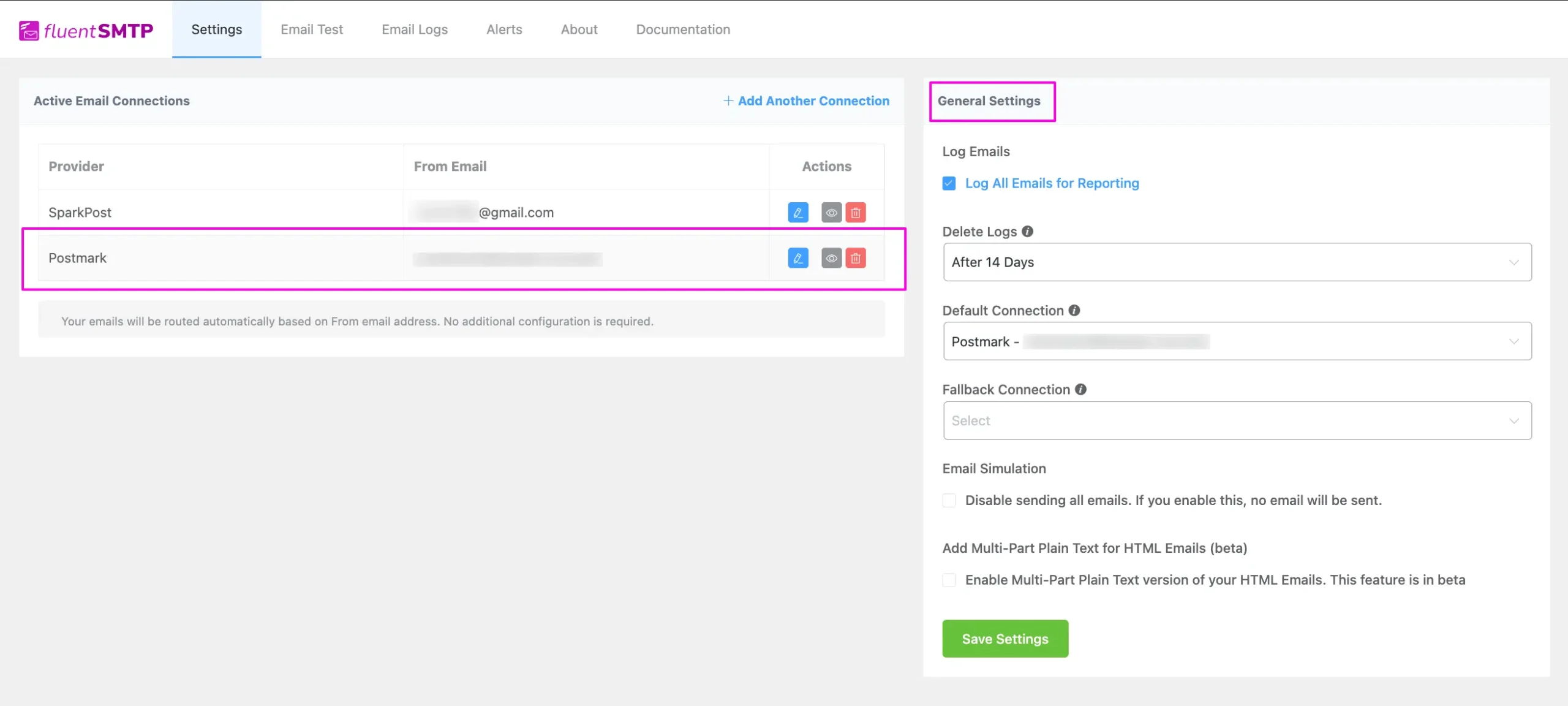
That’s all about Configuring FluentSMTP with Postmark to send emails from the WordPress website.
If you have any further questions, concerns, or suggestions, please do not hesitate to contact our @support team. Thank you.






This is way too vague…They have two API keys now and one is grayed out. The available one failed…
I keep getting the same error all the time: Invalid token format
Any ideas?
Thanks
Did you mean Postmark instead of Sparkpost for the from email sender settings?