In FluentSMTP, you can configure SendGrid to improve email deliverability and authenticity. SendGrid is one of the leading mailer options for WordPress, SendGrid is reliable and easy to set up.
This article will guide you through integrating SendGrid into WordPress using the FluentSMTP plugin to send emails via SMTP.
Configuring SendGrid #
To learn how to configure the SendGrid with FluentSMTP, follow the steps with screenshots below –
First, go to FluentSMTP from Settings of WordPress Dashboard in the left sidebar, and select SendGrid from the given Connection Providers.
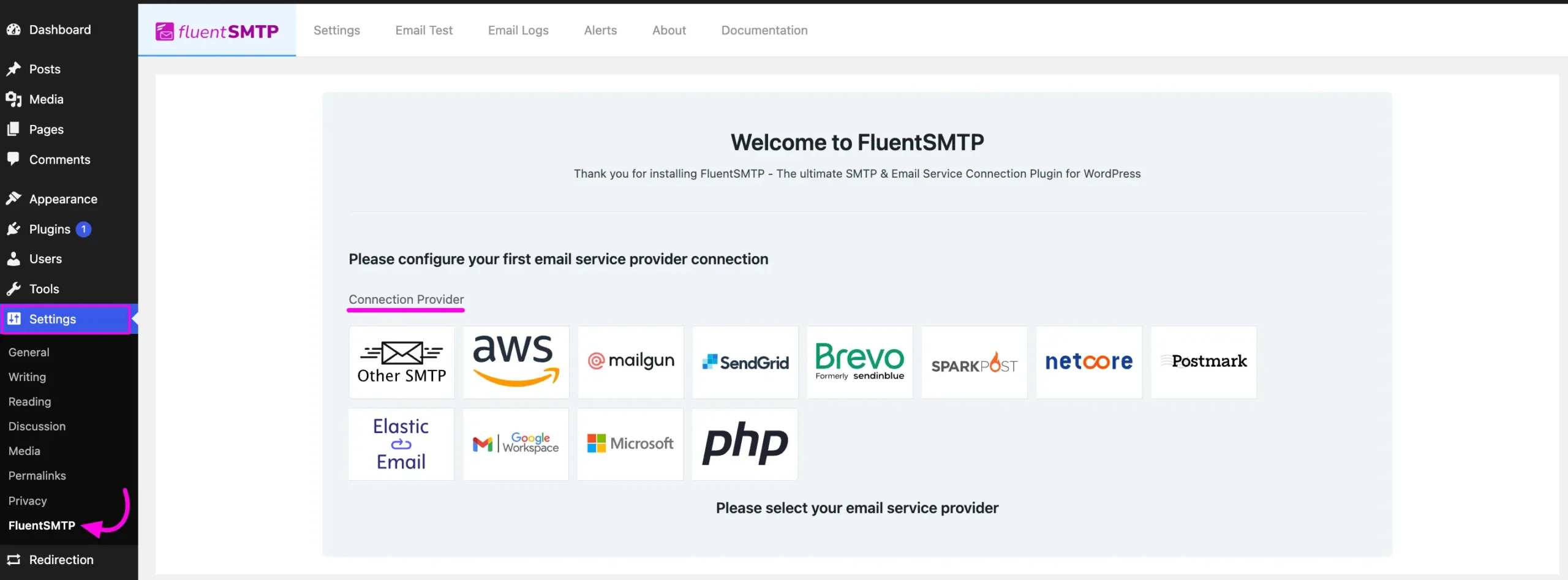
But if you are already connected to any email service provider, go to the Settings section from the FluentSMTP Navbar and click the + Add Another Connection button.
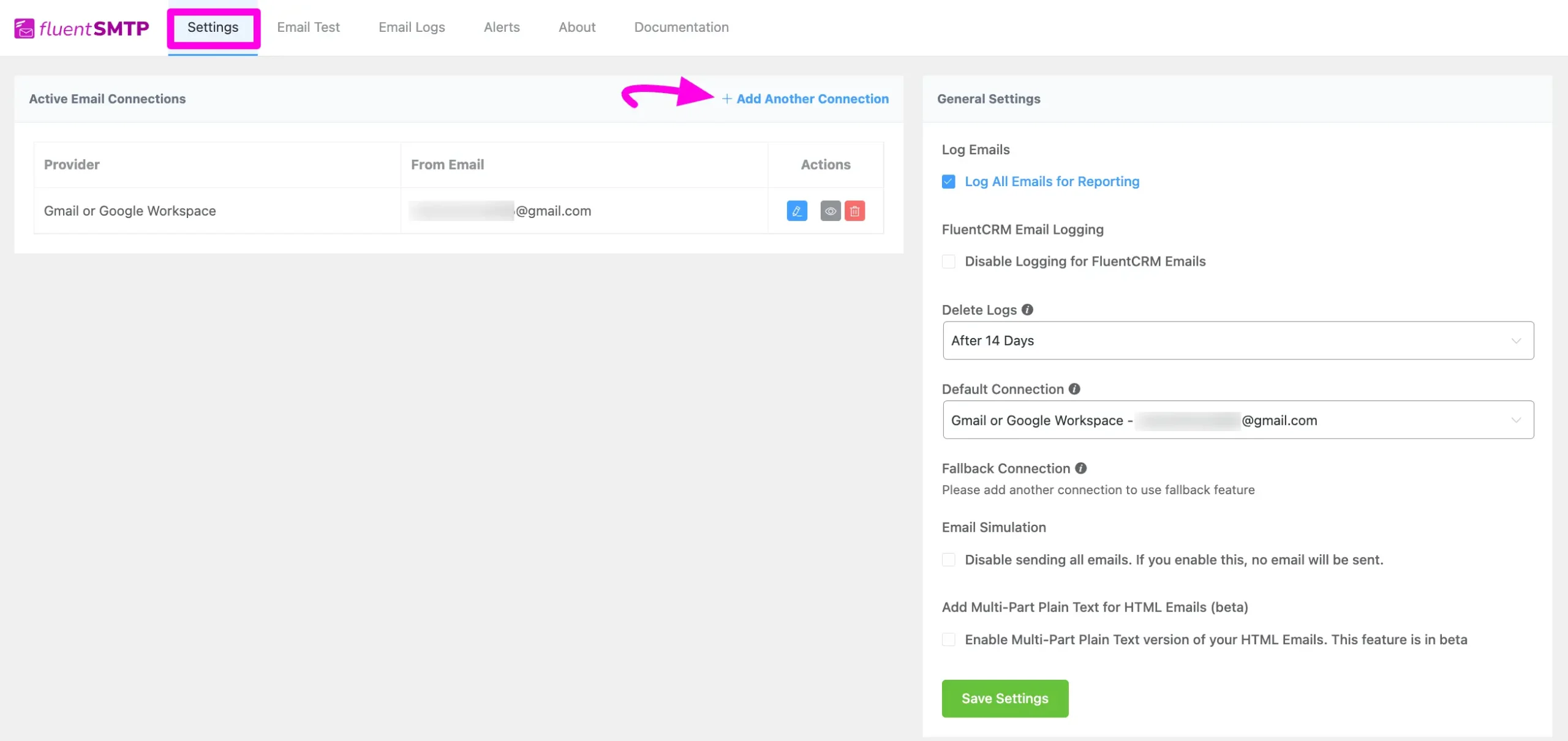
Click the SendGrid tab to connect to this provider.
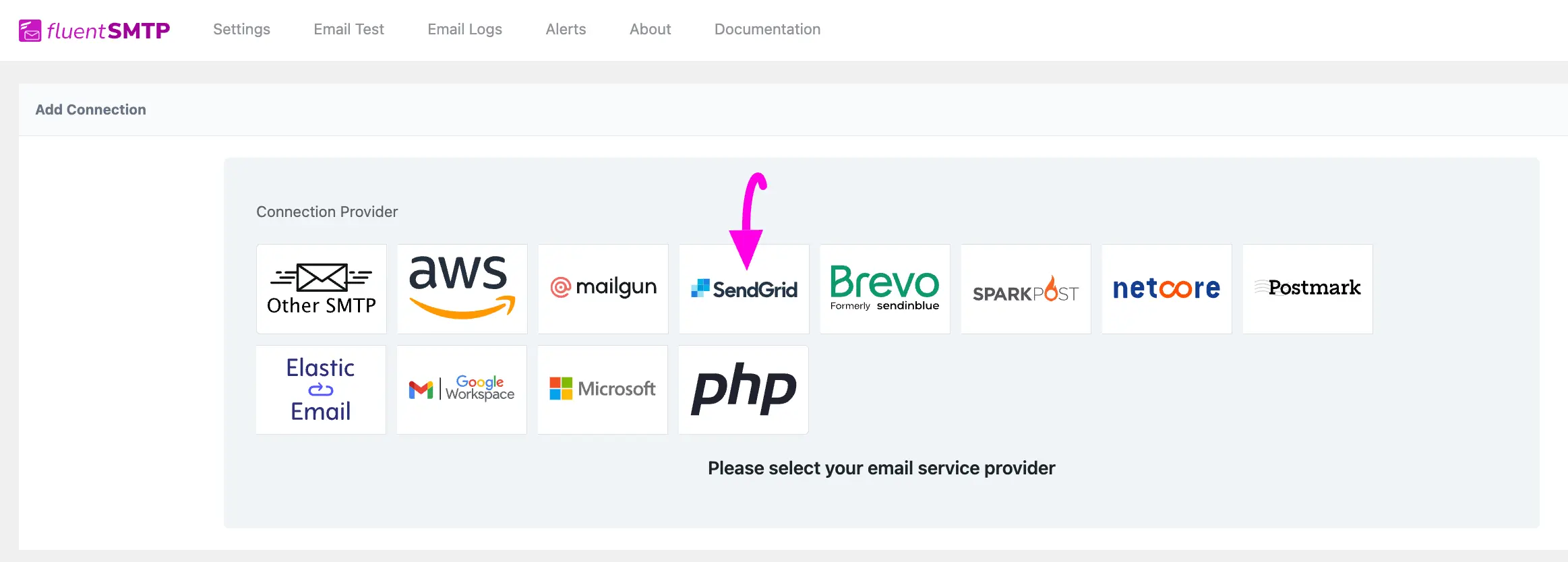
After you choose the provider, it will take you to the Add Connection page where you will get all the options to connect your SendGrid.
Additionally, if you want to change the connection provider, simply click the Change button right next to the SendGrid tab at the top of the page.
Here, you need to provide –
- From Email: The “From Email” should be the email you verified with SendGrid.
- From Name: From name can be anything you want. You can use a combination of your name and company name.
- Force Sender Name: Check the box to align the return path with the form. This setting indicates where bounce messages are sent. If unchecked, bounce messages will be lost. When enabled, you will receive an email at the “From Email” address for any bounced messages due to recipient email issues.
- API Key: The API Key has to be obtained from the SendGrid. To get it you can click on the Create API Key link under the API Key box.
Once you provide all the necessary information, click the Save Connection Settings button.
And, your SendGrid will be connected with your FluentSMTP plugin.
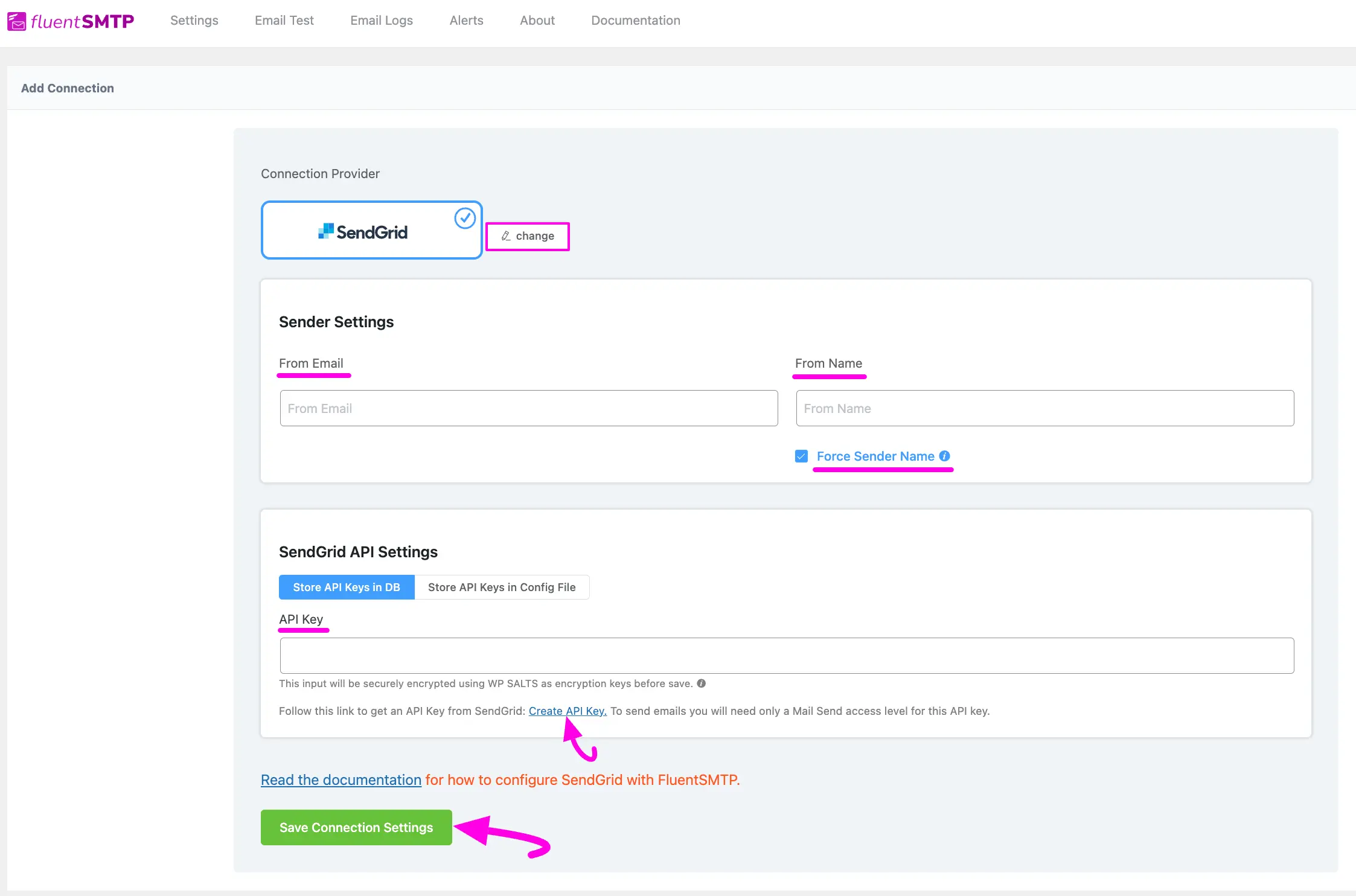
Get SendGrid API Key #
Learn how to get the API Key from SendGrid by following the steps with the screenshots below –
First, log into your SendGrid Account, click the Settings section from the left sidebar, open the API Keys page, and click the Create API Key button.
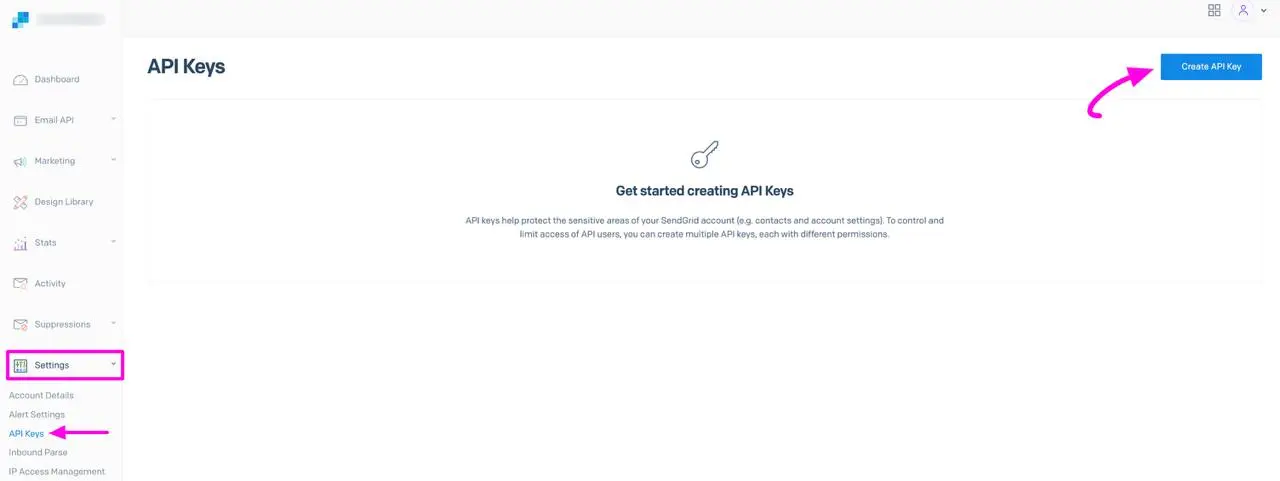
Give your API Key a Name as per your requirements.
Then, give the necessary Permissions according to your needs, click the Create & View button, and your API key will be created.
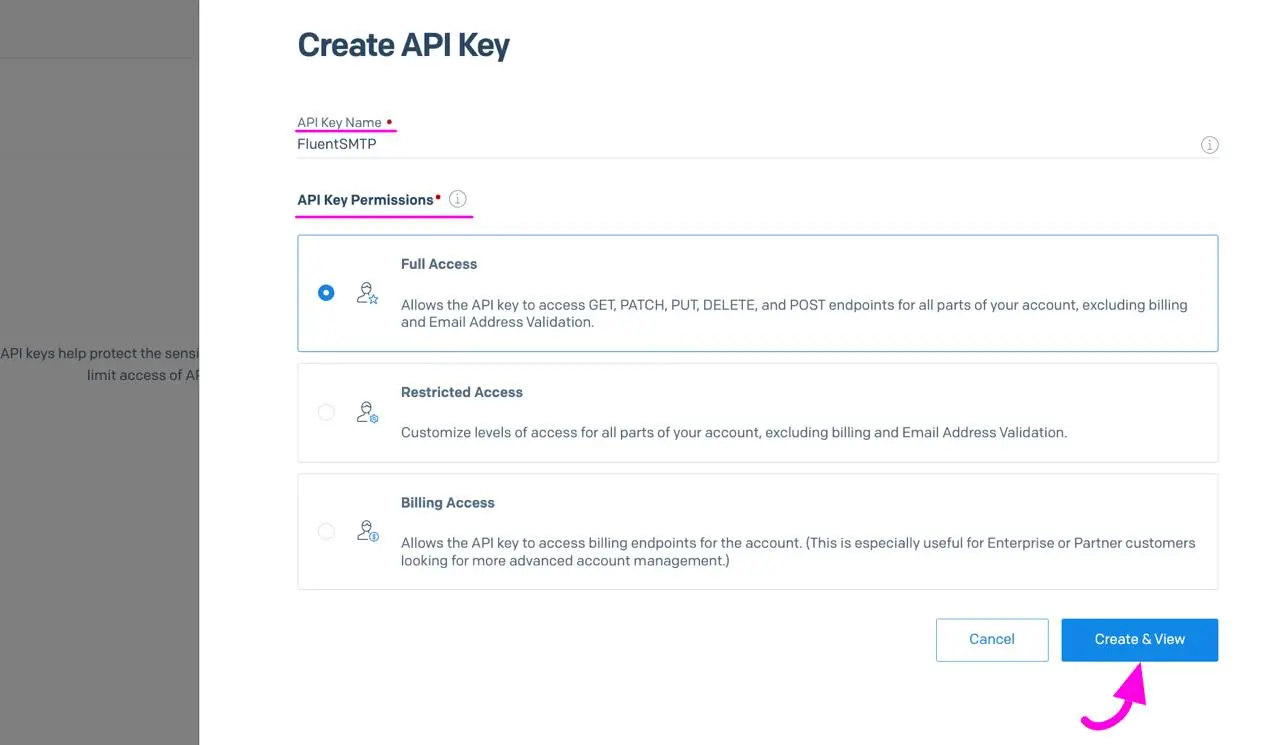
Here, you will get your created API key, simply Copy it.
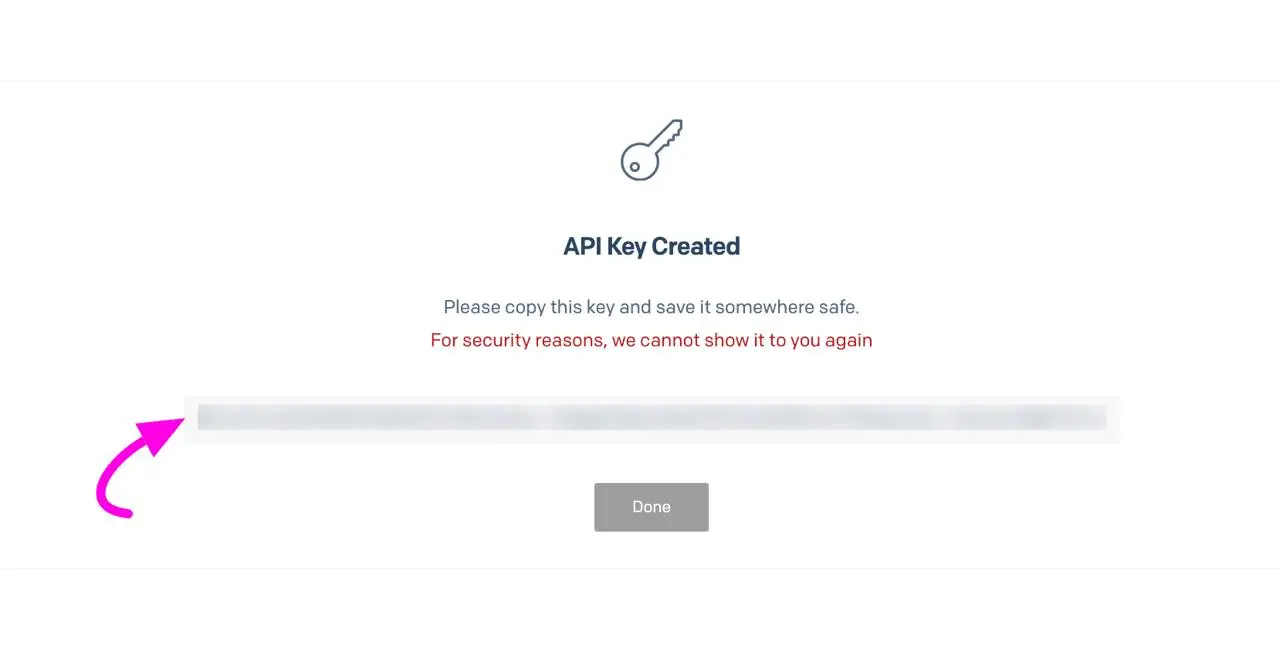
Then, go back to the desired Add Connection page under Settings from the Fluent SMTP Navbar and paste the API Key you copied from SendGrid inside the API Key box.
Once you input all the necessary information, finally, click the Save Connection Settings button.
And, your SendGrid server will be connected to your FluentSMTP.
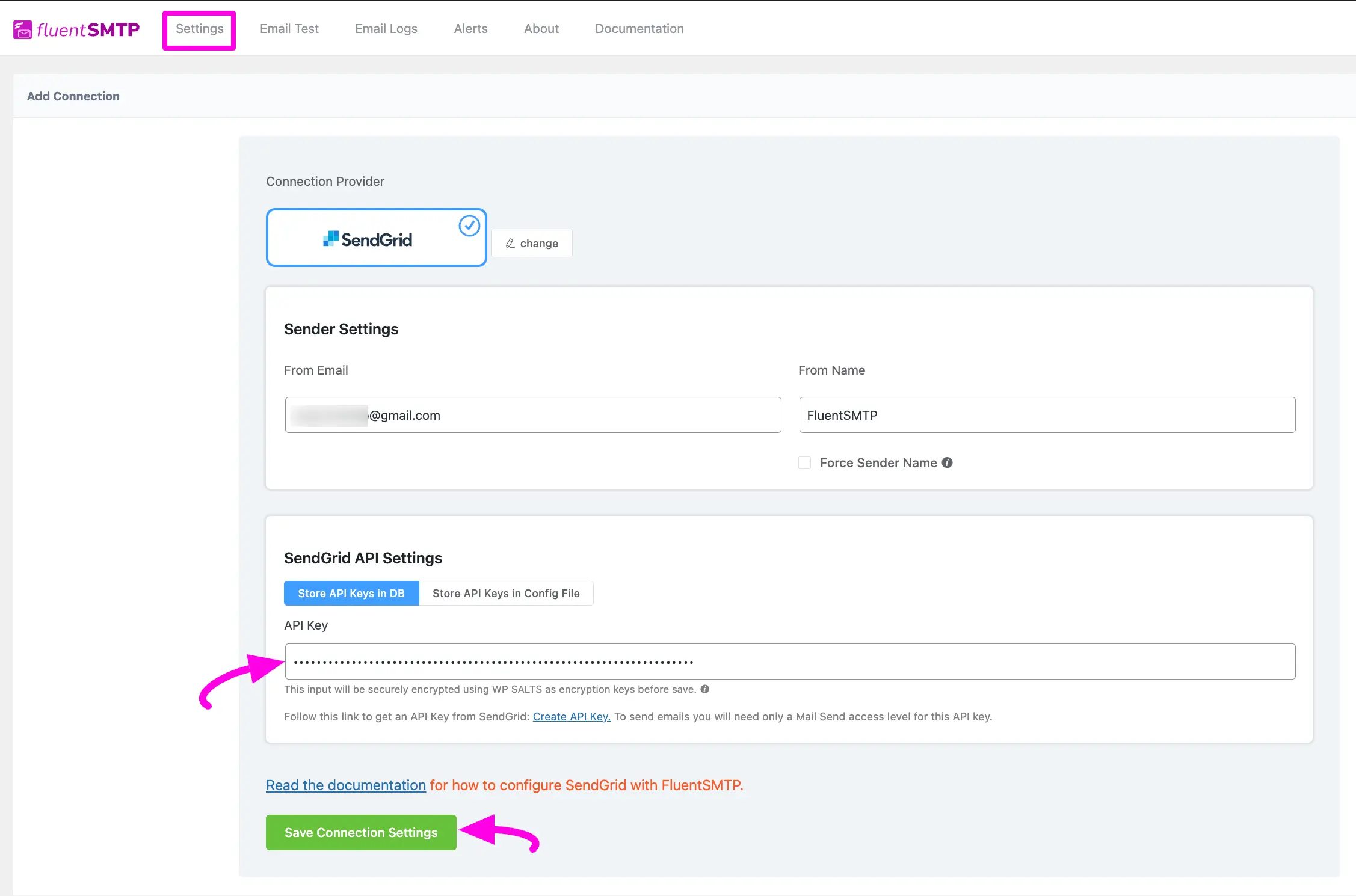
Details of SendGrid API Settings #
- Store API Keys in DB: By default, this is enabled and strongly recommended. This will keep the information in the Databases in Encrypted format.
- Store API Keys in Config File: This allows you to store the access keys in the following section inside the wp-config.php file by the following directives.
Simply copy the following snippet and replace the stars with the corresponding credential. Then simply paste it to the wp-config.php file of your WordPress installation
define( ‘FLUENTMAIL_SENDGRID_API_KEY’, ‘********************’ );
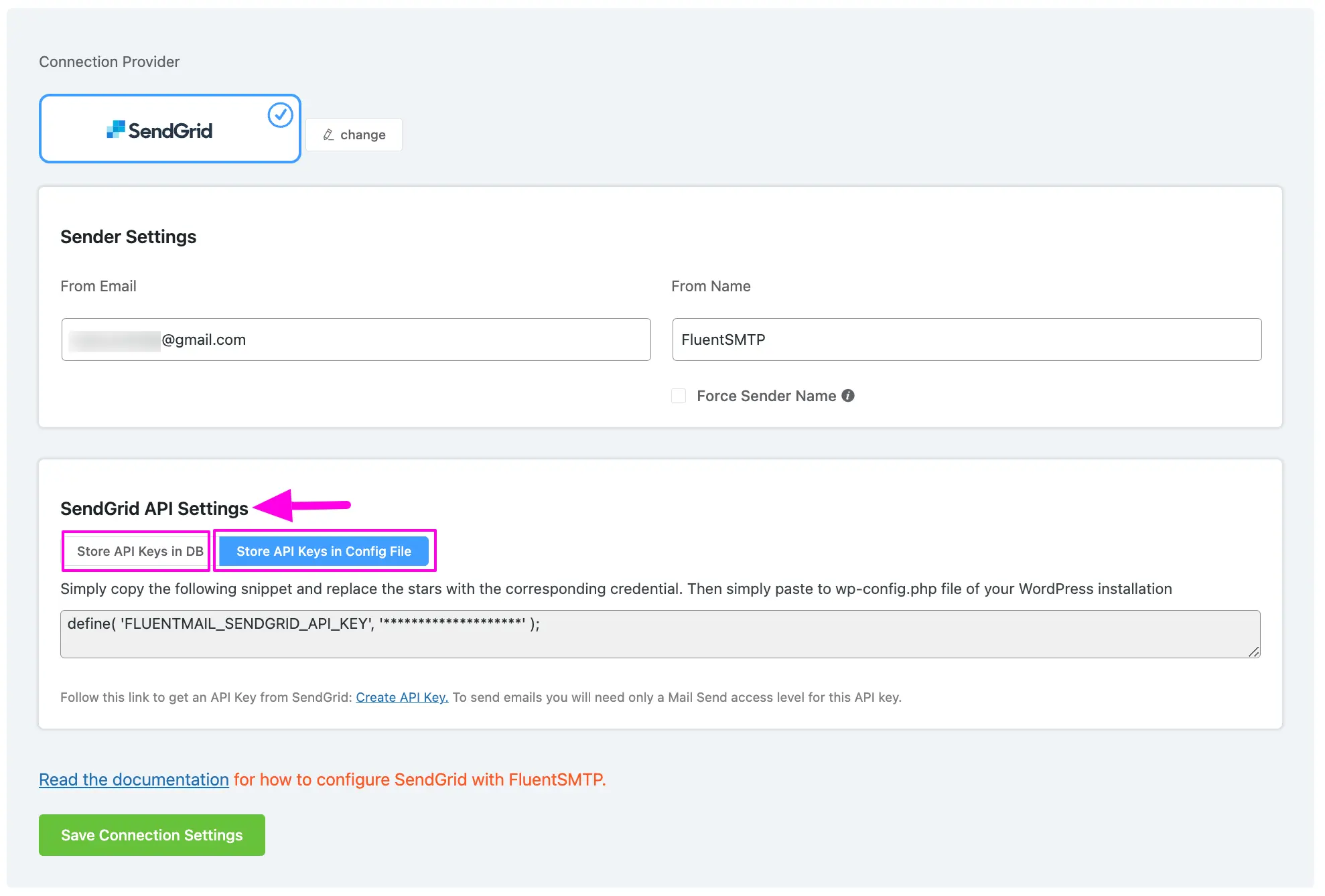
Configured SendGrid #
Here, you can see that your SendGrid is connected and ready to send emails from your WordPress site.
To learn the details about General Settings, read this Documentation.
Additionally, it is recommended to send a test email to check whether the configuration is successful or not, to learn how to send a test email in detail, read this Documentation.
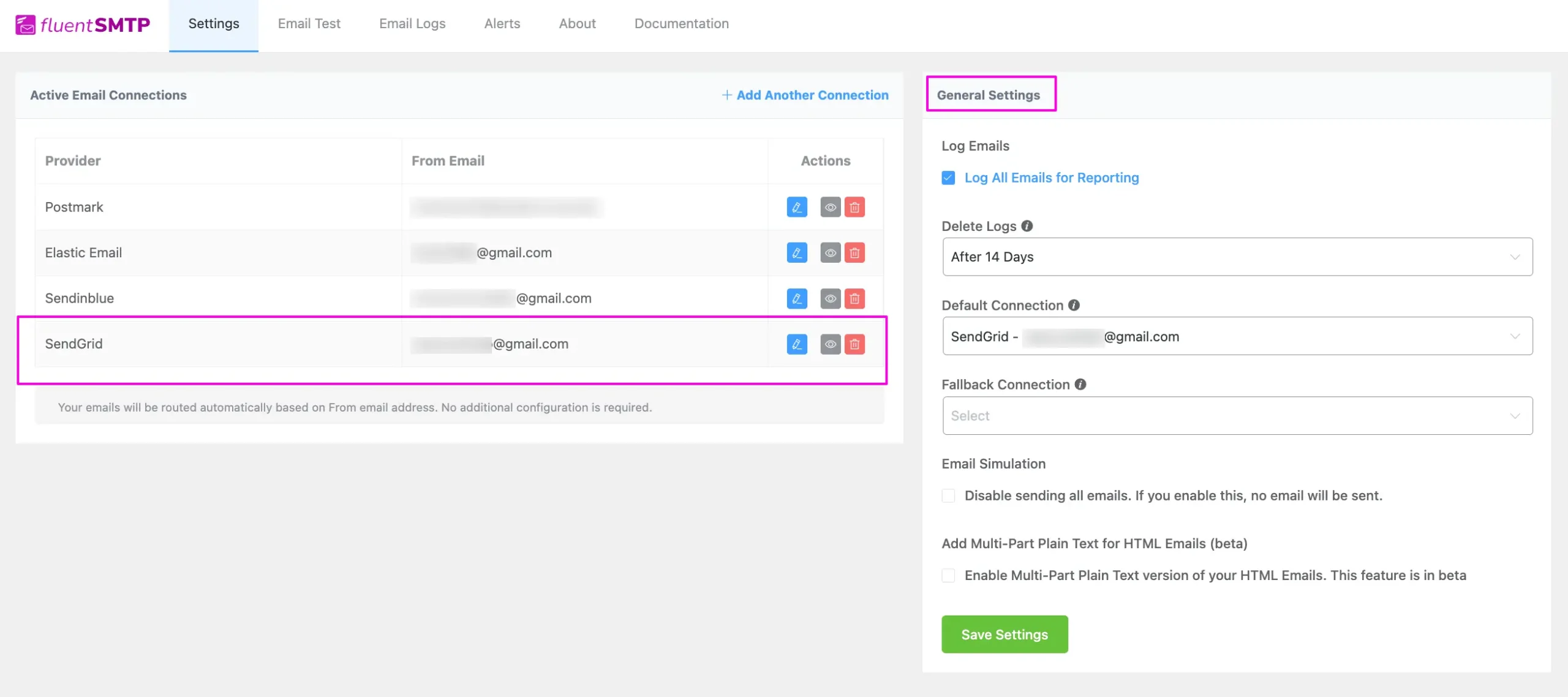
That’s all about Configuring FluentSMTP with SendGrid to send emails from the WordPress website.
If you have any further questions, concerns, or suggestions, please do not hesitate to contact our @support team. Thank you.






Hello, I am having problems with FluentSMTP
Which is the best option to use between “store API in DB” or “store API in config file”
Hi James, both work fine. You can choose any.
Wich Level of API I have to choose?
There Are 3 levels: Full, Restrict or Billing.
Do you have a default choice to choose?
thank you
Hi Marcus, you can choose any depending on your needs.