
What is DMARC Record and How to Setup DMARC Record for Your DNS?
As an email sender, you may be following all the best principles and doing your best not to violate cyber laws. However, if you don’t take the necessary precautions, cybercriminals or hackers may use your email address illegally, jeopardizing your brand’s authority and credibility.
Don’t worry; DMARC will keep all of these consequences at bay!
A DMARC record will ensure you and your clients communicate via email in confidence and privacy without worrying about falling victim to a cyberattack. So, if you prioritize the reliability of your email infrastructure and value the security of your recipients, it’s high time to set up a DMARC record now.
In this article, we’ll review every aspect of DMARC and show you how to add a DMARC record to your DNS in less than 5 minutes.
What Is a DMARC Record?
DMARC is an acronym for domain-based message authentication, reporting, and conformance. DMARC mainly serves as a signal to your recipient’s server about the kind of emails they can anticipate from you and what to do with each type of email.
Sound complicated?
We’ll do our best to simplify it for you. Before we get to the final definition, recognizing the following factors will aid you in grasping the concept more easily.
- SPF (Sender Policy Framework)
When you send an email, you use mail servers. On the other hand, an SPF record lists those mail servers and domains to which you have granted authorization to send emails on your behalf. And when you send an email, the receiving servers run it through an SPF check to determine whether it was sent from the authorized email server and determine the fate of your emails.
- DKIM(Domain Keys Identified Mai)
DKIM is yet another protocol that shields email senders and recipients from spam. Although it is quite similar to SPF, it signs each email with a private key. Your recipient’s email server uses this key to determine whether your email is worth delivering.
- DNS server
DNS is an abbreviation for domain name system or domain name server. They are in charge of linking domain names to web servers. When we send an email, the recipient’s server checks it against the DNS server to determine whether or not to advance.
Let’s consider sending an email from [email protected]. When you hit the send button, your email server will contact the recipient’s server and check whether it has permission to reach the inbox.
The receiving server will look up the DNS record immediately to determine whether this server can send emails on your behalf. If you send the email using the correct server, the recipient’s server will allow it to reach the inbox. Otherwise, it will bounce.
So, where does DMARC come in?
DMARC safeguards your domain against spoofing using DKIM and SPF records. A DMARC record allows a sender to clarify whether their emails are SPF and/or DKIM-shielded. It tells the receiver what to do if their emails don’t adhere to these guidelines. DMARC also allows email recipients to notify senders of emails that transmit or fail DMARC analysis.
What is a DMARC policy?
A DMARC policy is a guideline that tells your email recipient’s server what to do with your emails if they fail the DMARC test. The DMARC policy decides whether emails that failed the DMARC test should be marked as spam, blocked, or still delivered.
Keep in mind that the email server will immediately mark emails as spam if you don’t use the DMARC policy. That is why it is vital to set up a DMARC policy.
You have three options for deciding what happens to emails that fail the DMARC test —NONE, QUARANTINE, or REJECT.
None: With the None policy, you deny recipients the ability to do anything with your emails. Your emails will still arrive in their inbox. However, in this case, it’ll take manual work to figure out who is sending emails on your behalf. That DMARC policy would look like this: v=DMARC1; p=none; adkim=s; aspf=s;
Quarantine: With this policy, you authorize your recipient’s server to route these emails to the junk or spam folder. This DMARC policy would be as follows: v=DMARC1; p=quarantine; adkim=s; aspf=s;
Reject: The REJECT policy instructs email recipients to reject emails that fail the DMARC check. The recipient will not receive any of these emails, and they will all bounce. You must exercise greater caution when implementing this policy. Otherwise, emails sent from your domain will be blocked unless they are added to the whitelist. That DMARC policy would be as follows: v=DMARC1; p=none; adkim=s; aspf=s;
- v=DMARC1 signifies that a DMARC policy is present in this TXT record.
- Adkim=s indicates that DKIM inspections are “strict.”
- Aspf=s indicates that SPF inspections are “strict.”
- p=quarantine specifies that emails that fail DKIM and SPF should be “quarantined.”
- p=none indicates that failed emails should still proceed.
- P=reject instructs email servers to reject any failed emails.
How does DMARC work?
Once you’ve configured your DMARC policy, DMARC will do the rest to protect your domain and your recipients’ inboxes. It considers both SPF and DKIM when detecting phishing emails and deciding what to do with them.
But how does DMARC work in practice?
Well, We can summarize the entire process in the following steps –
- You must first configure your DMARC policy and submit it to the DMARC record at your DNS hosting company.
- Once you’ve specified your DMARC policy, the DMARC will handle the rest. Whenever you or anyone else sends an email from your domain, the recipient mail server checks to see if it has a DMARC record!
- When the recipient server discovers your DMARC record, it will evaluate your DKIM and SPF records. The mail server will attempt to determine whether or not this email has a
- valid DKIM-Signature
- SPF record authorized IP address
- If the email does not meet these requirements, the mail server will identify it as a spam email and decide what to do with it (None, quarantine, reject).
- Last but not least, the receiving mail server will send an XML to the email address or addresses you specified in the domain’s DMARC record. By examining this report, you can quickly determine how well your emails are performing and who else is using your domain to send emails.
Why is DMARC so important?
Email marketing is widely regarded as the most effective marketing channel; however, there are some drawbacks that many hackers and spoofers exploit daily. A DMARC record will help you keep unwanted hackers at bay while also keeping your domain and recipients’ inboxes safe.
Here are some of the advantages of DMARC –
- DMARC increases the reliability of your domain by minimizing phishing, reducing false positives, and providing robust authentication reporting
- DMARC assists you in increasing email deliverability and decreasing bouncing
- The DMARC protocol assists in identifying spammers and stops fake messages from being delivered to inboxes
- DMARC reduces the likelihood of your emails being labeled or flagged as spam
- DMARC provides increased exposure and control over your domains and email channels
- DMARC setup is a necessary step for WordPress email settings to function correctly
How to Setup DMARC Record for Your DNS?
Since every hosting provider gives customers DNS access, you can easily add or modify this TXT entry. However, keep in mind that the steps for creating a DMARC record differ depending on the host, but the record establishment is identical for all domains.
To create a DMARC record for your DNS, follow these steps:
Step 1: Create a TXT record first. Before you begin, decide what policy you want to enforce for failed emails. An example of this TXT record would be rua=mailto:dmarc-feedback@; V=DMARC1; p=none. Remember, the DMARC report will be sent to the email address you added here.
Step 2: Sign in to the management console of your DNS hosting provider. The page where you can add a DNS TXT record will vary depending on the hosting provider. So point it out first.
Step 3: Choose TXT Record Type from the Type box.
Step 4: Type _dmarc into the Host Value box.
Step 5: Put the record you made using the DMARC Record Creator in the TXT Value box
Step 6: Save the DMARC record
Step 7: Verify the DMARC configuration.
Wrapping up
If you run a company that handles a considerable quantity of emails regularly, you can’t afford to ignore the significance of DMARC. It will ensure numerous advantages, increase the authority and trust of your brand, and dynamically increase your email deliverability.
We’ve done our best in this article to simplify this complex concept and show you the simplest way to add your DNS server. We hope you found it beneficial.
If you’ve any further questions, please leave them in the comments section. Have a wonderful day.
Nader Chowdhury
Table of Content
Subscribe To Get
WordPress Guides, Tips, and Tutorials





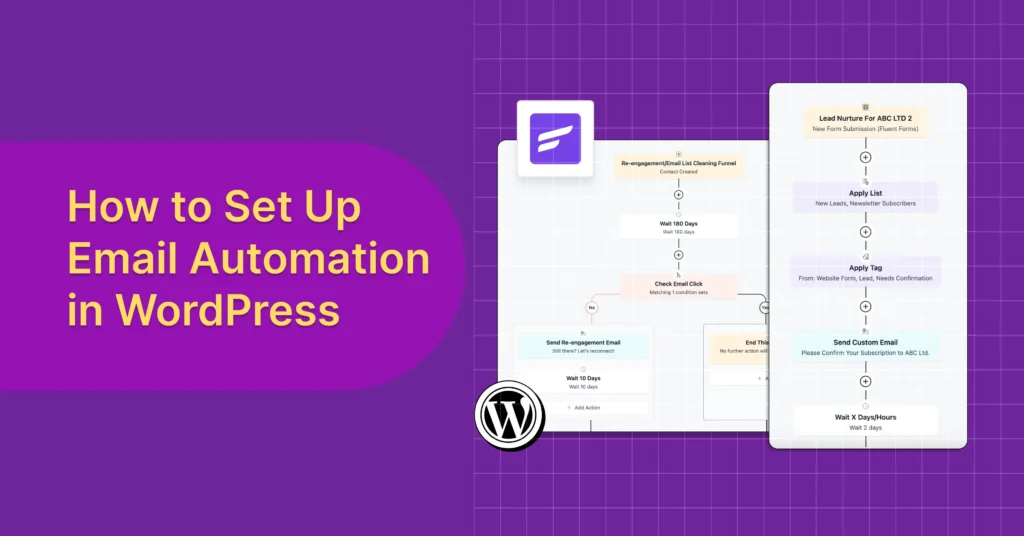
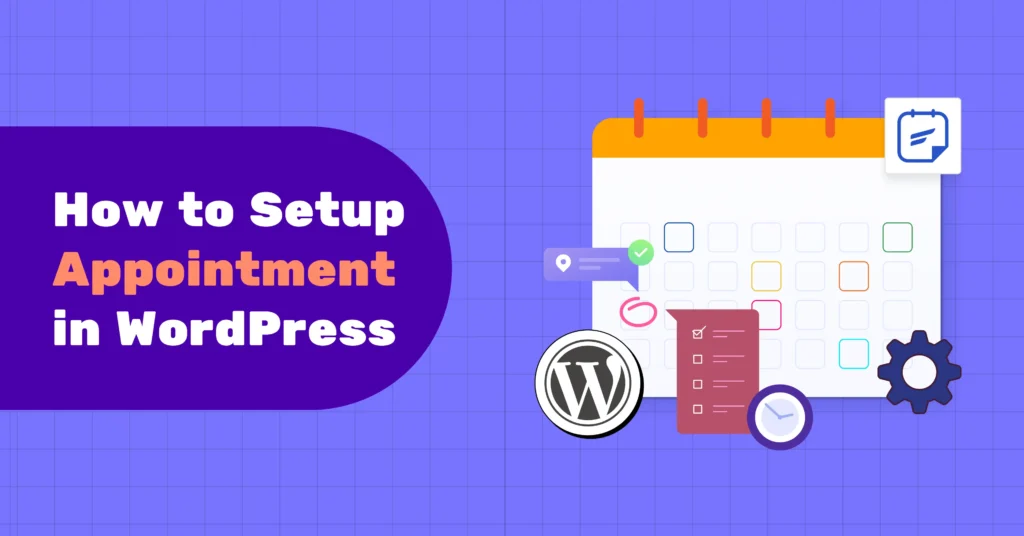
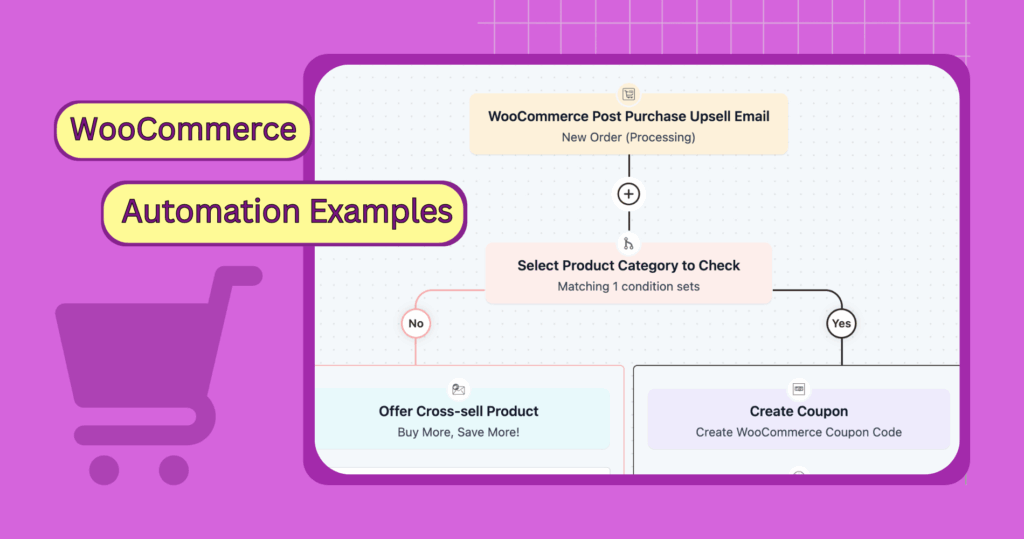
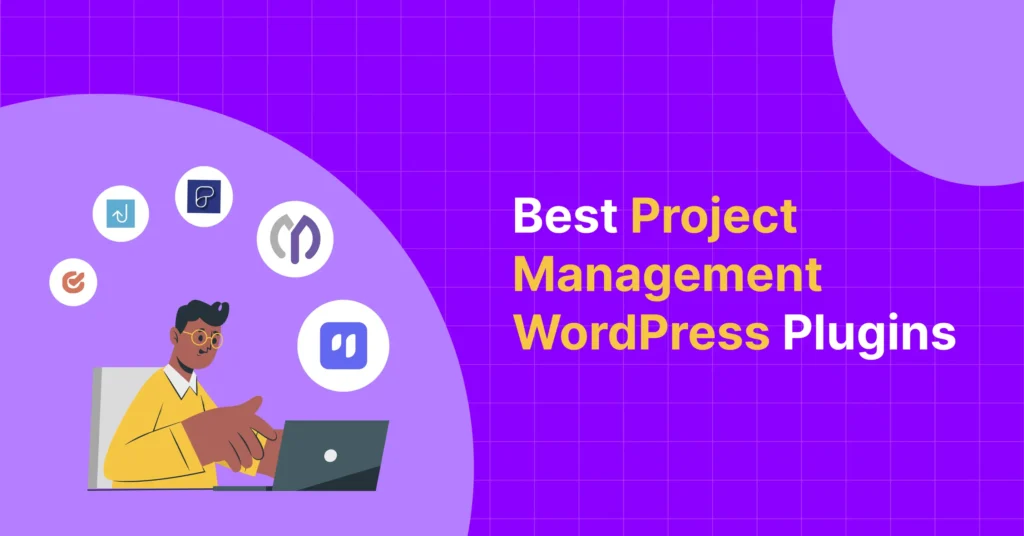
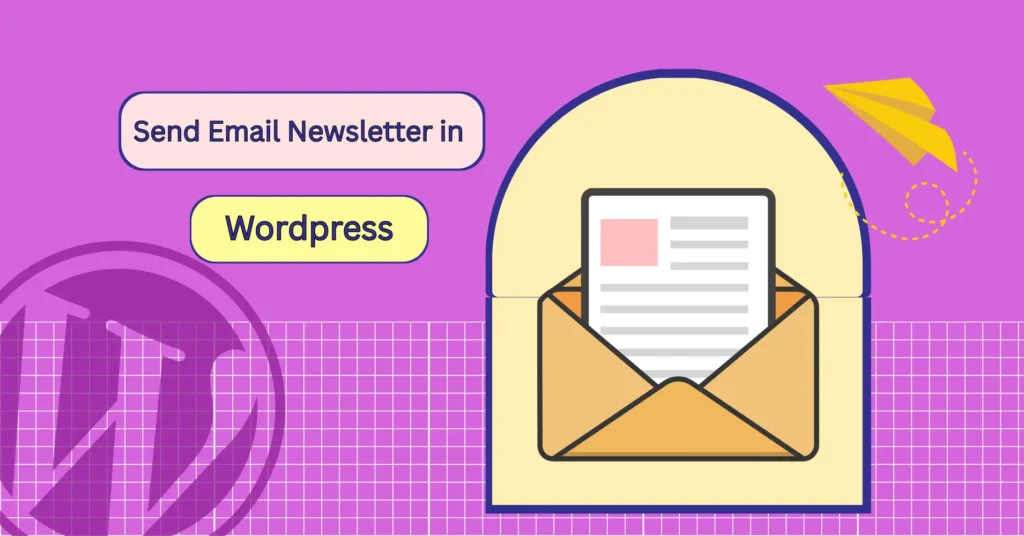
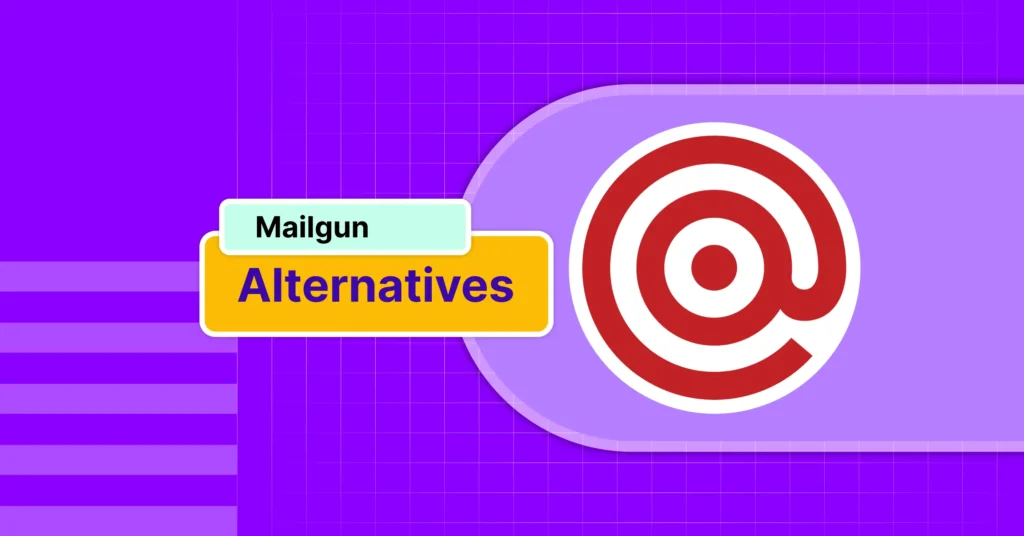

Leave a Reply