With FluentSMTP, you can integrate SparkPost into WordPress to improve email deliverability and authenticity. SparkPost is one of the leading mailer options for WordPress, that is reliable and easy to set up. This article will guide you through integrating SparkPost into WordPress using the FluentSMTP plugin to send emails via SMTP.
Configuring SparkPost #
To learn how to configure the SparkPost with FluentSMTP, follow the steps with screenshots below –
First, go to FluentSMTP from Settings of WordPress Dashboard in the left sidebar, and select SparkPost from the given Connection Providers.
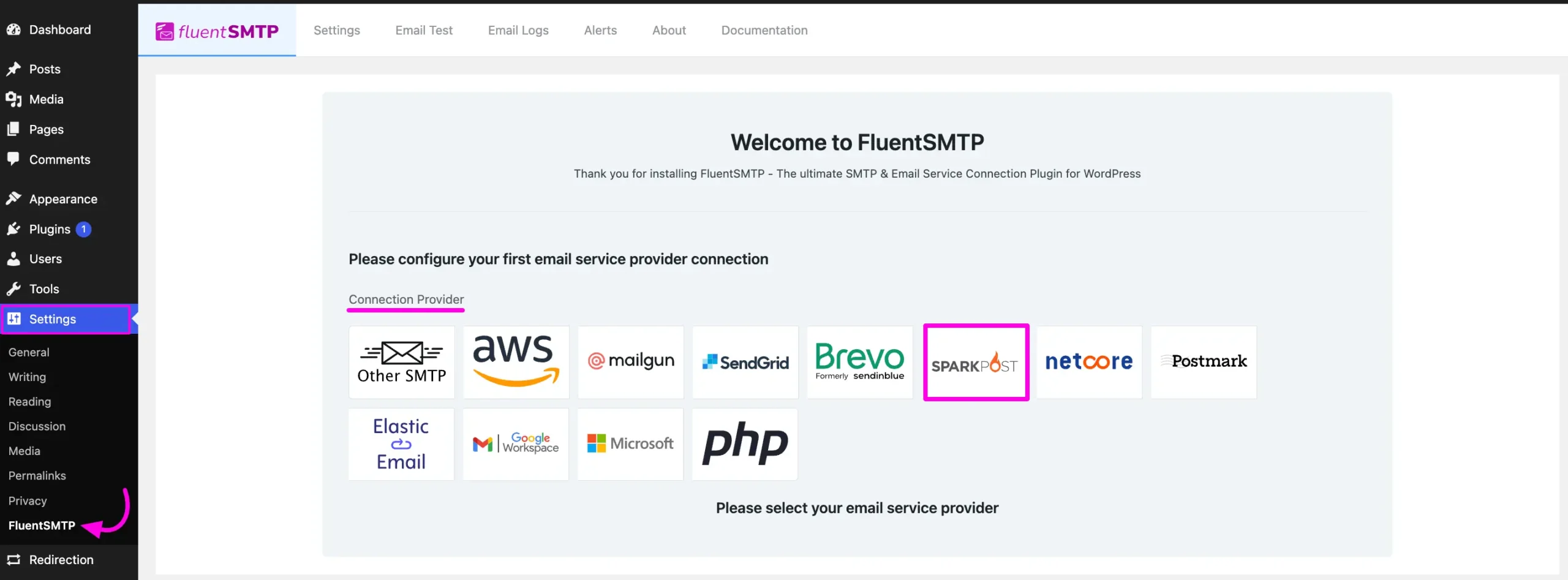
But, if you are already connected to any email service provider, go to the Settings section from the FluentSMTP Navbar and click the + Add Another Connection button.
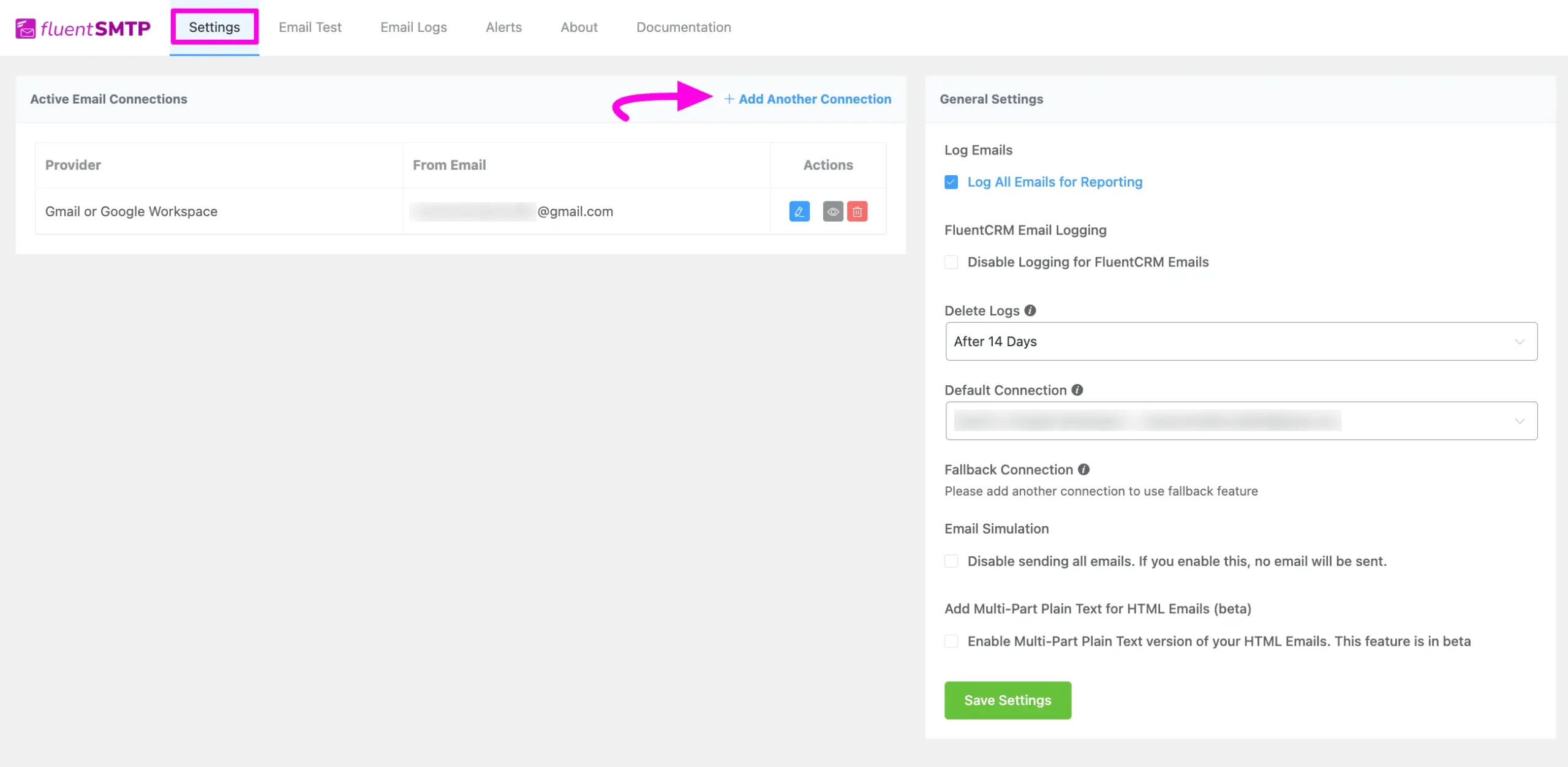
Click the SparkPost tab to connect to this provider.
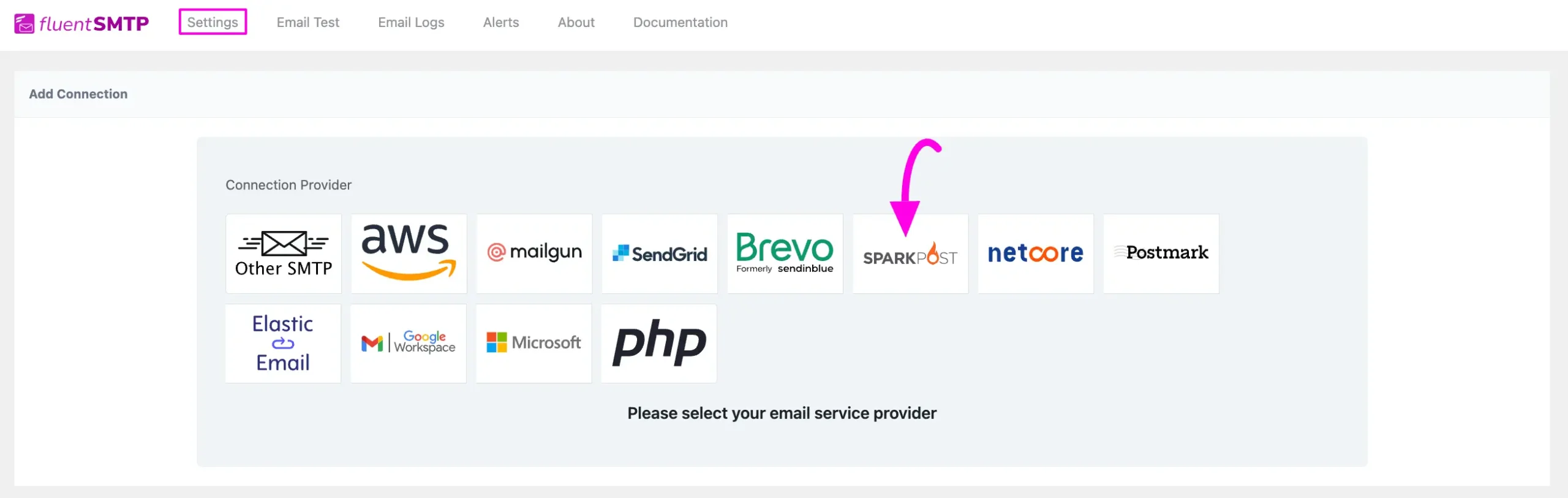
After you choose the provider, it will take you to the Add Connection page where you will get all the options to connect your SparkPost.
Additionally, if you want to change the connection provider, simply click the Change button right next to the SparkPost tab at the top of the page.
Here, you need to provide –
- From Email: The “From Email” should be the email you verified with SparkPost.
- From Name: From name can be anything you want. You can use a combination of your name and company name.
- Force Sender Name: Check the box to align the return path with the form. This setting indicates where bounce messages are sent. If unchecked, bounce messages will be lost. When enabled, you will receive an email at the “From Email” address for any bounced messages due to recipient email issues.
- API Key: The API Key has to be obtained from the SparkPost. To get the SparkPost API Key, click the Get API Key link under the API Key box.
Once you provide all the necessary information, click the Save Connection Settings button.
And, your SparkPost will be connected with your FluentSMTP plugin.
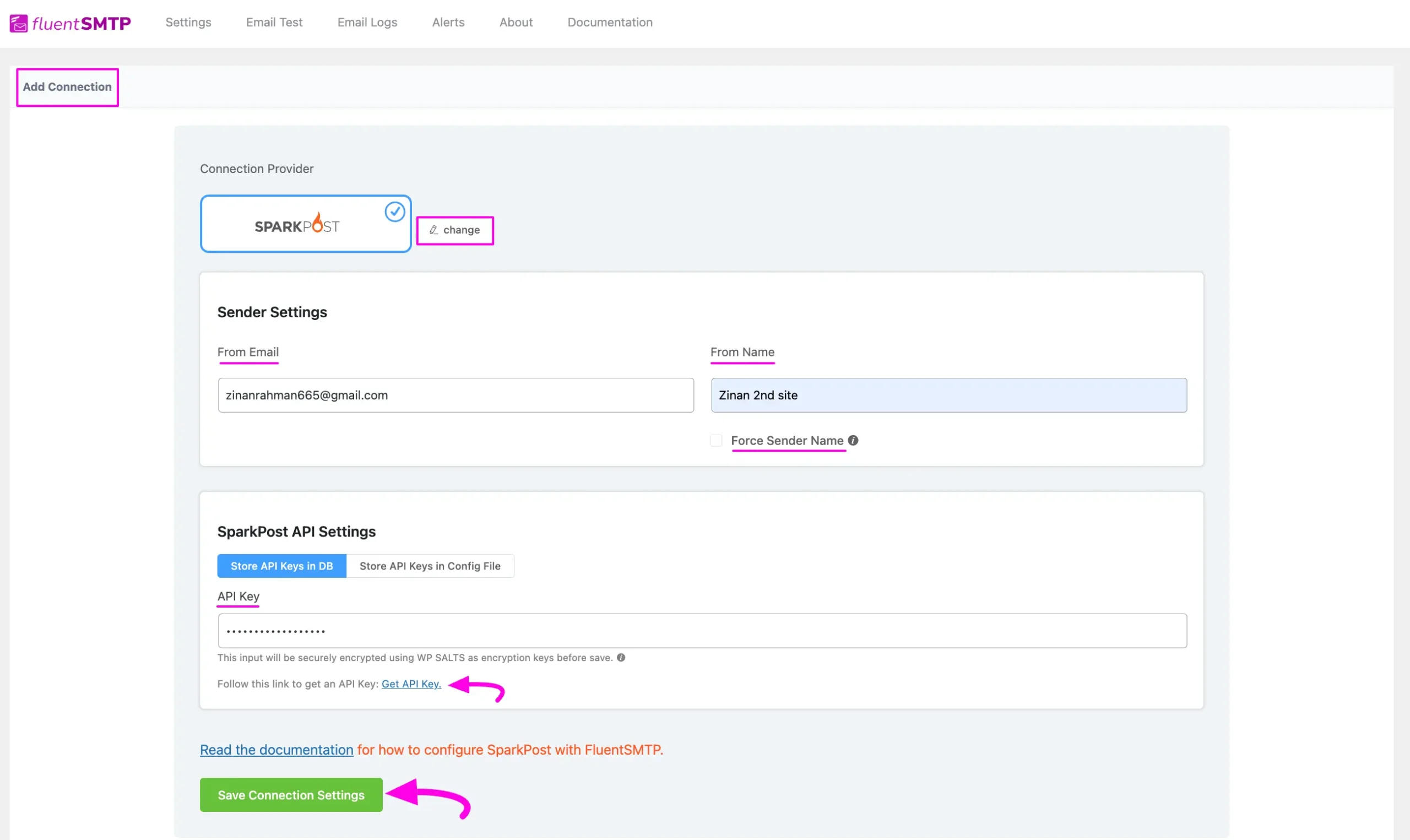
Get SparkPost API Key #
Learn how to get the API Key from SparkPost by following the steps with the screenshots below –
First, log into your SparkPost Account, click the Configuration section from the top navbar, select the API Keys tab, and press the Create API Key button to get your desired API key.
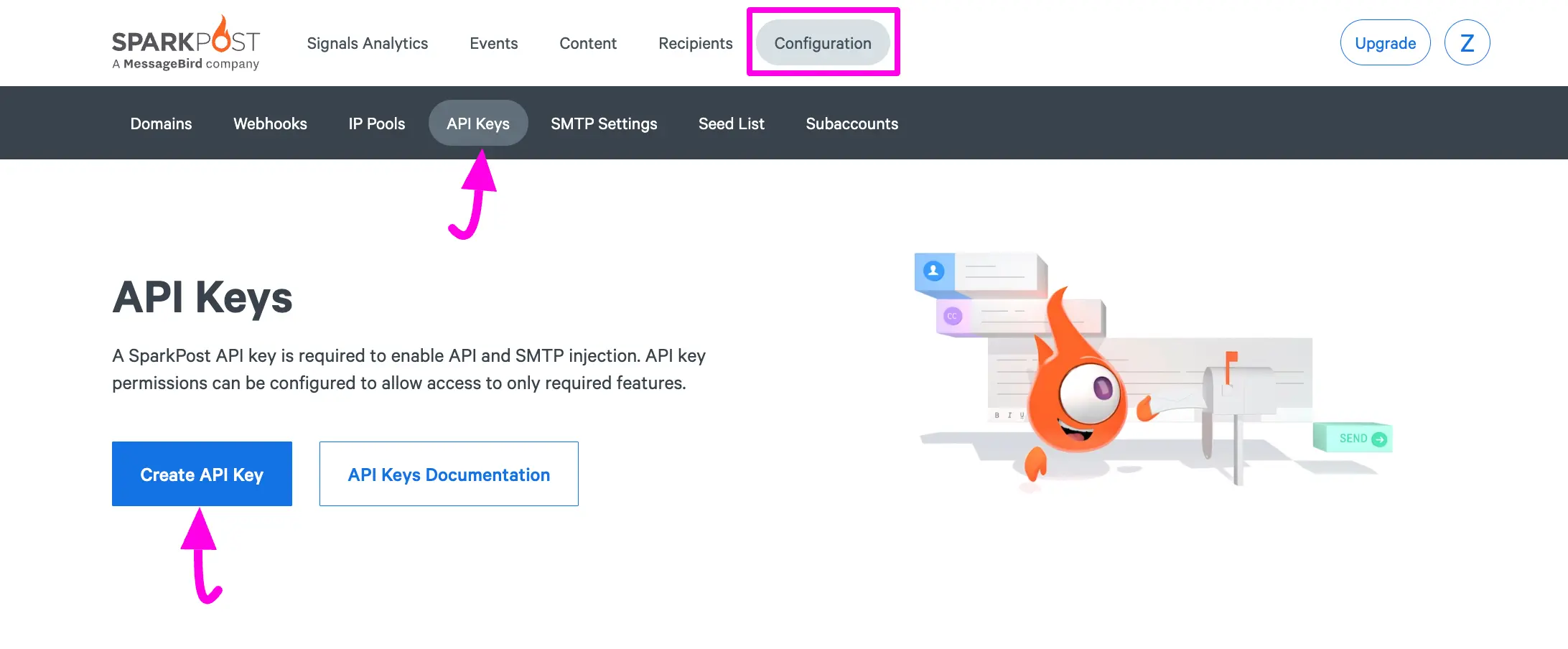
Give your API Key a Name according to your requirements and click the Create API Key button and your API will be created.

Here, you will get your API key in the New API Key box. Now, press the Copy button and your API Key will be copied.
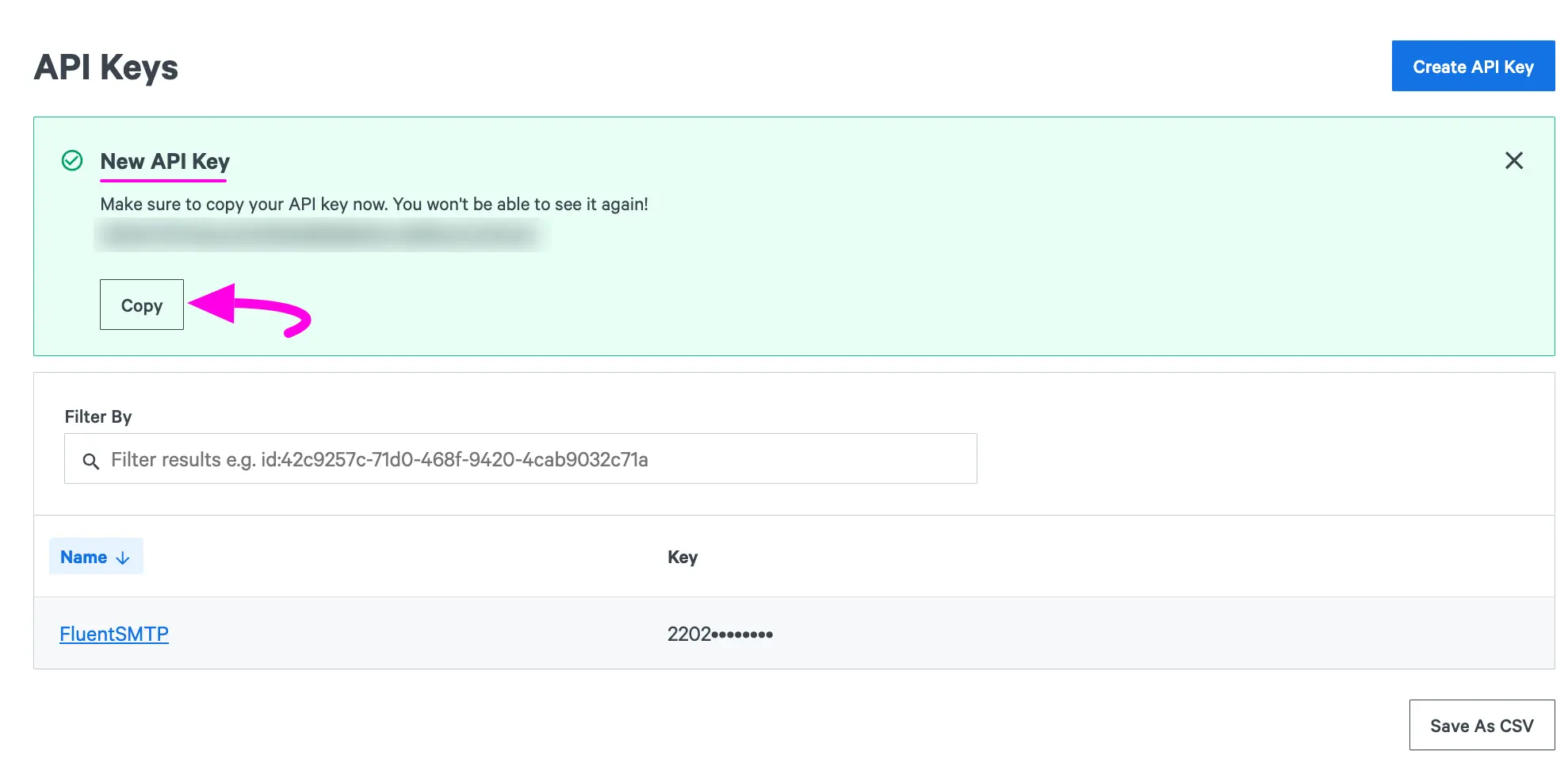
Then, go back to the desired Add Connection page under Settings from the Fluent SMTP Navbar and paste the API Key you copied from SparkPost inside the API Key box.
Once you input all the necessary information, finally, click the Save Connection Settings button and your Gmail server will be connected to your Fluent SMTP.
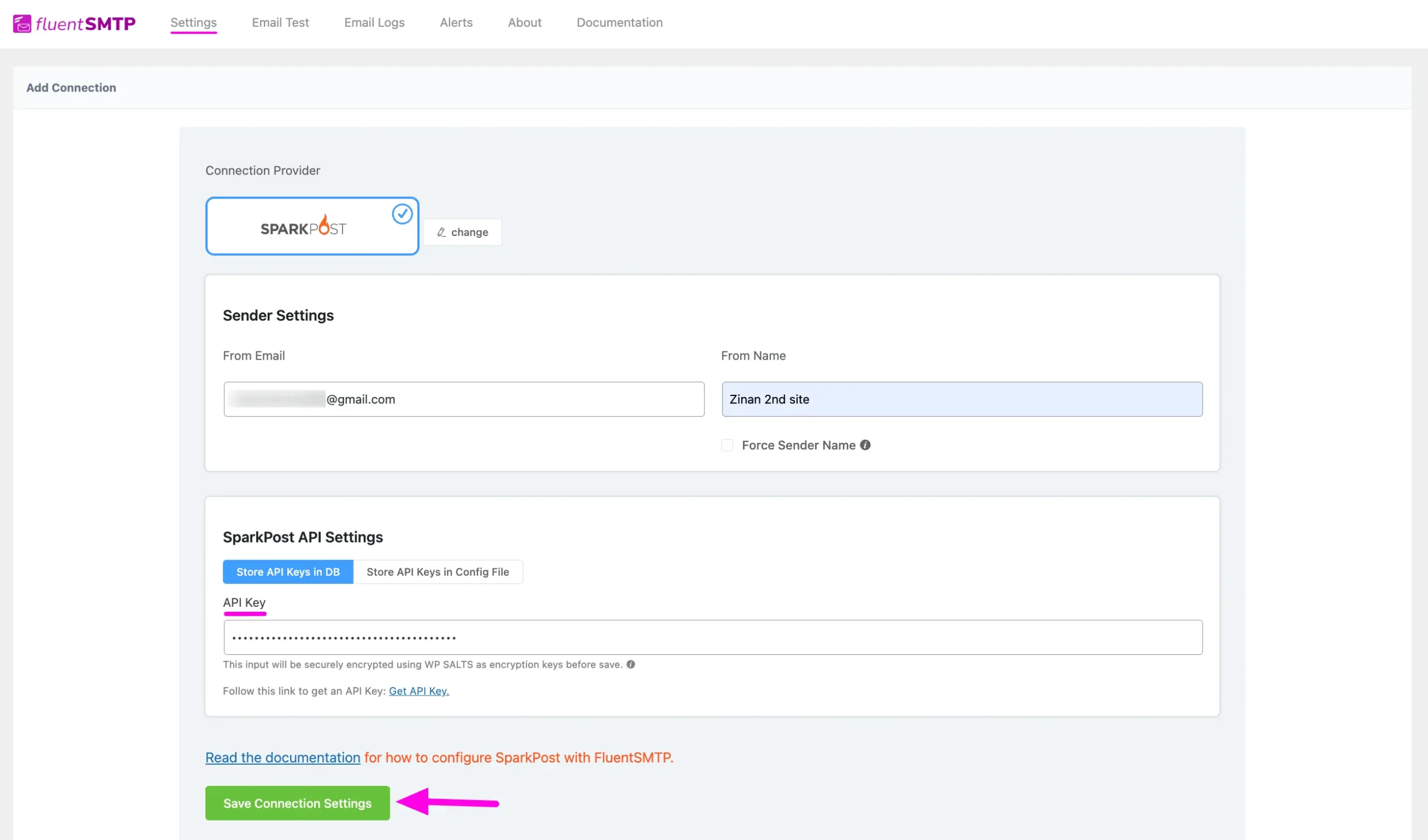
Details of SparkPost API Settings #
- Store API Keys in DB: By default, this is enabled and strongly recommended. This will keep the information in the Databases in Encrypted format.
- Store API Keys in Config File: This allows you to store the access keys in the following section inside the wp-config.php file by the following directives.
Simply copy the following snippet and replace the stars with the corresponding credential. Then simply paste it to the wp-config.php file of your WordPress installation
define( ‘FLUENTMAIL_SPARKPOST_API_KEY’, ‘********************’ );
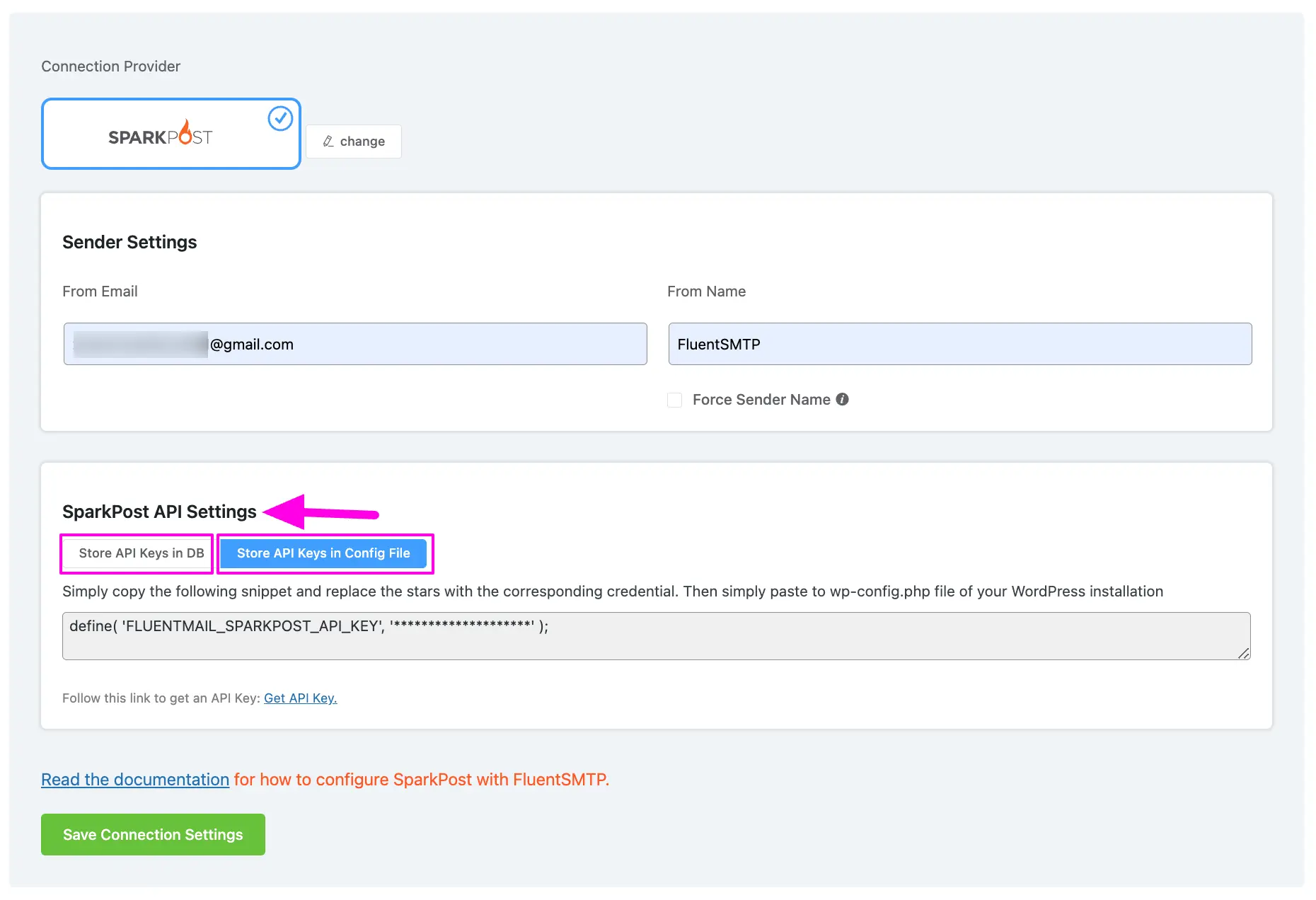
Configured SparkPost #
Here, you can see that your SparkPost is connected and ready to send emails from your WordPress site.
To learn the details about General Settings, read this Documentation.
Additionally, it is recommended to send a test email to check whether the configuration is successful or not, to learn how to send a test email in detail, read this Documentation.
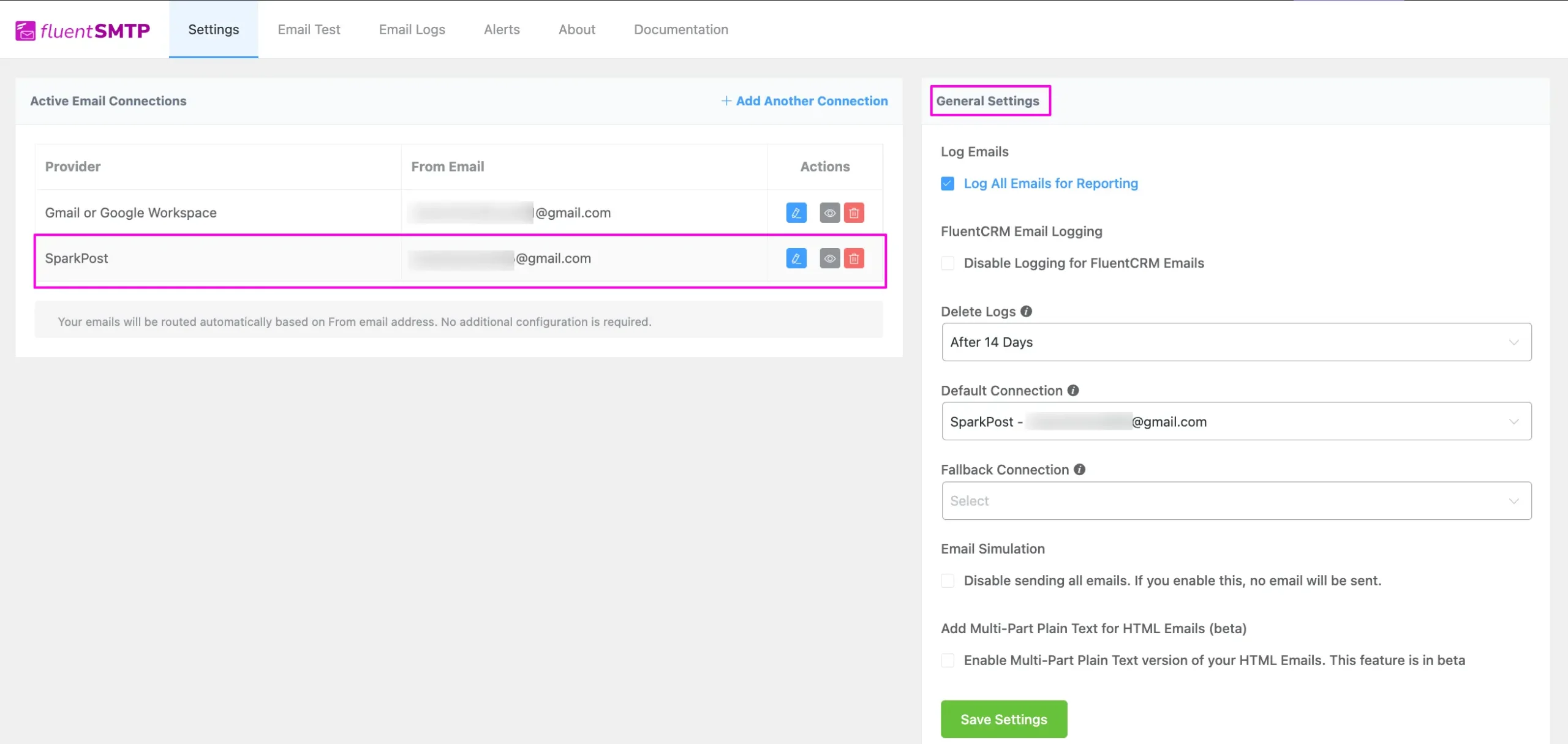
That’s all about Configuring FluentSMTP with SparkPost to send emails from the WordPress website.
If you have any further questions, concerns, or suggestions, please do not hesitate to contact our @support team. Thank you.






HI, I installed the Sparkpost and do the configuration. I send a testmail and that go well.
However, when I send a order from woocommerce, the mail to the client will not be sent automaticly.
When I go to the FluentCRM then manualy send the mails to the client.
What’s go wrong?
Please help me out.
Anneke Bakker
Hi Anneke, this might require troubleshooting. Please contact our support.