The FluentSMTP plugin fixes your email delivery issue by connecting WordPress Mail with your email service providers. These integrations are native, so they will send the emails super fast.
This plugin will solve all your email deliverability problems. FluentSMTP is the ultimate WP Mail Plugin that connects with your Email Service Provider natively and makes sure your emails are delivered properly.
FluentSMTP Requirements #
To use FluentSMTP, you need:
– WordPress 4.5 or later
– PHP version 5.6 or later
Install & Activate the FluentSMTP Plugin from the Dashboard #
The very first step to setting up FluentSMTP is to install the plugin on your WordPress website.
To do so, in your WordPress dashboard, select Plugins > Add New from the menu. Then type Fluent SMTP into the search function. Once the FluentSMTP plugin is displayed, click on Install Now button.
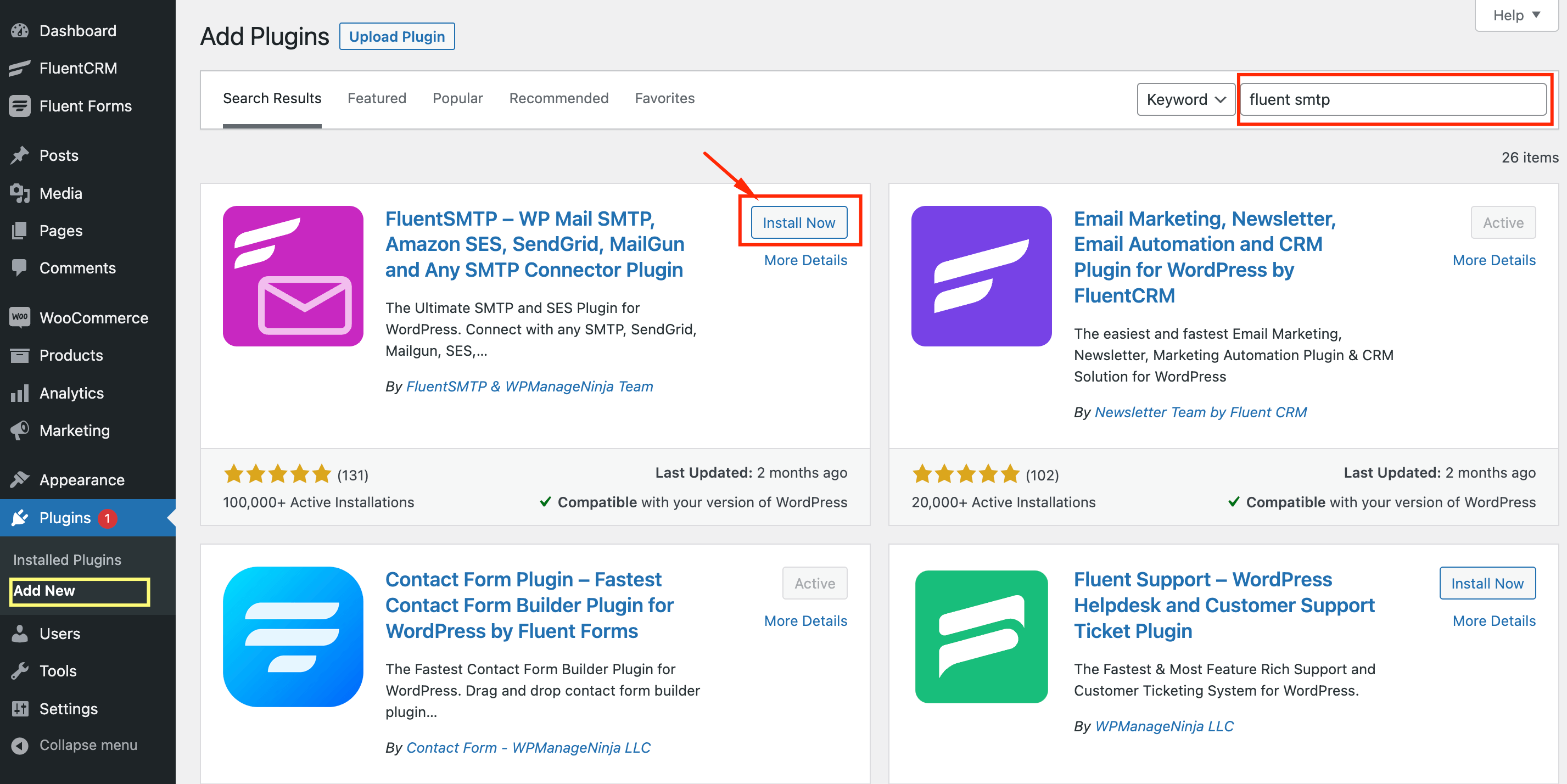
Once FluentSMTP is installed, then please click on the Activate button to make it active on the WordPress website.
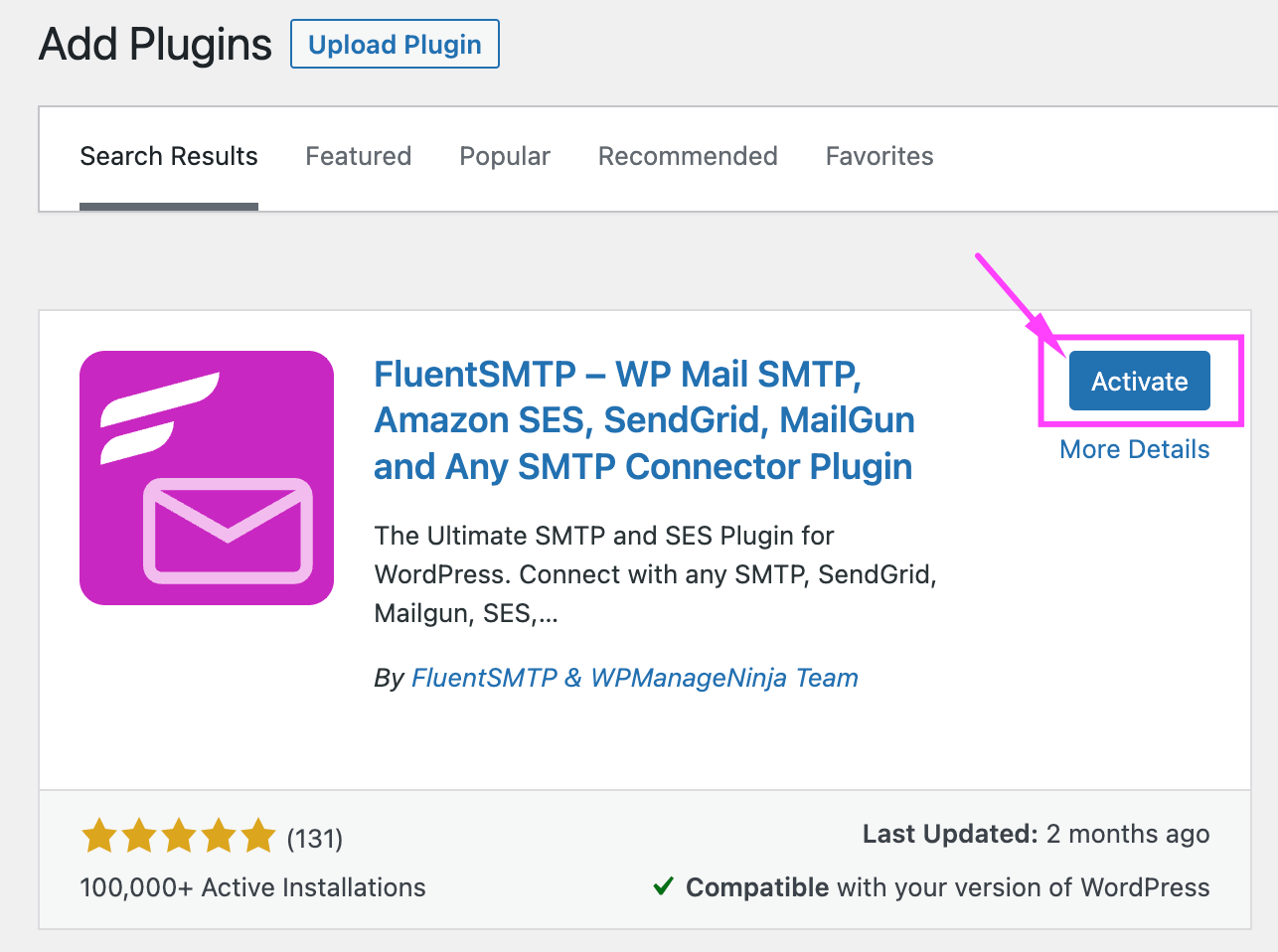
Install & Activate FluentSMTP Manually #
FluentSMTP can be installed on your site from the official WordPress plugin repository. You can also download the plugin from wordpress.org and install it on your WordPress site manually.
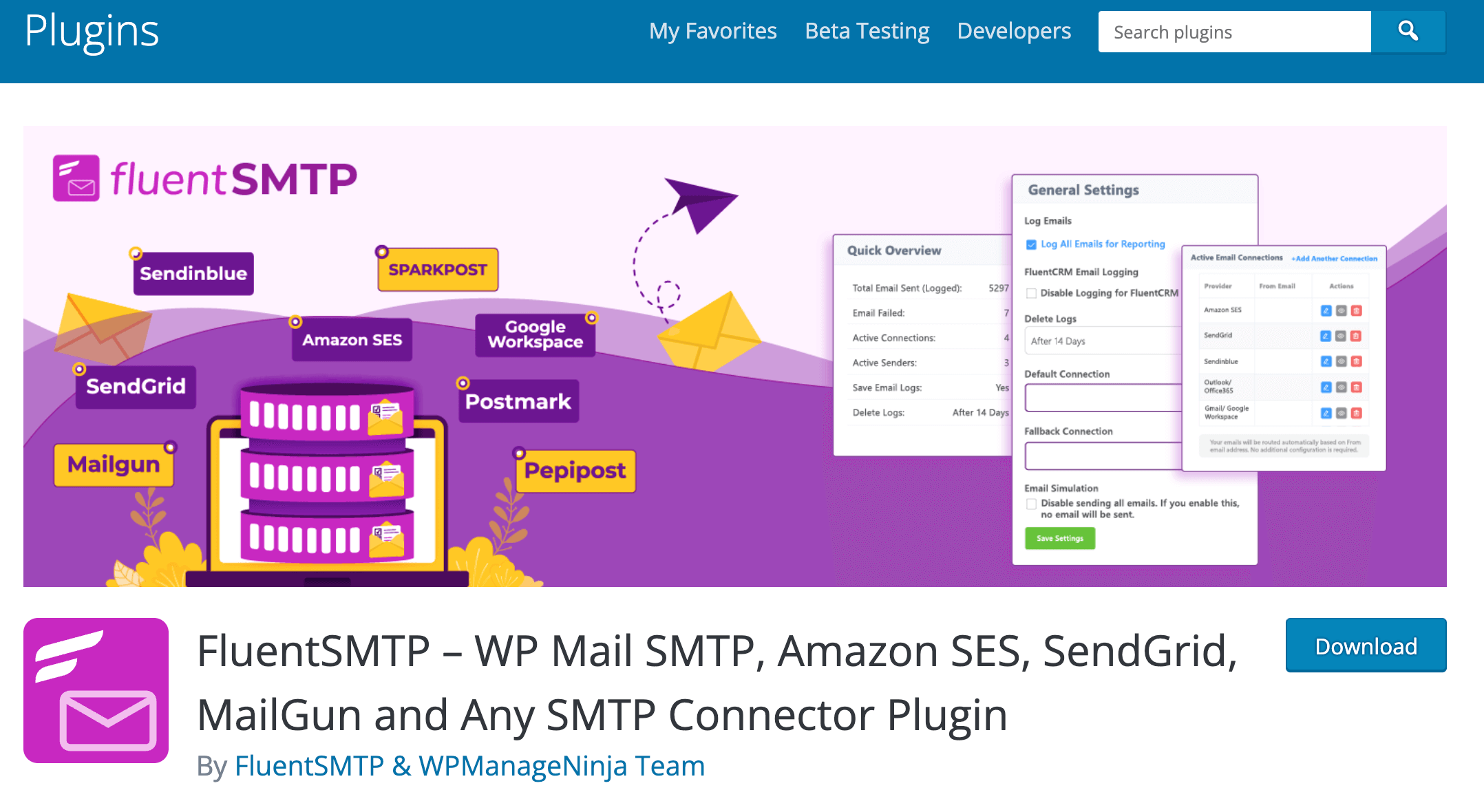
To manually install & activate FluentSMTP you need to download and upload the package to your WordPress and the steps are:
- Go to https://wordpress.org/plugins/fluent-smtp/
- Download the plugin by clicking on the Download button
- Go back to your WordPress Dashboard → Add New → Upload Plugin.
- Select the .zip file you just downloaded earlier, and click on Install Now.
- After installing, go ahead and click on the Activate button.
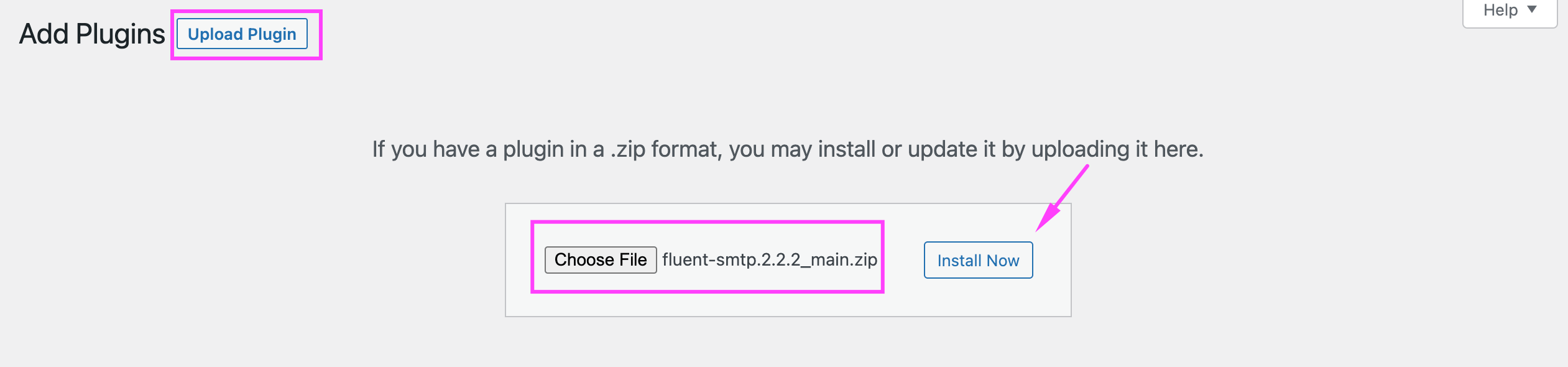
And once it is activated, it will be listed under your Active Plugins as below:

That’s all for installing and activating FluentSMTP on your WordPress website. Now please follow and check out more about FluentSMTP documentation to configure your desired Email Delivery Provider and send out emails from your WordPress Website. Please follow Configurable Email Delivery Providers – FluentSMTP documentation to know how to configure different email delivery providers and which method to use for them.






Hi Nazir,
I’m trying to use Fluent with a primary (using Other SMTP) and a fallback (using Elastic Email). I test it by forcing my primary to fail (set it up with correct username/password, then I change the password on the email host end, causing it not to authenticate within Fluent when trying to send), but then the emails don’t send at all. I would expect it to use the fallback at this point – is that incorrect?
Kind regards,
Geoff
Actually – correction to this. The fallback is being used correctly, but when using Contact Form 7 the message is being passed back to the form that the form has failed to send (presumably from the first SMTP attempt), when in fact it has sent (using the fallback method). Is this something that I can fix so that the front end user gets a success message even if the fallback was used?
Hi!
I get an “Invalid token format” error when sending an email.
How do I submit a support ticket?
Thanks!
Hey Nathan, Please submit your support tickets here: https://wpmanageninja.com/support
Hi there,
I have set up a “Gmail/Google Workspace” connection. Everything done as you describe in the YouTube video! No problems, no errors.
But when I want to send your “Email Test” by clicking “send test email”, that little wheel is turning and turning, but NO test email is sent. Also, no other WordPress email is sent (for example when adding a new user). What can I do?
Best Holger
Hey Holger, This might require troubleshooting please submit a support ticket.
Sorry for the English, I use a translator.
Tell me how to make sure that the mail that is sent from the site is not displayed or duplicated in my outgoing messages in the mail client. I don’t need her there. I use Outlook mail.
Hi Ed, I’m not sure if that’s possible with Outlook, our support team might be able to help: https://wpmanageninja.com/support-tickets/#/
its still not working….
since more than a month i wait for a reply on my issue.
Fluent is not sending CRM is receiving and add to list.
Test emails work, but it s not sending one automatec email ever???
Hi tom, We can’t find any support tickets under your email address. Since this is looks like a complicated issue, it would be best if you submit a support ticket.
Hello
I setup my SMTP EMail and I want to test my setting an email but the button is still spinning and nothing happen.
I do not why and what to do
Hi, This looks like a caching issue. Please do a hard reload and check if the issue exists. If the issue still exists, please contact our support.
please i need help. I get status fail report for notifications. below is the error when i test my SMTP after configuring the gmail fluent SMTP
{ “error”: { “code”: 401, “message”: “Request had invalid authentication credentials. Expected OAuth 2 access token, login cookie or other valid authentication credential. See https://developers.google.com/identity/sign-in/web/devconsole-project.”, “errors”: [ { “message”: “Invalid Credentials”, “domain”: “global”, “reason”: “authError”, “location”: “Authorization”, “locationType”: “header” } ], “status”: “UNAUTHENTICATED” } }
You need to disable restrictions to authenticate FluentCRM with Gmail.
hello,
i have an error to send email from SMTP
SMTP connect() failed. https://github.com/PHPMailer/PHPMailer/wiki/Troubleshooting
i didnt undrestand it was work fin!
Hi Naim, Probably you didn’t configure FluentSMTP properly. Please configure it properly and it should work.
After installing the plugin I see this message “Please configure your first email service provider connection” How can I solve this ?
You need to configure your email service provider with FluentSMTP. please check the documentations.