In FluentSMTP, you can integrate Brevo Mailer to improve email deliverability and authenticity. Brevo Mailer (previously recognized as Sendinblue) is one of the leading mailer options for WordPress, that is reliable and easy to set up.
This article will guide you through integrating Brevo Mailer into WordPress using the FluentSMTP plugin to send emails via SMTP.
Configuring Brevo Mailer #
To learn how to configure the Brevo Mailer with FluentSMTP, follow the steps with screenshots below –
First, go to FluentSMTP from Settings of WordPress Dashboard in the left sidebar, and select Brevo Mailer from the given Connection Providers.
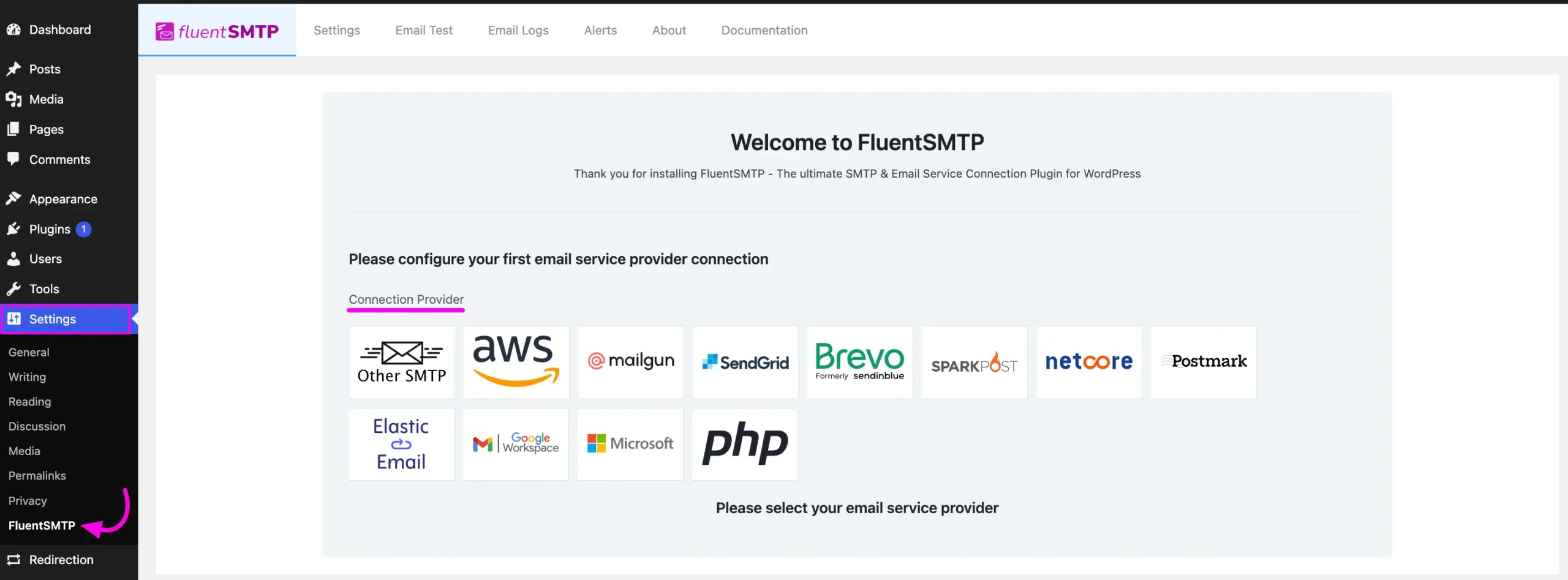
But if you are already connected to any email service provider, go to the Settings section from the FluentSMTP Navbar and click the + Add Another Connection button.
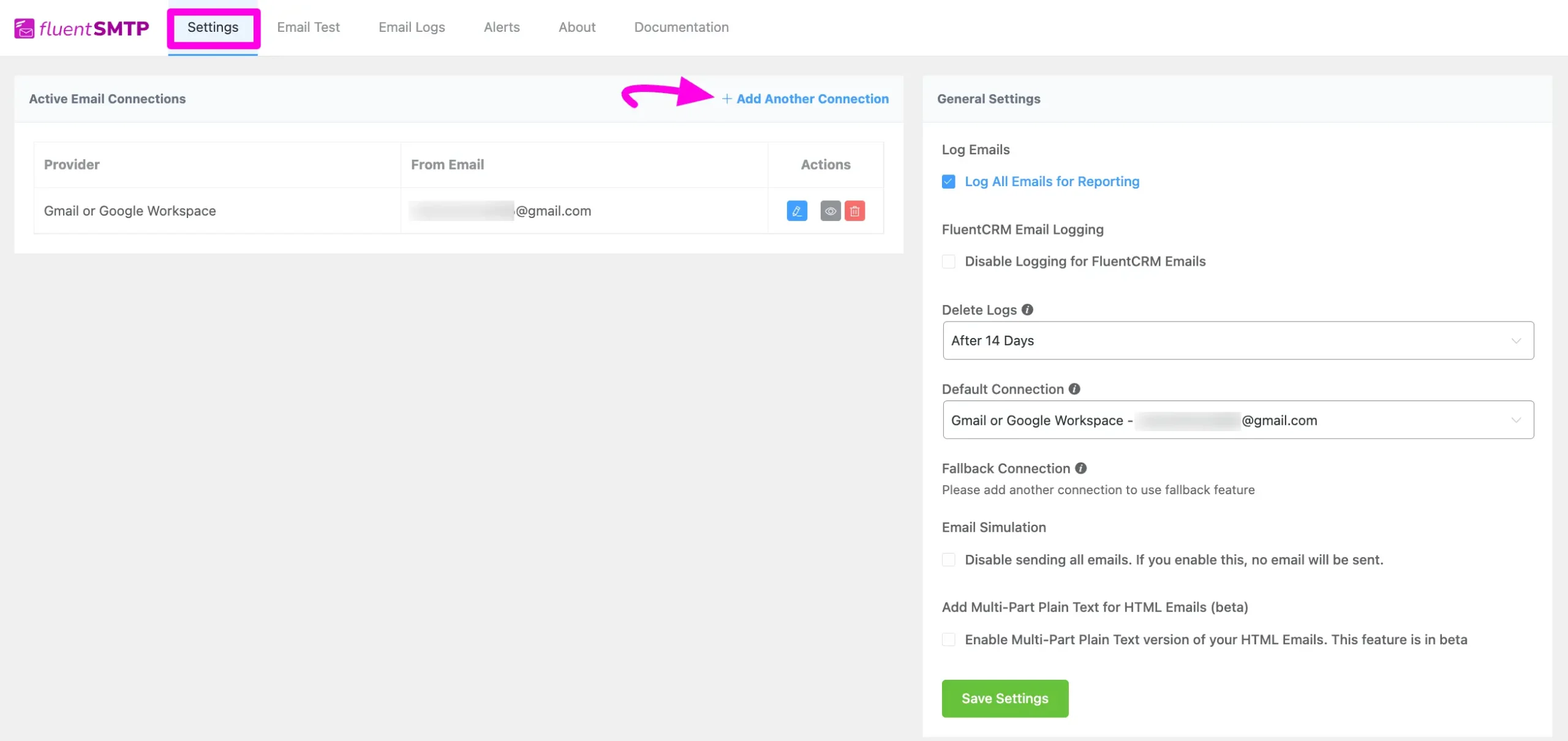
Click the Brevo Mailer tab to connect to this provider.
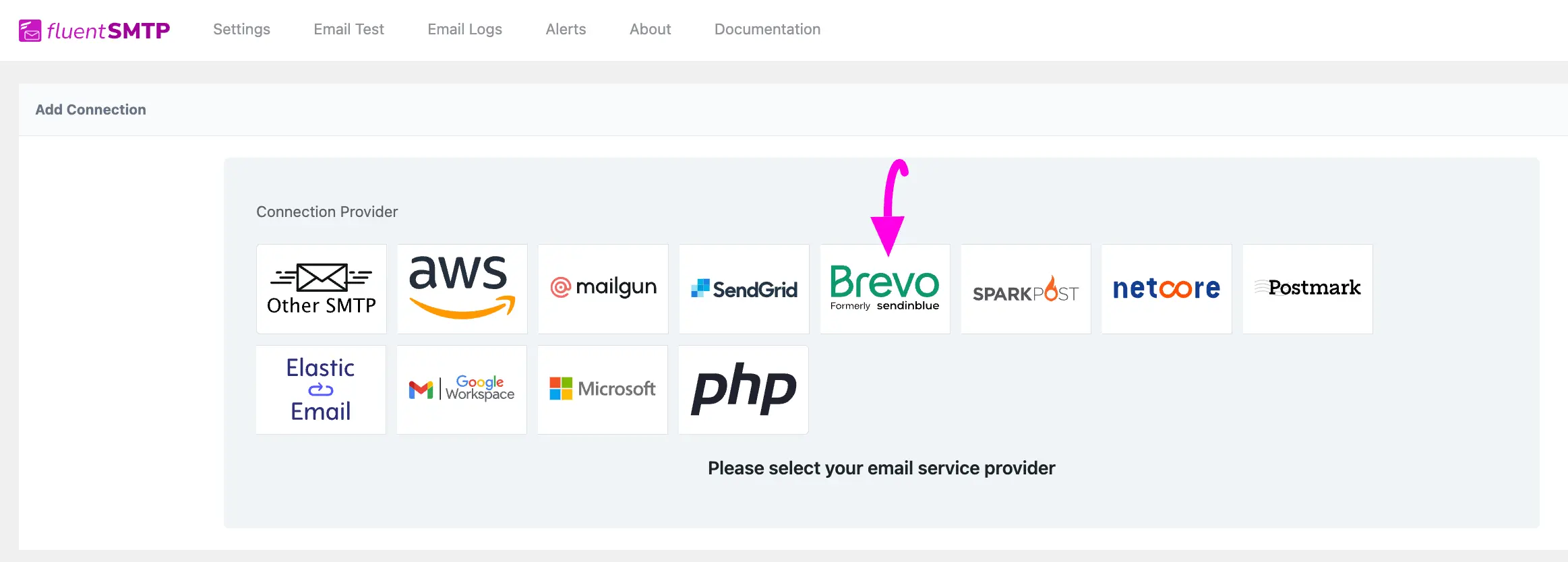
After you choose the provider, it will take you to the Add Connection page where you will get all the options to connect your Brevo Mailer.
Additionally, if you want to change the connection provider, simply click the Change button right next to the Brevo Mailer tab at the top of the page.
Here, you need to provide –
- From Email: The “From Email” should be the email you verified with Brevo Mailer.
- From Name: From name can be anything you want. You can use a combination of your name and company name.
- Force Sender Name: Check the box to align the return path with the form. This setting indicates where bounce messages are sent. If unchecked, bounce messages will be lost. When enabled, you will receive an email at the “From Email” address for any bounced messages due to recipient email issues.
- API Key: The API Key has to be obtained from the SparkPost. To get it you can click on the Get V3 API Key link under the API Key box.
Once you provide all the necessary information, click the Save Connection Settings button.
And, your Brevo Mailer will be connected with your Fluent SMTP plugin.
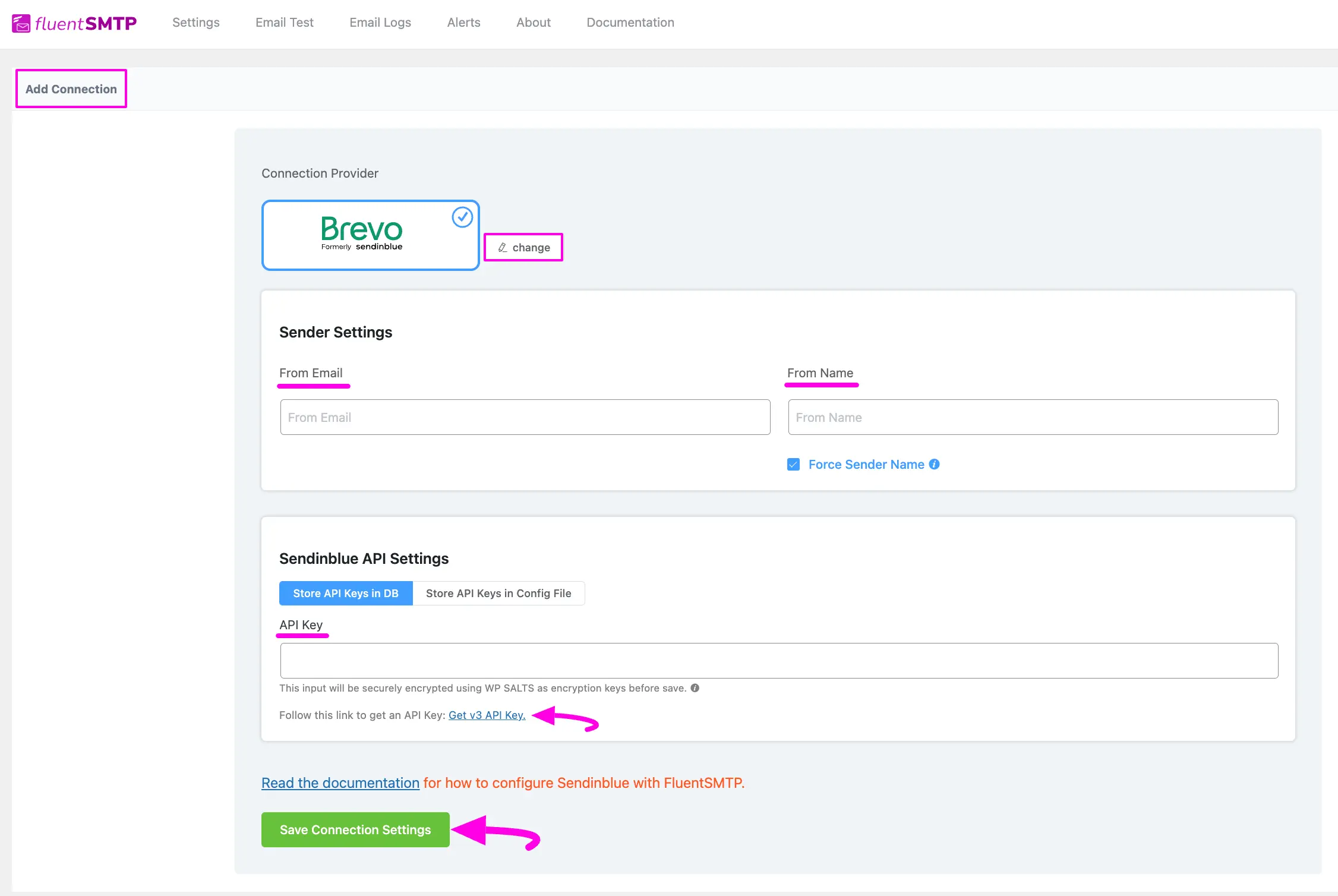
Get Brevo Mailer API Key #
Learn how to get the API Key from Brevo Mailer by following the steps with the screenshots below –
First, log into your Brevo Mailer Account, click the Company Name in the top right corner, and open the SMTP & API tab.
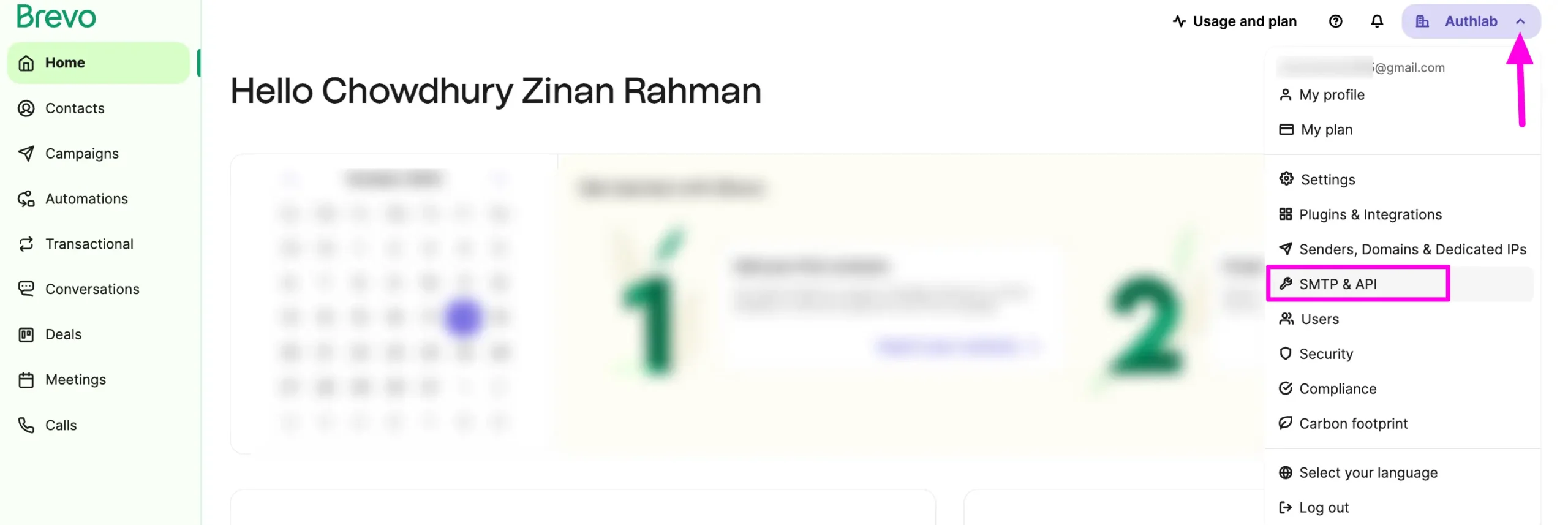
Now, go to the API Keys tab and click the Generate a new API key button.
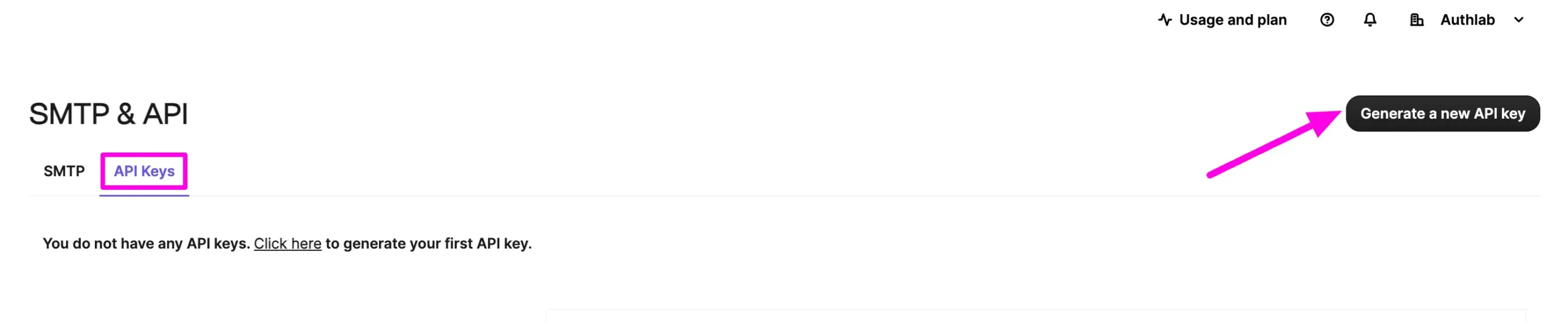
Give your API Key a Name as per your requirements and click the Generate button and your API will be created.
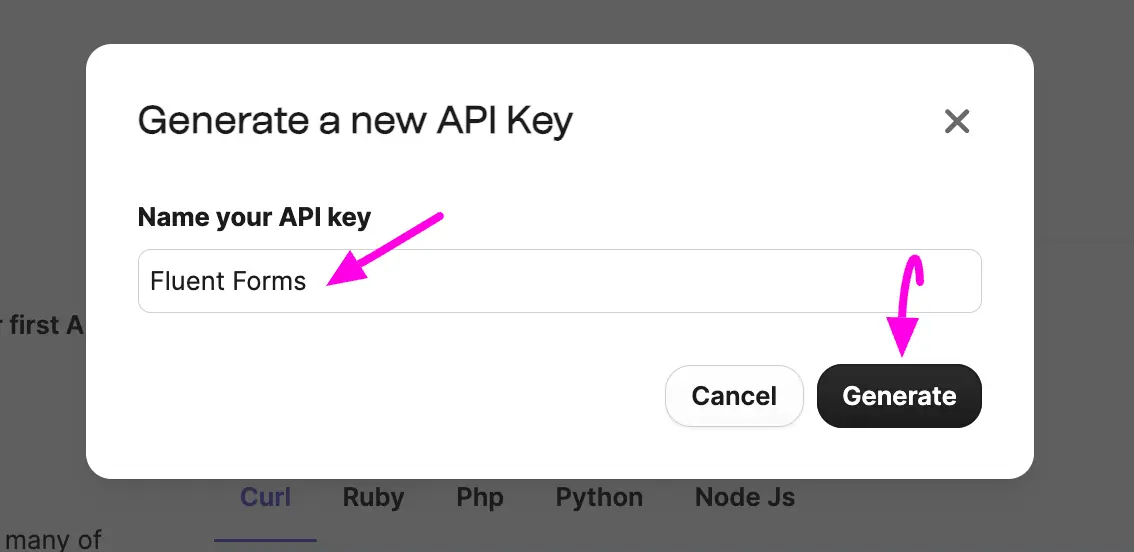
Here, you will get your API key. Now, press the Copy button and your API Key will be copied.
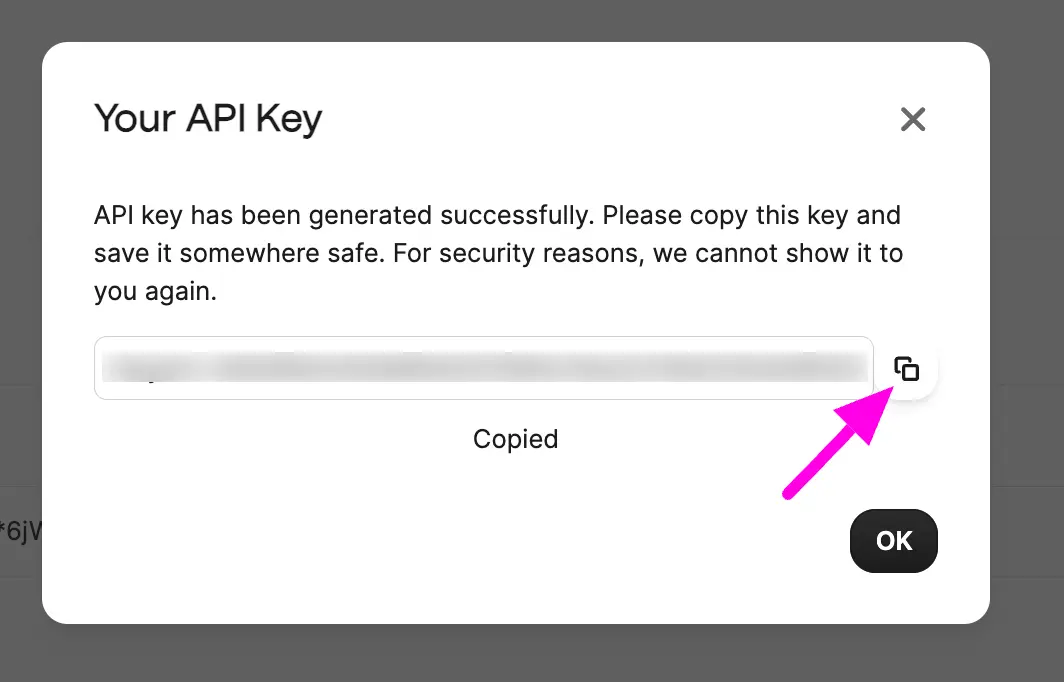
Then, go back to the desired Add Connection page under Settings from the Fluent SMTP Navbar and paste the API Key you copied from Brevo Mailer inside the API Key box.
Once you input all the necessary information, finally, click the Save Connection Settings button.
And, your Brevo Mailer server will be connected to your Fluent SMTP.
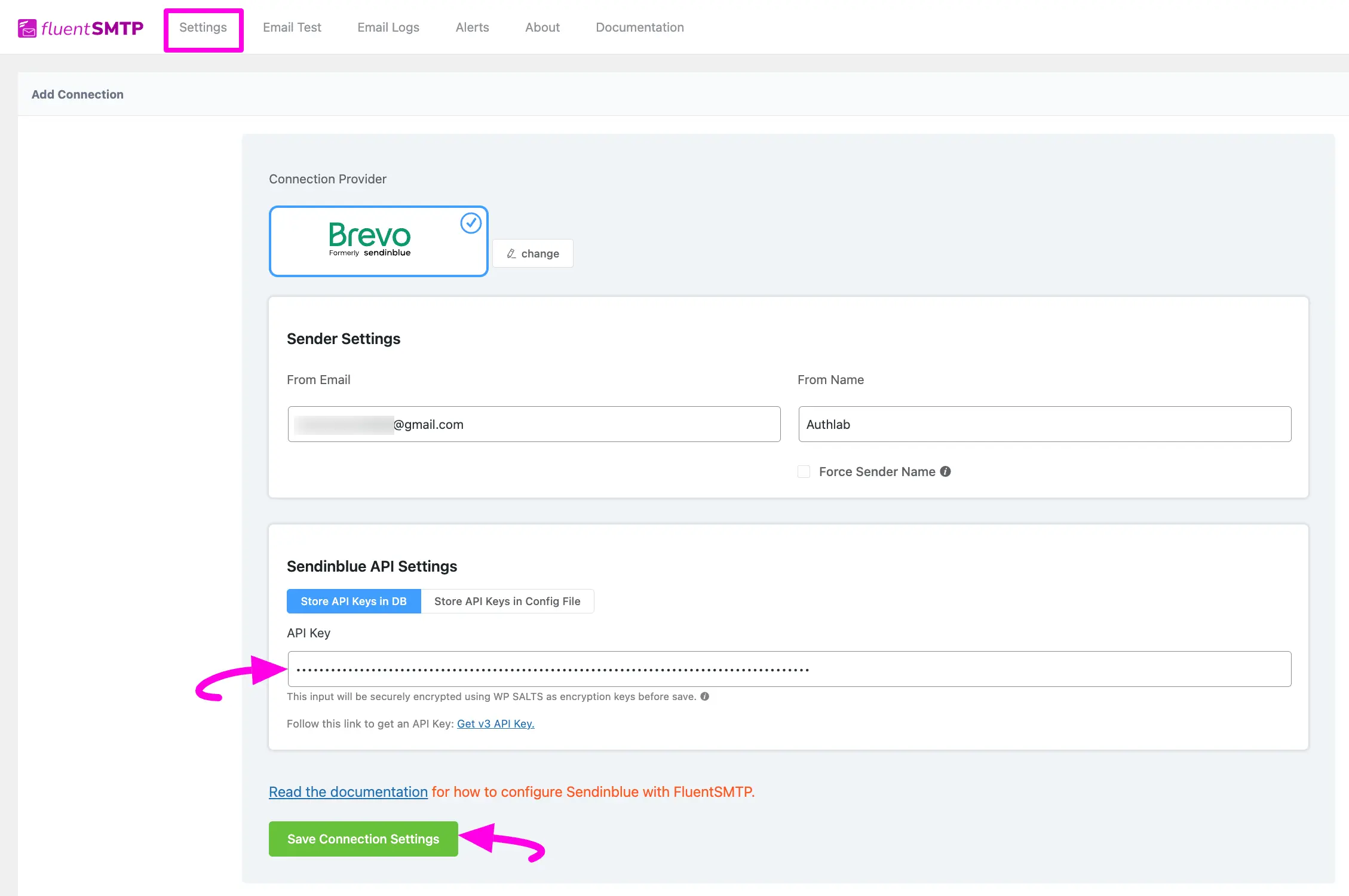
Details of Sendinblue API Settings #
- Store API Keys in DB: By default, this is enabled and strongly recommended. This will keep the information in the Databases in Encrypted format.
- Store API Keys in Config File: This allows you to store the access keys in the following section inside the wp-config.php file by the following directives.
Simply copy the following snippet and replace the stars with the corresponding credential. Then simply paste it to the wp-config.php file of your WordPress installation
define( 'FLUENTMAIL_SENDINBLUE_API_KEY', '********************' );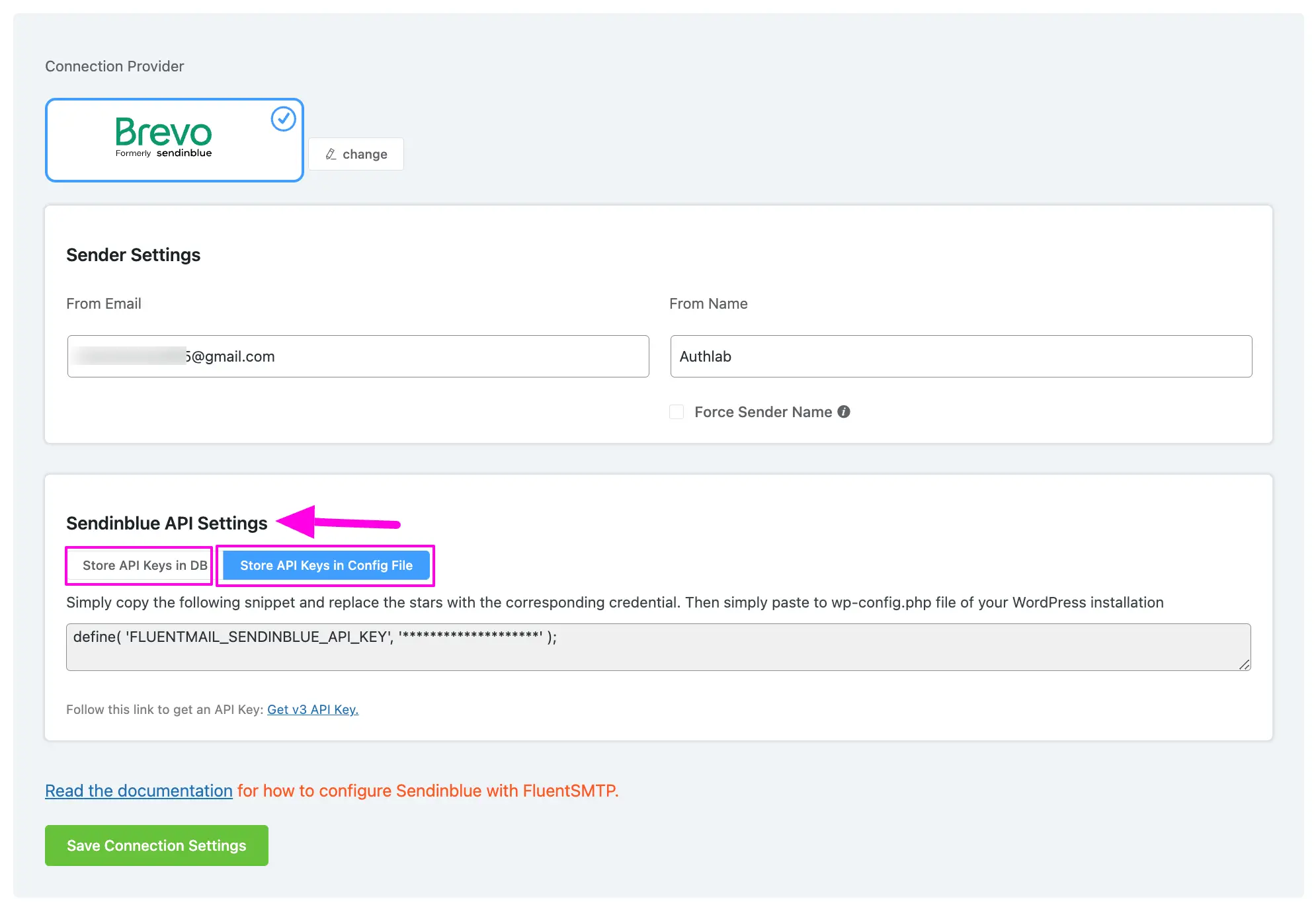
Configured Brevo Mailer #
Here, you can see that your Brevo Mailer is connected and ready to send emails from your WordPress site.
To learn the details about General Settings, read this Documentation.
Additionally, it is recommended to send a test email to check whether the configuration is successful or not, to learn how to send a test email in detail, read this Documentation.
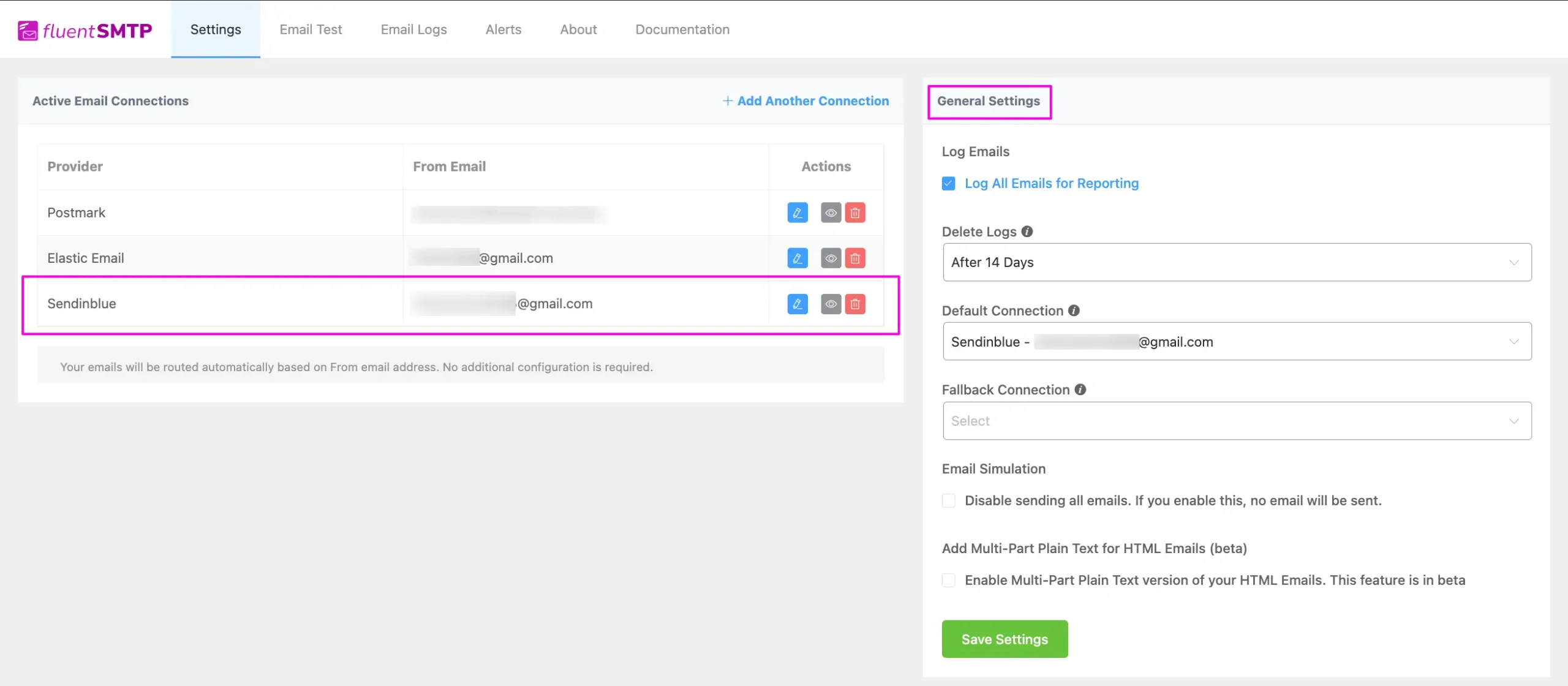
That’s all about Configuring FluentSMTP with Brevo Mailer to send emails from the WordPress website.
If you have any further questions, concerns, or suggestions, please do not hesitate to contact our @support team. Thank you.






Can the instructions and screenshots be updated as Sendinblue is now Brevo
To get the API key
Hi Nazir, I need some advise please. I installed Fluentsmtp on my site connecting Sendinblue and it sent all the test emails. I have forms on the site for customer queries. The problem is that once somebody sends an email through the forms, where do I get them i.e the inbox ? In my webmail I find nothing.
Hi, I think you need to configure the admin email notification properly. If it doesn’t solve the problem, you can contact our support team.
Hi,
Testing works fine but customer is not receiving any emails.
Do you know (roughly) how long the first ones take to come through?
Many thanks.
Hi!
I always get ther massege “invalid email adress” after sending the test email.
I have set up sendinblue including the API key. But there’s nothing sent.
How can I fix that?
Regards
Sebastian
Hi Sebastian, this might require troubleshooting. Please contact our support.
I had first set up sendinblue API successfully. Afterward, I noticed the Fallback recommendation on a drop-down menu. I had noticed that I also had SMTP credentials in my new sendinblue account, so I thought I could use that. After completing its setup in “Other SMTP”, that SMTP setup replaced my original API setup in Fluent, saying that I could only use the email on one account. So is it necessary to have 2 independent ESP accounts in order to use a Fallback?
Hey Charlie, Yes. Fallback emails are usually handy if your primary email service isn’t working. So there’s no point in setting up multiple email addresses with Sendinblue.
How are bounces handled with Sendinblue&FluentCRM? Do they display in the CRM as bounces by default?
Hi Maria, There’s no bounce handler for Sendinblue.
Hello,
The plugin works well with SendInBlue except that the emails go out unformatted without any line breaks. Whereas the FluentSMTP test email comes in neatly formatted. Where do I format the emails? (Notification emails sent from WordPress when a new user signs up or when they receive a password reset link, etc)
Hi Mandar, this needs to be tested. Please submit a support ticket: https://wpmanageninja.com/support
Hi. I have entered my sendinblue API key a couple of times, and received a failure error in my FluentSMTP plugin dashboard when trying to test (and my log says all “failed”) that says just “key not found”.
Does that mean the API key? As said, it’s entered.
Any other thoughts on where my configuration might be wrong?
Thanks!
Hi Rachel, maybe you haven’t inserted the right API key. Please ensure that your email address is verified and insert the right API key. If it still doesn’t work, you can submit a support ticket so that our technical experts can take a look. 🙂
My domain is authenticated.
I have set up fluent smtp and copied and pasted ur api key in fluent smtp as per instruction.
But my emails are failing and it show your send in blue account is not activated yet (my domain and email both are authenticated and verified respectively in my send in blue account).
Hi Hrishikesh,
Not sure why this is happening. Could you please submit a support ticket so our team can take a look? https://wpmanageninja.com/support-tickets/
I sent a test email and always says ‘mail delivered successfully but I don’t receive any emails coming from the test email of sendinblue.
I myself configured Sendinblue and it takes a bit of time for the first email. I’m not sure why it happened but its slow for the first email.
I wait for 24 hours If I will receive the email coming from the Sendinblue text email. But nothing. I don’t know what is the problem is.
Please submit a support ticket for technical assistance.
Hello
I have just installed your plugin and I am trying to configure the connection to Sendinblue as per your documentation and I see two fields related to the API code.
One is :Store API Keys in DB” and the other one “Store API Keys in Config File”
The later one states that I have to copy this: define( ‘FLUENTMAIL_SENDINBLUE_API_KEY’, ‘********************’ ); to wp-config.php
Since this is not indicated in your documentation, I wonder if this is strictly necessary
Thanks
You can either configure an email service from the UI itself or add the string to the WP config. Using any method works. However, if you’re not familiar with wp-config.php, I recommend leaving it untouched.
Very easy to set up and worked immediately. Thanks for the great tutorial.
Hello, I’m struggling to use SendinBlue and FluentSMTP. I set up everything in SendinBlue and added the TXT dns records and authenticated them for our site, mail.solarset.com (was this necessary?)
And when I send a test email from FluentSMTP, it sends fine, but nothing shows up in the fluentSMTP email logs. At all, ever.
And I do see this warning at the top of my wp site management
The FluentSMTP plugin depends on wp_mail pluggable function and plugin is not able to extend it. Please check if another plugin is using this and disable it for FluentSMTP to work!
Possible Conflict: /home4/solarset/public_html/wp-includes/pluggable.php:171
looks like a plugin conflict to me. Please contact our support
Hi,
Whenever I sent a test email it always says ‘mail delivered succesfully’ even when it was send to a non existing email address. Shouldn’t it report as being bounced then?