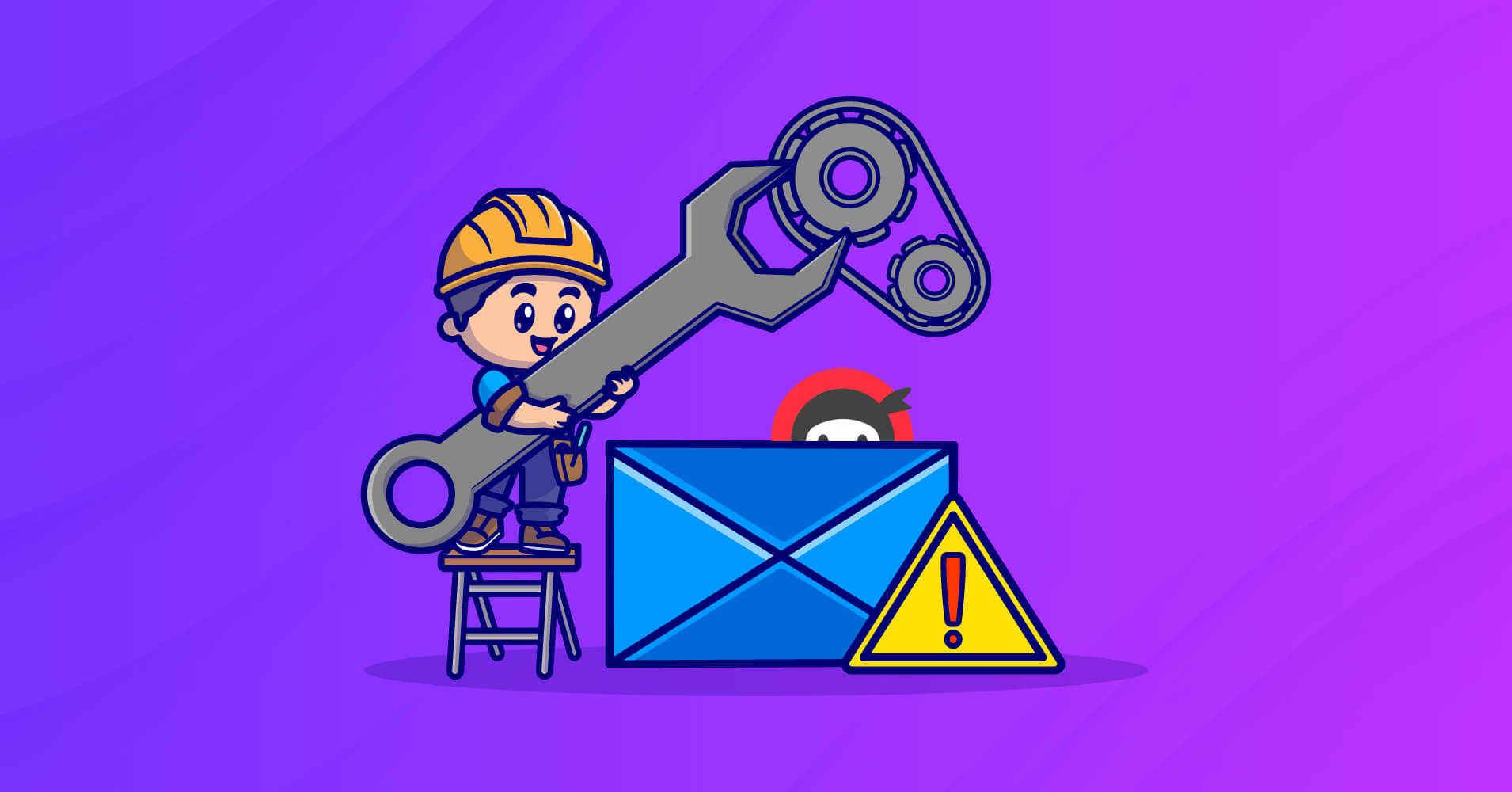
How to Fix Ninja Forms Not Sending Emails
The primary purpose of using forms on any website is to collect leads or other information. However, you’d also want the form to be able to send a welcome email when visitors sign up on your website.
Even though Ninja forms is a well-known form builder for WordPress, it can run into problems sometimes. One of the common problems users can face is that Ninja Forms isn’t sending emails. If you are facing the same problem, we got your back!
This article will explain why Ninja Forms isn’t sending emails and what you can do to fix the issue.
Let’s start by understanding why Ninja Forms is not sending emails.
The reasons behind Ninja form not sending emails
Ninja Forms can send an email notification to the user or admin when a form submission happens on your website. However, these emails can often get lost or may stop sending suddenly.
Indeed, this is a serious issue. But not something you can’t troubleshoot or fix. Before you start troubleshooting, it’s ideal to understand what’s causing the issue. Here are some of them.
Mail server
The rejection of the mail server is the reason in most cases. If you use the WordPress wp_mail PHP function, it can’t authenticate emails, so servers mark them as spam. This is why you should never use WordPress to send emails. You can get rid of that situation by using FluentSMTP with a good transactional email service, which we’ll discuss later in this article.
Form and form settings
There can be issues with your form and form settings. How you’ve set the email confirmation, email notification, store submission, etc., notifications determine whether Ninja Forms will send emails or not. Here are a few form-related problems:
- The fields are not validating information correctly
- Some required fields may not be visible
- The form gets stuck in the processing stage
- Submit button doesn’t work
- Forms take a lot of time to submit or load
Lackings of spam protection
Spam protection settings ensure better email deliverability. And if you haven’t set up spam protection, it might be the reason why Ninja Forms is not being able to send emails. Setting up spam protection is quite easy; we’ll discuss it later in the article.
Not sending emails from the same address
If you are using different email addresses for sending emails, it might cause the problem of Ninja Forms not sending emails. Because when you are sending lots of emails, authenticating is the main key. And if you are using multiple email addresses for sending emails, it triggers the spam filter.
Subscribe to Our Newsletter
Get our blog articles, tutorials, and information delivered to your inbox!

How to fix Ninja Forms not sending emails
Ninja Forms not sending emails or sending emails to spam can be a frustrating experience. But the possible causes aren’t anything to be panicked about. If you’re facing this issue, make sure you have set up SMTP in WordPress and follow the below fixes, and your form submission email notifications should start working again!
1. Test your form
Oftentimes, a misconfiguration or plugin conflict is the primary cause of Ninja Forms not sending emails. Installing a new plugin or theme can cause your form not to work. In such cases, the form may stop working without showing any symptoms. So it’s ideal to begin by testing your form.
So, let’s fill out the form you have made with Ninja Forms and check if it shows thank you or confirmation message.
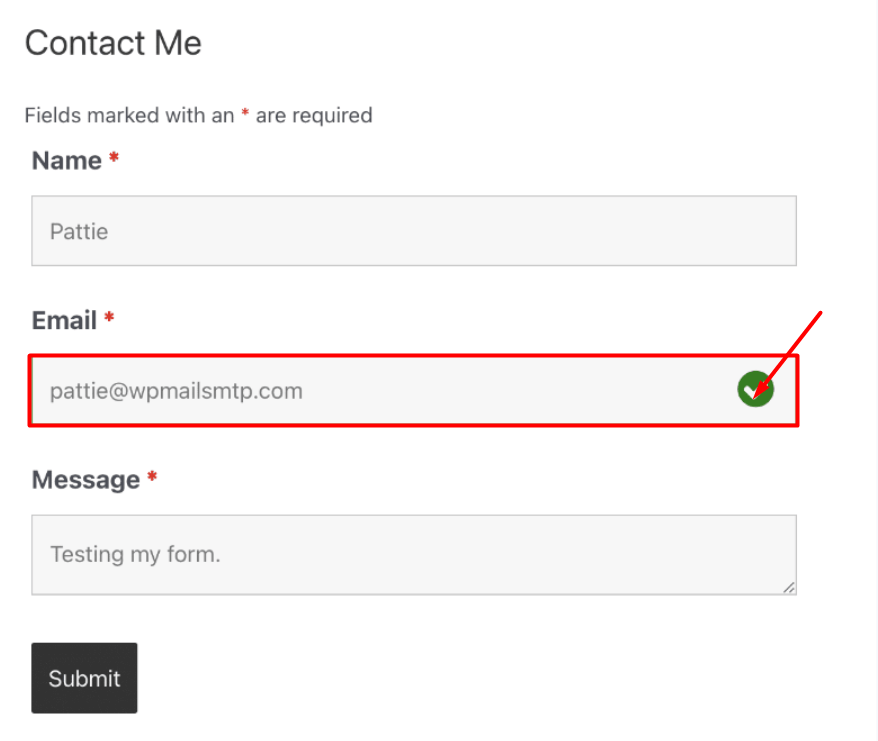
If not, there might be other reasons, and your form settings are alright. In this case, the best thing to do is to check for plugin conflicts or configuration issues.
2. Check your Ninja form settings
If you don’t find any issues with your form, there might be an issue with the form settings. To check, go to Ninja forms from the dashboard. Then click Edit and open the Settings page.
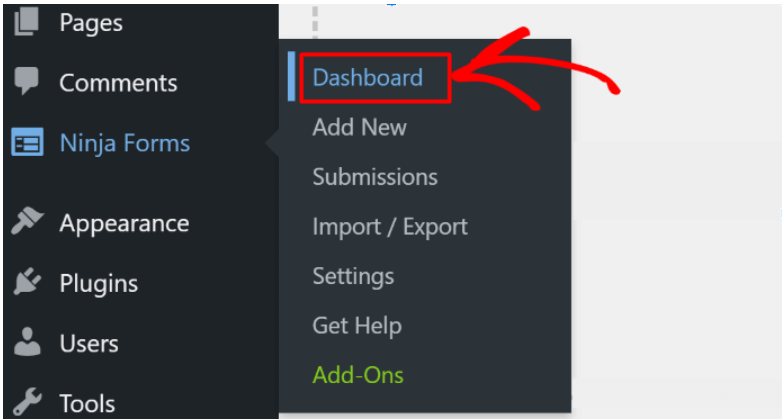
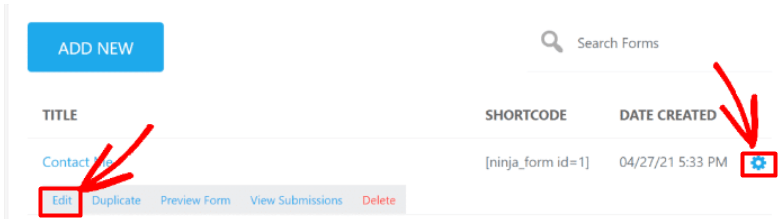
You can set up various actions depending on how users submit the form. We are showing the default configuration here:
Yours may look slightly different.
Since we have already tasted the success message, let’s check if the other actions work properly. By clicking the gear icon next to the actions, you can edit them.
- Store submission: This feature stores the data users enter in a WordPress list. Here’s how it looks:
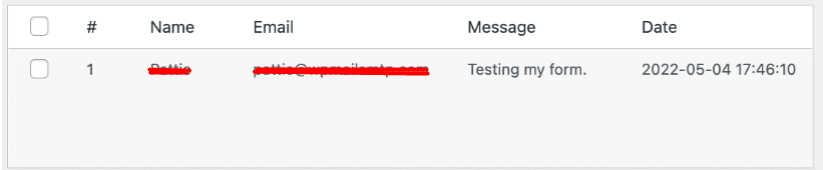
To check the entries for the forms, click View Submission. You’ll find this under the name of the form. Save the entries, and let’s move on to the next section.
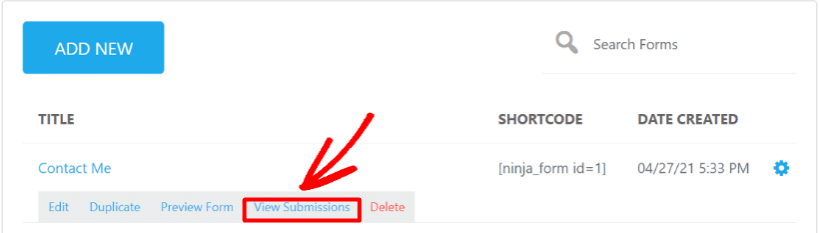
- Email confirmation: When you use Ninja Forms, it automatically sends an email to the users upon completing the form. By default, it uses the email address used in the form. You can use the smart or merge tags to send the confirmation emails.
Note that Ninja Forms suggest not adding multiple recipients, which might cause deliverability issues. So as we are testing, let’s just send it to a single email address!
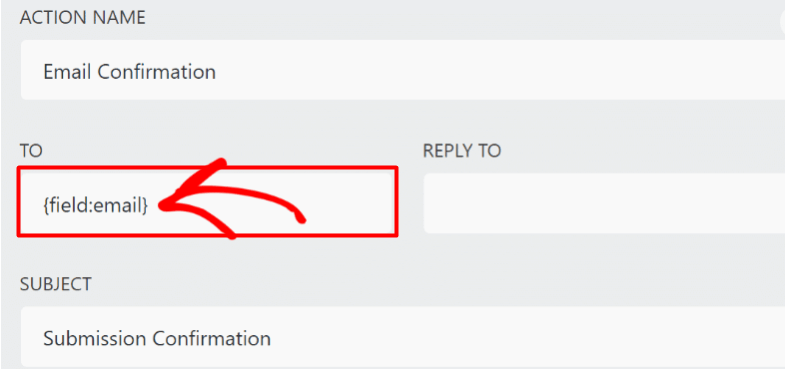
- Email Notification The Ninja Forms Email Notification is the next thing we need to examine. It contains all of the information from the form submission. It also delivers the information to the site owner.
This email will automatically deliver to website admin and you can identify it by looking at the merge tag: {system:admin_email}
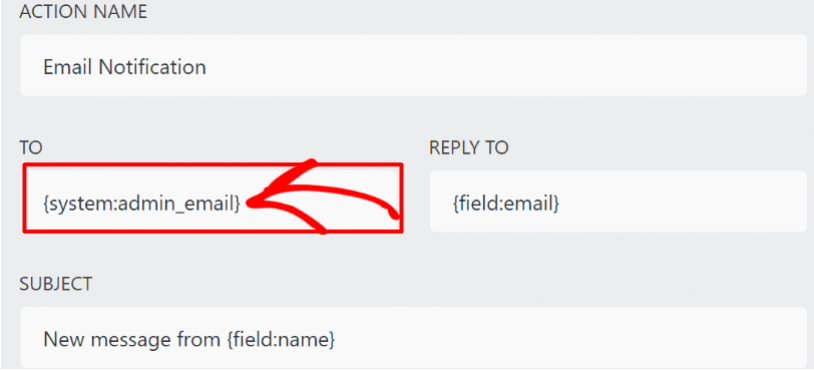
Don’t know what system:admin_email means? It represents the default email address of WordPress. Here’s how you can change it if it’s wrong:
(wp:user_email) – put the email of the user who’s logged in currently
(wp:post_author_email) – put the email of the author of a post or page where your form was published
You might not get emails if the email addresses used here are wrong. Even though Ninja Forms will be sending emails.
- Spam protection settings: The last thing you need to check is the spam protection settings. With the wrong spam settings, your form may collapse. So, you need to recheck whether your spam protection settings are configured correctly if you use spam filtering methods. To do so, go to Ninja Forms>Settings.
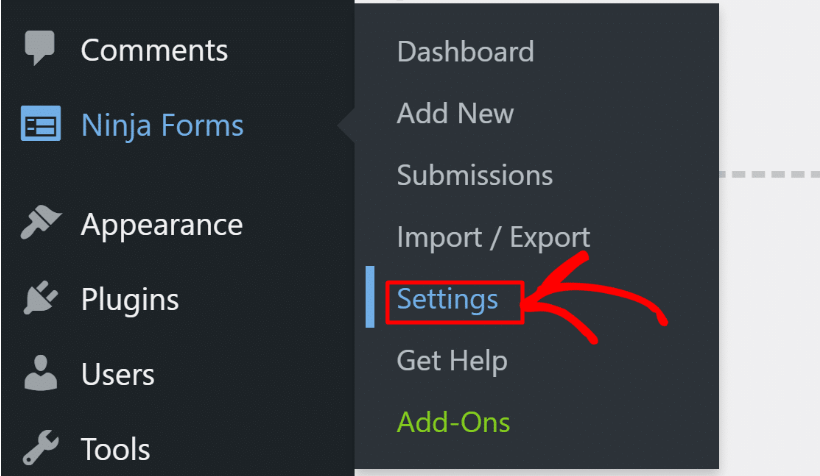
Now go to the reCaptcha Settings and check if the Keys are alright.
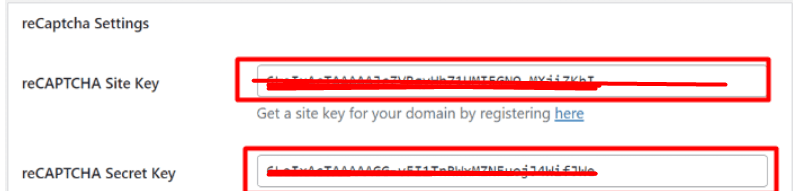
3. Install an SMTP plugin for WordPress
If Ninja Forms is configured correctly, the problem is probably happening because of WordPress email deliverability issues. Just as we mentioned, WordPress isn’t reliable for sending emails.
In order to fix WordPress email deliverability, we recommend using a WordPress SMTP plugin. A WordPress SMTP plugin will route your emails via an external SMTP server to assist your emails in landing your users inboxes rather than their spam folder.
Many SMTP plugins are available in the market, but we recommend using FluentSMTP. FluentSMTP is the most feature-packed mail transfer plugin for WordPress. With this plugin, you can send your emails via:
- Mailgun Transactional Email API Service
- Sendinblue SMTP
- Pepipost – AI-Powered Email Delivery
- SendGrid: Email Delivery Service
- SparkPost SMTP API
- Amazon Simple Email Service (SES)
- Google Workplace
- Microsoft Outlook / Office365
Download FluentSMTP
(100% Free)
Get the most powerful SMTP plugin for free and hit the recipient’s inbox with your WordPress emails

In order to install and use FluentSMTP to fix Ninja Forms not sending email issue:
Go to your wordpress dashboard and click Plugins. Now click Add New and search for FluentSMTP. Install it and activate it.
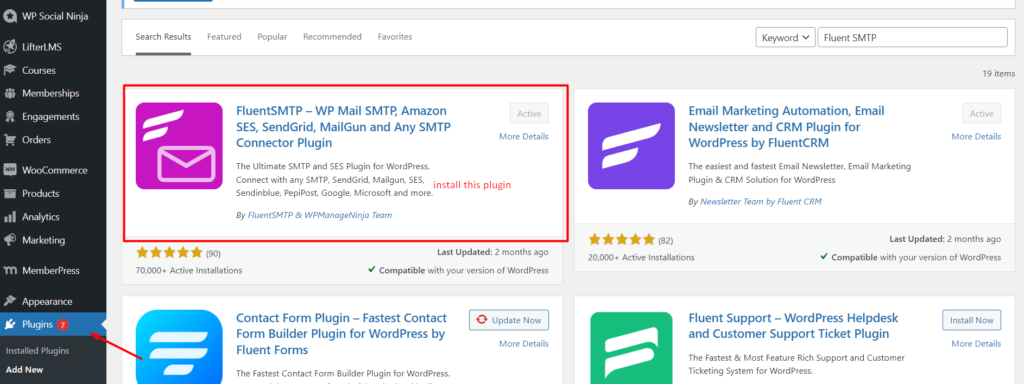
Now access FluentSMTP from Settings>FluentSMTP.
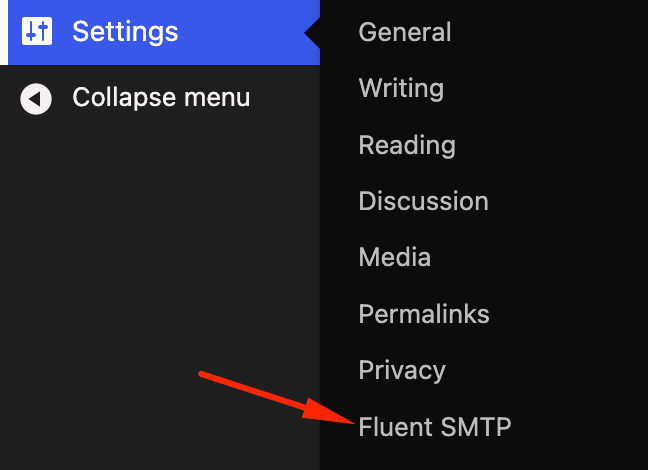
Here you can set up email connections. To create a new connection, select your desired transactional email service. We’ll choose Sendinblue for now.
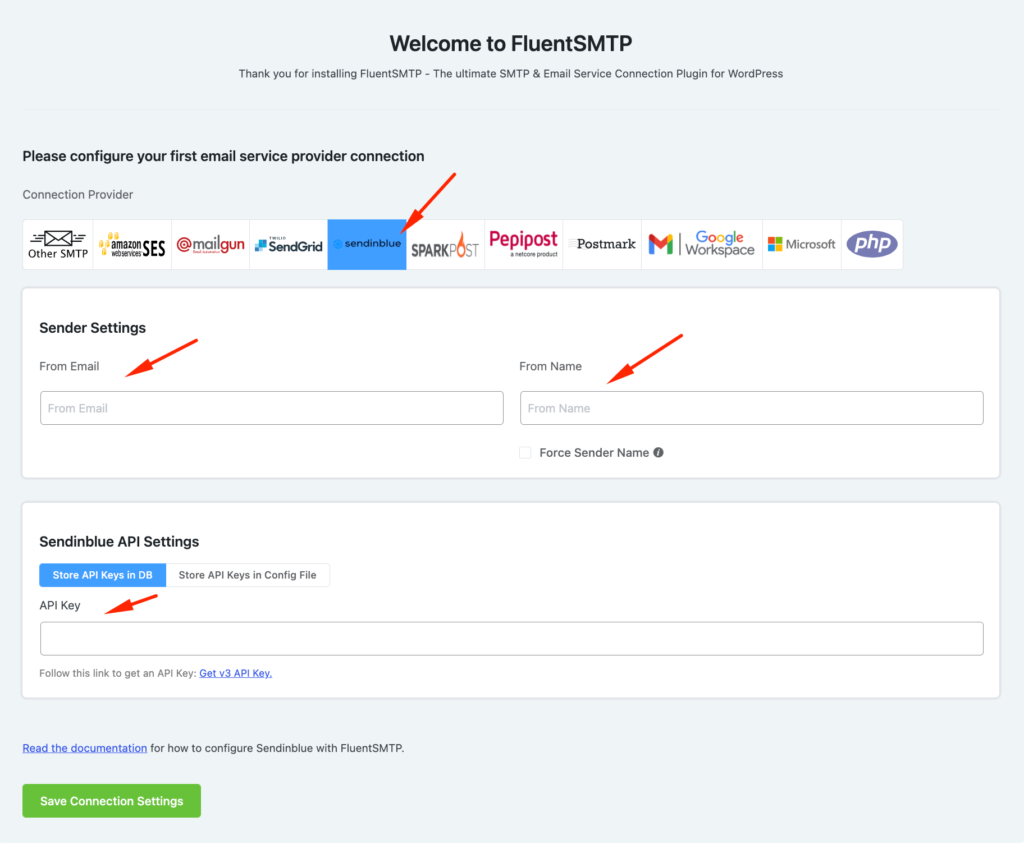
Configuring Sendinblue as your WordPress email sender requires only a few things.
- From Email: Your custom email address you’ve configured in Sendinblue
- From Name: The name you want to use as the email sender
- Sendinblue API Key: The API key you’ve acquired from Sendinblue(check Sendinblue documentation to acquire your API key.
4. Send all emails from the same address
If you have been using different plugins and email addresses to send emails, it’s time to stop. Because maybe it’s the reason why Ninja Forms isn’t sending emails.
Rather than using different emails for different plugins, use one email address for all. To do that, click on FluentSMTP and go to Settings.
Now go to any existing email connection and enable the Force From Email option. Now all the emails will be sent from the same email address.
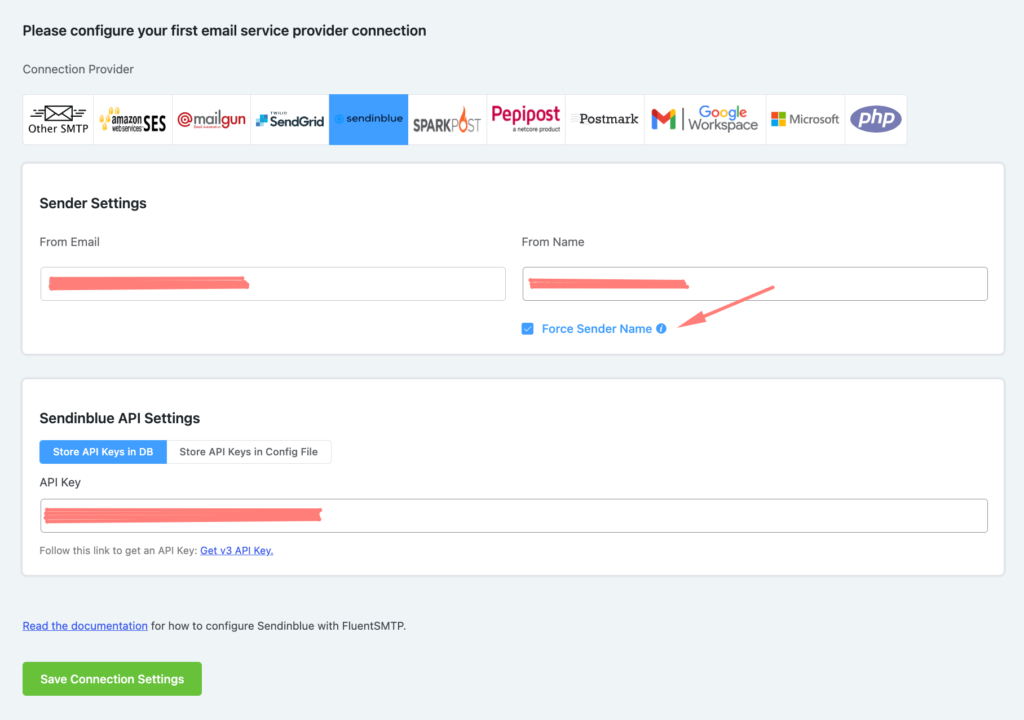
5. Stop Ninja Forms emails from going to spam
Last but not least, if your Ninja forms emails go straight to spam, the problem is probably with the DNS settings. If you don’t add specific records with the domain’s DNS, the Ninja Form emails will go to spam.
Orange or red icons indicate that the DNS records are probably faulty and causing the problem.
Conclusion
Ninja form not sending emails is a common problem for most, and truth be told, regular maintenance is the prime key to fixing this problem. Hopefully, the fixes we mentioned helped you eliminate the problem.
Don’t forget to let us know if you face any problems while performing these fixes.
Sakhawat Showrabh
Table of Content
Subscribe To Get
WordPress Guides, Tips, and Tutorials





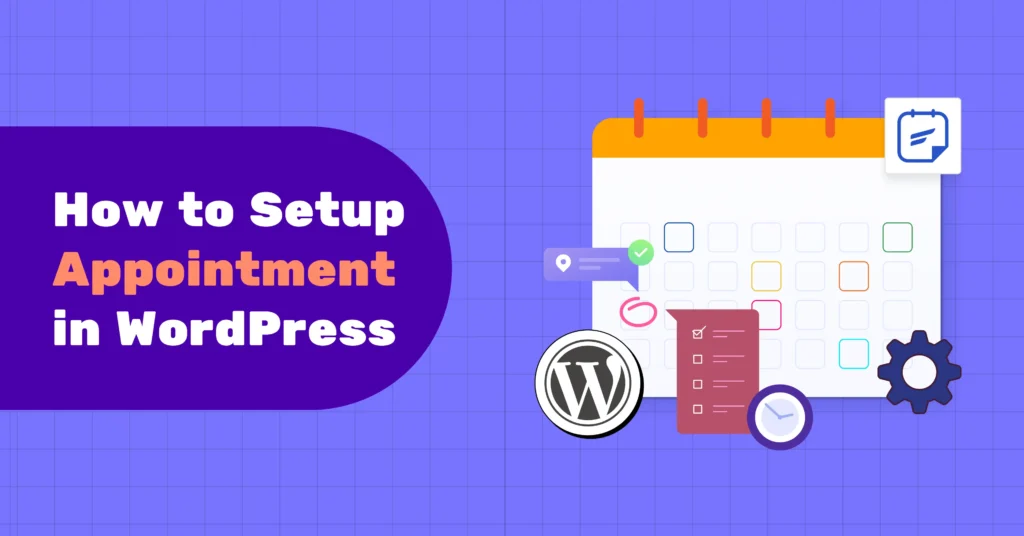
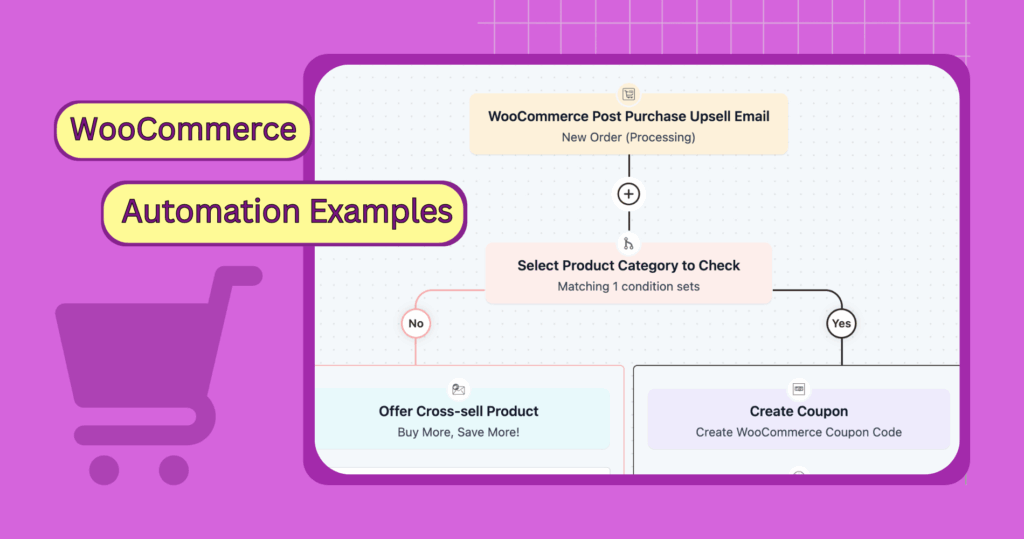
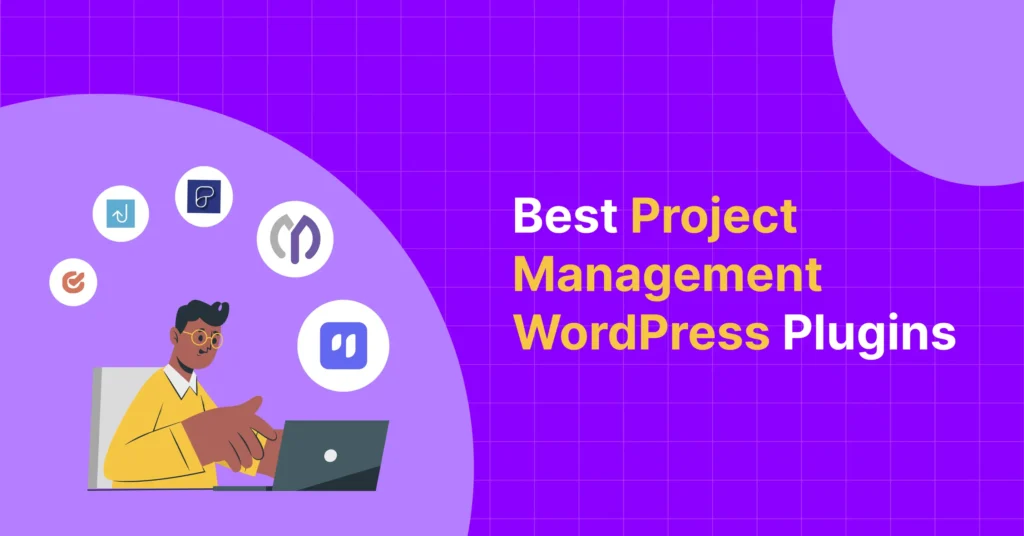
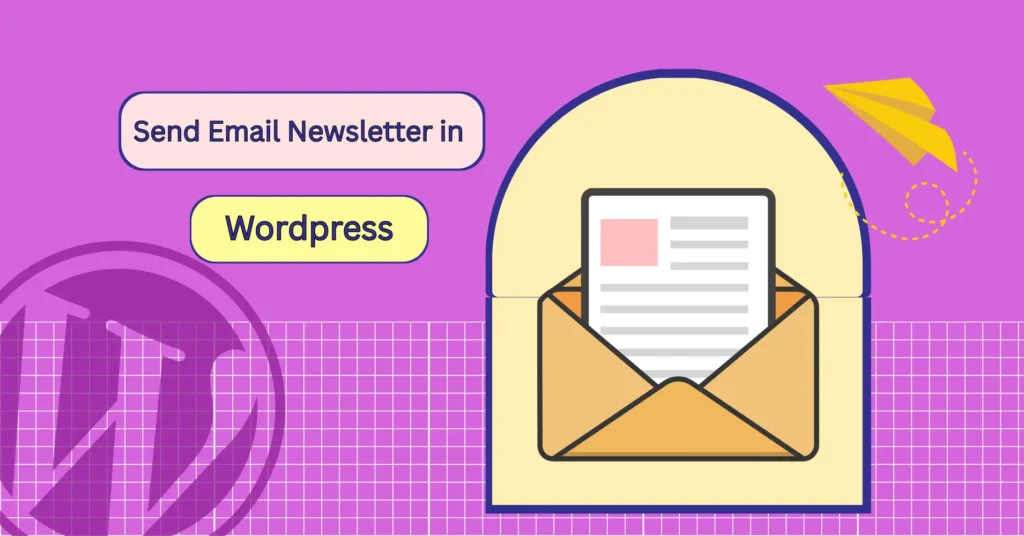
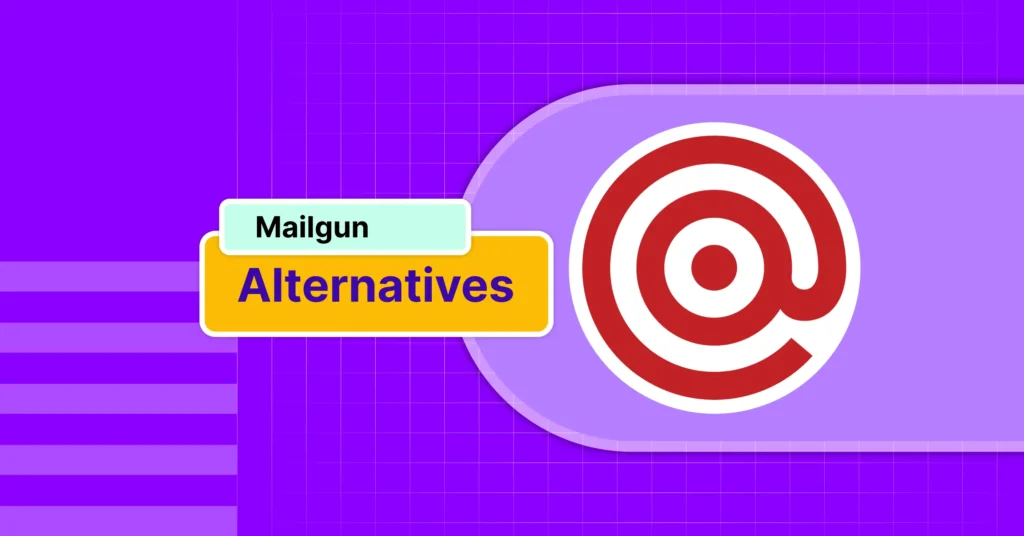
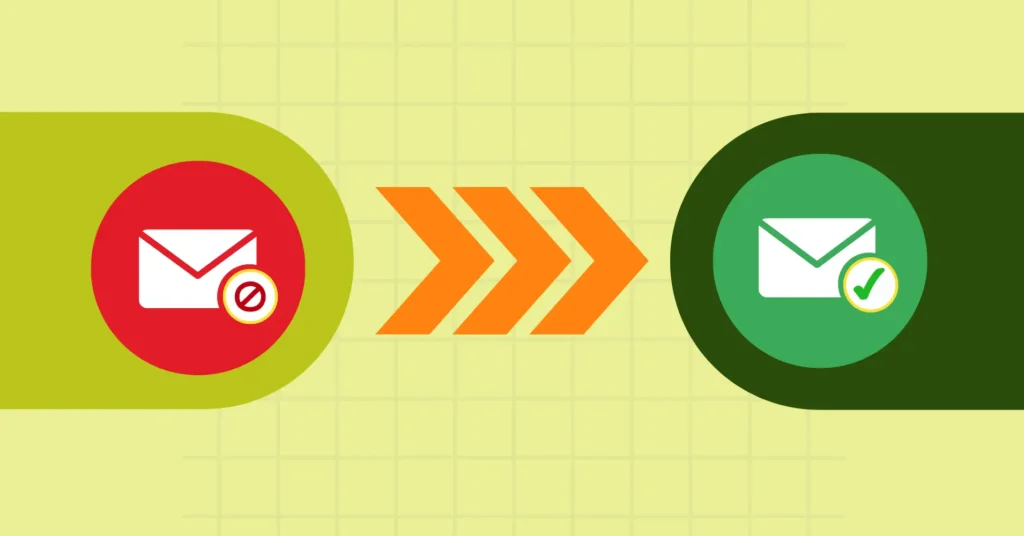

Leave a Reply