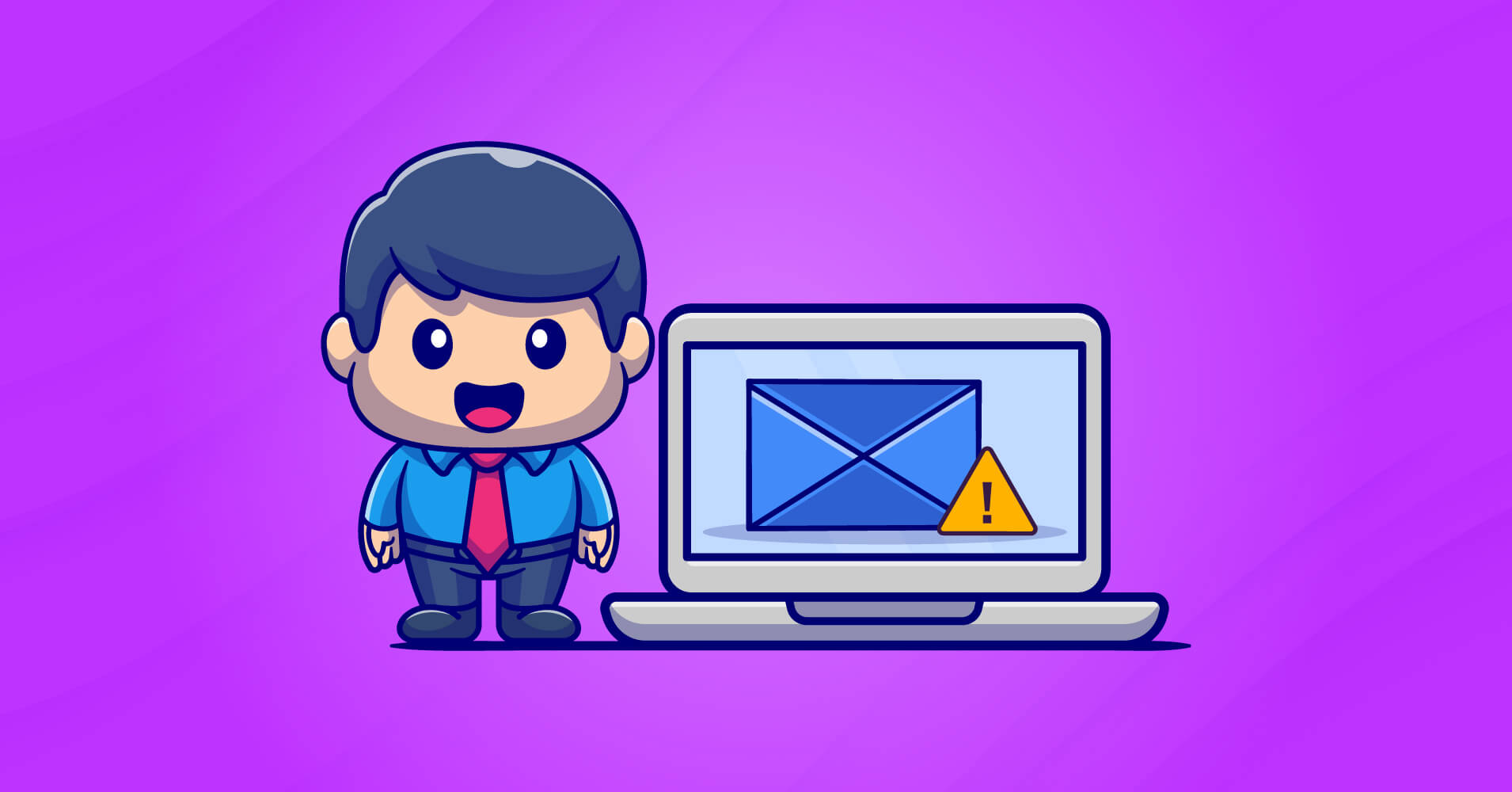
An Easy Guide to Fix WordPress User Registration Email Not Sending
As a WordPress site owner, you may allow users to register on your website for a variety of reasons. While WordPress user registration is a core feature, its also possible to allow user registrations through contact membership plugins, contact forms, LMS plugins, and so on
WordPress sends an email to both the newly registered user and the WordPress administrator when a user registration happens. However, if you’re a beginner, you may notice that the WordPress user registration email isn’t sending as it should be.
If you’re facing the same issue, keep reading this article. This article will address why WordPress user registration emails aren’t being sent and how to fix the issue in a few simple steps.
Ready?
Let’s begin!
Why WordPress user registration emails aren’t being sent?
If you notice that your WordPress user registration emails aren’t being sent, don’t panic! You’re not the only one. Many WordPress users often go through the same trouble. Why?
There can be three possible reasons:
1. Problem with your web host
WordPress can trigger emails. But it can’t deliver emails without assistance from an email sending service or website hosting. Moreover, WordPress uses wp_mail() to send PHP emails.
Most WordPress users encounter WordPress user registration email not sending issues because their web host doesn’t offer email hosting. On the other hand, some hosting blocks PHP emails even if they have email hosting.
If your hosting doesn’t offer email hosting, your WordPress user registration emails won’t send. If it doesn’t allow for sending PHP emails, your emails will go to spam.
2. Problem with your SMTP server
Another primary cause of email sending failure could be incorrect SMTP server configuration. If your SMTP server is not configured properly, it will raise the spam flag and prevent your WordPress user registration emails from being sent. Authentication and some basic SMTP server settings are part of this proper configuration.
What is SMTP authentication?
SMTP authentication, also known as SMTP AUTH, is the process by which you confirm to your server that you have the clearance to send emails. SMTP authentication might not be needed for personal email sending, but it is a must for bulk email sending.
3. Problem with your WordPress user registration plugin
There might be some problems with your WordPress user registration plugin too! Maybe you’re using a contact form or membership plugin; you need to ensure that the plugin is properly configured to send emails.
Subscribe to Our Newsletter
Get our blog articles, tutorials, and information delivered to your inbox!

What is SMTP & why is it important?
The Simple Mail Transfer Protocol ( SMTP ) is the standard for sending emails. The program allows you to send and receive emails by serving as a bridge between the email sender and the recipient.
SMTP aids in the transfer of email from one server to another. It delivers emails from one domain to another. Furthermore, SMTP assists you in fixing issues such as email deliverability, IP blocklisting, etc.
You should use an SMTP service provider because-
- They ensure a secure atmosphere for sending emails.
- They provide you with dedicated IP addresses.
- They prevent your emails from going to the spam folder.
- Most of them are very easy to navigate.
- They offer you a lot of customizable email integrations.
- They come with various effective analytics that will help you keep your emails on track.
5 easy steps to fixing WordPress user registration email not sending issue
A problem is only a problem till we solve it, right?
If you follow the steps below, you’ll fix the WordPress user registration not sending email issue once and for all!
Let’s dive in!
1. Test your admin email
WordPress uses your website’s administrator email as the default option when sending necessary notifications such as subscriber registration, password reset, or forget password requests. And the problem usually occurs here!
The administrator email often fails to satisfy the spam filter and is routed directly to the spam folder. They don’t even make it to the spam folder in the worst-case scenario! To avoid this issue, we recommend using a business email address that’s verified by your domain.
What is a business email address?
Well, an email address that specifies your organization is known as a business email address. In general, a business email always includes the organization’s name that is sending it.
For example, if we want to send an email from fluentsmtp.com, we can use [email protected] as our business email address.
A business email will not only help you increase email deliverability, but it will also help your branding.
- Is your administrator email already a business email address? If not, create one by following this tutorial.
Note: This might vary depending on your Web host. So we recommend looking into your hosting’s knowledge base to create one effortlessly.
Once you’ve created a verified email for your domain, follow these simple steps to change your administrator email address –
1. Go to the setting option on the dashboard of your WordPress website.
2. Select the General option.
3. Scroll down to the Administrator email box and put your business email address there.
4. Scroll down and click the Save Changes button to save your newly added business email as the administrator email.
Well done! Now it’s time to install an SMTP plugin!
2. Install and set up an SMTP plugin
Installing an SMTP plugin will be your best bet for resolving the WordPress user registration email not sending issues. Yes, you can use other options to solve it, but an SMTP plugin is required to ensure efficient email deliverability.
Don’t waste time deciding whether or not to install one. Install one right away to eliminate all problems and ensure trouble-free email sending. We recommend that you use FluentSMTP.
Why?
Because FluentSMTP includes all of the latest and necessary features, you’ll need to ensure effective email sending. What is more interesting?
– It’s completely free!
Download FluentSMTP
(100% Free)
Get the most powerful SMTP plugin for free and hit the recipient’s inbox with your WordPress emails

To install the FluentSMTP plugin, follow these steps:
1. Click the Plugin>Add New option on your WordPress website’s dashboard.
2. Go to the search box and search for FluentSMTP.
3. Click the Install button. Once the installation is complete, you’ll also need to click Activate Now to activate the plugin.
3. Choose your SMTP mailer
Do you remember that we marked authentication as one of the primary causes of WordPress user registration emails not sending? That is why it is vital that you choose an appropriate SMTP mail service in order to send emails with proper authentication.
WordPress sends all emails by default using the PHP mail() function. However, WordPress is not a viable option for hassle-free email sending. That’s why we recommend that you use a reputable SMTP mailer.
FluentSMTP allows you to link with the most well-known and trusted SMTP service providers. You can choose one from the following options –
- Mailgun Transactional Email API Service
- Sendinblue SMTP
- Pepipost – AI-Powered Email Delivery
- SendGrid: Email Delivery Service
- SparkPost SMTP API
- Amazon Simple Email Service (SES)
- Google Workplace
- Microsoft Outlook / Office365
If you want to use SMTP from your host, you can also choose the Other SMTP option. Here’s how to configure an email service provider in FluentSMTP-
1. Choose any of these email service providers. For demonstration, we’ve selected SendGrid.
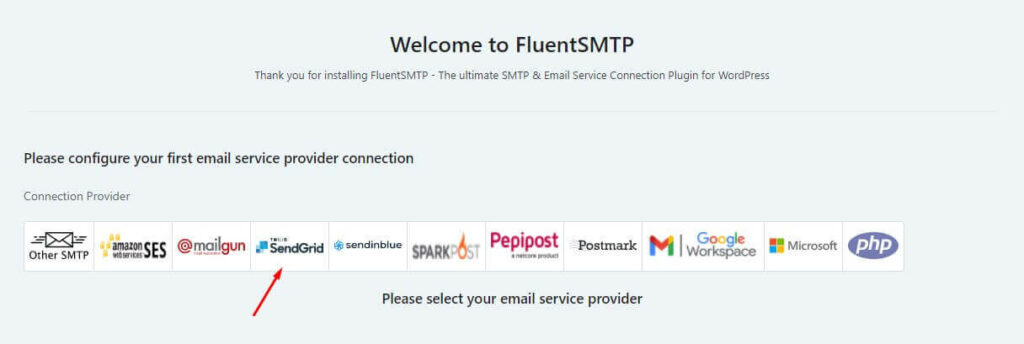
2. Fill up the From Email, Form Name, and provide the API Key(you can find SendGrid API Key by going to your SendGrid Settings>API Keys. If there’s none, click Create API Key).
Note that the From Email should be the custom email you’ve verified through your domain.
Finally, click the Save Connection Settings.

4. Check your email sending capability
You have put in all of the effort to install it. Now, it’s time to see whether it’s working or not. And the good news is that you won’t have to install an extra check email plugin if you’re already using FluentSMTP.
Follow the steps below to test your email sending capabilities-
Step 1: From the FluentSMTP dashboard, go to the Email Test tab.
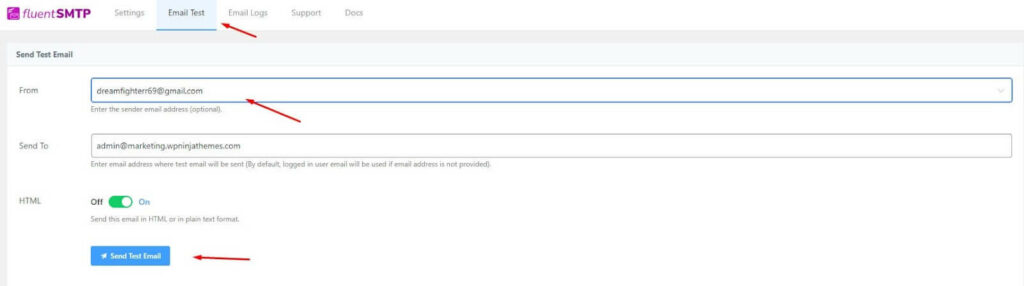
Step 2: Enter the recipient’s email address in the Send To field.
Step 3: Select Send Test Email from the drop-down menu.
Step 4: If your email is appropriately sent, you will receive a notification that says, ‘Great! ‘Email was successfully delivered.’
You can also ask the recipient whether he has received it or not.
You can also go to the ‘Email Logs’ to review your email sending status.
5. Force from email
It is pretty normal that you are gathering email addresses from different plugins. For sending emails, these plugins usually use different email addresses. By using FluentSMTP, you can easily solve this problem.
Step 1: Go to the Settings option.
Step 2: Select the email connection you want to use and click the edit option.
Step 3: Checkmark the boxes as shown below.
Now, every plugin on your website will use the email address you’ve specified.
Wrapping up
Oh, we reached the end! WordPress user registration is a crucial feature, and email not being sent is a big issue for many businesses.
We hope this article has helped you solve your WordPress user email not sending issues. Let us know in the comment box whether it was helpful or not!
Nader Chowdhury
Table of Content
Subscribe To Get
WordPress Guides, Tips, and Tutorials












Leave a Reply