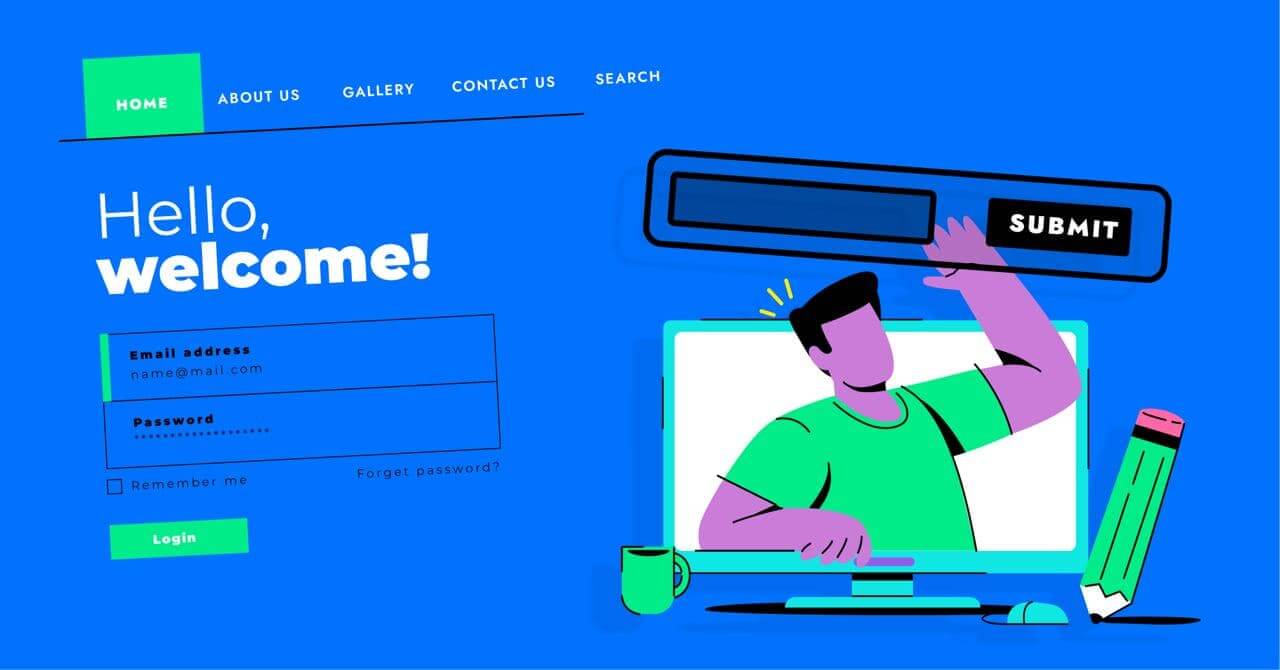
Best Practices for Creating Secure WordPress Forms
“WordPress forms are the gateway into your kingdom”
It’s given that you’d like to keep the admittance exclusive. Which is why WordPress forms, no matter what the purpose, need to be secure. There are a number of reasons to go the extra mile to secure forms that you put up on your website, including website security!
In this blog, we’ll be discussing how to create secure WordPress forms, various types of vulnerabilities that can arise from having compromised forms, and detailed ways to fix them.
So let’s start our journey to creating secure forms in WordPress!
What do you need to create secure WordPress forms?
You basically need 2 things to create secure forms for your WordPress website.
- A WordPress contact form plugin with enhanced security. Which is quite easy to find.
- A secure WordPress hosting environment. Not nearly as easy.
Every plugin creates potential vulnerabilities that are moments from being exploited. So your overall website security is crucial for your forms and the data they collect to be secure.
Let’s start with the form plugin.
Contact form plugin
A contact form plugin lets you create forms and publish them on your WordPress page. Ideally, it should allow you to save form entries securely on your website. A big part of your website’s security depends on secure email methods to deliver your form notifications.
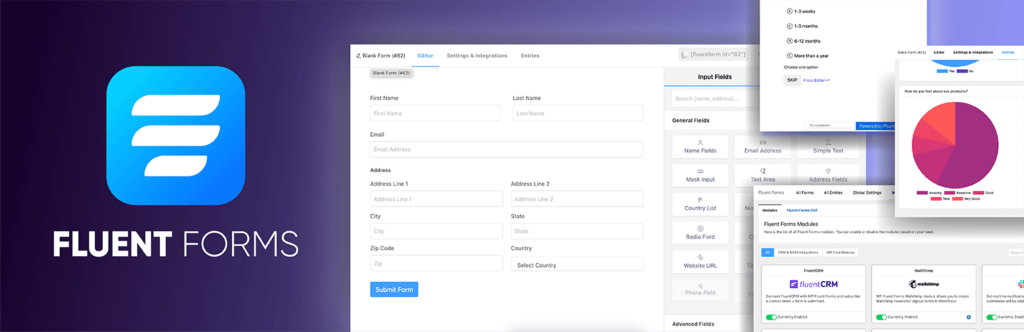
Fluent Forms comes with tons of powerful features to create secure WordPress forms and protect your website from data theft, spam, and hacking.
On top of that, Fluent Forms’ Akismet anti-spam integration offers unparalleled protection against spam submissions as well. You can also prevent server overloads by blocking blank or other specific submissions and also use Honeypot for more protection.
To get started simply go to WordPress.org and download Fluent Forms. A free version is available. You can install it to create beautiful and multi-purpose forms. To avail advanced features including some of the security measures you’ll need to go PRO.
Secure hosting platform
There are quite a few factors to consider when choosing the right hosting platform for your WordPress website. The most important things to consider to keep your website and its gateways (like WordPress forms) secure are server reliability, security measures, and site backup options.
These factors determine the level of protection your hosting service offers. When you’re done pondering over these, you’ll also have to consider the type of hosting that suits your business. For instance,
- Free or Shared WordPress Hosting
- VPS
- Dedicated Server Hosting
SiteGround is one of the renowned hosting companies with the official recommendation from WordPress. Other popular WordPress hosting companies include HostGator, WP Engine, etc., because they all offer free SSL (Secure Sockets Layer). It secures your website by switching your WordPress site from HTTP to HTTPS (secure HTTP).
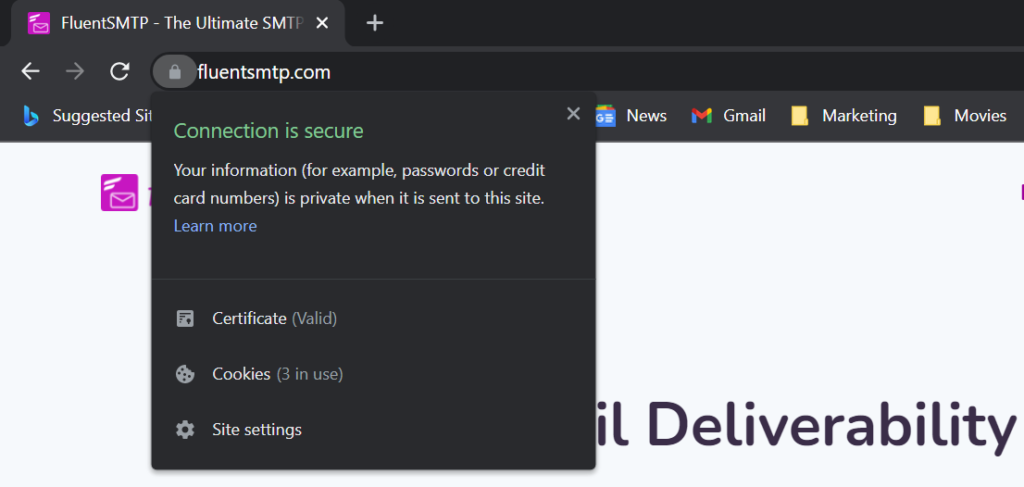
That’s what the padlock icon indicates in your browser’s URL box. SSL encryption adds WordPress form encryption support which makes it harder for hackers to steal data.
How to create secure WordPress forms with Fluent Forms?
If you’ve already got Fluent Forms all you need to do to create secure WordPress forms is check and see if Fluent Forms is configured properly. Here are the features and how to enable them.
1. Use Google reCAPTCHA
Google’s reCAPTCHA allows you to verify your form submission to avoid spam submissions. It does a great deal in reducing spam submissions. It puts up the well-known “I am not a robot” popup.
To enable, head to Fluent Forms Global settings. Click reCAPTCHA at the bottom of the list.
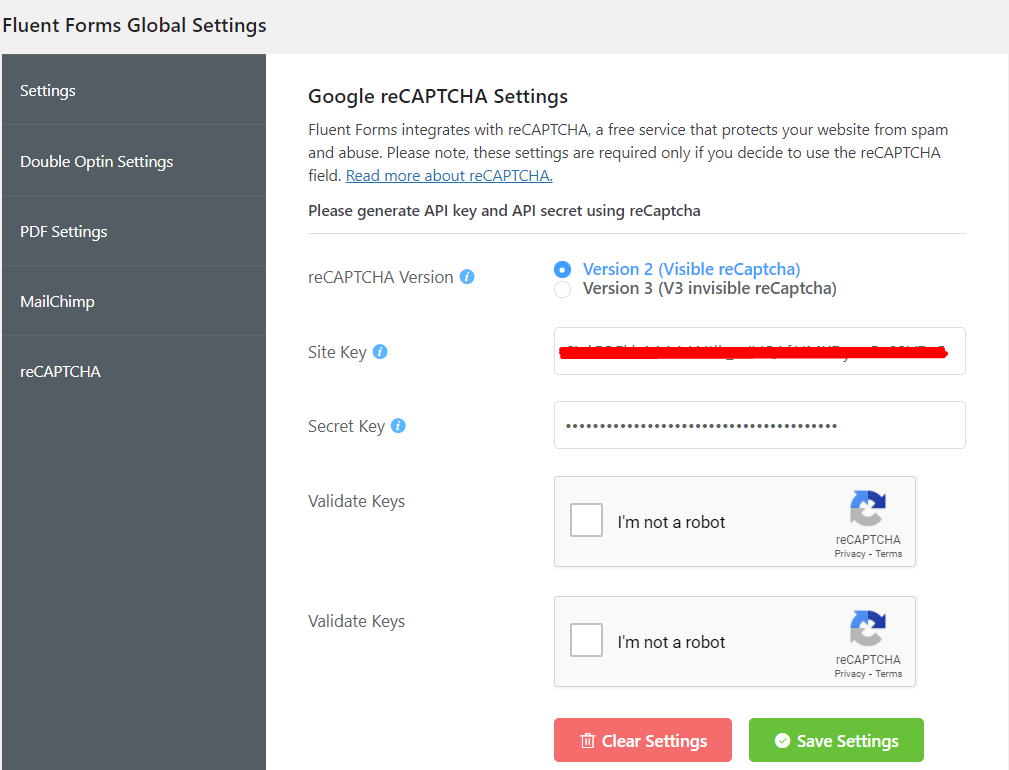
Fluent Forms automatically integrates with reCAPTCHA, so there’s really not much to do. You can check the version selected for your website. You can update to V3 reCAPTCHA if you want to.
Lastly, you need to see if the keys are validated. If they’re as they should be, you’ll find a message “your reCAPTCHA is valid.” Which means reCAPTCHA is enabled and working.
2. Enable double opt-in
Double opt-in essentially means when a user makes a form submission, they receive an email asking for them to verify their subscription. This usually includes a verification link that the user needs to click on.
Fluent Forms lets you enable Double Opt-in with a simple check box. Simply head to Global Settings and select Double Opt-in Settings. Check the box to enable double opt-in. You’ll have to compose the confirmation emails and save them on this page.
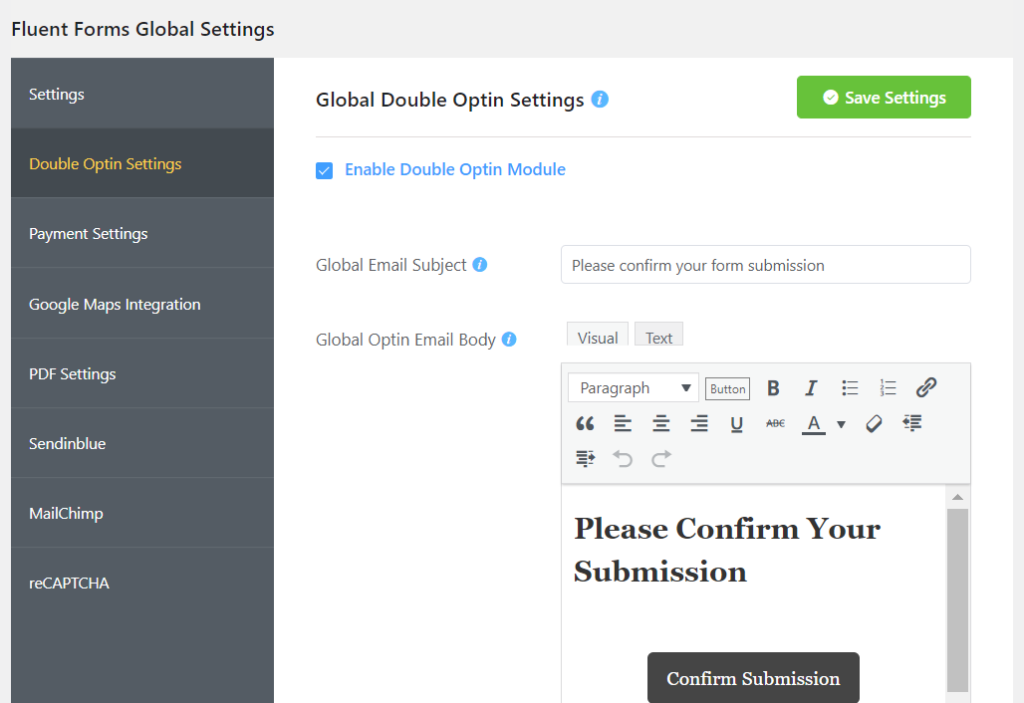
Check to see if From name and From email are configured accurately and that’s about it.
3. Enabling Honeypot security
Honeypot is the feature that provides the highest security for your forms while being nowhere near as annoying as CAPTCHAs. It works by adding an additional field to the form. Intuitively enough, users can’t see this field due to some tweaks of CSS (which hides the field).
On the other hand, a spambot has no issue seeing this field and fills it in. If the honeypot field is filled in, the submission is promptly rejected.
To enable Honeypot security, head to Fluent Forms Global Settings and scroll down to the Miscellaneous section.
Toggle on Enable Honeypot and that’s all you need to do!
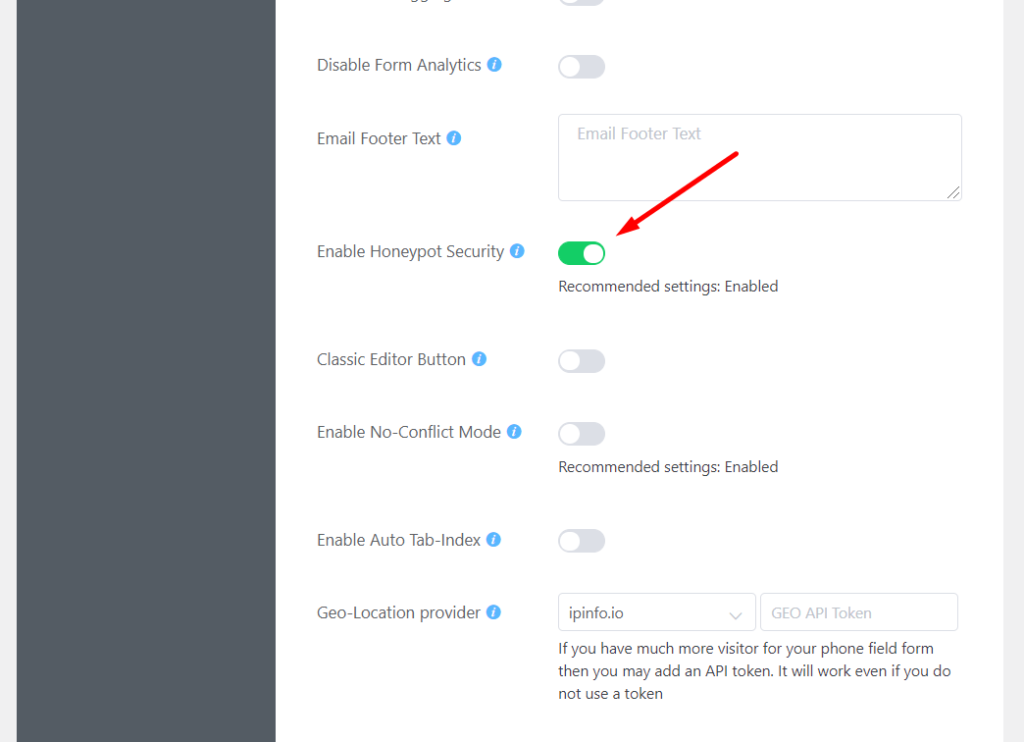
4. Secure file uploading
File upload fields are common practice across all websites. Most have some sort of restriction in place to prevent any malicious uploads.
With Fluent Forms, it’s fairly simple to execute. Select an existing form or just create one and select the Editor tab. If you have a File upload field in the form, you can select it to show the configure Input Customization on the right panel.
Scroll down and you’ll find options to limit file size, number of files, and allow the formats.
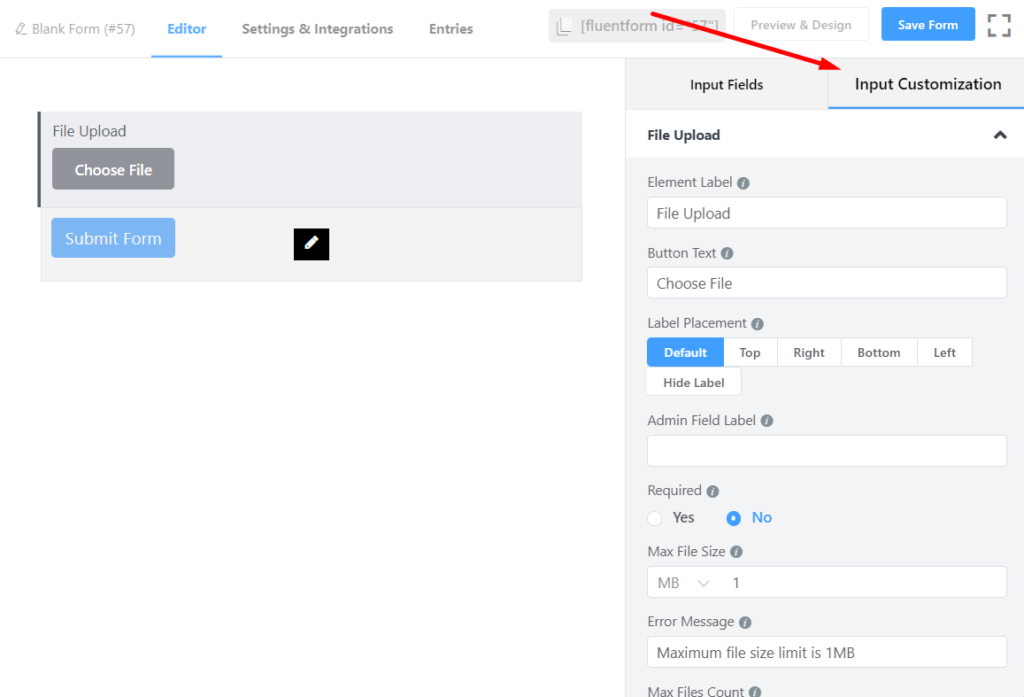
However, a further level of security would be, to add a login requirement to submit/view forms.
You can do this for individual forms on Fluent Forms by going to the form settings and scrolling down to the Scheduling & Restrictions section. Just turn on the Login requirement Settings to enable.
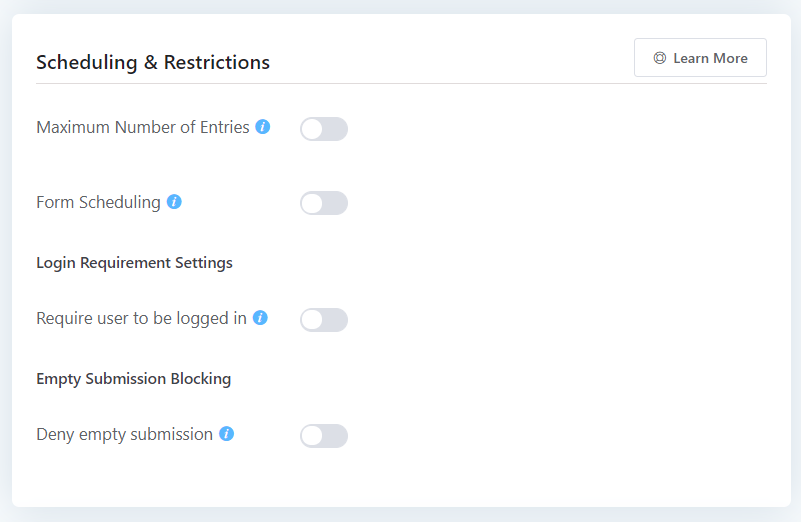
5. Activate input validation
Fluent Forms also offers added security with advanced input validation. This lets you control exactly what a user can submit or what is accepted as a valid submission.
To enable this, you have to select an individual form and go to Settings & Integrations. Scroll down to the Advanced Form Validation section. Here tick the check box to first enable the feature.
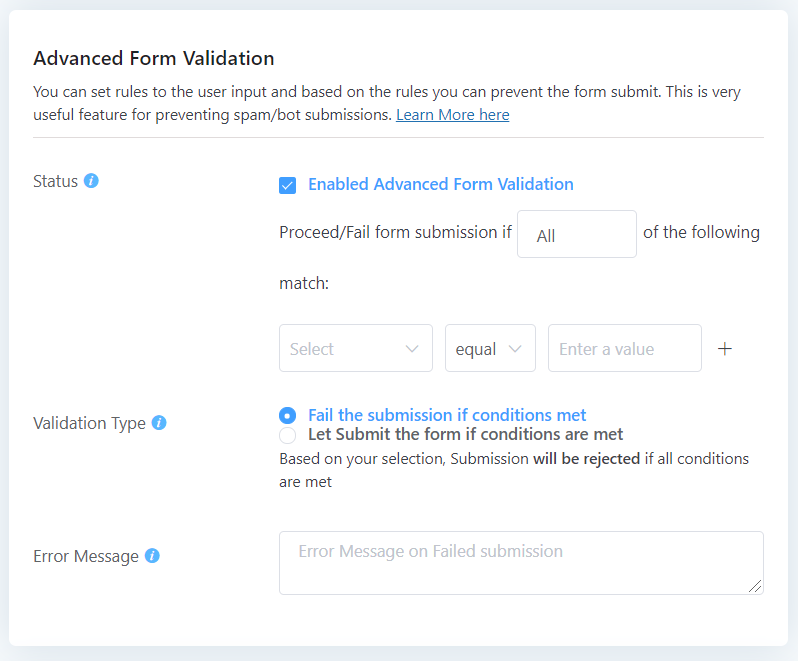
Next, you’ve to set the conditions you’d like to accept/deny any submission. You’re also allowed to provide a message to display to the users if the submissions are not accepted.
Additional security measures for your WordPress contact forms
Since it could be the case that your website doesn’t comply with the above requirements or it does, but still you want to keep it airtight. Well, there’s a couple of major ways your forms can get compromised.
Fear not! We’ve got them covered.
Securing contact form email notifications:
The following are pretty common ways someone can try to steal information or abuse your WordPress forms (and how to solve them!).
Hackers can sniff the information as it is being submitted on your WordPress website. Enabling SSL encryption on your website takes care of that.
1. Set up SMTP routing
If working through a commercial email service, WordPress form notification emails can be insecure without proper routing and authentication. WordPress SMTP plugins can solve that issue quite easily.
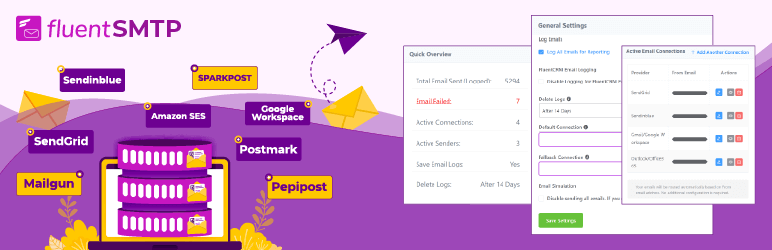
FluentSMTP is a free-for-life SMTP plugin designed to mitigate every sort of email sending issue, like a WordPress form isn’t sending emails!
We also recommend using Amazon SES if you’re planning to send large volumes of emails.
2. Set up secure form configurations
Worst case scenario, your WordPress forms are abused to send spam messages and DDoS attacks. Honeypot anti-spam features, Google reCAPTCHA/Custom CAPTCHA, are the proven solutions to these attacks.
All of these features are available on Fluent Forms to give your form multi-layered security.
3. Hire a professional
For brute force attacks, it’s better to let the experts handle them. Sucuri is by far the most effective WordPress web security plugin right now. It offers real-time scans and firewall protection to make your security even more airtight.
Wrapping up
The key takeaway from this article should be that form security is up to you.
Despite using a secure WordPress form plugin like Fluent Forms that takes every measure to secure your site’s data, your overall website security is just as important to keep form submissions secure. Means servers used to store your site’s data need to be secure.
You’ll also have to remember that email can be insecure. Having forms and submissions emailed to an administrator for review defeats the purpose of having a secure server in the first place.
Remember, email is entirely separate and can be prone to be caught up in malicious activity. The truth is no single solution can solve all your security risks. After all, it only takes one hole to sink a ship.
Rasel Siddiqe
Table of Content
Subscribe To Get
WordPress Guides, Tips, and Tutorials












Leave a Reply