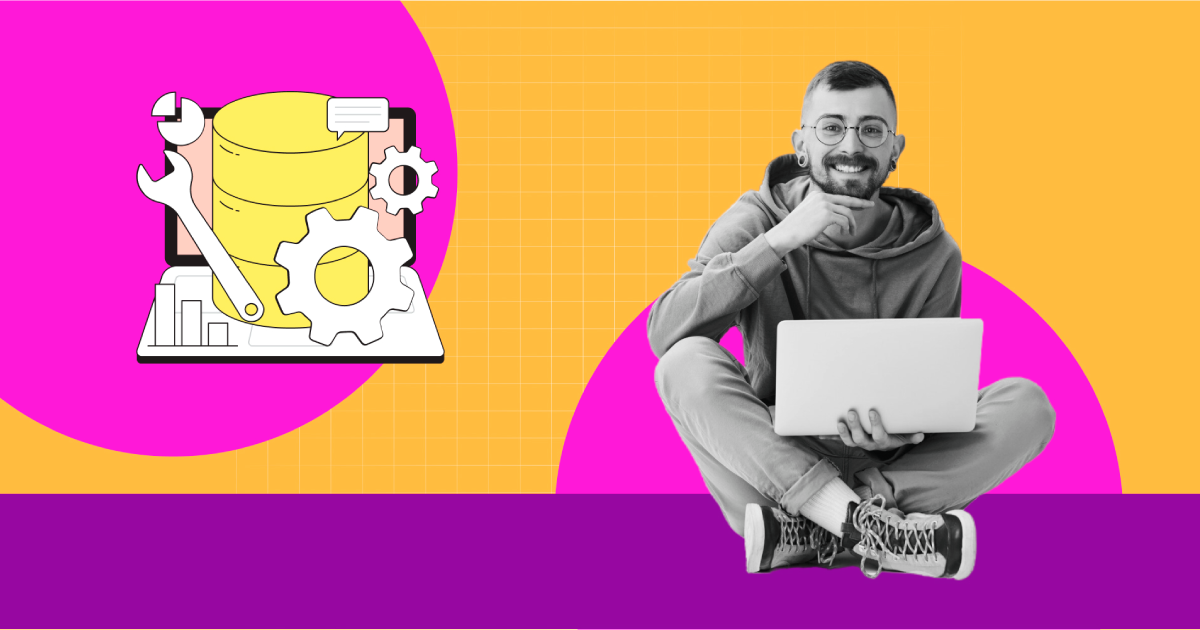
What is DNS: A Beginners Guide to Configuring DNS for Email
Have you ever wondered how your emails find their way to the right inbox, or why some messages mysteriously end up in the spam folder?
The answer lies in something called DNS— short for Domain Name System.
Think of DNS as the internet’s address book, translating easy-to-remember domain names into the numerical IP addresses that computers use to communicate.
But DNS isn’t just for websites; it also plays a crucial role in email delivery. Since Google and Yahoo’s new email deliverability rules have been implemented, getting your DNS right is vital.
And that’s why we decided to break it down for you.
By the end of this article, you’ll have a solid understanding of how DNS works and how to configure it to ensure your emails reach their destination— no technical expertise is required!
Let’s dive in.
What is DNS: A Brief Overview
DNS, in short, Domain Name System (or Server). It’s like the phonebook of the internet. When you type a website’s name (like yourdomain.com) into your browser, DNS translates that domain name into an IP address, which is the server’s actual address where the website is hosted.
Here’s a simple breakdown:
- Domain Name: The user-friendly name you enter (e.g., yourdomain.com).
- IP Address: A numerical label assigned to each device connected to a network (e.g., 192.0.2.1).
- DNS Server: A server that stores a directory of domain names and their corresponding IP addresses.
When you want to visit a website, your device sends a request to a DNS server. Which then returns the IP address, allowing your browser to connect to the correct server and load the website.
For this, you don’t have to keep track of or remember each IP address of your specific domain.
What is DNS Record?
A DNS record is crucial data for your domain in the Domain Name System (DNS). It connects your domain name, like (yourdomain.com), to specific details such as an IP address or mail server. These records are stored on authoritative DNS servers, ensuring your internet traffic is directed to the right locations and services.
When it comes to DNS records, they include details on how you want your domain’s requests to be handled. They’re written in a specific format known as DNS syntax— a series of characters that instruct the DNS server on what actions to take
Additionally, each DNS record has a TTL (Time-to-Live), which determines how frequently the DNS server updates the record, ensuring the information remains updated.
Why are Email DNS Settings Important for Sending Emails?
There are many ways to ensure your emails are sent properly. But DNS records are your secret weapon for sending emails smoothly and securely.
There are different types of DNS records but the right DNS records help ensure your emails are delivered safely and effectively.
When you set up MX (Mail Exchange) records, you’re essentially telling the internet where to send your emails, so they end up in the right place.
SPF and DKIM work together to prove that the emails you send are genuinely from you, not from someone trying to impersonate you. This helps keep your messages out of spam folders and builds trust in your domain.
Plus, DMARC (Domain-based Message Authentication, Reporting, and Conformance) adds an extra layer of protection by guiding how to handle any suspicious emails.
And let’s not forget SMTP (Simple Mail Transfer Protocol) servers— they use these DNS records to ensure your emails are sent and delivered correctly.
So, by getting your DNS records right, you’re making sure your emails are delivered safely, securely, and effectively.
How does DNS Work?
The main purpose of DNS is to translate the domain names you use into numerical IP addresses that computers can understand. This translation allows your browser to find and load the correct web pages. The process kicks off as soon as you enter a URL into your browser’s address bar.
Here’s a step-by-step breakdown of how DNS works, from the moment you type in a URL to when the web page is displayed:
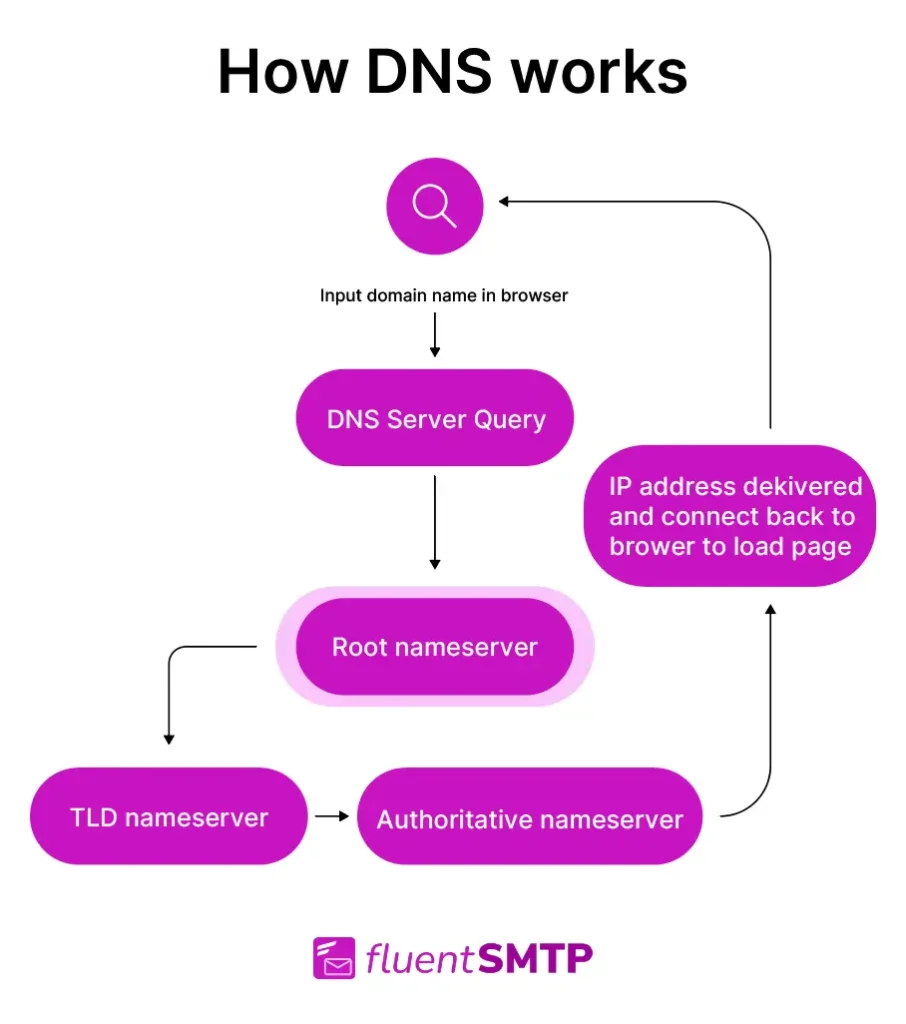
- Enter Domain Name: When you enter a website’s address into your browser, your computer sends a request to the website’s DNS server to find out the IP address linked to that domain.
- DNS Server Query: The DNS server checks its memory (cache) to see if it already knows the IP address for the domain. If it does, it sends the IP address back to your computer.
- Cache Miss: If the IP address isn’t stored in the cache, the DNS server reaches out to other DNS servers. It starts with the root nameservers and continues until it locates the authoritative nameserver for the domain.
- TLD Name Server Contacted: The resolver is directed to the correct top-level-server(TLD) name server based on the domain extension (like .com or .org)
- Authoritative Response: The authoritative nameserver has the final say on the IP address for the domain and sends this information back to the DNS server that made the request.
- IP Address Delivered: The initial DNS server stores the IP address in its cache for future use and forwards it to your computer.
- Website Accessed: Finally, your computer uses the IP address to connect to the website’s server, allowing you to view the website content in your browser.
Essential DNS Records and Its Configuration for Sending Emails
When sending and tracking emails, setting up the right DNS records is crucial to ensure that your emails are delivered successfully and can be tracked effectively. Here are the essential DNS records and their configuration you need for sending your email successfully:
You can use any hosting provider, you will find the DNS settings there.
For now, we’ll be continuing this article assuming Cloudflare as our hosting provider. Here are a couple of popular hosting provider’s instructions you can see:
A Records (Address Records)
The record you have to configure first is A Record. It maps your domain name to an IP address. This is essential for resolving your domain name to the correct server, whether it’s for your email or website.
When someone types your domain into a browser or mail server, the A Record tells it which IP address to connect to.
Example:
mail.yourdomain.com A 192.0.2.1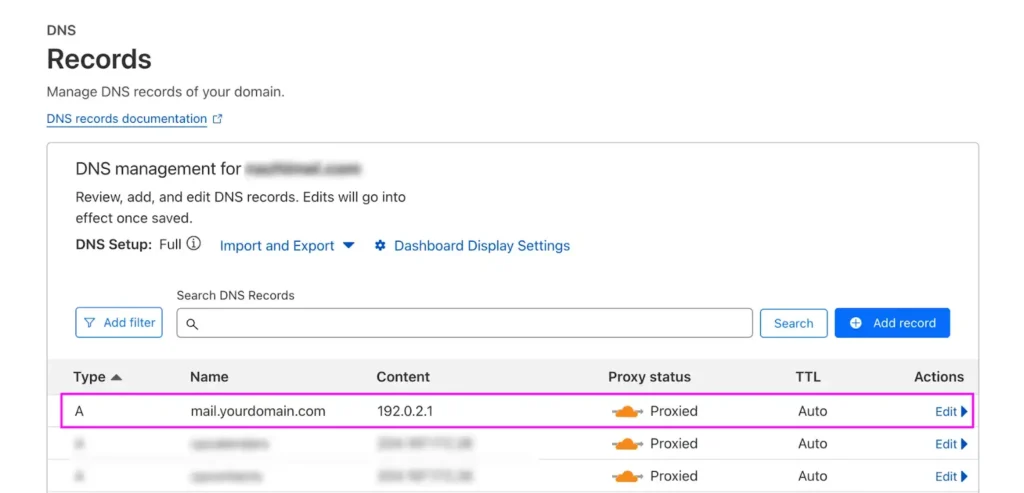
MX (Mail Exchange) Records
MX Records specify which mail servers are responsible for receiving incoming emails for your domain. They also define the priority of each mail server, so if one server is down, another can handle the email delivery.
For example: If your domain is yourdomain.com and your mail server is mail.yourdomain.com, you’d set up an MX record like this:
10 mail.yourdomain.com. IN MX 10 mail.yourdomain.com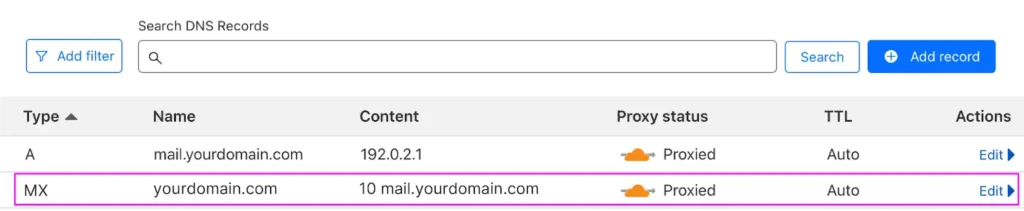
Just make sure to replace yourdomain.com with your actual domain name. The 10 represents the priority of the mail server, and you should ensure that the mail server’s address matches your domain.
PTR (Pointer) Records
PTR records, also known as reverse DNS records, help verify that the IP address sending your email matches the domain name. This can improve email deliverability and reduce the likelihood of your messages being marked as spam. PTR records are typically configured by your hosting provider.
If your mail server’s IP address is 123.45.67.89 and it should resolve to mail.yourdomain.com, the PTR record would look like this:
89.67.45.123.in-addr.arpa. IN PTR mail.yourdomain.comMake sure to reverse the IP address for the PTR record and ensure it aligns with the domain name you’re using.
SPF (Sender Policy Framework)
SPF records are essential to verify that the server that is sending your email is authorized by your domain. By adding this record to your DNS settings, you help prevent spammers from sending emails that appear to come from your domain.
Example:
IN TXT "v=spf1 mx -all"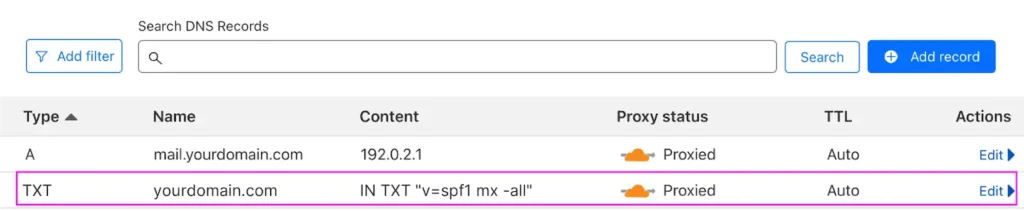
Also, you can merge multiple SPF records into a single record to ensure proper email authentication and avoid exceeding DNS lookup limits. This helps to simplify the SPF configuration and improve email deliverability.
DKIM (DomainKeys Identified Mail)
DKIM Records adds a digital signature to your emails, allowing recipients to verify that the emails are authentic and secure. Also, these were not altered during transit and are indeed from your domain.
Example:
v=DKIM1; k=rsa; p=MIGfMA0GCSq...DMARC (Domain-based Message Authentication, Reporting & Conformance):
DMARC Records provides instructions on how to handle emails that fail SPF or DKIM checks. They also allow you to receive reports about email authentication, helping you monitor and protect your domain from unauthorized use.
Learn more: How to Fix the “No DMARC Record Found” Issue?
Example:
v=DMARC1; p=none; rua=mailto:[email protected]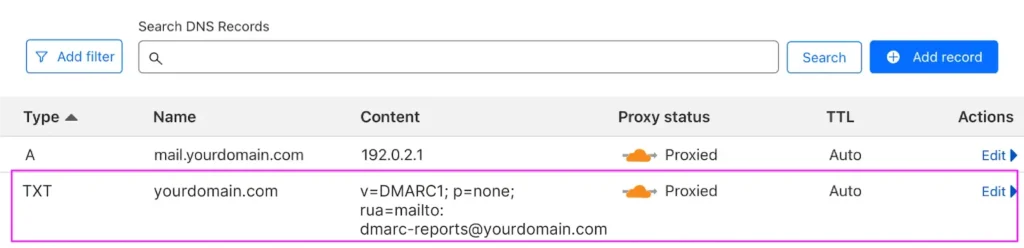
The DMARC policy tells your recipient’s mail server how to handle emails that fail authentication. Additionally, you can set the policy to none (take no action), quarantine (mark the email as spam or move it to a separate folder), or reject (block the email entirely).
Read more about DMARC, SPF, and DKIM
CNAME (Canonical Name) Records
CNAME records are useful for tracking email interactions, such as opens and clicks. By creating a subdomain that points to your email service provider, you can effectively monitor these metrics.
Example:
email.yourdomain.com CNAME tracking.your-email-service.comAfter doing all these important DNS record settings you can ensure that your emails are sent successfully without any issues.
What to Do If Emails from Your Website Aren’t Being Received?
Several factors could be affecting your email delivery. First, check if your domain is blocklisted by using email blacklist checker tools.
If that’s not the issue, consider switching to a transactional email service. These services handle the technical side of sending emails, manage bounces, and maintain high deliverability rates.
Plus, they offer detailed analytics so you can monitor your email performance and troubleshoot any problems.
Send Emails Confidently with the Right Email DNS Settings!
In the end, knowing about DNS is key to making sure your emails get delivered securely without a hitch. DNS helps convert domain names into IP addresses, and having the right DNS settings is crucial for your email’s success.
Whether you’re setting up a new website, moving an existing one, or managing multiple domains, understanding DNS basics will help you set up your email settings correctly.
This means your emails will reach their destination reliably, and you’ll look professional in your communication. By learning about DNS and email DNS settings, you’ll be ready to handle your email setup with confidence.
Best of luck!

Ratul Ripon
I enjoy turning complex ideas into simple ones and engage with people through my writing. With a background in Oceanography, I create technical content that’s both easy to understand and interesting.
Table of Content
Subscribe To Get
WordPress Guides, Tips, and Tutorials












Leave a Reply