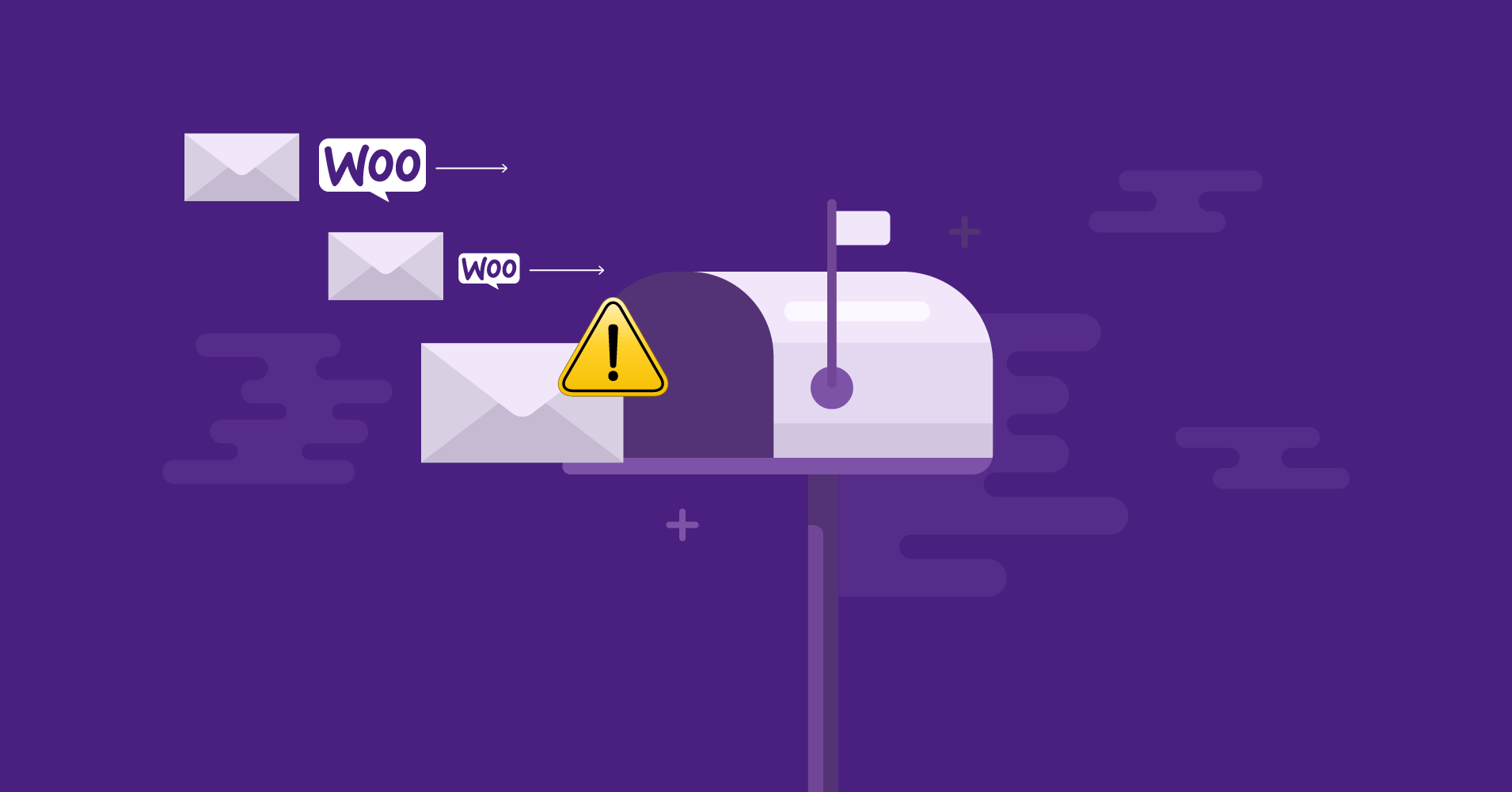
How to Fix WooCommerce Emails Not Sending?
Are you a store owner? Are you running a WooCommerce store? Then maybe you faced a problem with WooCommerce email not sending.
Timely emails are an essential tool in an e-commerce store’s arsenal. As an e-commerce store, you need to ensure customers get emails on time.
Unfortunately, it’s a common yet frustrating issue for store owners, but one that can be fixed easily. In this article, we’ll show you how to troubleshoot this issue and ensure your emails land in the inbox.
What kind of emails does WooCommerce send?
An e-commerce marketing strategy is incomplete without email. WooCommerce store promotion and credibility depend on emails you send after every interaction a customer takes.
10 kinds of transactional emails are auto-enabled in WooCommerce:
- New order: These emails are sent when customers place a new order in your WooCommerce store.
- Canceled order: These emails are sent to customers when the order is canceled.
- Failed order: These emails are sent to customers when an order has failed for any reason.
- Order on hold: These emails are sent to customers including order details after the order is placed on hold.
- Processing order: These emails are sent to the customer after payment with order details.
- Completed order: These emails are sent to the customer when the order is completed, and indicate that the order has been shipped to the customer.
- Refunded order: These emails are sent to customers in case their charges are refunded.
- Customer note: These emails are sent to the customer when a customer note is added to the order.
- Reset Password: These emails are sent when customers request or confirm a reset password.
- New account created: These emails are sent when a customer signs up and creates a new account in your WooCommerce store.
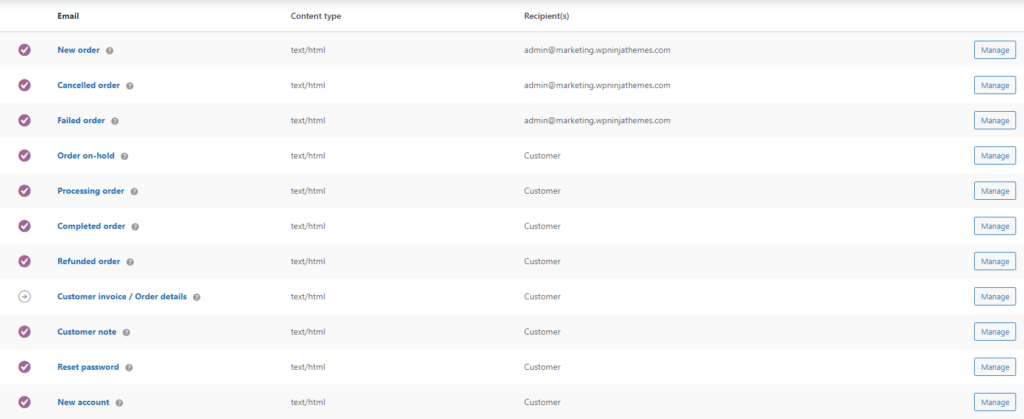
Depending on your needs, you can also set some transactional emails manually.
How does WooCommerce send emails?
Already you know ‘what is WooCommerce?‘. For starters, let’s point out one thing: WooCommerce and WordPress don’t send emails.
“Wait! What?”
You may ask. “I configured email settings inside WooCommerce!”
Yes, that’s right. But WooCommerce is an e-commerce plugin, and WordPress is a content management system. none of them is an email server.
So let’s see what happens when you send an email from WooCommerce,
- WooCommerce emails are managed by the wp_mail() function, which is part of the base program of your WordPress files. WooCommerce uses the wp_mail() function to send emails to WordPress.
- WordPress sends your hosting provider’s server this email request and processes the request using PHP email.
- PHP finally instructs the mail server at the hosting provider. Finally, your host’s email router pushes the emails to the recipients.
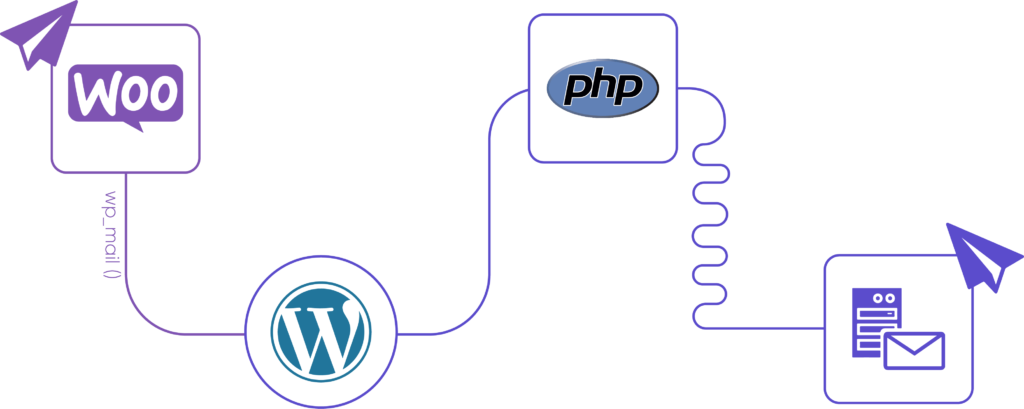
Why are WooCommerce emails not sending?
The email sending process is much more complicated, and we haven’t even started talking about whether your host’s email provider will filter your emails.
Most plugins use the wp_mail() function, a core method of WordPress to send emails. So there can be a lot of factors that can cause it to break down.
Be sure to consider the following facts before further elaborating on this issue:
Check WooCommerce email notification settings
As we have explained earlier, WooCommerce sends different kinds of transactional emails to customers based on how they’ve interacted with the store. But these email notifications should be enabled in WooCommerce before it can process and send them. If email notification is disabled, you will not get emails in your and your customers’ inboxes.
So ensure that you’ve enabled the email notifications from WooCommerce email settings. To check if these are configured correctly:
- Go to WooCommerce. Click on Settings. Then hit the Emails tab from the right corner of the upper bar.
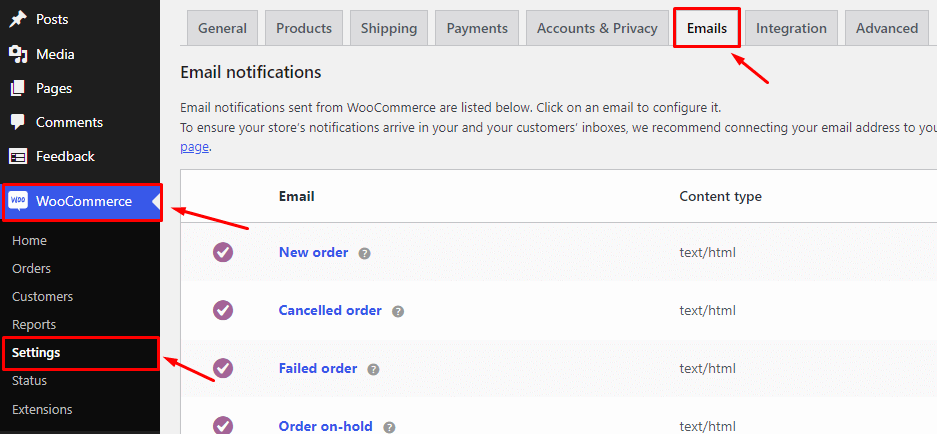
- Now, select your desired email action and click the Manage button to access your required email settings.

- Check the “Enable this email notification” checklist to enable the notification. Unless the specific email notification setting is not enabled, the notification will not work.
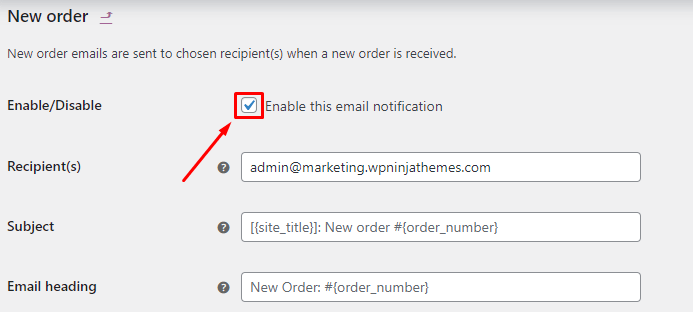
Check if there is a pending order status
If a customer clicked the place order button but didn’t continue with the purchase, then they won’t receive any emails. However, they do get the Pending Payment status in the order history.
If the same user comes back to place a new order, WooCommerce won’t send emails.
Why?
Because the order isn’t confirmed yet!
That usually happens when the customer abandons the payment page. Here’s an example:
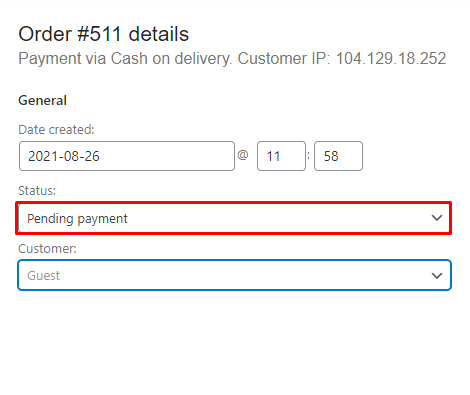
Alternatively, even after successful payments through external payment gateways like Square, PayPal, or Stripe, the payment status can still be set to Pending. For that reason, the orders may not get updated. This means the problem may be caused by your payment gateway. So be sure to cross-check whether it is what’s causing the issue.
Errors can occur in the plugins since the status updates. So it’s recommended that you deactivate the plugins and themes other than WooCommerce to solve the problem. Try not to use too many WordPress plugins. You can also troubleshoot the issue in debug mode.
How to fix WooCommerce emails not sending issue?
WooCommerce emails are crucial for the credibility of your e-commerce store. If they aren’t being sent, you risk losing trust. There are four ways to fix the WooCommerce not sending emails issue. These are:
- Configure SMTP to send emails
- Check email deliverability
- Avoid spammyness
- Maintain excellent website IP reputation
So let’s fix the WooCommerce not sending email issue once and for all:
1. Configure SMTP to send emails
The Simple Mail Transfer Protocol (SMTP) is the international standard communication protocol for sending and receiving emails. Many web hosting providers do not have a hosting email facility, while many are unreliable. You can use SMTP for email communication in such cases, which is relatively easy to install and use.
It is recommended to use SMTP for your WooCommerce store if you face a problem with WooCommerce not sending emails. It improves your email deliverability by authenticating your emails via SMTP.
There are a lot of SMTP plugins over WordPress. We recommend a more accessible than ever free and 100% open-source SMTP plugin for your WordPress, FluentSMTP.
Download FluentSMTP
(100% Free)
Get the most powerful SMTP plugin for free and hit the recipient’s inbox with your WordPress emails

Let’s have a look at the installation and configuration setup.
At first, go to your WordPress dashboard, scroll down to the plugin section and click Add New button; search for the FluentSMTP plugin in the search box. Finally, Install and activate the plugin like the picture below.
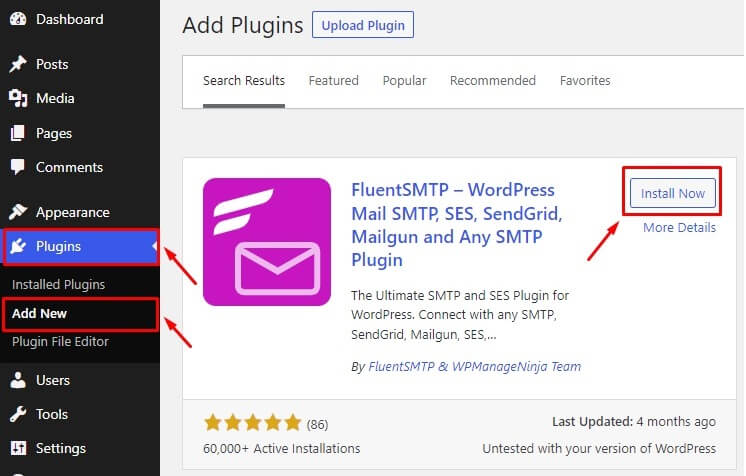
Configuring FluentSMTP
To start configuring FluentSMTP, Follow the steps below,
- Go to your WordPress dashboard. Click on Settings. Scroll down to FluentSMTP and click on it.
Here you will be prompted to configure your transactional email sending service.
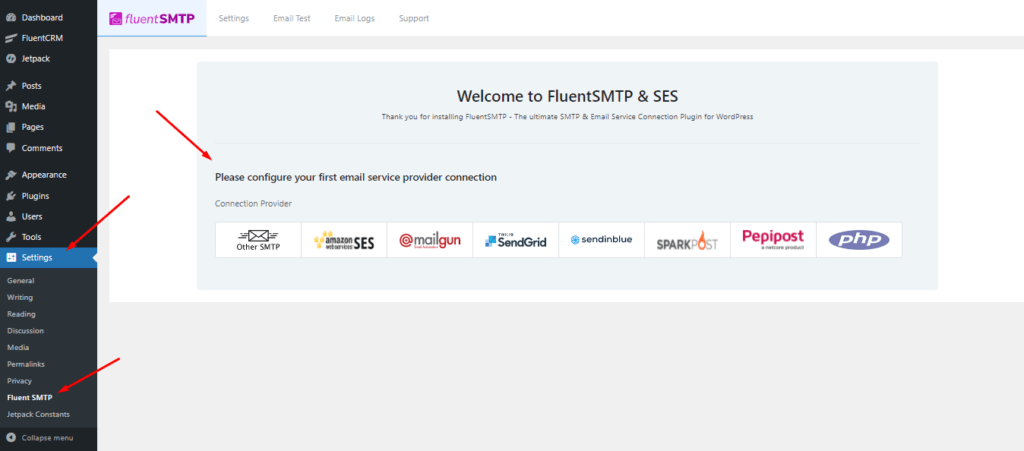
- Select your desired email service provider to configure it with FluentSMTP.
Here, you’ll have to configure the sender details such as From Email and From Name. The from name and from email have to be your verified email with your SMTP provider.
Don’ forget to check the box to set the return path to match the From email. The Return Path indicates where non-delivery receipts or bounce messages are sent. If unchecked, bounced emails will be lost.
Once you’ve provided the credentials, click on Save Connection Settings!
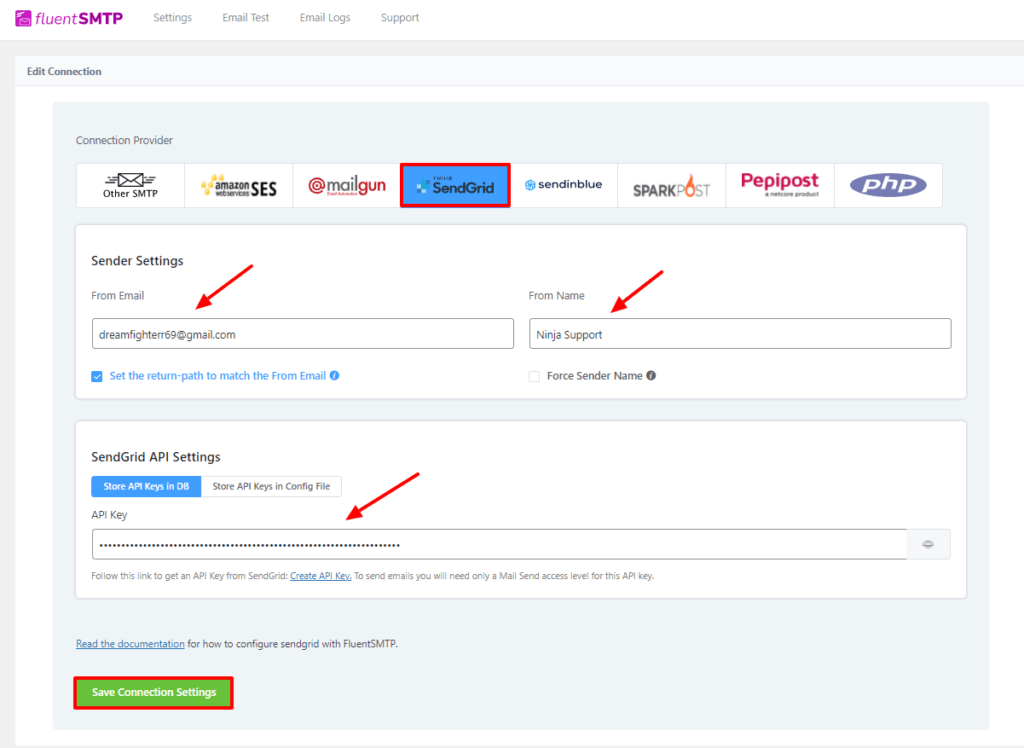
2. Check email deliverability to fix WooCommerce emails not sending issue
The second step is to ensure email deliverability. The simplest way to test WooCommerce email deliverability is by using the log feature in the FluentSMTP plugin. This feature allows you to quickly log and view all emails sent from WordPress.
To test whether your WooCommerce emails are working or not:
- Go to your WordPress dashboard. Click on Settings. Please scroll down to FluentSMTP and click on it.
- The FluentSMTP dashboard will come up. Click on Setting from the bar upward.
- Check Log all Emails for Reporting.
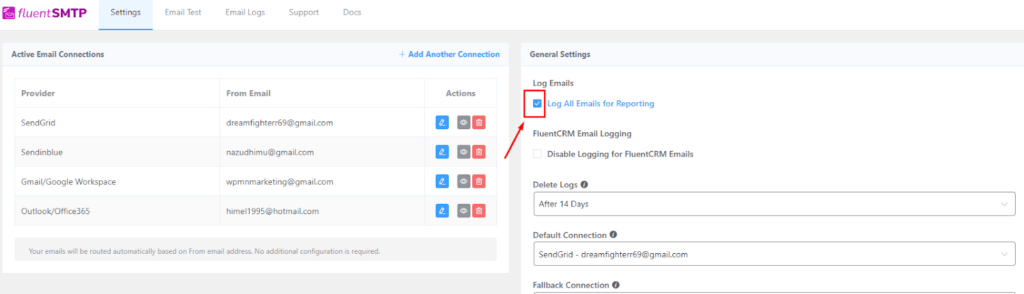
- Now click on the Email Test button on the upper bar. Select a from email, a send to email, and send a test email to test email deliverability.
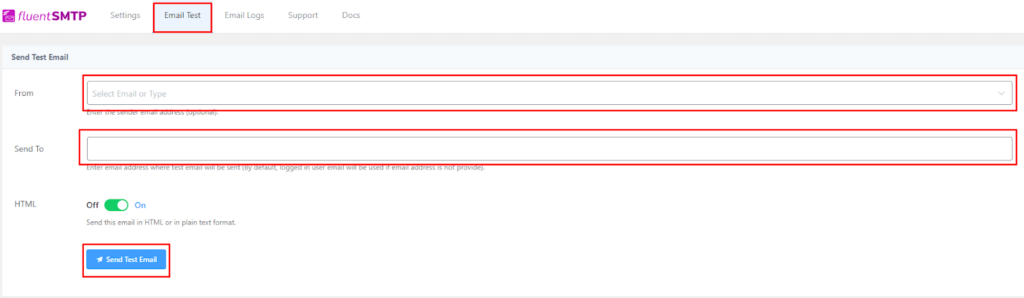
You can also check your inbox to see if the test email landed successfully.

- Finally, click on Email Logs from the upper bar. Here you can see you sent emails with the email addresses. There is also resend, view, and delete button if needed.

That’s how you can check your email deliverability.
3. Avoid spamminess
Even after a successful SMTP installation and deliverability checkup, your WooCommerce emails can still face problems reaching your customer’s inboxes.
It can happen if your mail domain server has been flagged for spamming. If you send too many emails to the users, email clients may flag you as a spammer. In that case, all your emails will go to the spam folder instead of going to the inbox.
There are many other reasons to be flagged as a spammer – maybe you bought an email list that isn’t your right audience, or your IP address is used for spam. Your emails can be flagged as spam for having a low open rate too. So knowing the spamminess of the email is a vital fact.
There are many tools available to test spam emails. Mail Tester is one of them, as it is free and easy.
First, you have to copy the email address mentioned on the Mail Tester website and send an email to this address.
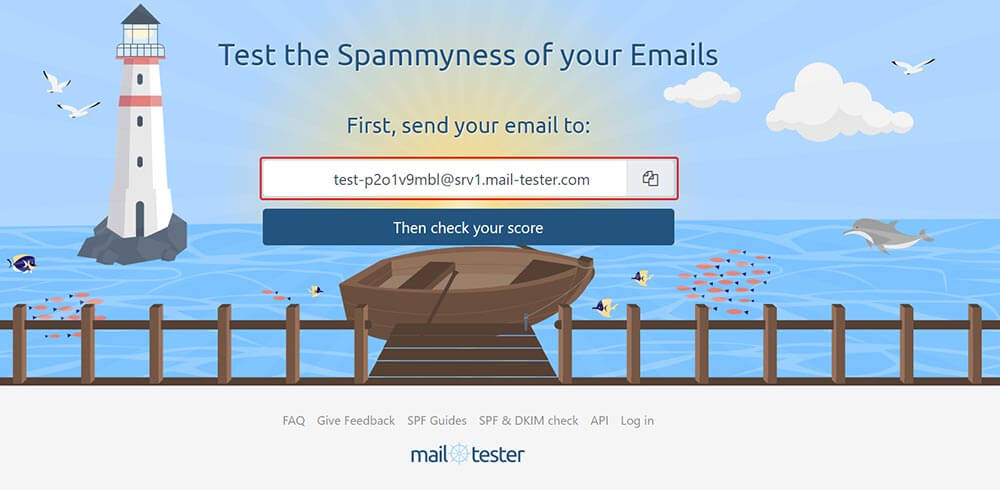
To send the email, You can use the installed SMTP plugin (FluentSMTP). Now run a delivery test like the Check Email Deliverability paragraph. Just paste the email address mentioned in the mail tester website.
Now, click on the check score button on the Mail Tester website. this will take some time.
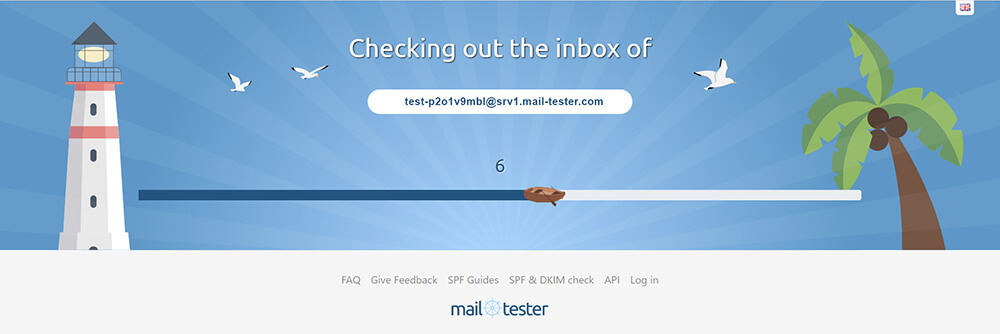
After the checking is done, the Mail Tester will show the spamminess score and inform about the blacklist and broken links. It will also suggest improving the score and saving your email from spam.
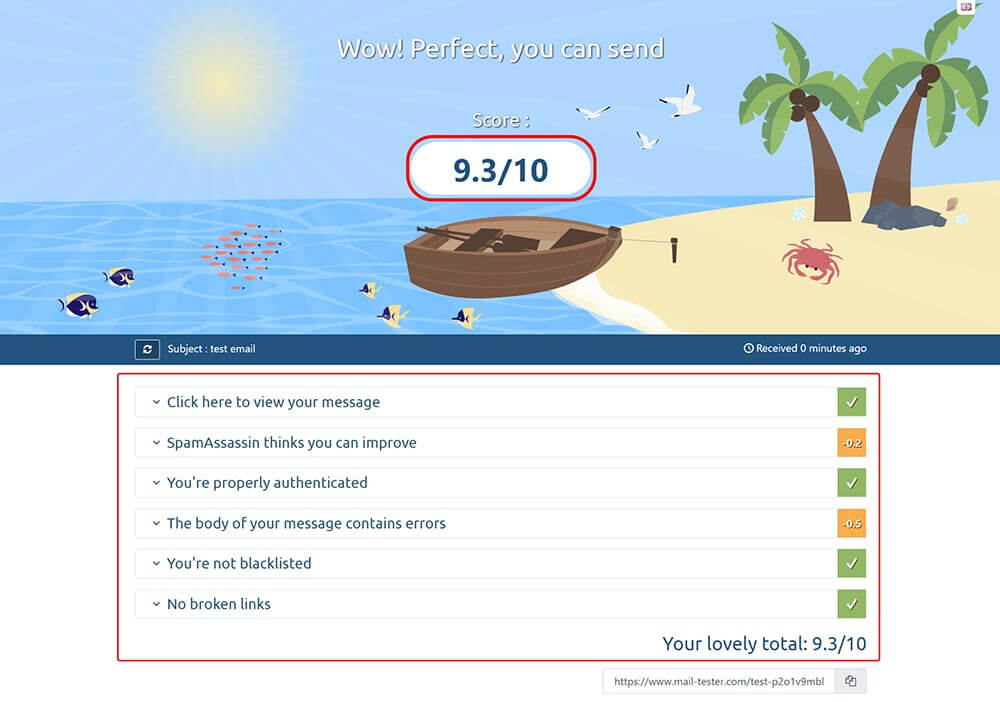
4. Maintain excellent website IP reputation
All the devices and websites have a unique IP address. Every email has an IP address in the header that is invisible to the reader. Mailbox servers such as Google and Yahoo can fetch the data and send behavior and identify IP reputation.
We already know that WordPress or WooCommerce doesn’t send emails. They redirect your emails using the PHP protocol. So when you send too many HTML-coded emails and they get flagged for spamming, that results in a low IP reputation for your website.
Many tools are available to check your sending reputation, such as SenderScore, Google Postmaster Tools, and many others.
The Senderscore is a free and easy-to-use tool for checking the IP reputation.
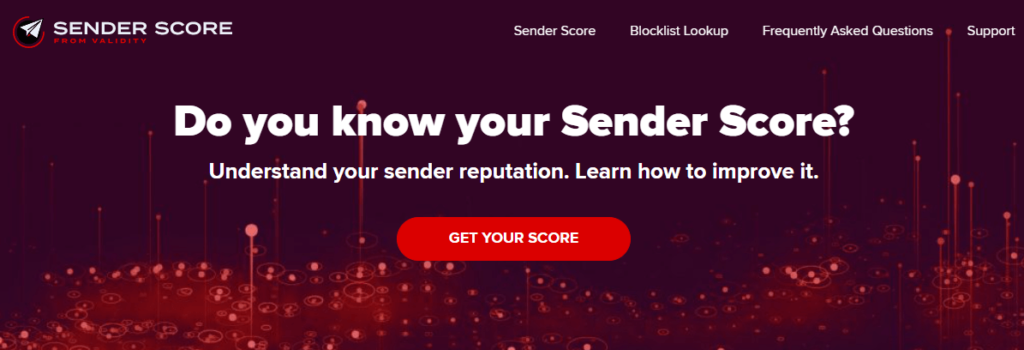
Provide your IP address, name, working email, etc., to SenderScore, then click on the “Get Your Score” button.
You will get your IP reputation score, and then you can start fixing your email lists to remove all the factors causing the lower IP reputation of your website.
The recommended value for IP reputation is mentioned on the landing page of SanderScore. So try to maintain an 80% IP reputation to ensure maximum deliverability.
Subscribe to Our Newsletter
Get our blog articles, tutorials, and information delivered to your inbox!

Wrapping Up
The success of a WooCommerce store mostly depends on its uninterrupted conversation with its customer. As a WooCommerce store owner, keeping the conversation ongoing with your customers should be your priority.
Knowing the correct route of your emails and redirecting them to the best path can ensure better email deliverability, increase conversion rates, and ultimately drive sales for your WooCommerce store.
💡
See what’s the matter and what to do when Elementor forms not sending emails.
Hopefully, this article helped you understand why you’re having problems with WooCommerce emails not sending and how you can fix things quickly. Know more from WooCommerce tutorial and if you have any queries, feel free to comment!
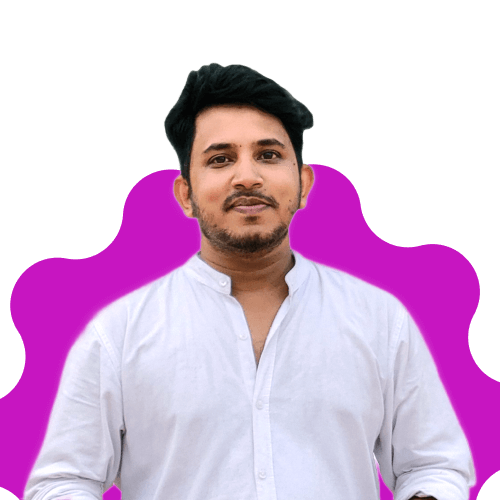
Mohiuddin Omran
Always eager to explore new challenges, I’m passionate about biking and travel, with a background in Mathematics. As a digital marketer and strategist, I combine creativity with strategy to drive results.
Table of Content
Subscribe To Get
WordPress Guides, Tips, and Tutorials












Leave a Reply