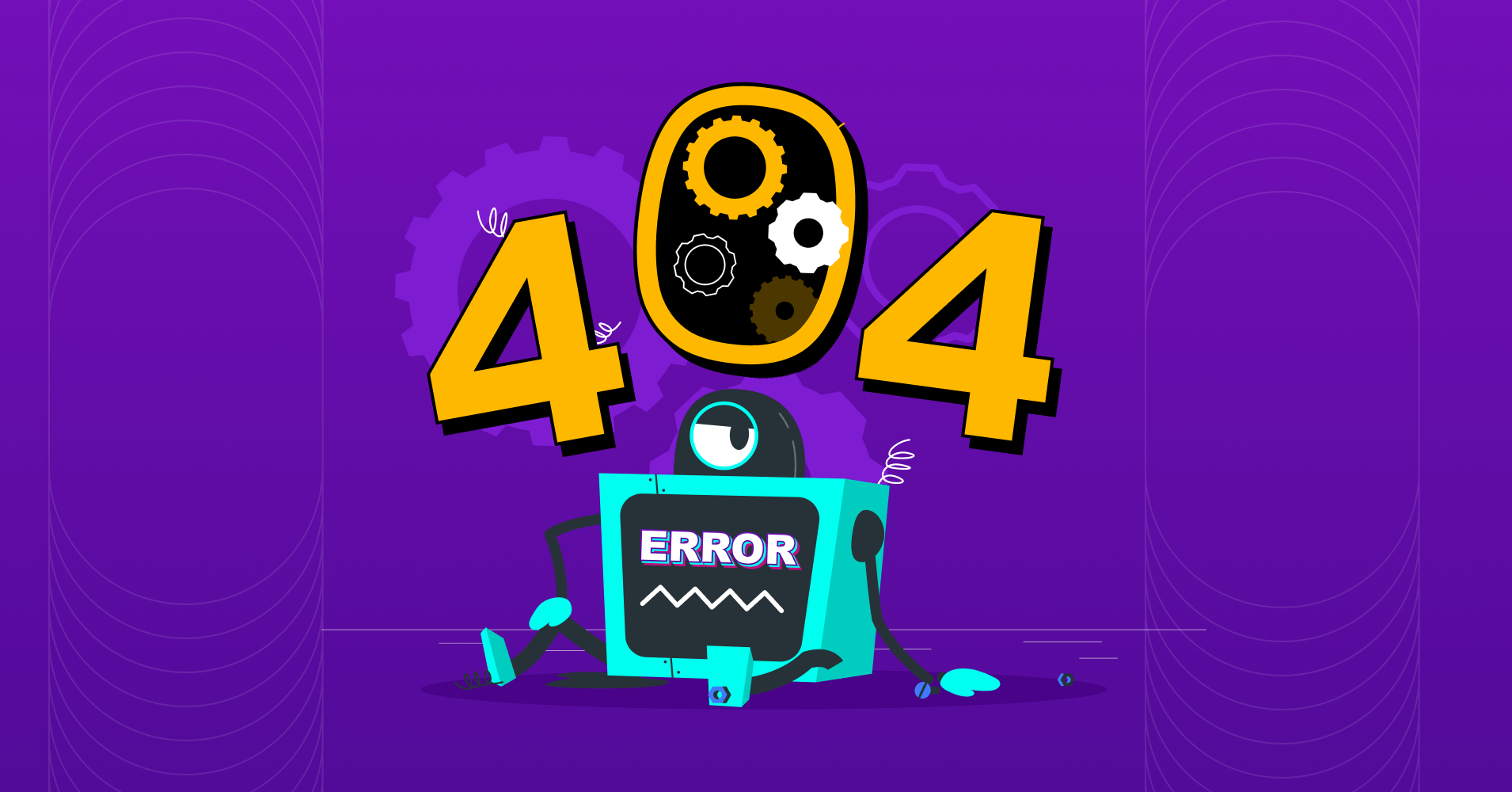
Easily Fix Broken Links in WordPress and Improve Website Performance
Picture this, a customer clicks on a link hoping to find something on your website, but what they get instead is a 404 page not found. This is the result of a mishap called broken links.
Broken links are a threat to all sorts of websites, especially online stores, and businesses that cannot afford to lose a single visitor. Losing a visitor is not even half the damage broken links do to your business. It affects your website’s overall SEO performance, resulting in less exposure for your website.
Now, you probably have three questions in your head (if not more).
- How to identify the broken links?
- What causes the broken links?
- How to fix the broken links?
In this blog, you’ll get the answers to all these questions and more. So, keep reading and learn how to optimize your website performance by reducing the number of broken links.
Ready?
Let’s start!
What’s a broken link?
Imagine driving to your favorite Persian restaurant without knowing that they moved to a new place. If you go there, you won’t find anything but an empty space. Similarly, when a link is broken, the connection can’t take visitors to their desired page.
Any hyperlink, or a link, takes a visitor of a website to their desired page. Each of the pages on a website has a unique address called a URL. When the link or URL of a website page is broken, it takes the user to a page where nothing exists, and you may get a page like the one we’ve shown below—
A broken link is an address of an online page that does not exist anymore. And the sad face is just the visual representation of how your visitors feel when they can’t find what they are looking for.
What causes broken links?
Whenever someone clicks or types out a link or URL, and the page no longer contains any content or data, a 404 error is shown instead of the content. Now, this phenomenon called broken links can occur for several reasons, including:
- Content removal: When you remove all of the content from a webpage or resource, the link to that page becomes broken
- URL changes: Modifying a webpage’s URL makes the original link obsolete. Hence, it will lead to a blank page
- Server issues: Temporary server problems or maintenance downtime can result in broken links until the server is back online
- URL misspelling: A simple typo in the URL can lead the user elsewhere or show a 404 error
- Expired domains: If a domain expires and is not renewed, any links associated with it become broken links
- HTTPS migration: Moving a site from HTTP to HTTPS can result in broken links if the old HTTP links are not properly redirected
- Compatibility issues: Using incompatible plugins or themes in your WordPress site can corrupt your site files and badly affect your URL structure, resulting in broken links in your site
If such issues and errors occur, you should quickly take the necessary steps toward fixing the broken links.
Subscribe for More!
Get our blog articles, tutorials, and informations delivered to your inbox!

Subscribe to Our Newsletter
Get our blog articles, tutorials, and information delivered to your inbox!

Why you should fix broken links ASAP!
Encountering a 404 error page while visiting your site for the first time will repel users from returning to your site 88% of the time. If that’s not reason enough for you, here’s why you need to make haste to fix broken links on your WordPress website:
- Affecting user experience: Broken links can enormously affect your user’s experience while visiting your site. It can easily frustrate and annoy your site’s visitors. When users encounter a dead end or a 404 error page, they are more likely to leave your site, increasing user churn.
- Bad SEO: Google takes the quality and usability of your website into account very seriously when ranking its pages in SERPs. Broken links send the signal that your site may not be well-maintained or up-to-date to search engines which can impact your SEO negatively. This causes lower rankings in SERPs, reducing organic traffic to your site.
- Loss of credibility and trust: A website with too many broken links appears unprofessional and untrustworthy to the users. The users may deem your website’s content unreliable and question the credibility of your brand if they encounter broken links.
- Reduced conversion rates: If you have broken links on pages that are part of your sales funnel or lead generation process, it can disrupt the funnel and decrease conversion rates or halt it altogether. Users encountering broken links on crucial pages are less likely to complete the desired actions, losing you a potential customer.
- Harming site indexing: Broken links put your site’s indexing in jeopardy. Each time the crawlers crawl a broken link, they could have indexed a live page you need to get indexed. Moreover, the site authority decreases when the crawl bots witness too many broken links.
How to find and fix broken links in WordPress
Now that we know the culprit and how dangerous broken links are for your WordPress site, let’s answer the more important question– how do you find and fix broken links in WordPress?
Well, you can, in theory, find and fix the broken links, but imagine going through every page and posting on your site and checking for broken links. This isn’t a feasible solution in any circumstances because it is incredibly time-consuming and monotonous.
Luckily, there are a number of ways to fix the broken links in your WordPress website using various tools and we’ll go through them thoroughly in easy-to-follow steps so you can find and fix broken links in your WordPress website yourself.
Google search console
The most reliable way to find and fix broken links in your WordPress site is Google Search Console. Google Search Console is a set of free tools from Google that helps developers, website owners, and SEO professionals understand how their site performs on Google Search.
Firstly, you need to set up Google Search Console for your WordPress website if you haven’t already.
Go to the Google Search Console website, sign in with your Google account, and then click on Add Property., after that, you can enter your website’s URL, which requires DNS verification. Verify your WordPress site, and you’re good to go!
Next, you need to run Google crawlers to check for crawl errors.
After the crawlers are done crawling, which might take up to a week, you can access the crawl error report. To do that, click on Coverage in the left sidebar menu. There, you’ll find the full report. Click on the Excluded tab to view the URLs with Not found (404).
Once you’ve found the broken links, you can start fixing them. You can fix the URLs marked as Not Found (404), in several ways.
To begin, you can update the link and put the correct URL for the page in the place of the broken link, you can also implement 301 redirect protocol to redirect old URLs to new ones, or remove the link altogether if there’s no content on that page that is needed.
Broken Link Checker WordPress plugin
Next on our list is the Broken Link Checker WordPress plugin by WPMU DEV. This free WordPress plugin lets you find and fix broken links right from your WordPress dashboard.
Start by installing the plugin and activate it in your WordPress dashboard. After you activate the plugin, the plugin will automatically start scanning your site for broken links. Once it’s done scanning your WordPress site for broken links, you can go to the General tab located in Settings.
To fix a broken link, click on the Found x broken link, which will take you to a page consisting of all the broken links your site has.
Then hover over the URLs of these pages and click Edit URL or Unlink if you want to remove the link. If you choose to edit the link, the plugin gives you the option to edit both anchor text and the URL itself.
Once you make the edit, finally click Update to make the changes live!
Periodically recheck and repeat the aforementioned process to keep your WordPress site healthy and out of harm’s way.
With this ease however, comes the heaviness of the plugin that can strain your WordPress site’s performance and cause it to load slowly, so, we recommend deleting the plugin after it’s done fixing the broken links for you.
Broken Link Checker by AIOSEO
This is the second WordPress plugin in our list that can find and fix broken links for you. We’re talking about Broken Link Checker by AIOSEO here. This is a comprehensive WordPress plugin that can find and fix both internal and external links for you.
Start by installing the plugin from the WordPress repository and activate it in your WordPress dashboard. Once activated, the plugin starts to automatically scan your WordPress site for broken links.
The plugin then categorizes the links into three categories which are–
- Broken
- Redirects, and
- Dismissed
Click on the Broken tab and it will show you the list of broken links it detected in its scan. From there, you can also edit, unlink, or recheck the link if you want. Lastly, click Update to initiate the changes.
This plugin is especially helpful for sites with a lot of blogs and backlinks in other sites’ blogs because of the ability to find and potentially fix external links.
AIOSEO broken link checker gives you some important details about your links including broken link duration, redirect count, HTTP Status code, response headers, etc.
Additionally, you can exclude or monitor specific posts, pages, and custom post types. You can configure the plugin to automatically scan your WordPress site every three days and forget worrying about broken links in your WordPress site.
The One-stop Solution for WordPress Emails
Get the most powerful SMTP plugin for free and hit the recipient’s inbox with your WordPress emails

Ahrefs Site Explorer
Ahrefs is a household name in the SEO audit tool sector. You can initiate finding broken links with the help of this comprehensive tool. To do that, first, you need to register for an Ahrefs account and enter your domain name in the Ahrefs Site Explorer tool.
Upon entering your site’s domain or the URL Ahrefs site explorer tool will start crawling your website for broken links. This process takes time depending on content load and the size of your website.
After finishing the crawl, the tool will show you the overview of its findings. Now, click on Pages, go to Best by links from the dropdown menu and then select sort the report by 404 not found.

Now you can export the broken links as a CSV file and head to the WordPress dashboard to fix the broken links, more on that soon.
Semrush
Semrush is yet another popular SEO audit tool that offers a decent broken link checker. Create a Semrush account and head to its site audit tool. From there, enter your domain and click on Start Audit.
This will initiate the audit and show you an overview of the audit report.
In the lower left, locate Broken and click on it, this’ll show you all the internal and external broken links you have.
And now, all there’s left to do is export the broken links as a CSV file so you can fix them from your WordPress dashboard.
Want More Tutorials?
Get our blog articles, tutorials, and informations delivered to your inbox!

How to fix broken links in WordPress manually
Although WordPress plugins let you find and fix the broken links right from your WordPress dashboard, in case of web-based SEO audit tools like Ahrefs and Semrush, you have to manually fix the broken links.
Here’s how you can do it:
- Edit URL: If the link or the URL is incorrect or misspelled in any of the contents, you can simply edit it to its correct form
- Remove link: If the link is no longer needed or relevant, remove it from your content to avoid it being another 404 error
- Replace link: If the content is still relevant but the link is outdated, replace it with a valid link
- Initiate redirect: If the link was pointing to a page that has moved, you can set up a 301 redirect to a new location
Say goodbye to broken links!
If you have a lot of broken links in your WordPress website, you’re definitely missing out on the higher ranking search result rankings, better authority, and most alarmingly; a lot of potential customers!
Take the necessary steps today to prevent the broken links from causing you more harm. Choose the method that is easier and more efficient for you and thank us later!
We hope we made it a bit simpler for you to fix broken links in your WordPress website, if this helps you or if you want any detail or tool to be discussed here, comment below!
Sakhawat Showrabh
Table of Content
Subscribe To Get
WordPress Guides, Tips, and Tutorials












Leave a Reply