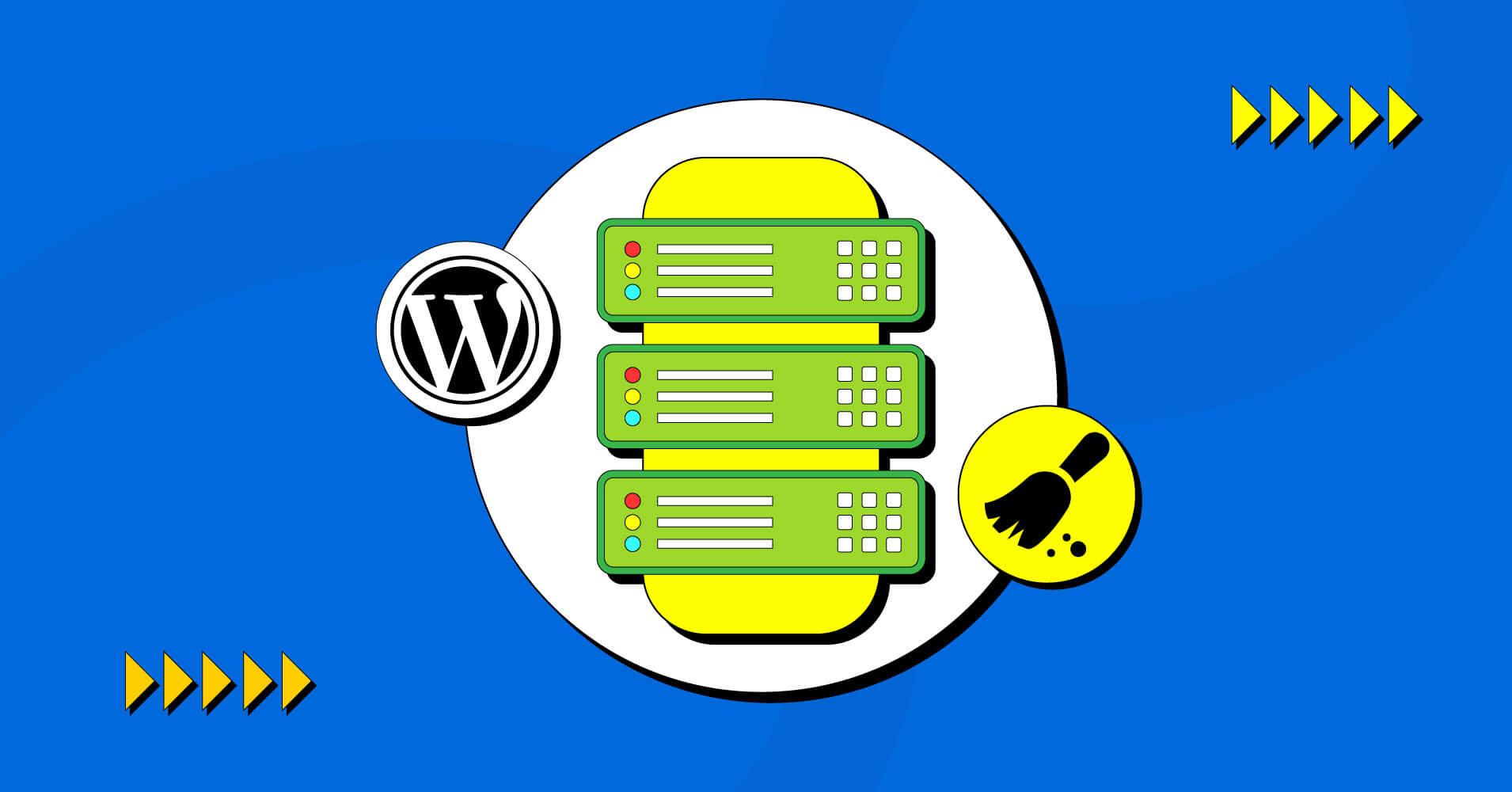
8 Ways to Clean Up Your WordPress Database for Performance Optimization
Your website has a bespoke design and is full of great content. And you’ve probably put in a lot of effort to ensure a user-friendly experience so that your visitors have a great time. But guess what might ruin all your effort within a second?
– A slow website
A cluttered WordPress database is often the reason behind slow website speed. Since the WordPress database contains all sorts of files, including images, posts, comments, pages, etc., you need to keep it clean. Otherwise, you risk a slow-loading website.
In this article, we’ll show you the best ways of cleaning the WordPress database. Keep reading to optimize your website for performance!
But before that, let’s enlighten you a bit about why you need to clean up your WordPress database.
Why do you need to clean up your WordPress Database?
Generally, the amount of data that has to be processed after a browser request determines how long it will take for your site to load.
Your WordPress database is usually very clean and lightweight when you first create it. However, you’ll need to add more files and data over time to make it more functional. You’ll create materials, and add themes, plugins, widgets, etc., to boost the site’s usability.
As you add more files, your database becomes bloated —causing slower loading speeds.
While your taken steps may only have the purpose of improving the user experience, a cluttered WordPress database will eventually produce a poor user experience. Due to comparable pressures on the back end, it may even make operating your site more challenging.
Considering all these, there’s no other alternative to cleaning up your WordPress database from time to time.
By cleaning your WordPress database, you can increase efficiency without eliminating anything vital by deleting unused data and content, optimizing images and files, and other similar actions. While doing so, you can also complete useful maintenance activities such as checking for broken links and ensuring everything is updated.
Your site and the systems you have in place will determine how frequently you should do this. Larger sites that often add fresh content will inevitably accumulate more bloat that needs to be removed.
Don’t forget to take the necessary backups
Your website’s database holds all the important information, such as content, settings, user information, and setups. There is always a chance that data will be lost or mistakes will happen when cleaning up manually or even when using plugins to improve performance.
With a recent backup, you could retain important data and hours of work. Thus, we can’t stress enough how important it is to take a backup of your WordPress database before cleaning it.
Here are some key reasons why you should always remember to take backups before performing a WordPress database cleanup. Backing up your WordPress data will help you:
- Safeguard against data loss during cleanup
- Prevent downtime with a reliable backup
- Enhance website security with backup protection
- Test cleanup methods on a staging site with backups
- Roll back errors to a working version
- Preserve custom code modifications and design elements
- Gain confidence in making improvements with backups
- Mitigate hosting issues with backup assurance
- Meet compliance and legal requirements
- Maintain search engine rankings after data loss
8 ways to clean up WordPress database
Cleaning up the WordPress database isn’t a difficult chore. However, if you don’t feel you have the technical expertise, it’s ideal to use a plugin(which we’ve covered in the next section). But if you’re confident, here are the 10 best ways to clean up your WordPress database manually:
1. Delete the themes and plugins you rarely use
Over time, you may have added more themes and plugins to your WordPress site than you need. But keeping themes and plugins you don’t use can make your database messy and be a security risk. But in this case, it’d be better late than sorry.
Here’s how you need to delete the unused themes:
- Log in to your WordPress dashboard and navigate to Appearance > Themes
- Identify the themes you rarely use, and hover over the theme you want to delete
- Click the Theme Details button, then the Delete button at the bottom-right corner of the pop-up window to remove the theme
Here’s how you need to delete the unused plugins:
- Go to Plugins in your dashboard
- Deactivate the plugins you no longer need by clicking Deactivate below each plugin’s name.
- Once deactivated, click on the Delete link that appears, confirming the removal of the plugin.
2. Keep everything updated
Regularly updating WordPress’s core, themes, and plugins is important for security and speed. Outdated software can leave holes that hackers could take advantage of. Not to mention how laggy it makes the overall experience for your visitors.
On the flip side, updating everything on WordPress is as easy as possible. Here’s what you need to do:
- Check for update notifications on the menu bar or go to Dashboard, then Updates
- Update the WordPress core by clicking the Update Now button
- Next, navigate to Appearance > Themes to update your installed themes
Click the Update Now link for each theme with available updates.
To update plugins, go to Plugins in your dashboard, and click the Update Now link next to each plugin with available updates.
3. Delete the old post revisions
As you make changes to your posts in WordPress, those changes are saved immediately. This is good for keeping track of changes. However, too many of those can make your collection bigger over time.
Though there are plugins to help you eliminate the old posts or changes, you can get it done by running SQL queries as well. But don’t forget to take a proper backup before that.
4. Delete the unused media files
If you upload a lot of content, your media library can get full of pictures and videos you don’t use. Sometimes this even causes problems like the media library not showing images.
To clean up, look through your library and find things you no longer use. You can either delete them from the media library directly or use a plugin like Media Cleaner to find and eliminate unused media files instantly.
5. Optimize images before uploading them to the website
The loading speed of your website may be considerably affected by the size of the image files. Before uploading images, you should optimize them for use on the web by compressing them using image compression programs such as TinyPNG or plugins such as Smush.
Images that have been optimized take up less room in your database, making your website quicker and easier to navigate for its visitors.
6. Fix the broken links
Broken links, also called dead links, happen when a URL on your website points to a page that no longer exists or has been moved to a different place. Broken links can happen for several reasons, such as when a website is redesigned, when the content is taken down, or when the URL is typed incorrectly.
No matter what caused them, broken links annoy your visitors because they take them to error pages and hurt your SEO and image. On top of that, having a massive amount of broken links slows down your overall website performance.
While it’s possible to check every link manually, it’s ideal to use a plugin like broken link checker.
7. Delete the spam comments regularly
Comments are a blessing for any website. However, they can often be a curse if your website gets attacked by spammers. While you may have set up protections against spam comments, that’s not enough for you to chill throughout the years.
If you don’t delete the spam comments from time to time, these will bloat your website and decrease the overall loading time of the web pages. Here’s what you need to do:
- In your WordPress dashboard, go to Comments
- Bulk-select the spam comments, then click on the Move to Trash option
- Go to the Trash section and permanently delete the spam comments to free up space
8. Review content regularly
Reviewing and updating the content of your website regularly is a key part of keeping it current, informative, and interesting. As your website grows and changes, some information may become old, products or services may change, and new things may happen.
Regular content audits help you get rid of these contents continuously, and as a result, your WordPress database will always be consistent.
On top of that, by checking your website’s content regularly, you can ensure it has correct, up-to-date, and useful information for your visitors. This proactive method of managing content not only makes the user experience better but also helps get better search engine rankings.
Here’s what you should do:
- Schedule regular content audits to review all pages and posts on your website
- Update outdated information and ensure the content aligns with your goals
- Remove obsolete or irrelevant content, improving the overall user experience.
5 best WordPress database cleaning plugins
Now that you have learned the best ways of manually cleaning a WordPress database, why not learn about some plugins too? These plugins save you time by automating the cleaning tasks for you. Here are some of the best plugins available in the market:
WP-Optimize is a popular and easy-to-use tool that cleans up your WordPress database by removing post revisions, spam comments, and tags that are not being used. It has an easy-to-use dashboard to set up regular clean-ups and optimize database tables to speed up your site.
Also, the tool lets you defragment MySQL tables, which speeds up loading and reduces the time it takes to run queries.
You can use this plugin for free by downloading it from the WordPress.org website. Then again, the paid version of this plugin starts from $99/year.
The Advanced Database Cleaner removes unneeded or server-harming database objects. It removes obsolete revisions. The plugin deletes trackbacks, pending comments, and draughts.
The Advanced Database Cleaner is useful because most website owners don’t consider the trash in their databases. The utility has basic parameters for database cleaning frequency and file exclusion. And you can enjoy most of these features for free.
But if you want to utilize the full potential of this super helpful plugin, you’ll have to get the license by paying $39.
WP-Sweep is another database scrubber for comments, post metadata, and revisions. As mentioned, your WordPress database accumulates junk that is either archived or left because there is no official trash tool.
The WP-Sweep plugin makes it easy to clean up your database monthly. For better performance and server load, eliminate unneeded terms and comments. And the best part is that this plugin is completely free.
Optimize Database after Deleting Revisions (ODAR)
Optimise Database after Deleting Revisions is another good WordPress database tool for cleaning up the extra files stored in your database. It takes care of everything with just one click. Some similar plugins have more difficult steps you have to go through, but the Optimise Database after Deleting Revisions plugin only has one button.
It’s easy to run the analysis, and you can get started with the plugin for free.
WP Clean Up Optimizer can speed up your site, get rid of useless data, and improve the performance of the whole database. All of these things are important for getting better results. Some of the things to get rid of are old records, broken tables, and empty spaces.
This database cleaning plugin gives you a list of all the possible places where you can free up room and make your site run faster. Though the cleaning can be done just by applying an action key, you can also delete files one by one.
You can use this plugin for free by downloading it from the WordPress org. And the premium plan starts from $34 a year.
Conclusion
It’s true that from creating a WordPress website to maintaining one, it’s easier than anything else. But you’ll only be able to provide visitors with the best experience when your WordPress site is running and loading smoothly.
We hope this blog was helpful enough to enlighten you about the best ways to keep your WordPress database clean. Don’t forget to reach us through comments if you find anything hard to understand!
Sakhawat Showrabh
Table of Content
Subscribe To Get
WordPress Guides, Tips, and Tutorials












Leave a Reply