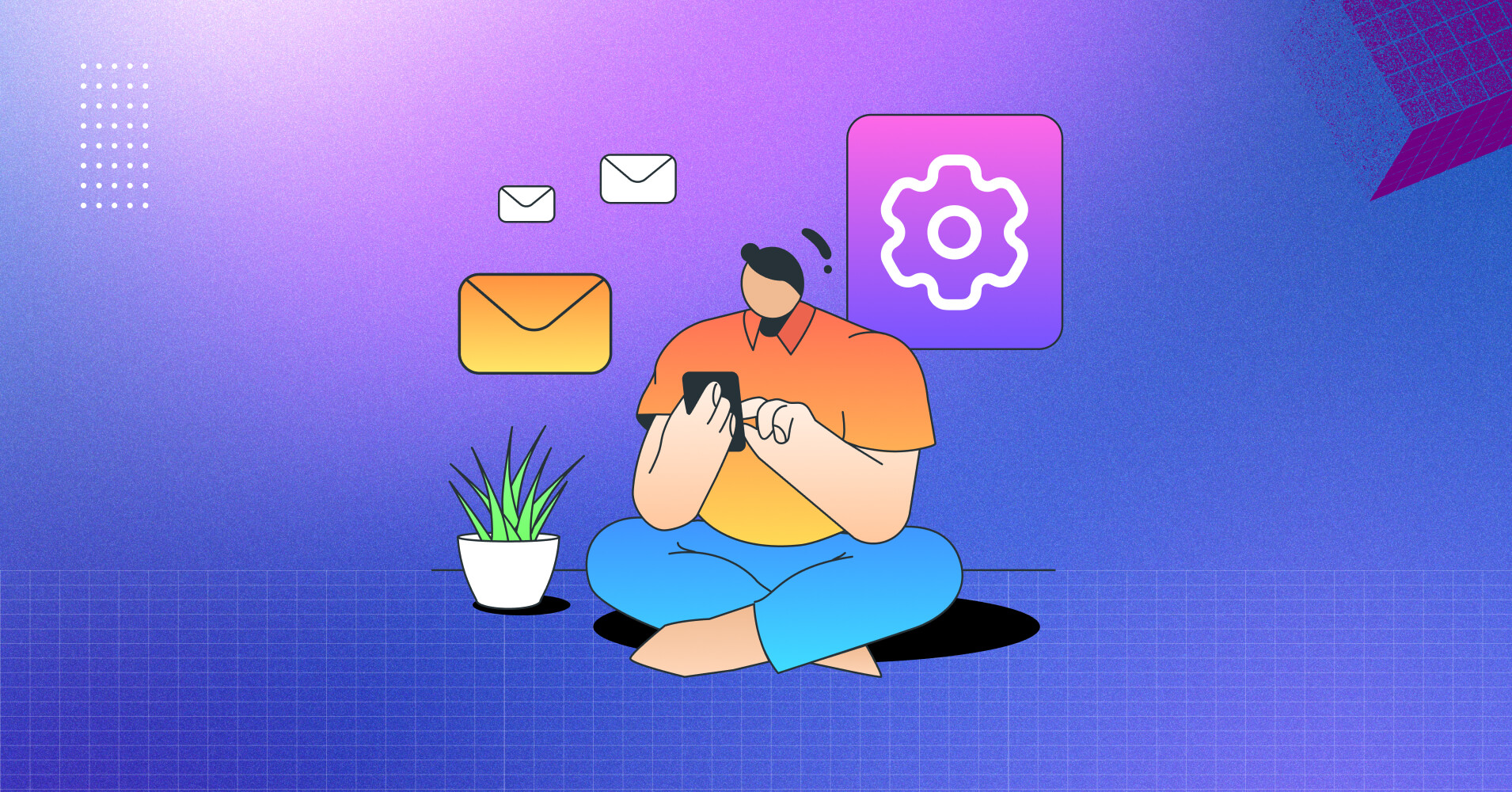
How to Set Up & View WordPress Email Log
Hey, business folks!
Found yourself wondering: Is my WordPress site sending emails or not? Well, a good email log system can solve your confusion within the blink of an eye. Without it, sending emails is like navigating a ship without a compass.
Email logs enable you to keep an eye on the emails sent from your WordPress site to users. This feature allows you to fix the problems and check the status of your email.
In this article, we’re breaking down the steps to set up your email log.
Let’s get started!
Why Do You Need to Set Up WordPress Email Logs?
If you operate one or multiple websites for your online business, WordPress emails are your virtual messenger. These emails may include as-usual messages like password reset email notifications, new user alerts, WordPress update notifications, and many more.
Although you can easily check sent emails on any email client, it’s not possible in the case of WordPress emails.
Implementing email logs becomes crucial for diagnosing and resolving problems related to email delivery. Whether users are experiencing problems like not receiving emails or issues with email content, logs provide a detailed record of sent emails.
Keeping an email log can be handy in the following situations, –
- To make sure email notifications are delivered on time
- Monitoring user activity, particularly if you run an online course or a membership website
- To keep an email record of all your WooCommerce transactions, including receipts, orders, and communication with customers
How to Select the Best WordPress Email Log Plugin?
The email log plugin works as a record-keeping tool for all sending emails from your WordPress website. Choosing the right email log plugin for your WordPress website is vital to both effective business management and a peaceful mind.
Still there a question can arise in your mind—
- How can I choose the best WordPress email log plugin for my business?
- Can I set up this on my own?
- Is it even cost-effective?
Here are some factors you need to keep in mind before selecting the best email log plugin–
- A great logging system: Choose a plugin that actively logs crucial details including— sender and recipient addresses, content, subject line, delivery status, timestamp, and any significant warning messages
- Filtering and sorting system: An email log plugin should include a wide range of search and filtering features. This makes it possible for you to find particular emails faster on different criteria, including email addresses, subjects, content, and status.
- User-centric interface: Choose a plugin that organizes and presents the email log data. An easy-to-use interface enhances usability and simplifies email data search.
- Email status categories: Make sure the plugin has different categories or indicators to differentiate between successful and failed emails
- Security: Make sure the plugin provides proper privacy to secure your all email data
- Proper documentation and support system: Look for a plugin that has a proper support system and documentation for ensuring assistance whenever you need it
How to Set Up Email Logs on WordPress
Setting up email logs isn’t much work. All you need is a free SMTP plugin that can efficiently deliver emails and list them in a central place. Ideally, the plugin should also let you filter and sort emails based on delivery status, dates, etc.
A good example is FluentSMTP. This plugin comes with all the features you need to set up emails and view email logs.
Sounds good?
Let’s start!
Install the FluentSMTP Plugin
The first thing you need to do is install the FluentSMTP plugin from your dashboard. To do this, go to the plugin section, search for FluentSMTP install and activate it.

After that, scroll down and hover over to the Settings section. Now you will see all the settings options under the setting section but you need to click on FluentSMTP.

Select Your Email Service
It’s time to select your email service to ensure your email deliverability. Now go to the FluentSMTP plugins dashboard and under the settings section you can choose your email service provider.
FluentSMTP supports lots of SMTP service providers like Amazon SES, Microsoft 365, Mailgun, Gmail/Google Workspace, Sendgrid API, Sendinblue, Sparkpost, and Pepipost along with any other SMTP services.

In this case, we’ve chooses Amazon SES and the configuration window looks like this:
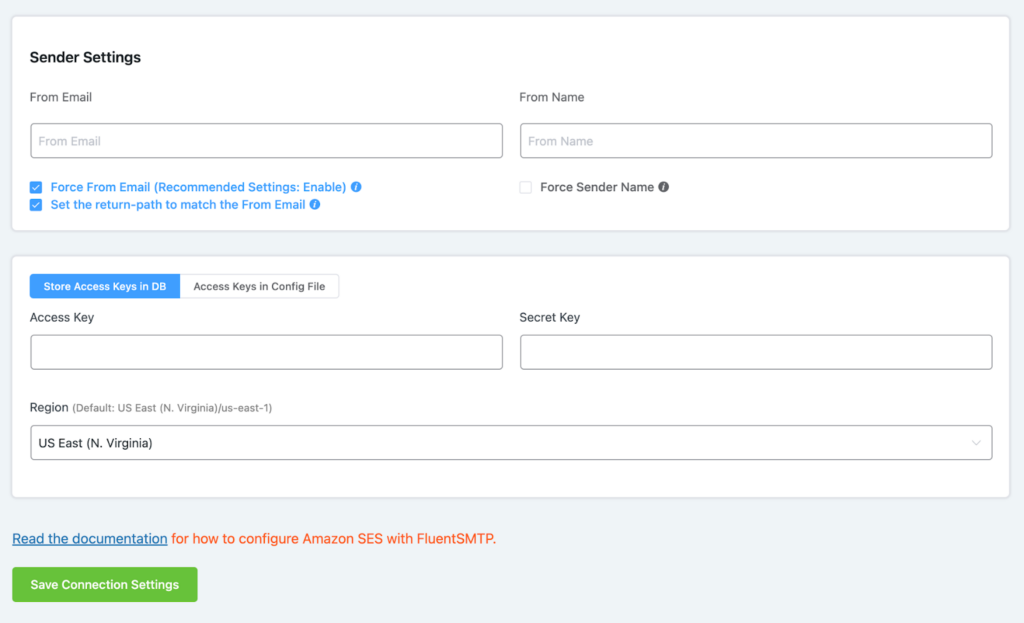
As you can see above, you need to fill in From Email, From Name, Access Key, Secret Key, Region. This will vary depending on your service provider. You can read our documentation for the configuration of your email service providers.
Check & View Your WordPress Email Log
After completing the setup of your email service providers, FluenSMTP will start logging WordPress emails inside its email logs. Under the Email Log section, you can see all of your email log statuses.
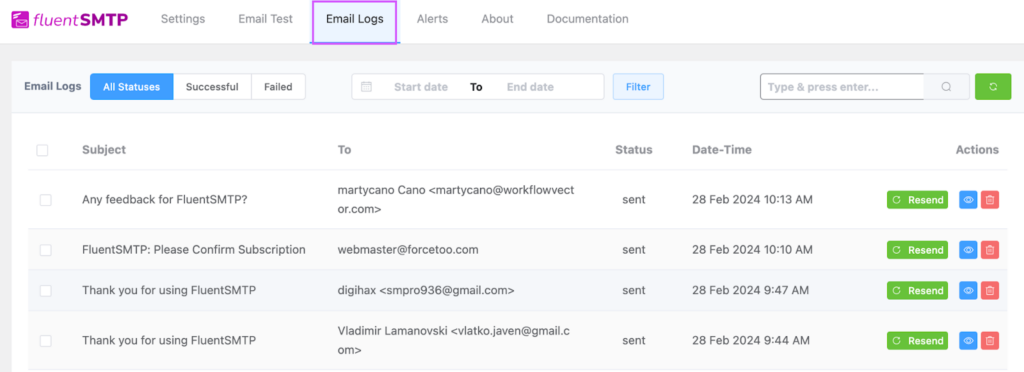
- All Statuses mean you can see the whole picture of your email
- Successful means your email was sent and delivered to the receiver’s inbox successfully
- Failed means your mail was not sent to the inbox successfully
You can also see where the problem is by clicking on the eye button. And of course, if your email is very crucial, you can always try to resend it.
Other WordPress Email Log Plugins You Can Consider
We have already selected the best email log plugin for your WordPress website. Now we will review our top choices that can be recommended above others.
WP Mail SMTP
WP Mail SMTP is globally recognized as an elite email log plugin, effectively resolving key email deliverability issues in WordPress. It handles problems like spam flags and unreliable default email delivery methods within WordPress.
WP Mail SMTP proves particularly useful in scenarios where –
- Hosting lacks mail() function support
- Server configurations restrict mail delivery from your WordPress site
- When preference for sending business emails through Gmail or Google Apps
Additionally, its search functionality enhances user experience. It allows for quick searches based on various criteria such as email address, subject, content, error messages, and source.
Easy WP SMTP
Easy WP SMTP stands out as a robust SMTP and email log plugin. This plugin offers comprehensive email logging and reports in its paid plans, making it ideal for those keen on tracking email activities.
In addition, this well-organized log layout makes it easier to search, sort, and filter, for showing essential details such as email subject, sender and recipient email, sending plugin, mailer service, and many more. Impressively, it even indicates whether the email was opened or if links were clicked.
Post SMTP Mailer
Post SMTP Mailer, an updated and revitalized version of Postman SMTP Mailer, reclaims recognition. It actively connects to any SMTP server, streamlining setup through an automation wizard.
Notably, it enables API connections to services like –
- Mandrill
- Gmail
- SendGrid and
- Mailgun
A standout feature is the email fallback option, ensuring uninterrupted email delivery by automatically switching to a different SMTP server if the primary provider encounters issues.
The integrated email logger in the plugin allows you to track outgoing emails from your WordPress website. Whether you seek more customization options or API access, Post SMTP Mailer stands out as a dependable alternative.
Track WordPress Emails Like a Pro!
With the WordPress SMTP set up with an email log system, your business communication can reach a new level of efficiency. Not only that, it will help you know if they reached the right people or not, so you can catch and fix any issues before running into bigger problems.
The awesome part is, there are plenty of free plugins that you can use without any cost. You can easily install one of them and set it up in a few minutes. So go ahead and track your emails like a pro, we wish you all the best!
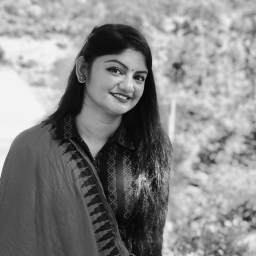
Jhorna Rani Gope
Meet Jhorna Gope, a passionate Digital Marketer and content-writing enthusiast. Along with this, she loves exploring new things with tech world, planting trees, and cherishing time with her family.
Table of Content
Subscribe To Get
WordPress Guides, Tips, and Tutorials





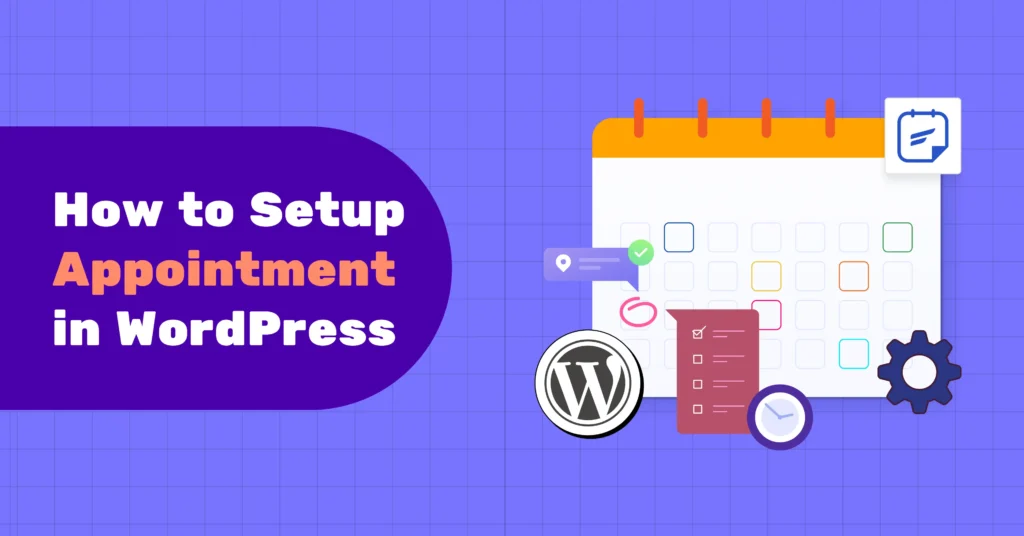
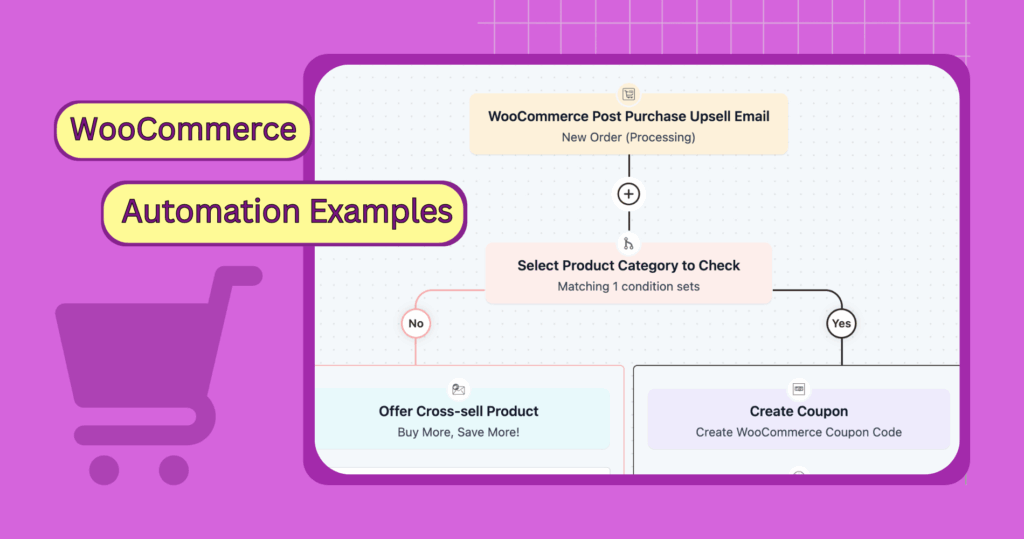
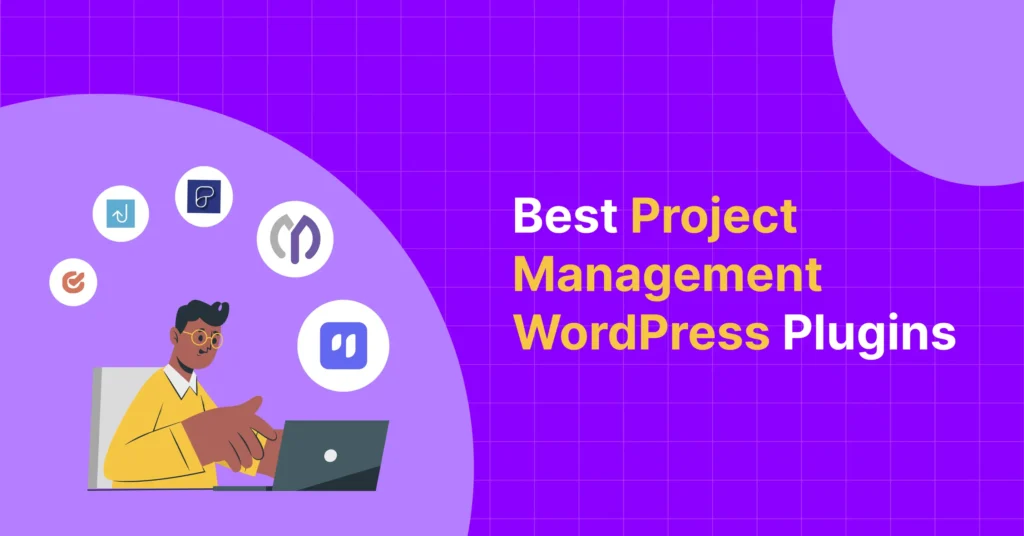
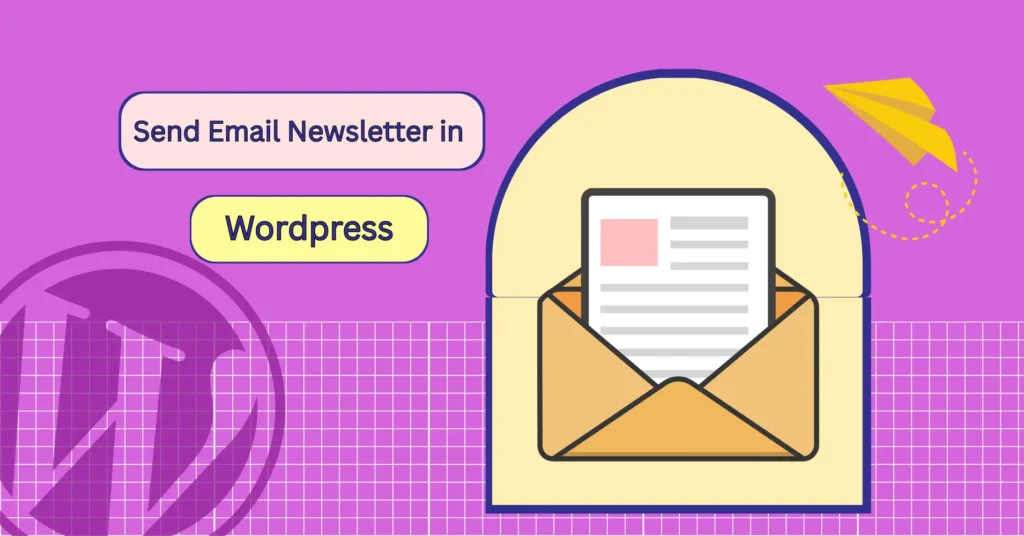
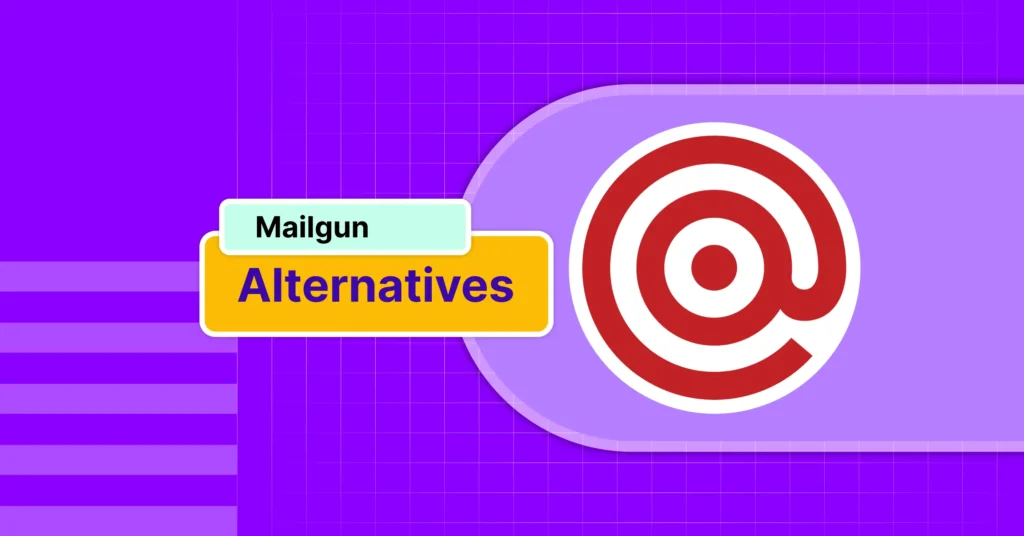
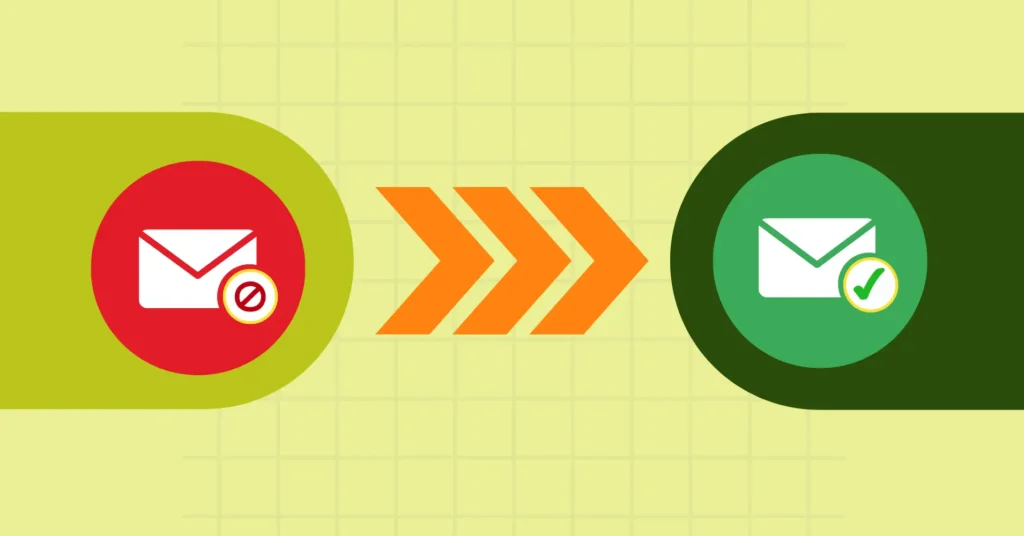

Leave a Reply