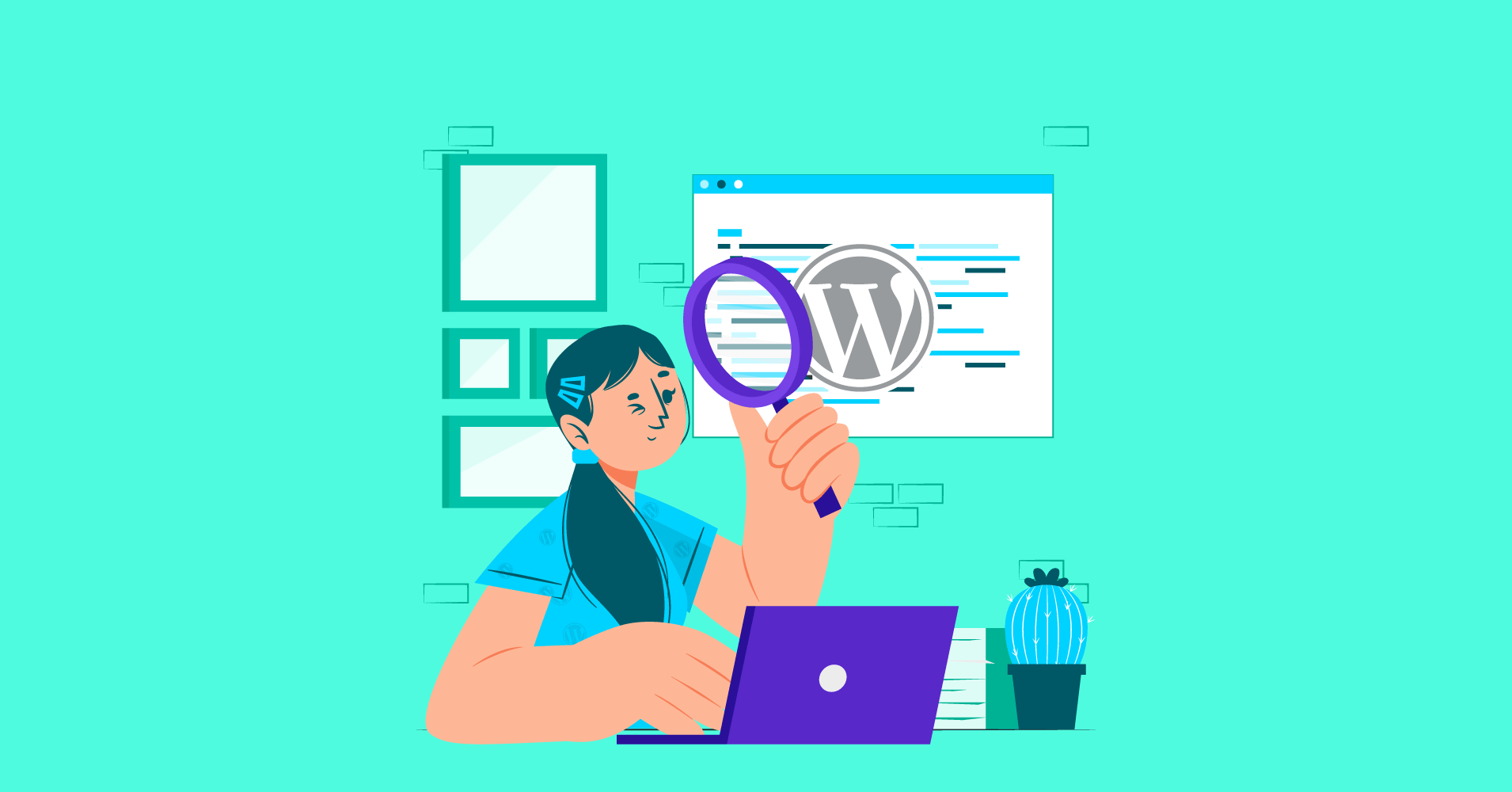
How to Fix WordPress Post Revisions Not Showing
If you edit pages and posts regularly on WordPress, accidental content removals or broken WordPress pages aren’t something that you haven’t dealt with in the past. They happen all the time. And that’s where WordPress post revisions come in.
What is WordPress Post Revision?
If you’ve edited a page or post earlier, you can see how many times you’ve made an edit to the page or post. Just like Google doc version history, you can access these edits, check the differences, and get back to an earlier version of your page or post. This feature is called ‘WordPress post revisions.’
Note that there’s a similar WordPress feature called ‘Autosave.’ This feature saves your pages and every 60 seconds while you’re working on a page or post.
Autosaves are beneficial in case of accidental power cuts or tab closes. Let’s say you’ve closed the browser before hitting the save button. In that case, WordPress will show you the last saved autosave for you to get back the data you haven’t saved. However, it all depends on how your browser handles cookies.
Unlike autosaves, WordPress post revisions are saved permanently. Meaning you can get back to an earlier save whether there’s an accidental content removal, broken WordPress page, or if you simply changed your mind!
Another benefit of the WordPress post revisions feature is that you can effectively manage multiple authors’ work if you have multiple authors contributing to your website. As an editor, you can quickly check who made an edit, what changes they made, and keep track of the content.
Why is WordPress revision not showing?
WordPress revision is a great feature. This is a simple but life-saving feature, and there’s no reason you wouldn’t want to take advantage of this feature.
The WordPress revisions feature is enabled on most websites by default, and you don’t have to do anything in particular to enable it. However, this feature can go missing from some websites because of how WordPress installation was handled or how your hosting server handles WordPress. And this can be pretty annoying.
Well, don’t worry. WordPress revisions not appearing doesn’t mean WordPress didn’t keep a copy of your earlier draft. It just means that you haven’t enabled this feature.
How to fix WordPress Revisions not showing
Previously, you could simply click the ‘Screen Options’ on the top right corner and enable the revisions feature. Some modern themes may not show screen options while you’re editing a post or page. To resolve this issue, you need to edit the wp-config.php file of your website. But before you do, we recommend that you take a backup of your database.
Here’s the step-by-step process you need to follow:
- Log onto your FTP client.
- Find and download the wp-config.php file on your computer.
- Open the config file in a notepad. Press CTRL+F and search for ( ‘WP_POST_REVISIONS’, FALSE )
- Replace or add this string: ( ‘WP_POST_REVISIONS’, TRUE ) to your config file
- Save the file and upload.
That’s it. WordPress revisions should appear after you’ve made this tweak.
Subscribe to Our Newsletter
Get our blog articles, tutorials, and information delivered to your inbox!

How to use WordPress revisions?
WordPress revisions feature is relatively easy to use. While you’re using the Gutenberg block editor, you’ll always notice a document panel that shows lots of features to edit and optimize your pages and posts. You’ll also find the number of revisions under the Post tab.
If you click on those revisions, it will take you to the available versions of your content.
On top of the window, you can switch between available revisions by using the navigation slider. If you want to compare two versions of your page or post, you can also enable Compare Any Two Revisions. And if you want to get back an earlier version of your page or post, you can always click on the Restore This Version button.
Note that even if you choose to get back to an older version, it doesn’t necessarily mean that WordPress will delete the new version of your post. Instead, all versions of your page will be saved within your database.
Limiting the number of WordPress revisions
Having WordPress revisions enabled on your website is excellent. It saves you a lot of trouble and helps you manage every version of your content effectively. But it’s pretty obvious that many of you save or edit drafts and published posts often.
Given WordPress revision is enabled, it will save your work on the database after every draft. The more often this happens, your website’s database size will increase. Or worse, it will impact your website’s responsiveness.
With the introduction of Google core web vitals, it’s super important to keep your website optimized. That’s why we recommend limiting the number of revisions WordPress can store. That way, you’ll keep enjoying the advantage of this wonderful feature while remaining unaffected by a large amount of data.
Like you can control whether your WordPress post revisions will show or not, you can also limit the number of saved revisions via wp-config.php file. For that, simply open the file again and add the following line to the config file:
define( 'WP_POST_REVISIONS', 3 );
The above line of code states that only three post revisions will be saved per page. If you want to increase or decrease the number of revisions you want to store, you can do that.
Over to you
WordPress is truly a great CMS, and WordPress post revisions help manage content very easily. We hope this post helped you get your WordPress revisions back to work. If not, let us know your question in the comment section below. We’re always here to help!
However, WordPress isn’t so good when it comes to sending emails. It still utilizes the old PHP mailer function and sends emails that either don’t deliver or get blocked by hosting servers and email clients. Therefore, important transactional WordPress emails end up in spam.
Download FluentSMTP
(100% Free)
Get the most powerful SMTP plugin for free and hit the recipient’s inbox with your WordPress emails

If you want to get out of that trouble, we have a free SMTP plugin to offer you. FluentSMTP makes WordPress email deliverability a breeze and sends all your emails correctly. Go try it now!

Nazir Himel
“Produce value through quality content” – is the motto I live by. Content Marketing, SEO, and Email Marketing are my primary interests and if I’m not busy with any of them, you’ll probably find me roaming around the city.
Table of Content
Subscribe To Get
WordPress Guides, Tips, and Tutorials





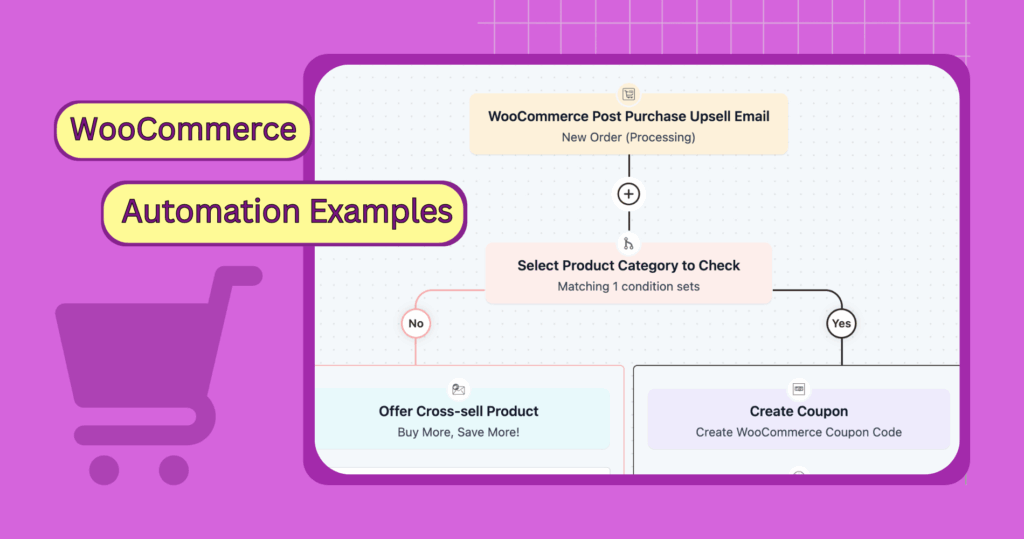
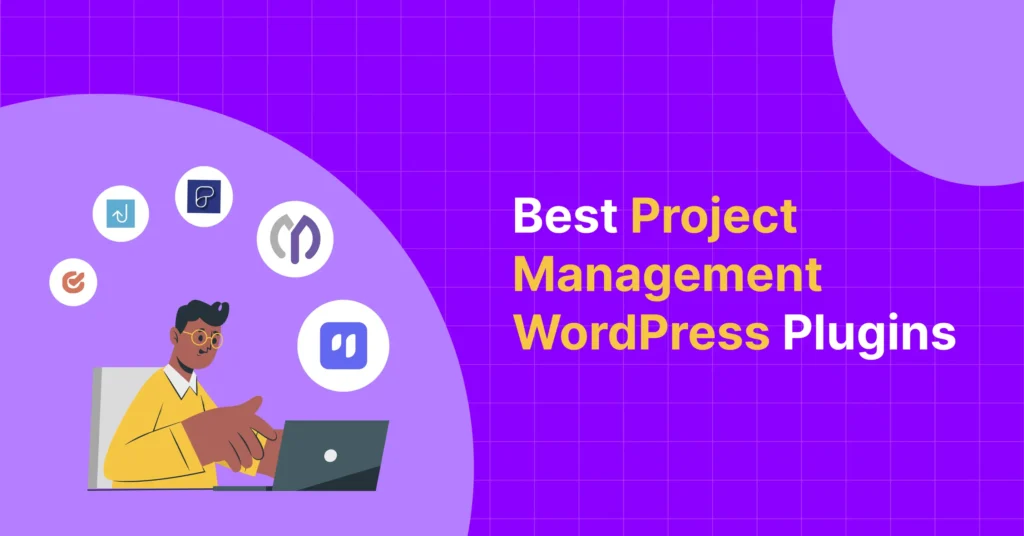
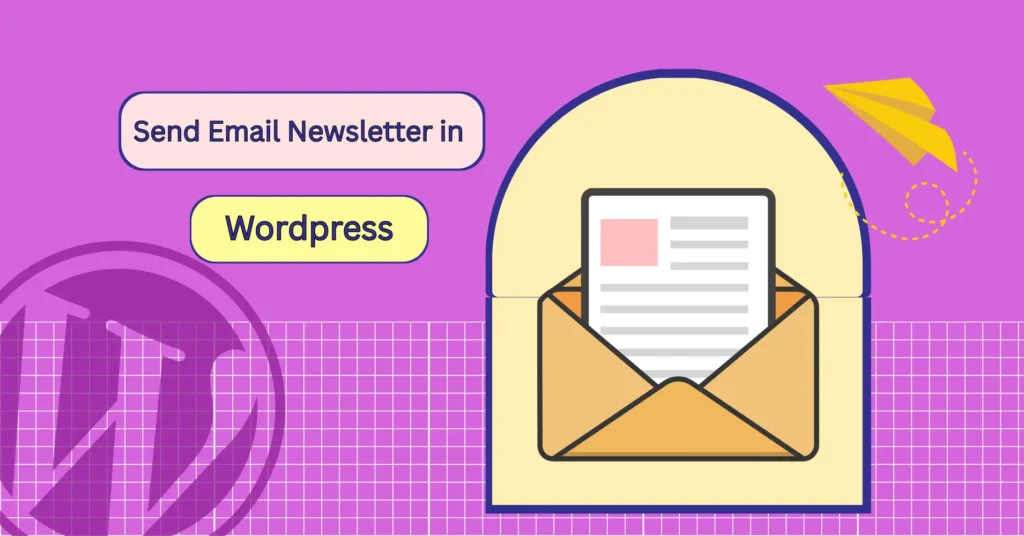
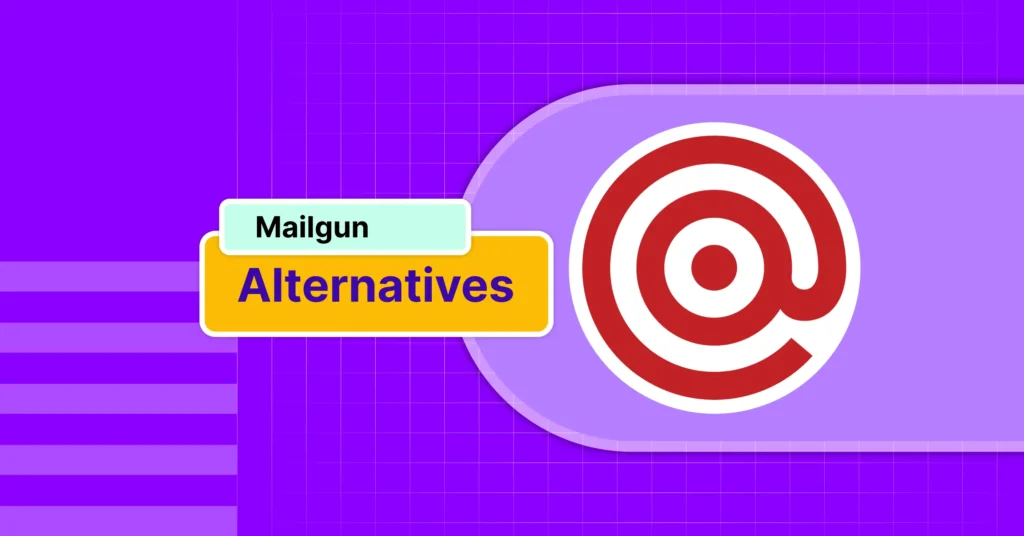
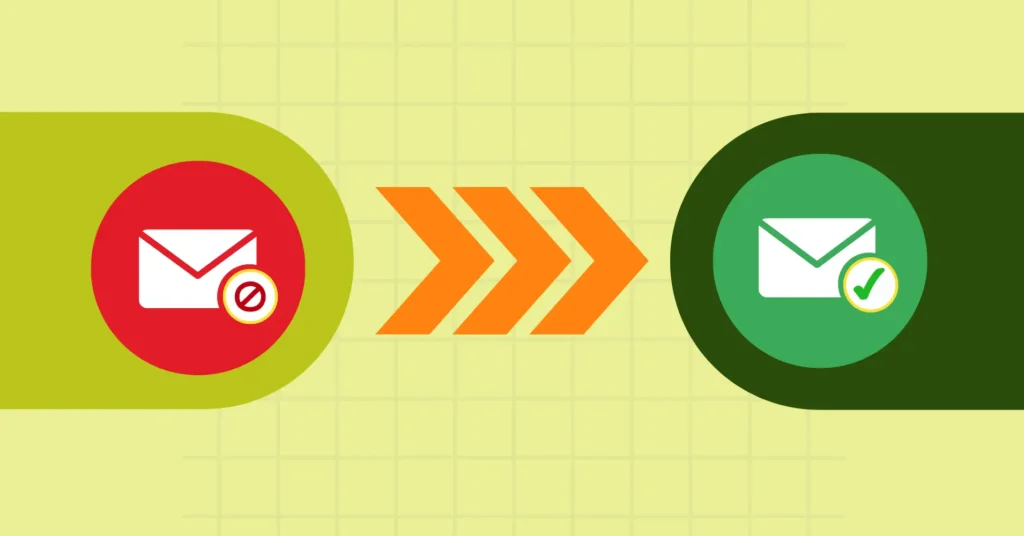
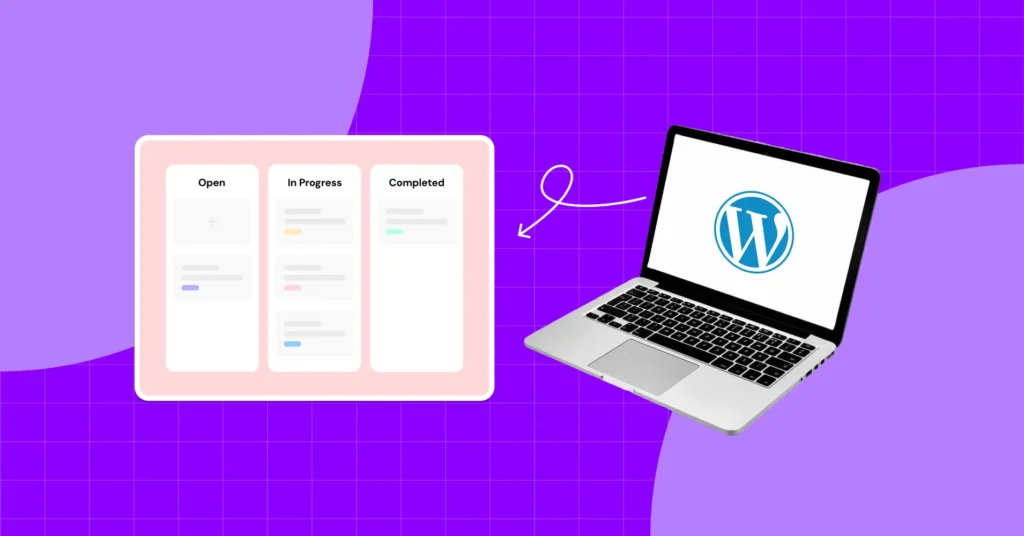

Leave a Reply