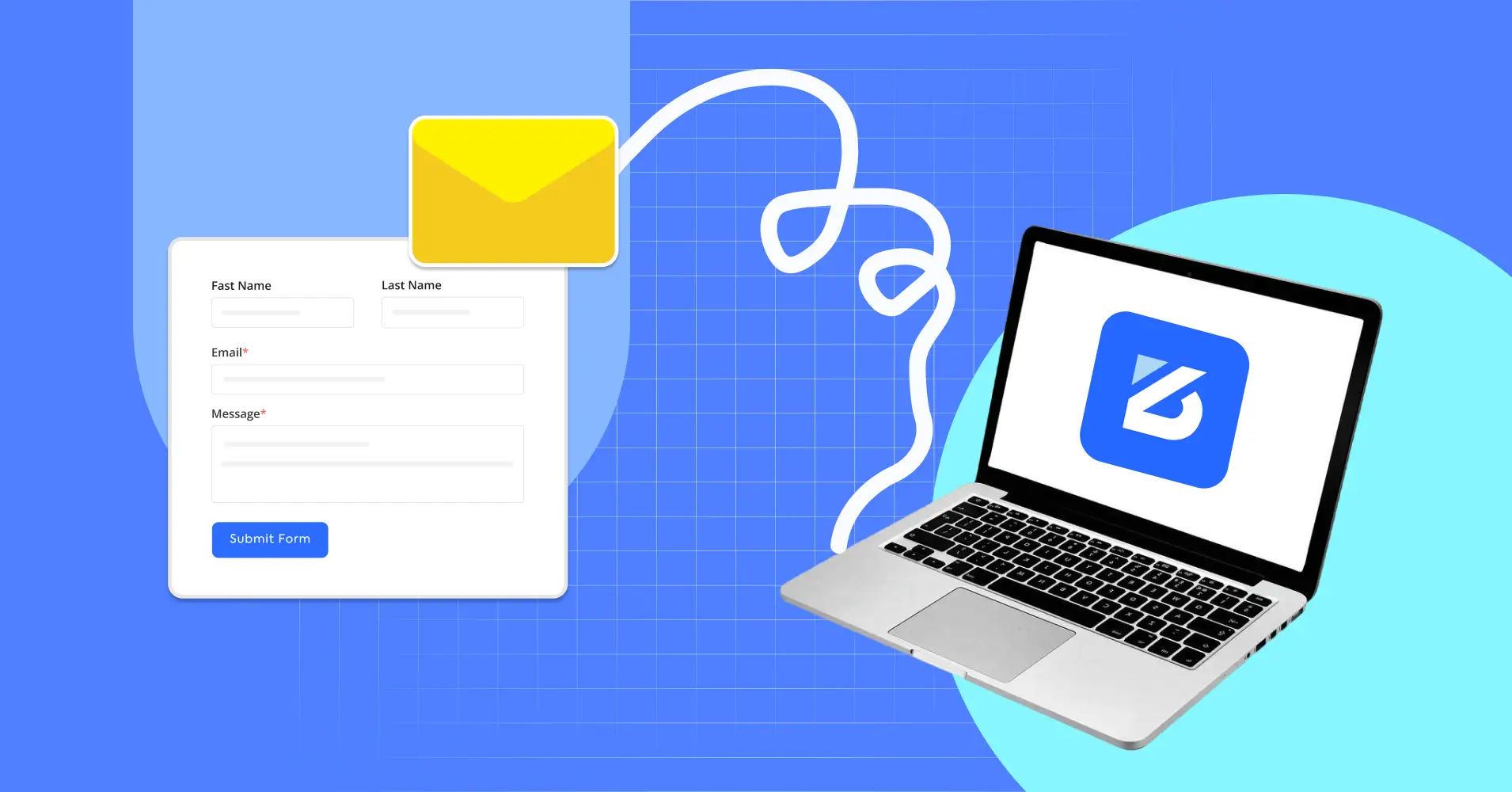
How to Ensure ZoloBlocks Contact Form Email Delivery
Collecting data through forms is simple—just create a form and connect it to a database to store data securely. However, the tool you use is just as crucial. Why?
Unreliable tools can cause data loss or security breaches!
This is where ZoloBlocks come in. It’s a dependable tool that helps you create stylish, functional contact forms that connect easily to SMTP for email delivery. And FluentSMTP is one of the reliable plugins that streamlines this process.
This guide will show you how to ensure ZoloBlock contact form emails are delivered effectively.
What is ZoloBlocks Contact Form?
ZoloBlocks is a powerful and flexible plugin for Gutenberg Editor. It allows users to create a WordPress website from the Gutenberg dashboard with drag-and-drop stylish blocks. Its many blocks include a Form block. You can create any type of form in one click with it. You can customize it just the way you want and can work it as needed.
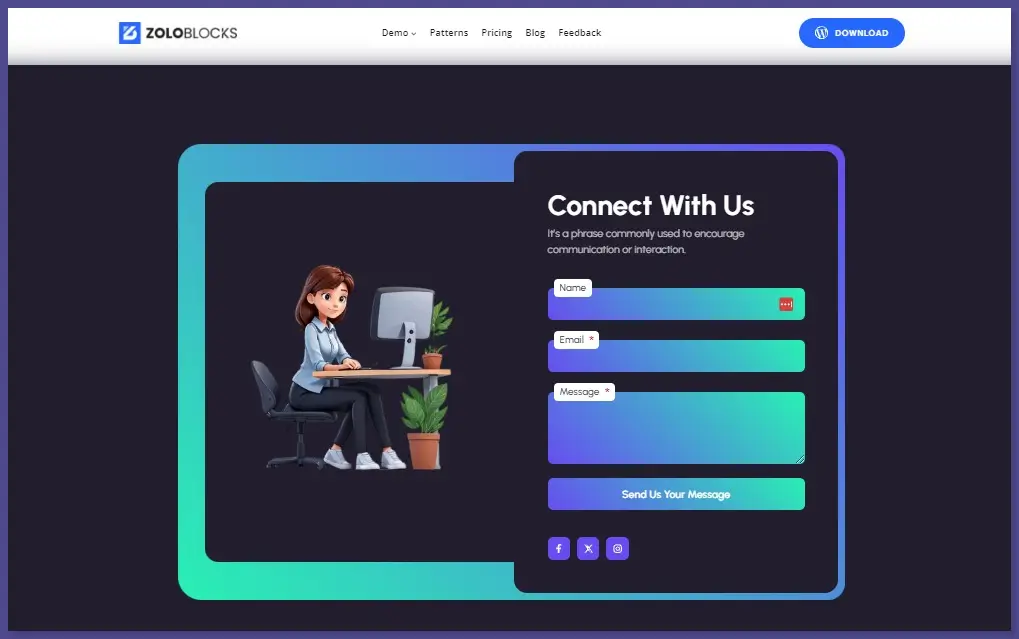
Why Email Delivery Matters For Contact Forms?
When a visitor submits a contact form on your website, you need to make sure their message reaches you quickly.
However, problems like incorrect email settings, spam filters, or server issues can prevent emails from arriving in your inbox. This can result in missed opportunities, lost customer inquiries, and reduced trust.
Ensuring that your contact form emails are delivered correctly is vital for:
- Messages from potential customers or clients are received without delay
- Ensuring users know their messages are received and will be answered, providing a smooth experience
- Keeping your business running smoothly by not missing any important communication
With that said, let’s explore the easiest solution offered for WordPress!
How to Ensure ZoloBlocks Contact Form Email Delivery?
ZoloBlocks is internally connected to FluentSMTP. Once you install ZoloBlocks, you can create a form and use it directly. So you don’t have to go through extra hassle to connect it.
Here are the steps to install ZoloBlocks and create a form.
Step 1: Install ZoloBlocks
Before creating charts you need to install ZoloBlocks. Go to your WordPress Dashboard. Go to Plugins > Add New > Look for “ZoloBlocks” in the search box. You can also get a Premium ZoloBlocks version if you wish to.
Now install and activate it.
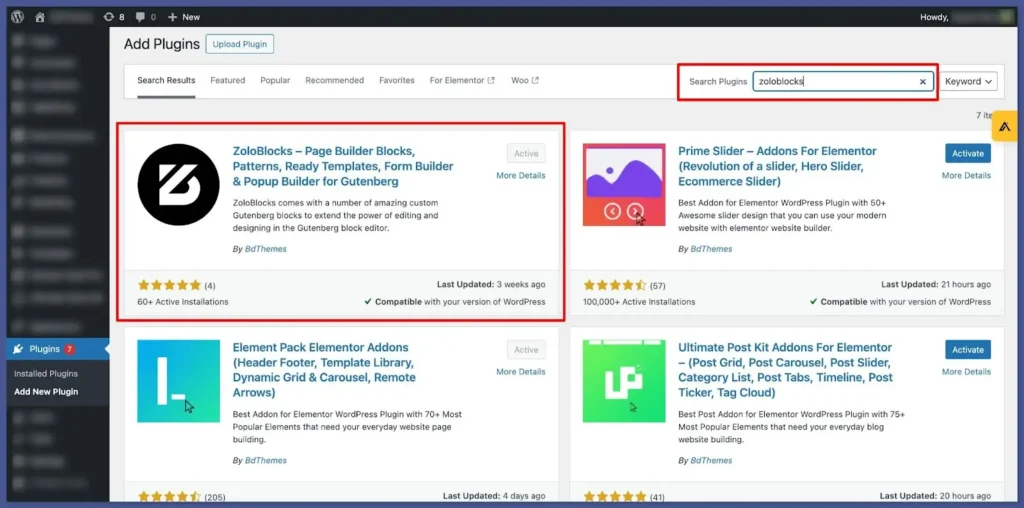
Step 02: Create a Contact Form
Once you install ZoloBlocks, it will appear in your Gutenberg Editor. You can add ZoloBlocks widgets to your posts or pages. Now select the page or post where you want to add a contact form. Select the “Form” block of ZoloBlocks. It has a small “Z” icon in the top right corner.
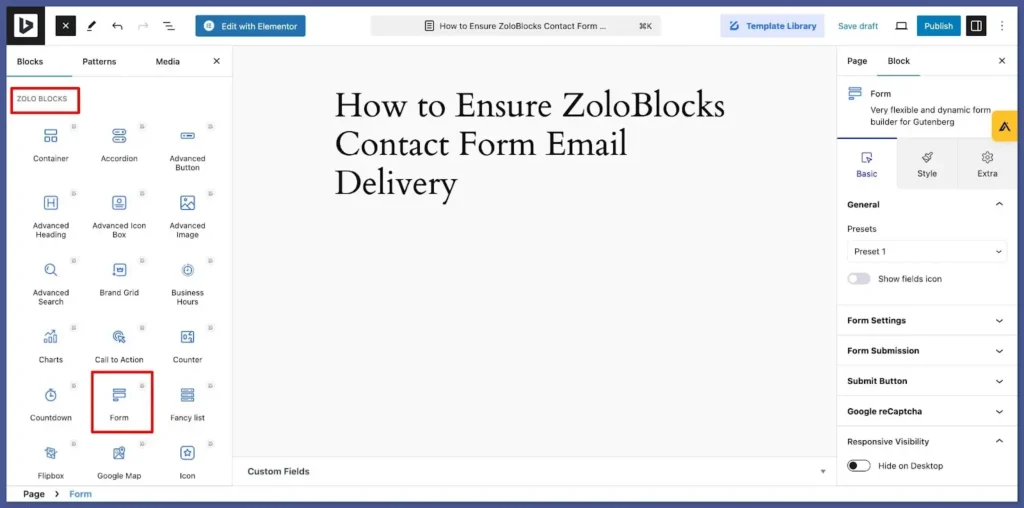
Step 03: Customize Your Form
Once you select the form, a basic template will appear. You can customize it according to your webpage or post. On the top right corner, you will get the “Block” tab. Select it and you will get the customization options.
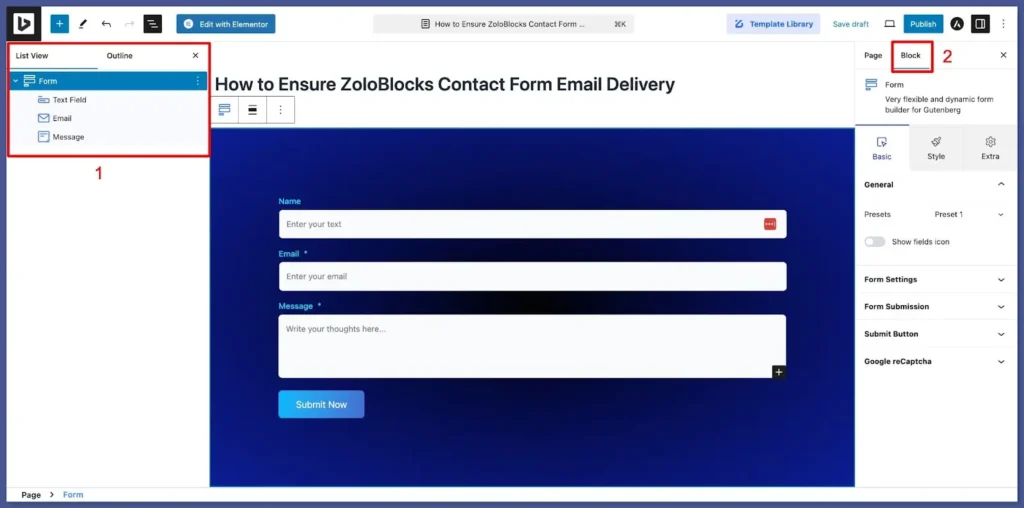
Step 04: Check Form Submission
Now test out the form to check if everything is working perfectly. Fill out the form with test information and check your email inbox to see if the form submission information has dropped or not. If you receive the email, your configuration is correct. If not, check the below steps to ensure everything is configured properly.
How to Install and Connect FluentSMTP?
FluentSMTP helps ensure your emails are sent using the correct SMTP (Simple Mail Transfer Protocol) settings. This improves the chances of being delivered successfully. Here’s how to install and set it up.
Step 01: Installing FluentSMTP
- Log in to your WordPress dashboard
- Navigate to Plugins > Add New. Search for “FluentSMTP” in the search bar
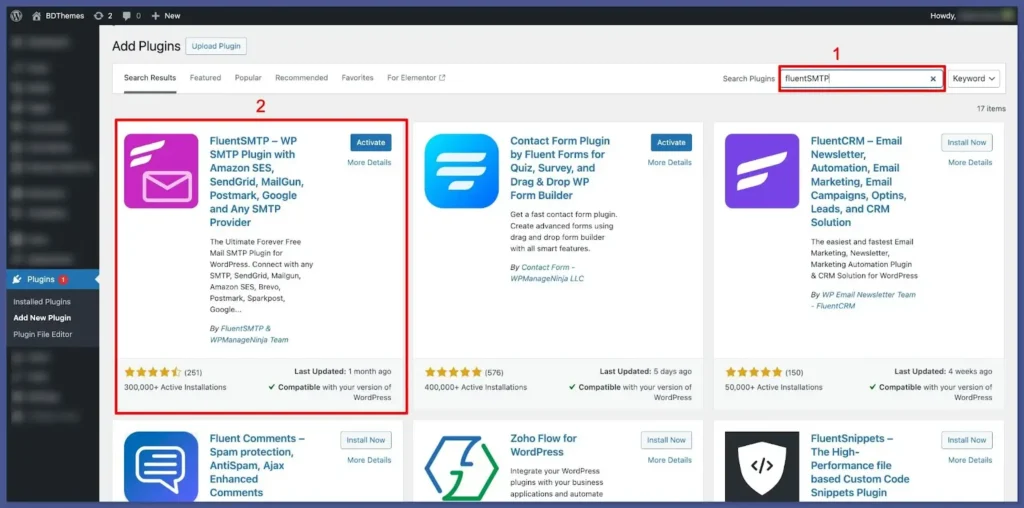
- Click on “Install Now” next to FluentSMTP
- After installation, click “Activate”
- Next, you’ll see the FluentSMTP menu in your WordPress settings dashboard, where you can set up the plugin
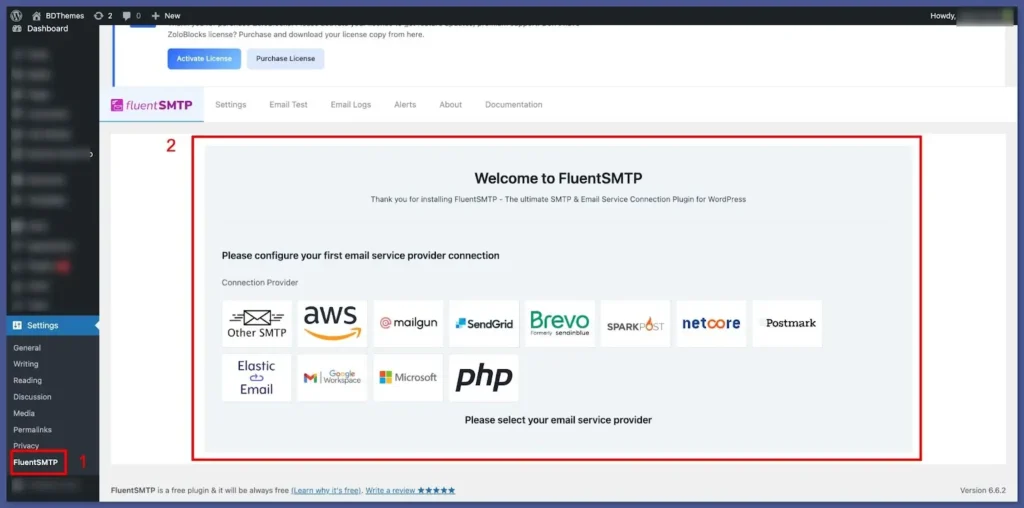
Step 02: Configure FluentSMTP
After installing FluentSMTP, you’ll need to set it up to work with your email provider:
- Go to Settings > FluentSMTP.
- Choose your preferred email service provider from the available options (such as Gmail, SendGrid, Amazon SES, etc.).
- Enter the required API keys or SMTP credentials for your selected provider. Your email service provider usually provides these details and include:
- SMTP Host
- SMTP Port
- Username
- Password
- Encryption method (SSL/TLS)
- Save your settings.
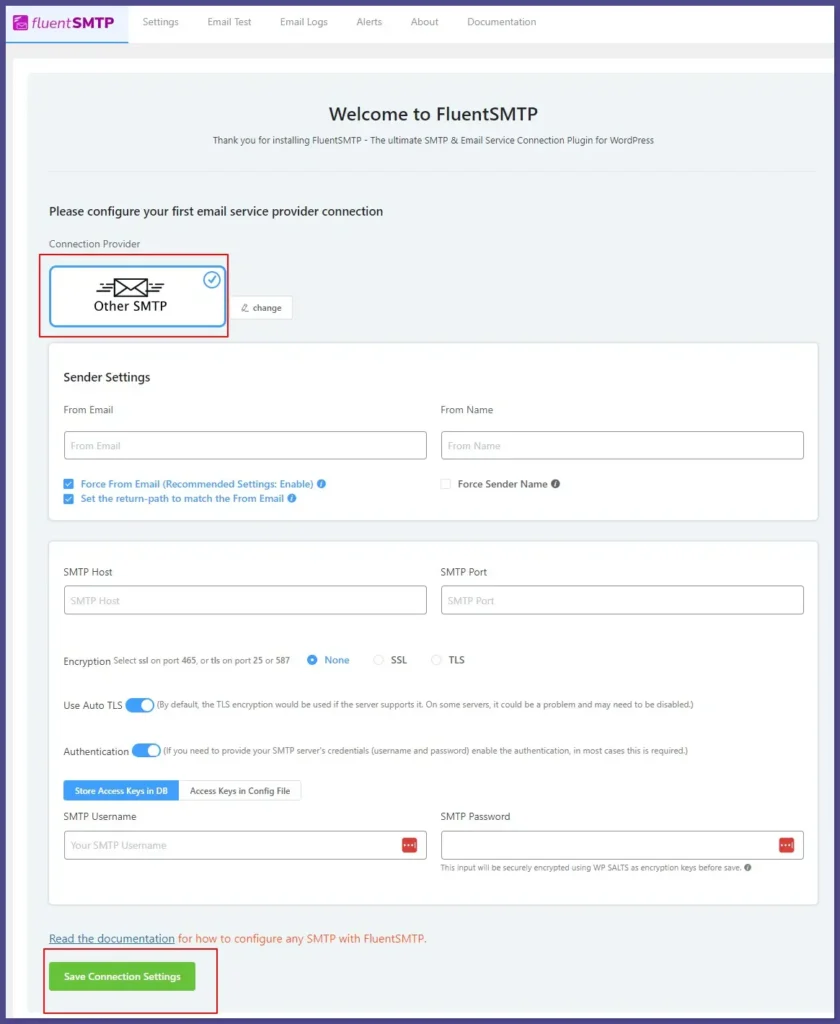
FluentSMTP will now route all emails through your selected provider. Thus, ensuring higher deliverability rates.
Final Thoughts
Ensuring reliable email delivery from your ZoloBlocks Contact Form is crucial. It helps you maintain effective communication with your audience. Integrating FluentSMTP helps ensure you don’t miss important messages and improves email deliverability.
Frequently Asked Questions
Guest Author
Table of Content
Subscribe To Get
WordPress Guides, Tips, and Tutorials












Leave a Reply