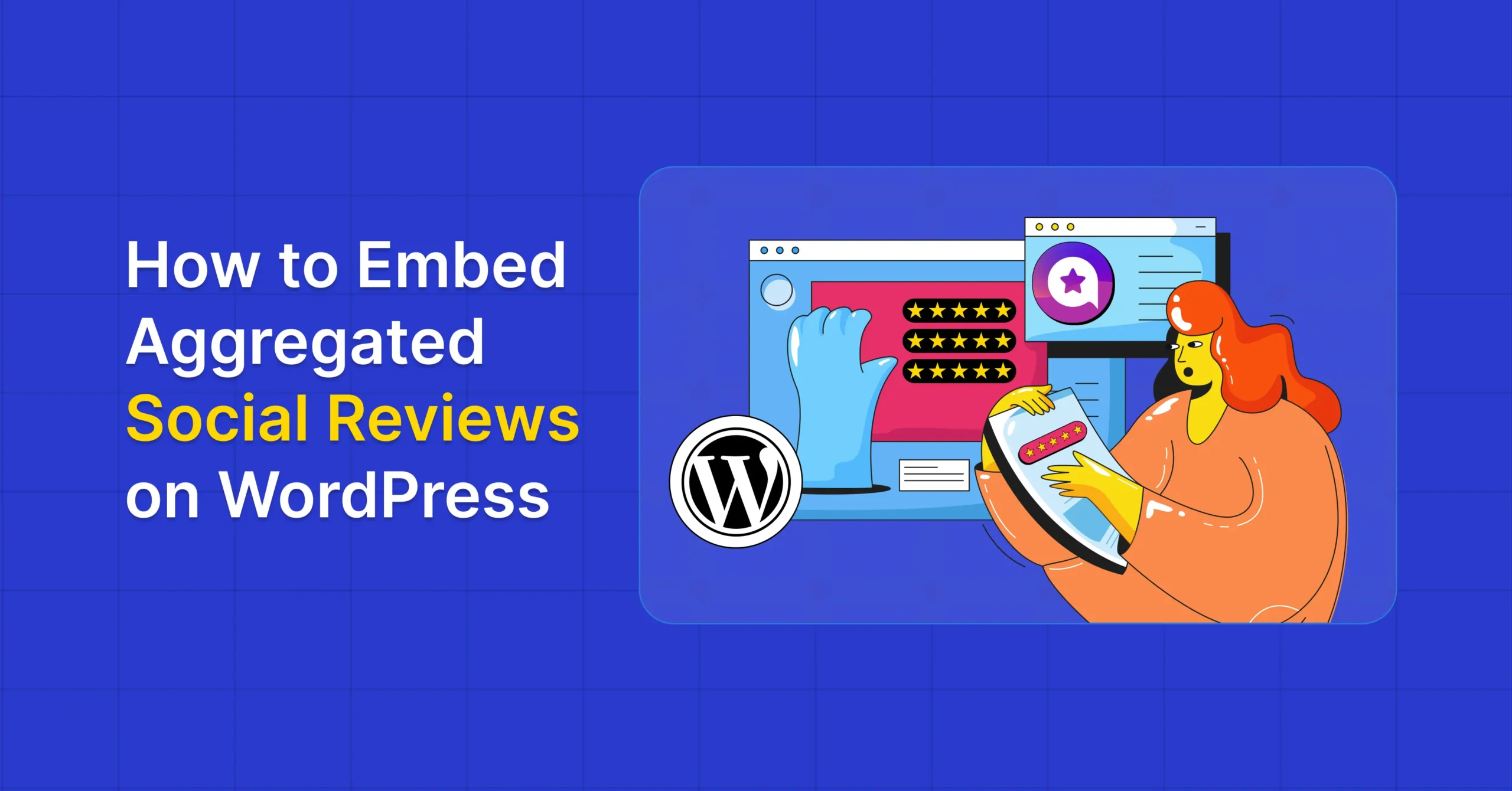
How to Embed Aggregated Social Reviews on WordPress
You’ve built a great product and expected the sales to follow. Still, your website visitors keep disappearing without making a purchase!
Well, in this digital age, customers hesitate to click ‘Buy Now’ until they find answers to:
- Is your business trustworthy?
- What’s the real customer experience?
Now, you might already have five-star reviews across different platforms, but your website needs those voices front and center to build confidence.
So, what’s the solution?
Simply bring all your reviews together and embed them on your WordPress site.
In this guide, we’ll show you how to do this, step by step, so you can turn visitors into paying customers.
Let’s get started!
Why Your Business Website Needs Embedded Social Reviews?
Social reviews act as your silent sales force, building the trust and validation visitors need to confidently make purchasing decisions.
As Scott Cook said it perfectly:
“A brand is no longer what we tell the consumer it is—it is what consumers tell each other it is.”
Without visible reviews from real customers, visitors hesitate, second-guess, and ultimately leave empty-handed.
On the other hand, with embedded social reviews on your WordPress site, you can:
Build Instant Trust: Reviews provide real evidence that your business delivers on its promises. When visitors see feedback from actual customers, trust forms instantly as it works like digital word of mouth.
49% of consumers trust reviews as much as personal recommendations from family and friends
Influence Purchasing Decisions: Positive feedback visible on your site removes hesitation at the critical buying moment. Instead of leaving to search for reviews elsewhere, visitors convert right there.
95% of consumers read online reviews before making a purchase, and 93% say these reviews directly influence their buying decisions
Boost Credibility & Authenticity: Authentic customer voices give your business legitimacy that polished marketing can’t replicate, because real experiences resonate more than promises.
83% of consumers trust only relevant and recent reviews
Drive Business Growth: Strong social proof not only drives purchases but also increases how much customers are willing to spend, as quality reviews make customers more willing to pay premium prices.
58% of consumers would pay more for products from brands with good reviews
How to Embed Aggregated Social Reviews on WordPress (Step-by-Step)
Embedding aggregated social reviews on your WordPress site is super simple. With the right plugin, you can pull reviews from multiple platforms and display them where they’ll drive the most conversions.
That’s where WP Social Ninja comes in.
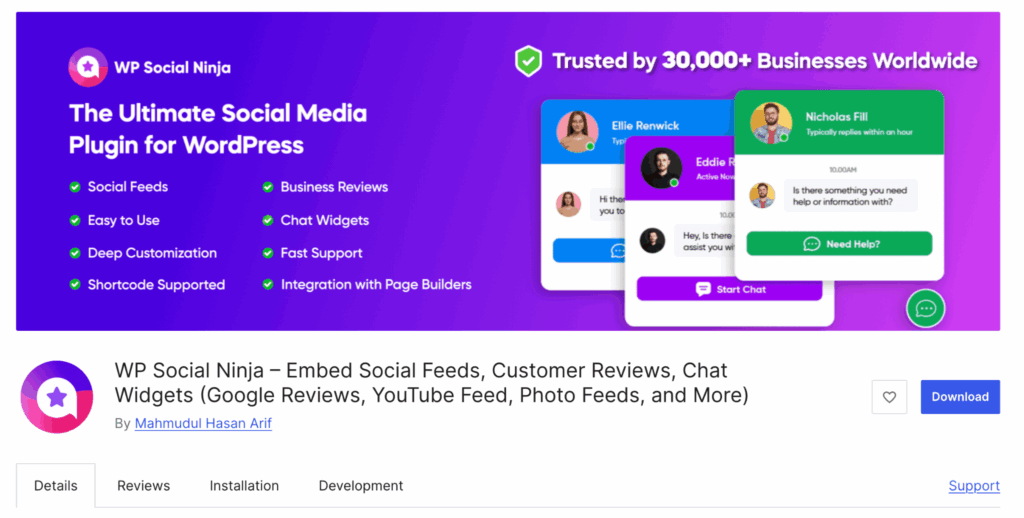
WP Social Ninja is an all-in-one social media plugin that pulls reviews from 10+ platforms and displays them beautifully on your site. No coding required, no complicated setup, just connect your platforms and start adding reviews that drive engagement.
Key Features for Social Reviews
- Customizable layouts & templates
- Auto & manual syncing for review updates
- Optimize the review image
- GDPR compliance
- Shortcodes supported
- SEO-optimized with Schema snippet support
- Combine & display multiple site reviews in a single feed
- Manage and display multiple business accounts
- Filter by rating to show only the best reviews
- AI overview for all reviews
- Verified reviewers badge
- Styling options for better presentation
- Import/export custom reviews
Let’s walk through how to set this up step by step.
Step 1: Install and Activate WP Social Ninja
Before you can showcase those reviews, you need to get the plugin set up, and it takes just a couple of minutes.
From your WordPress dashboard, go to Plugins > Add New, and search for “WP Social Ninja.” Click Install Now, then Activate.
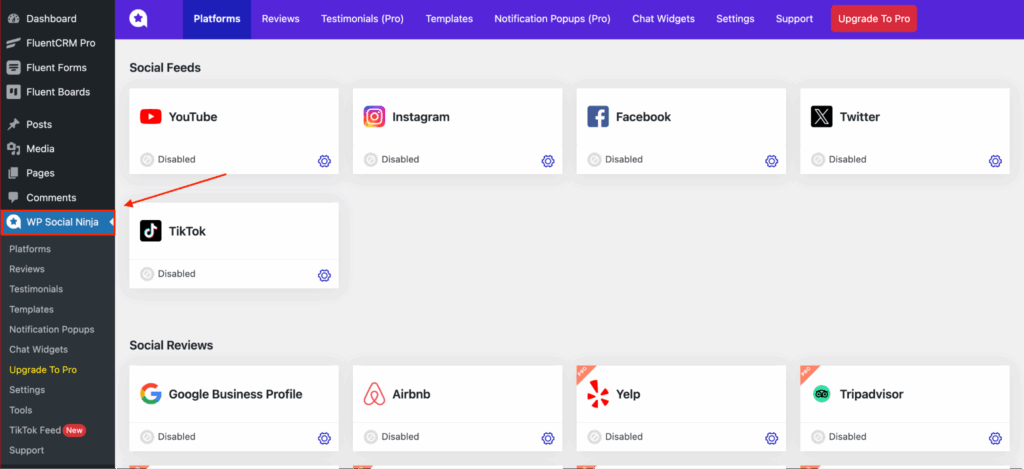
That’s it! The plugin appears in your sidebar, ready to connect with your review platforms.
Step 2: Connect Your Social Review Platforms
Now that the plugin is ready, it’s time to connect your review platforms with WP Social Ninja. You’ll find all the available platforms inside Social Reviews, where you can start connecting your review sources right away.
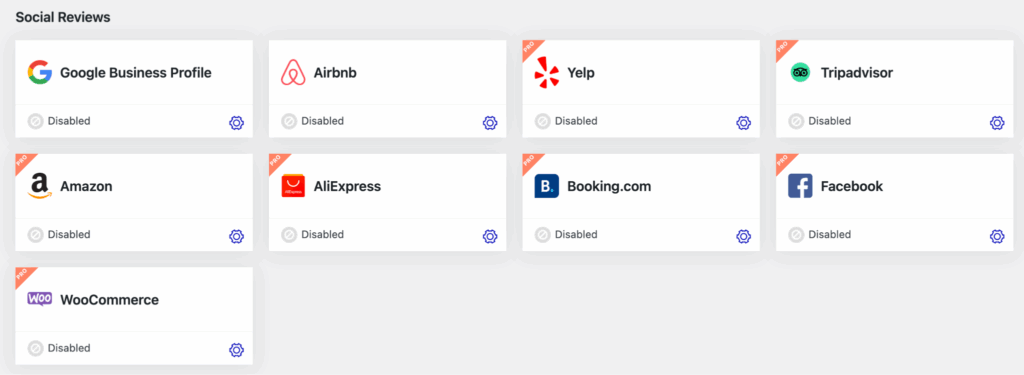
For this guide, we’ll connect Google Business Profile as an example, one of the most trusted and visible review sources online. It helps your business stand out in search results and gives visitors confidence right from your site.
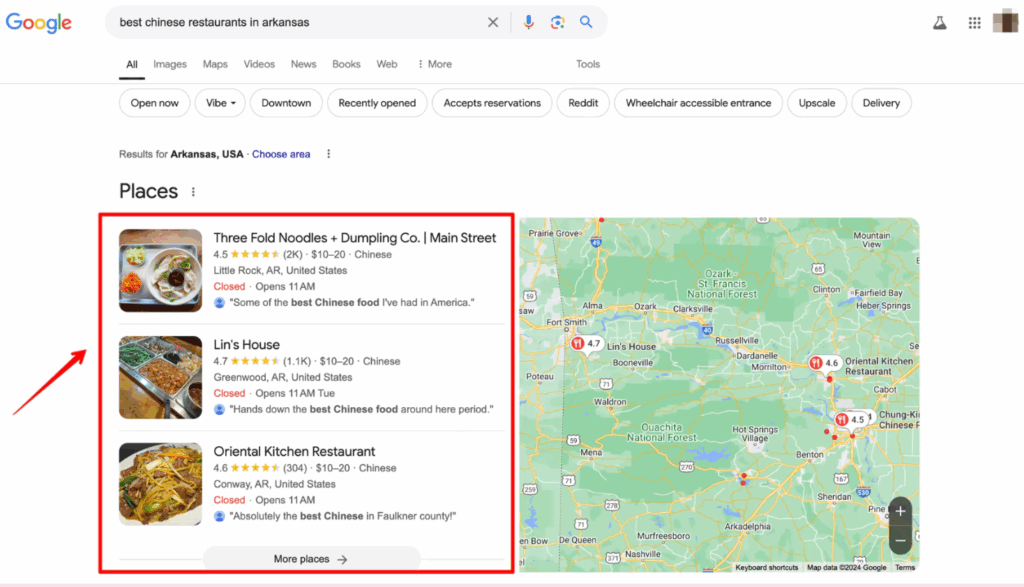
Also, Google Reviews work everywhere: in search results, on Maps, and right on your WordPress site. That kind of visibility is hard to beat.
So let’s dive into setting up your review connection.
First, select Google Business Profile from the available platforms. Then, you’ll need to get your Google Access Code.
To do this, click the “Sign in and Get Google Access Code” button
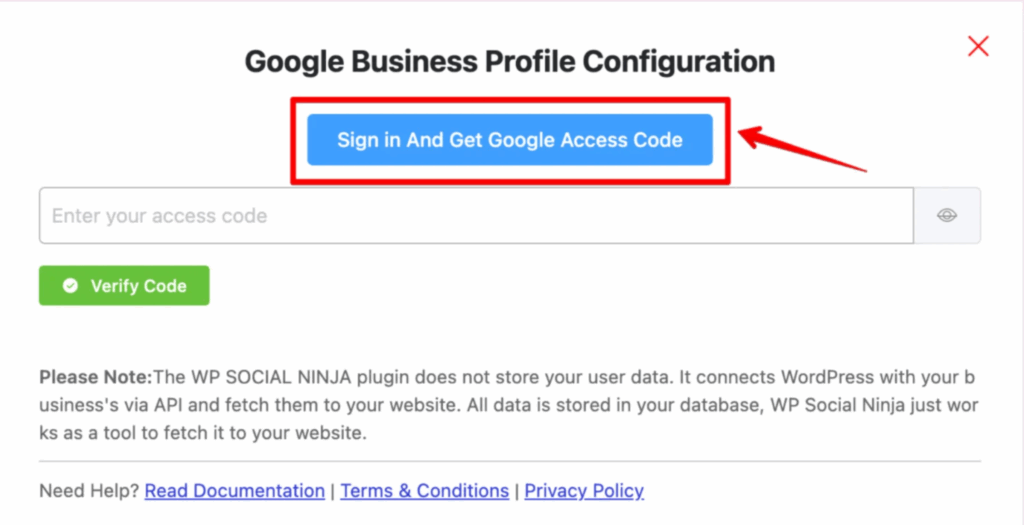
Once you click, sign in using the email linked to your Google Business Profile.
After that, click Allow to grant access permission.
Got your access code? Perfect. Copy it, then paste it into the Access Code field on the Google Business Configuration screen. After that, click Verify Code and you’re good to go.
Finally, choose your business location from the dropdown. You’ve successfully connected your Google Reviews!
Step 3: Create a Review Display Template
Once your platforms are connected, the next step is creating attractive, conversion-focused displays for your reviews.
You can do this right from the configuration page by clicking Create a Template, or go to Templates in your dashboard, whichever you prefer.
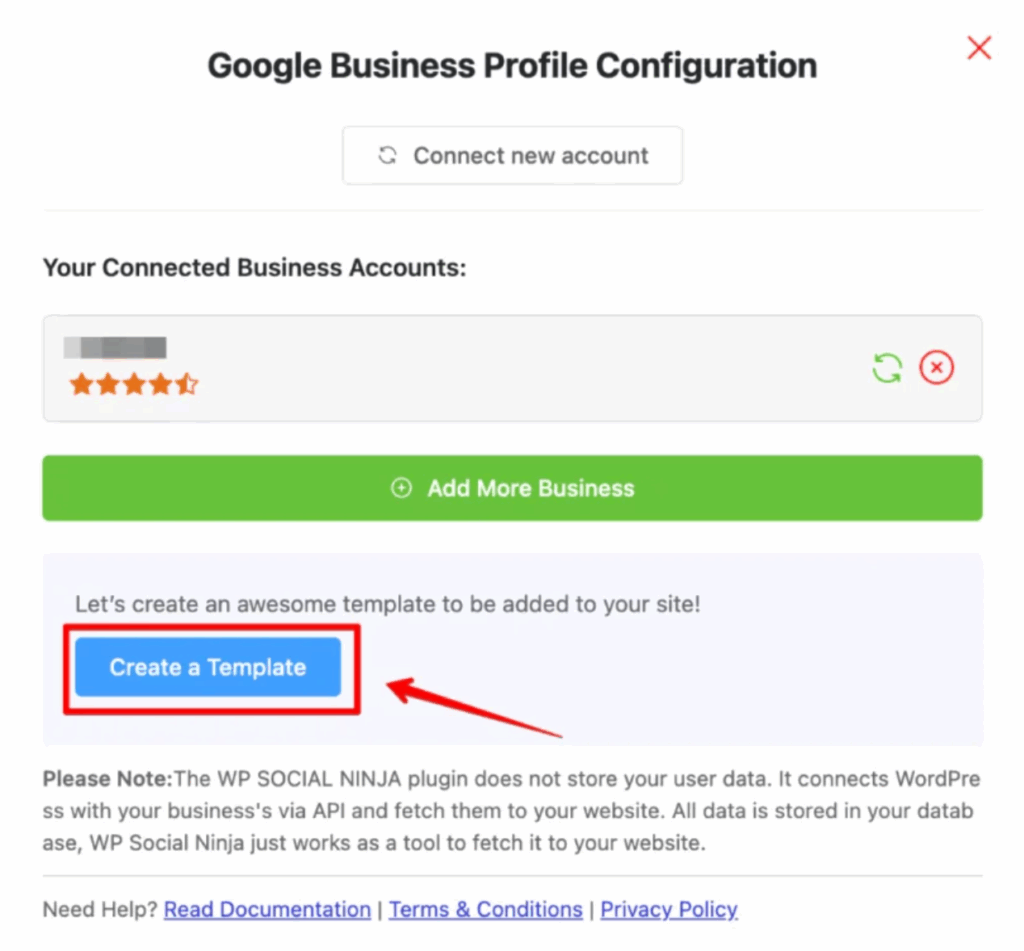
Now, here’s where you shape the look and feel. You’ll see two main tabs: General and Style. Start with General.
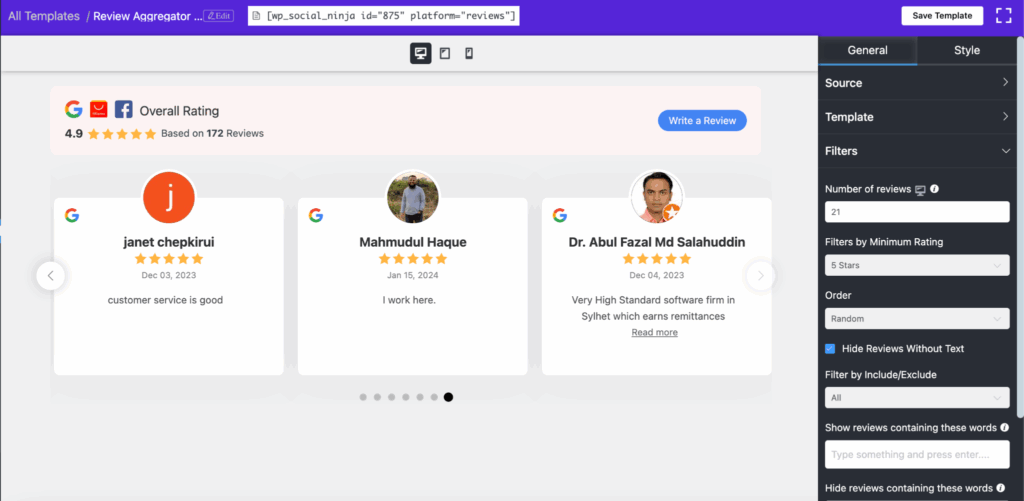
In the General settings, you can:
- Pick your layout: Slider, Grid, Masonry, or Badge
- Select a template style like Vega, Spica, Sirius, or Rigel
- Set up filters to control which reviews appear based on ratings or length
- Configure the header to show overall ratings and add a “Write a Review” button
- Enable pagination to organize reviews across multiple pages
- Turn on Schema Snippets to boost your SEO and visibility in search results
Save your template, and let’s make it look perfect!
Step 4: Style The Review Template
Styling your review template is where your brand personality shines through. WP Social Ninja’s styling options ensure your review displays feel integrated with your website rather than like third-party additions.
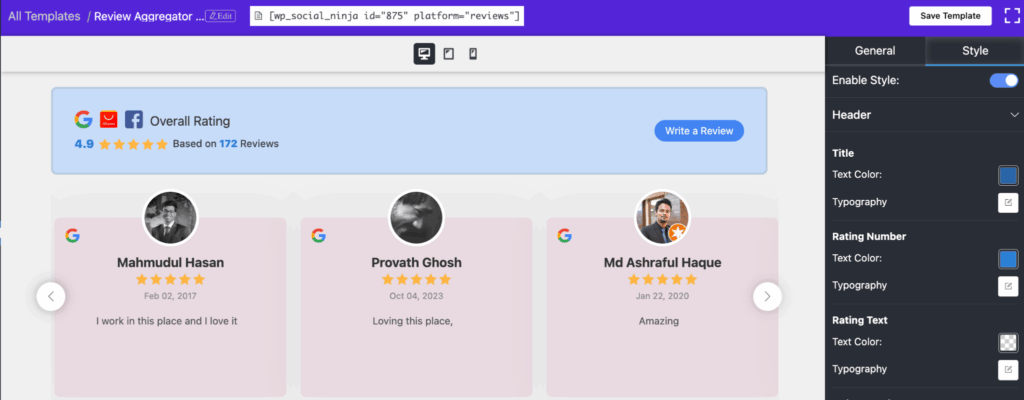
Here, you can customize:
- Review box layout, text alignment, and spacing for a balanced appearance
- Colors, fonts, and borders to match your overall website style
- Header area styling and rating icons for visual consistency
- Reviewer name sections to create a clean, authentic design
Plus, the live preview updates instantly as you make changes, so you can see exactly how everything looks before publishing.
This way, your review section won’t just display feedback. It’ll blend naturally with your brand and feel like a part of your site, not an add-on.
So go ahead, experiment a little, and make your reviews stand out in the best possible way. When you’re happy with the design, hit Save Template.
Time to go live!
Step 5: Embed the Reviews on Your Site
Your template is styled, saved, and ready to go. Now let’s put those reviews where your visitors can see them.
Simply copy the shortcode from your template and paste it into any page or post where you want reviews displayed. Publish the page, and your aggregated reviews appear instantly, showing authentic customer feedback exactly where it has the most impact.
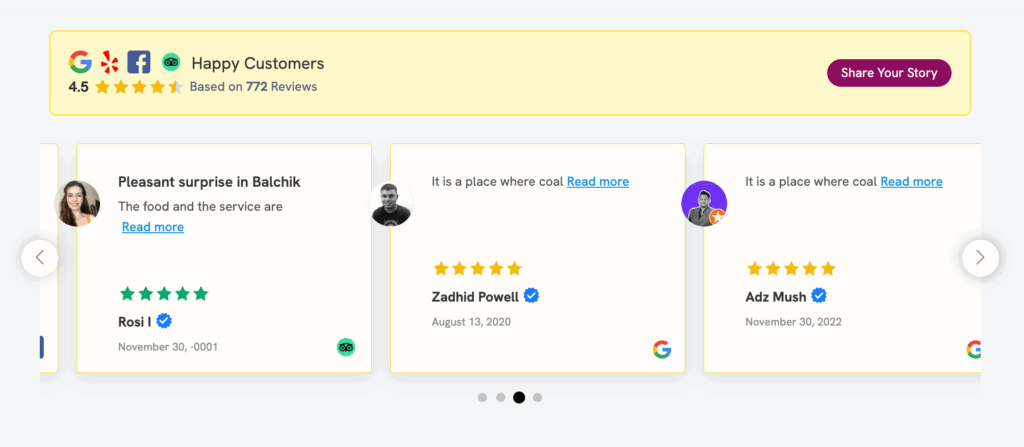
Want to strengthen that credibility even more?
Display testimonials right alongside your reviews. This gives visitors a fuller picture of what real customers experience with your brand.
If you’re managing reviews across multiple sites, the Export/Import option makes things simple. Download your reviews as a CSV file and upload them wherever you need them. No manual copying, no wasted time.
Bonus: Enable the “Share Your Story” button in your header settings to invite visitors to leave feedback directly from your site. This transforms your review section from a static display into an active feedback engine that keeps growing your social proof.
There you go! Your reviews are now live, visible, and working to build trust with every visitor on your page.
Other Social Platforms You Can Connect
While this guide focused on Google Reviews, WP Social Ninja offers a wide range of platforms to help you manage every part of your online presence in one place.
Social Feeds
Keep your website active and engaging by embedding live feeds from YouTube, Instagram, Facebook, Twitter (X), and TikTok. These feeds automatically update to showcase your latest posts and videos.
Social Reviews
Beyond embedding Google reviews, you can collect and display reviews from Airbnb, Yelp, Tripadvisor, Amazon, AliExpress, Booking.com, WooCommerce, and Facebook to give visitors a complete view of your reputation across platforms.
Social Chats
WP Social Ninja also includes an All-in-One Chat Widget that lets you connect with customers directly through platforms like WhatsApp and Messenger, helping you respond faster and build stronger connections.
Make Every Review Count
You’ve just set up a complete review aggregator on your WordPress site. Your Google Reviews are live, your template looks professional, and visitors can now see real customer feedback the moment they land on your page.
That’s the power of social proof done right. Keep expanding your reach, collect fresh reviews, and watch those hesitant visitors turn into paying customers.

Mahjabin Sheikh
Hey, good people! I’m Mahjabin, a Digital Marketer at WPManageNinja. Just like the quote from Before Night Falls – ‘I write, and I survive’ – that’s me in a nutshell! With coffee in hand, I dive headfirst into WordPress and Project Management. When I’m off the clock? You’ll find me writing about movies, breaking down series moments, and, of course, scrolling through memes for a good laugh!
Table of Content
Subscribe To Get
WordPress Guides, Tips, and Tutorials












Leave a Reply