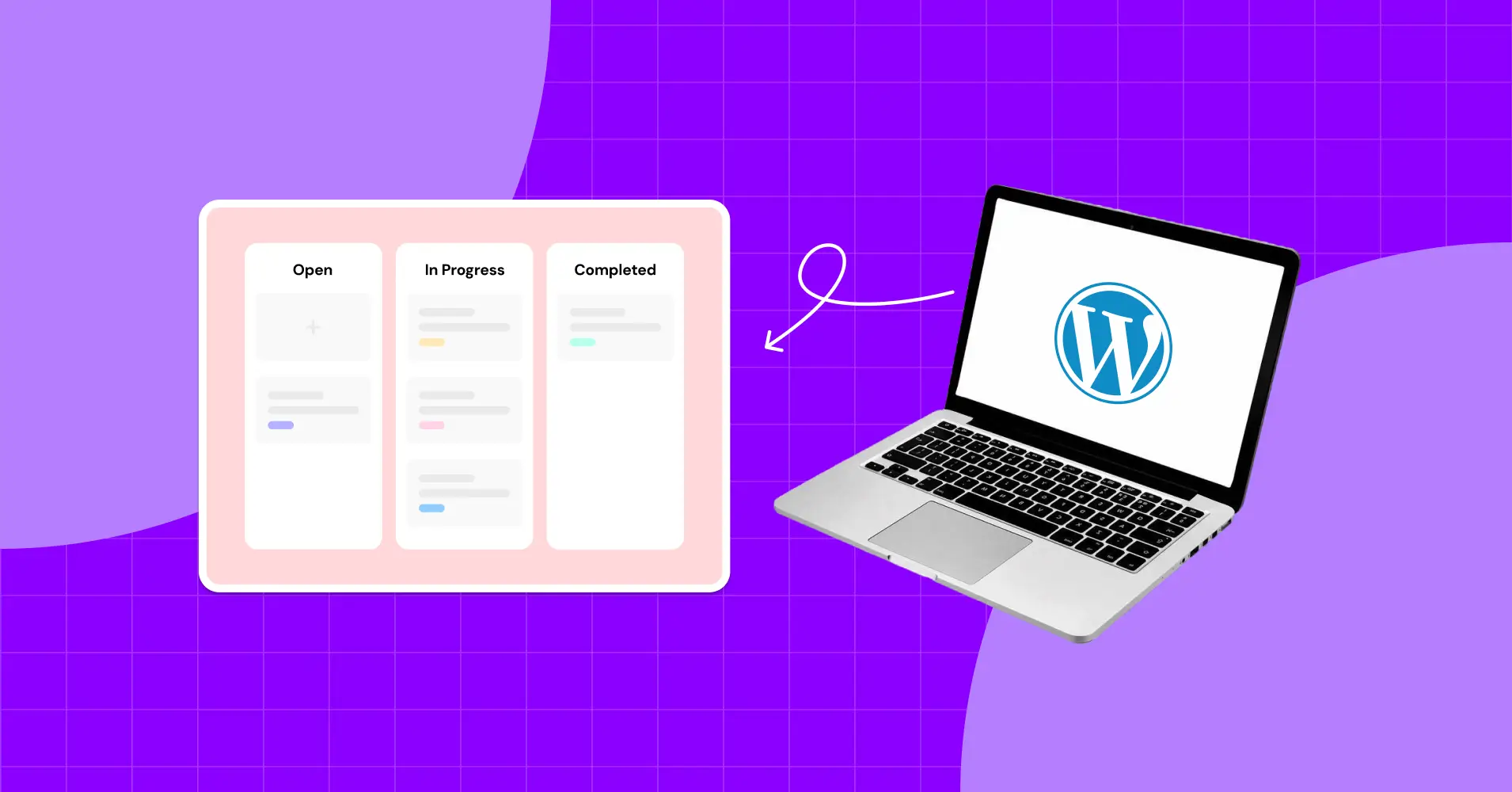
How to Create an Agency Project Board in WordPress
As an agency owner, you must feel pressured to manage everything when your workflow gets chaotic.
With so many projects, deadlines, and client requests, it’s easy for things to get out of your control. You need a way to track:
- Who is responsible for each task
- What needs to be done
- When things are due
- How everything is progressing
That’s where a WordPress project board comes in.
In this guide, we’ll show you how to create a simple, effective project board in WordPress to keep your team organized and on track.
Let’s dive in!
Why Should You Manage Your Agency Project Board In WordPress
Before diving deeper, it’s important to understand why managing your project board within WordPress is a smart move.
Most agencies struggle with project management, especially without a structured system in place. As a result, teams end up
- Constantly switching between platforms, disrupting focus and wasting time
- Facing misaligned goals, uneven workloads, and missed deadlines
- Or dealing with communication gaps that lead to scope creep (uncontrolled changes) and delays
These issues not only slow you down but also create frustration for both your team and your clients. That’s why keeping everything centralized in the WordPress ecosystem can make a real difference.
In fact, the WordPress ecosystem offers powerful flexibility through its project board plugin system. This means you don’t need any external tools.
WordPress already provides a range of plugins that can help you manage your workflow efficiently, all from the same dashboard.
And that brings several meaningful benefits:
- You host your data, giving you full control, security, and privacy
- WordPress is cost-effective, offering robust features without added platform fees
- Managing projects within WordPress cuts admin hassle and saves valuable time
- Plugins integrate seamlessly to streamline your workflow and enhance productivity
- A strong global community offers continuous support and expert guidance
- With WordPress, project boards are completely customizable to fit your agency’s specific workflow
By keeping everything within WordPress, you eliminate friction for your team and clients. It’s a streamlined way to organize tasks, maintain transparency, and scale your agency efficiently.
How to Create an Agency Project Board in WordPress: A Step-by-Step Guide
Here’s a simple, step-by-step guide to help you create an effective project board for your agency inside WordPress.
Note: While there are many tools available for managing projects in WordPress, we’ll be using FluentBoards for this demonstration. To make each step easier to follow, we’ve included clear screenshots from FluentBoards throughout the guide.
Step 1: Install a Project Board Plugin
First, get FluentBoards set up as your project board plugin. You can download it directly from our website and install it on your WordPress site in just a few clicks.
If you’re not ready to install it yet, you can try out the FluentBoards Demo to explore its features and see how it works in action.
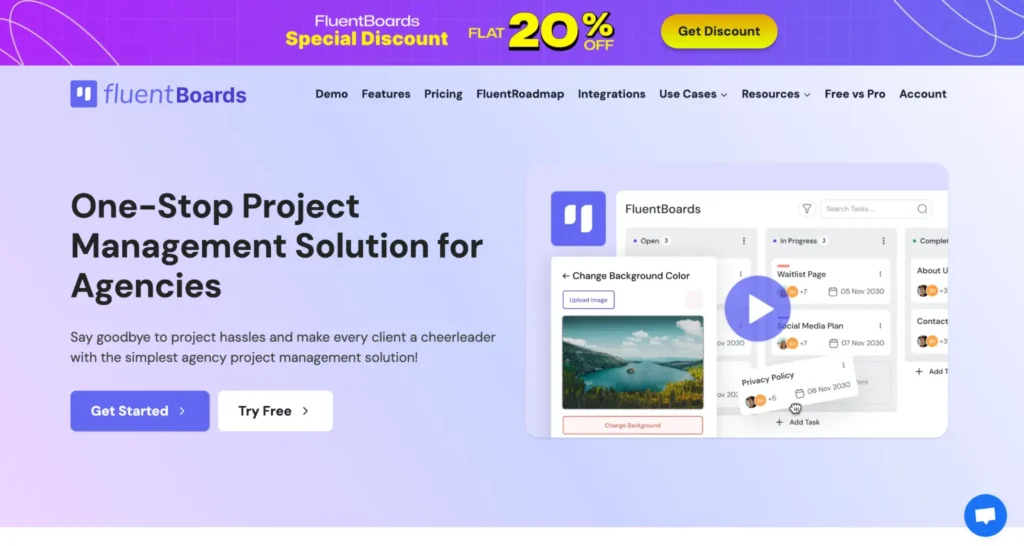
Step 2: Create Your Project Board with Clear Goals
With FluentBoards installed, head to the FluentBoards section in your WordPress dashboard and click the “Add Board” button to start creating your first project board.
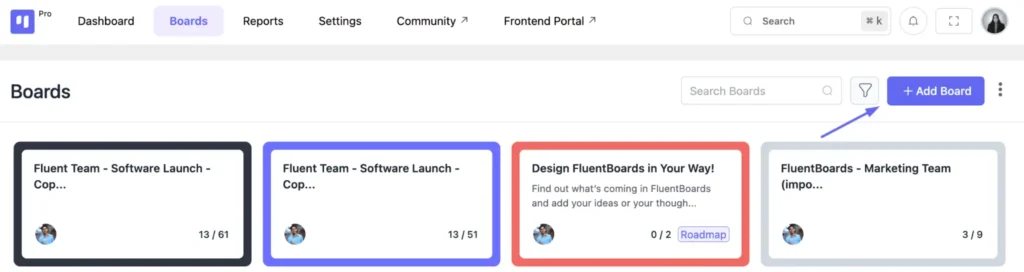
Now, fill in the main details:
- Title: Enter your project’s name, like “Website Launch for Client A.” This keeps things clear for everyone involved.
- Description: Write a short overview with the main goals and tasks of the project.
- Type: Select “Project Management” to align with agency workflows. You can also choose “Public Roadmap” if you want to share progress with clients (more on this later)
Note: Selecting “Public Roadmap” as the type enables a client-friendly project view powered by FluentRoadmap, fully included and free with FluentBoards, making it easy to share progress transparently.
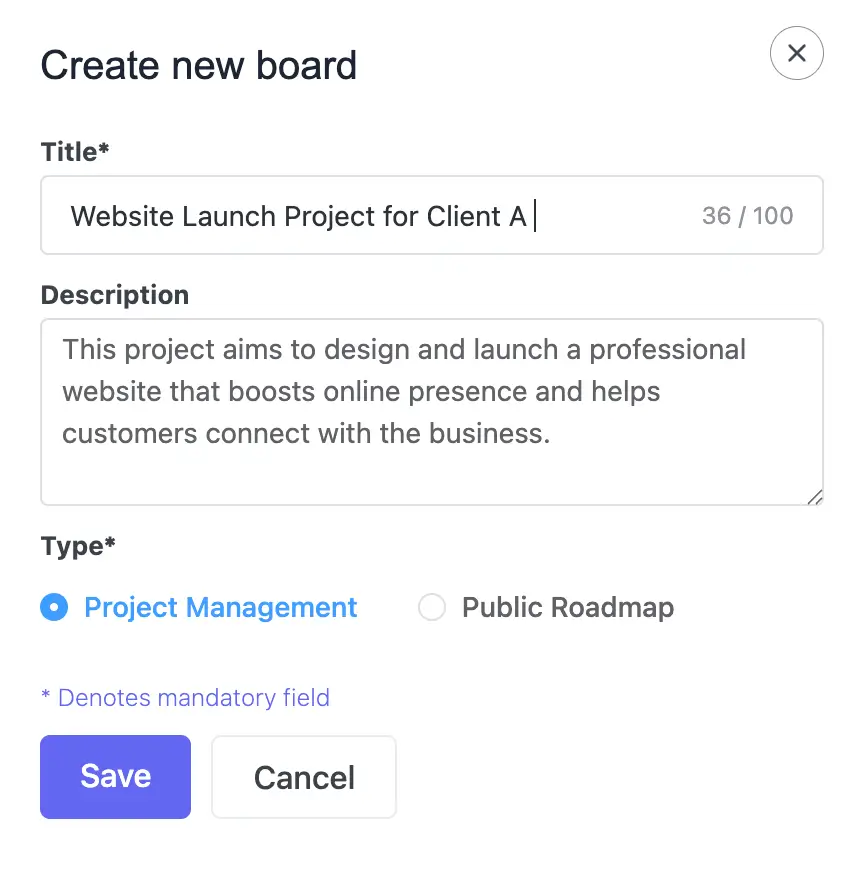
After you add the details, click Save. Your new board is now created with clear goals and objectives in place.
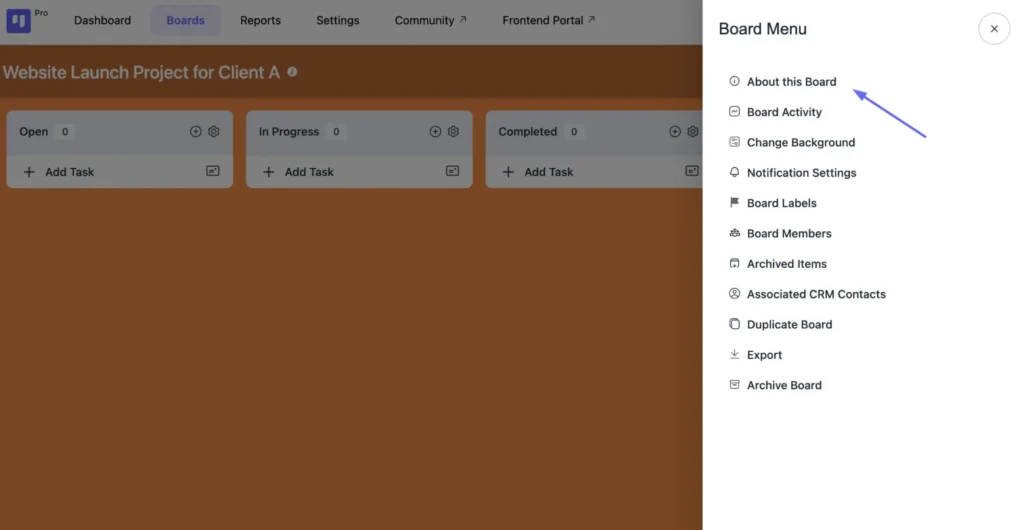
That way, when new members are added later, they can quickly understand the project’s purpose and direction by reviewing the defined “Goals and Objectives”, which are easily accessible with just a click.
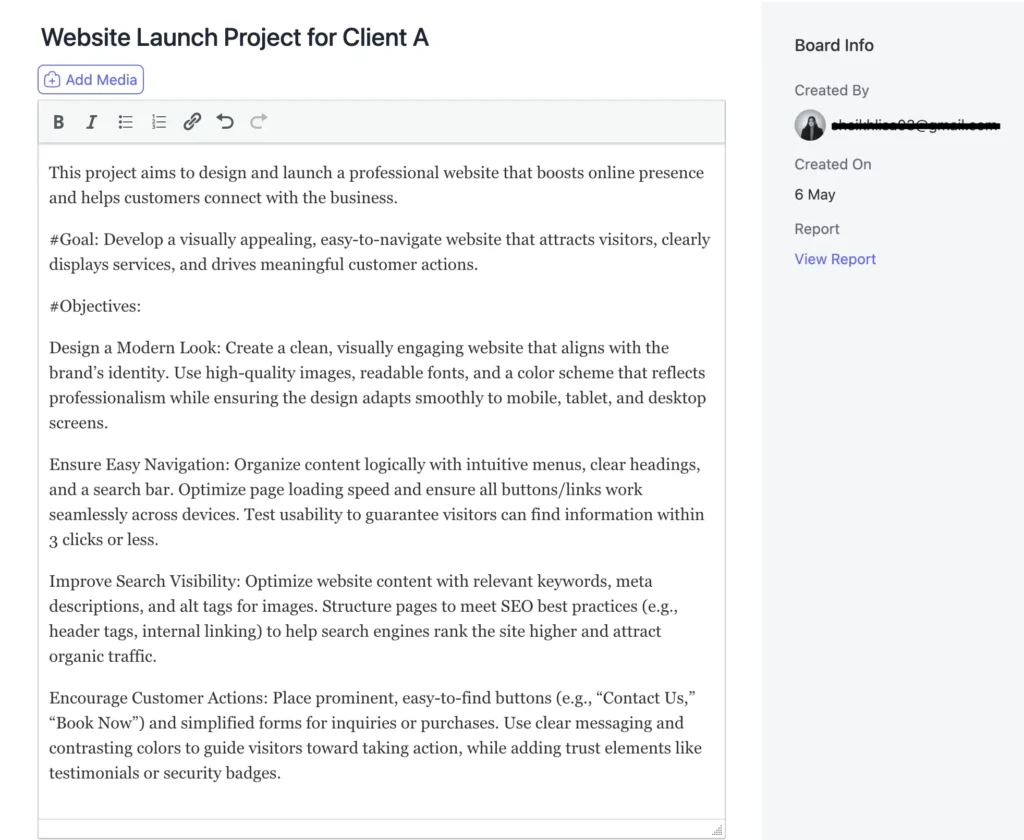
Remember this: a well-defined, clear goal keeps your team focused and progress on track. Give this step the highest priority, as it’s the base for everything ahead.
Step 3: Add Tasks to Your Board
Now that the details of your project vision are clear, the next stage is developing the plan: a well-organized to-do list breaking the work into structured, manageable tasks.
So, let’s begin by dividing it into specific, clearly defined tasks.
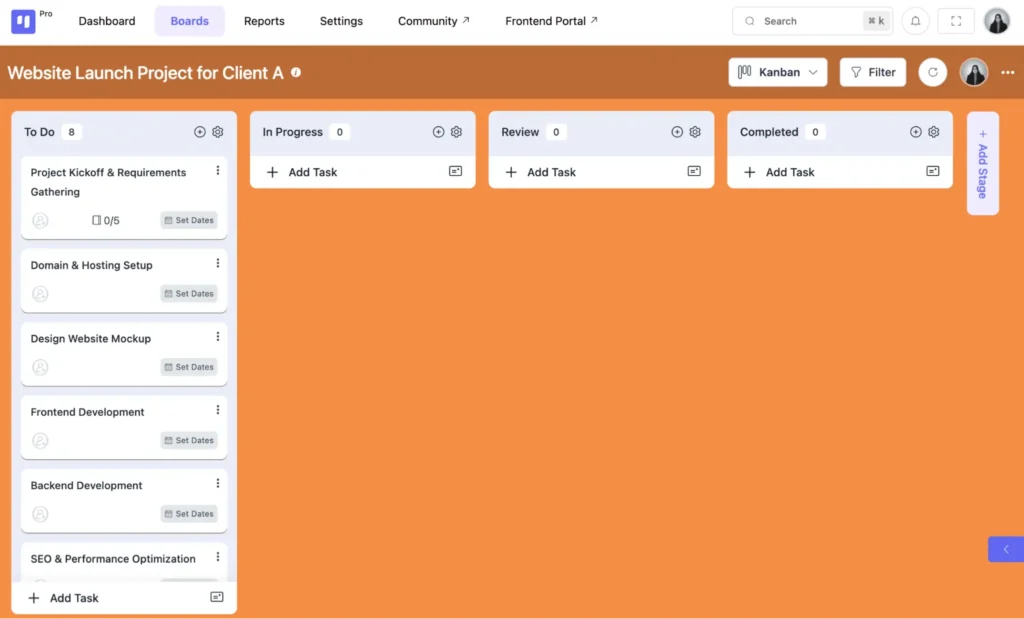
For more precision and team accountability, break major tasks into smaller subtasks. This helps distribute responsibilities and track progress at a more detailed level.
And, to make things easier, attach past examples or reference files that your project members can follow.
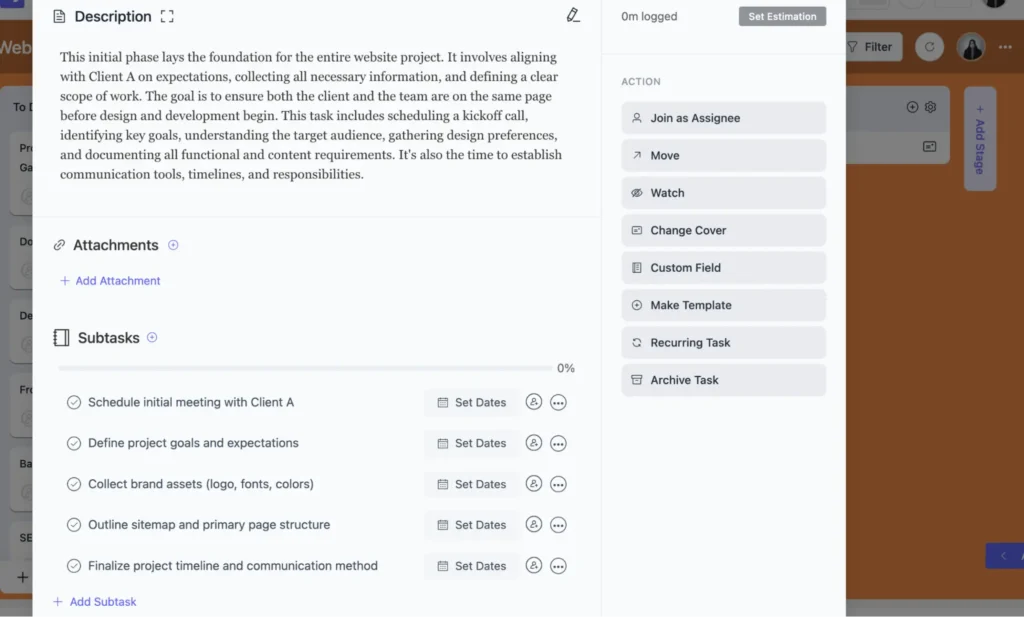
Additionally, scope creep, which causes unexpected project additions or last-minute changes, is one of the common sources of confusion and a significant challenge that can lead to delays in agency projects.
Therefore, one effective way to prevent this is by creating a clear and structured process to collect client feedback.
If you’re already a Fluent Forms user, you can simplify things even further by integrating it directly with FluentBoards.
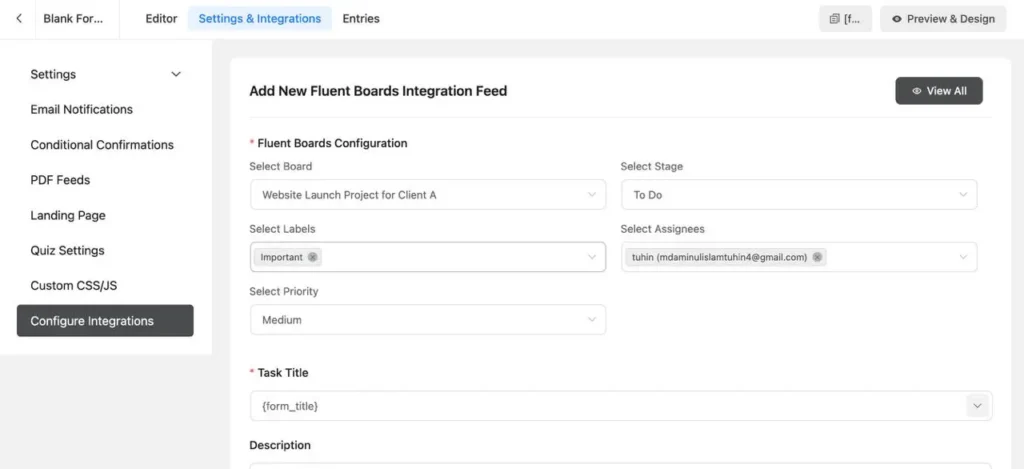
This integration allows you to capture client requests, revisions, or new inputs via a standardized form and automatically convert each submission into a task on your project board.
Step 4: Decide Your Workflow
Once your tasks are in place, the next important step is to define how your team will move through the project, or, in other words, your workflow.
A workflow is simply the path each task takes from start to finish. Setting this up helps your team know what to do next, keeps everyone aligned, and makes sure nothing falls through the cracks.
With FluentBoards, this is easy. Each board comes with default task columns like:
- To Do
- In Progress
- Completed
Also, you can customize stages to fit your team’s specific process and needs.
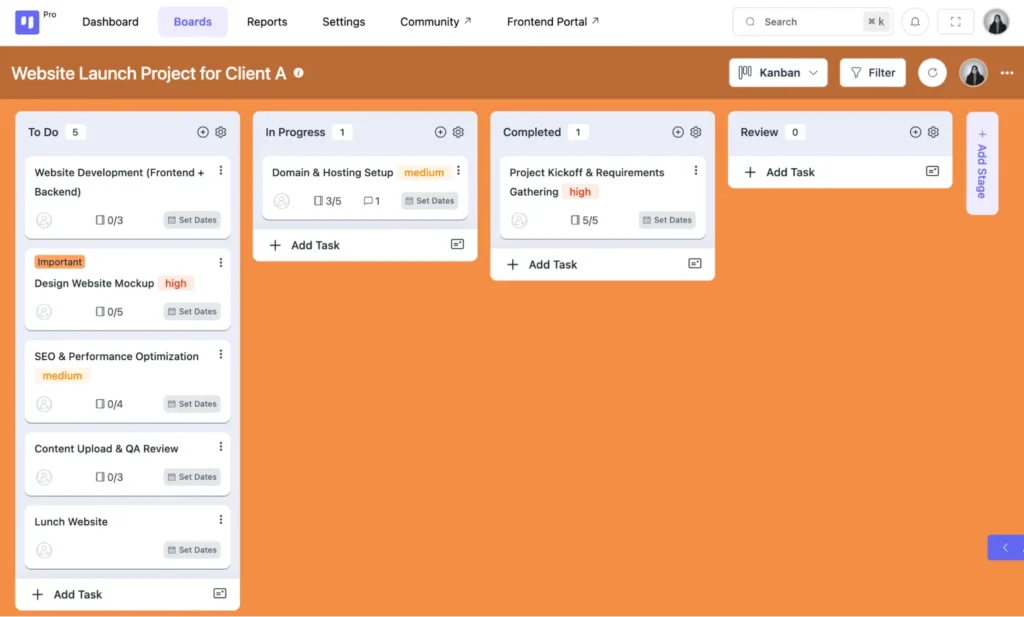
To adjust the workflow, just drag and drop tasks between columns as they move forward. This visual setup helps your team instantly see what’s happening and what needs attention.
By deciding your workflow early, ensure your project board is more than just a task list, it provides a clear view of progress and makes project management smoother.
Step 5: Set Deadlines and Prioritize Tasks
After you’ve outlined your workflow, it’s time to bring structure to your timeline.
In any agency project, deadlines aren’t just internal targets, they’re promises made to your clients. Missed deadlines can damage trust, delay approvals, and impact your overall credibility.
That’s why it’s essential to set clear, realistic timelines for each task and subtask, as most projects fail in this stage.
So, go ahead and open each task in your project and set the appropriate due dates. If necessary, you can even add specific times for more accurate scheduling.
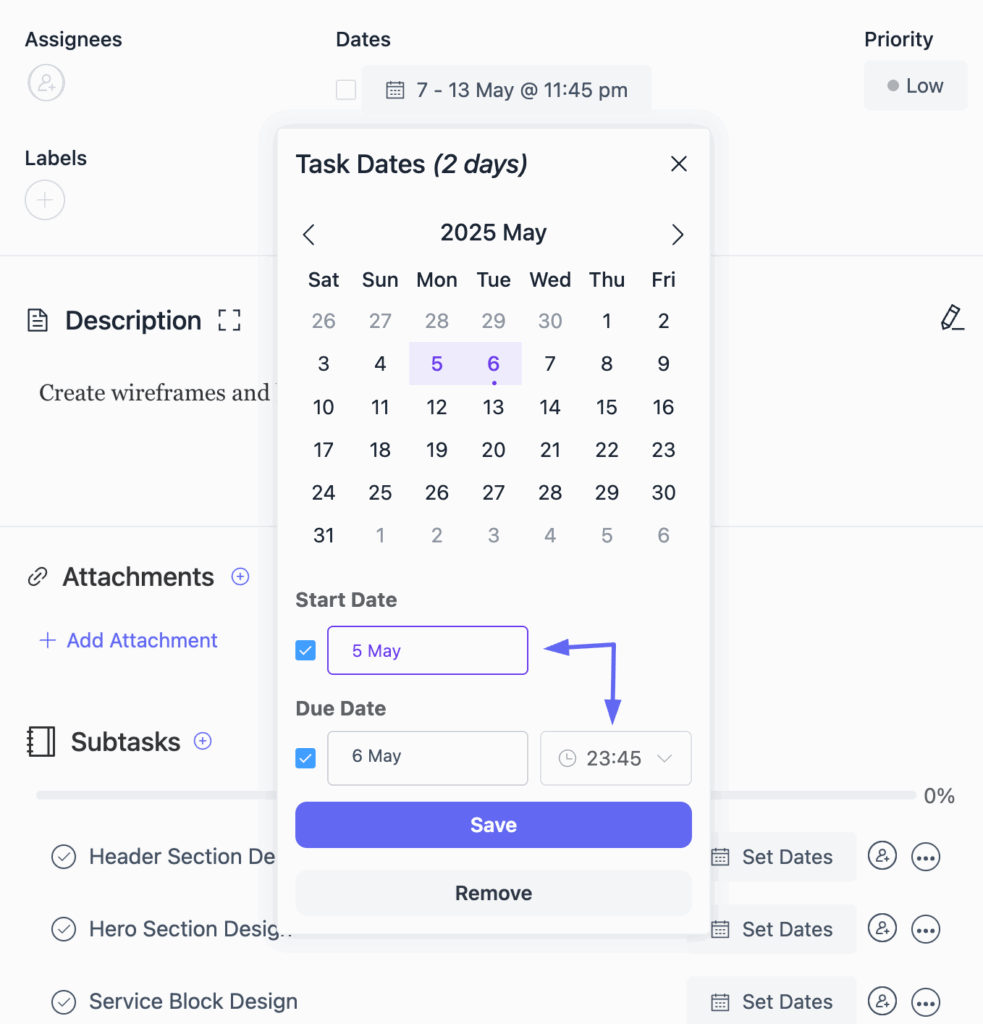
Then, you can add priority levels, choose options like “High,” “Medium,” or “Low,” and tag tasks with colorful labels like “Important” to highlight what matters most. This simple step helps your team focus on what’s urgent.
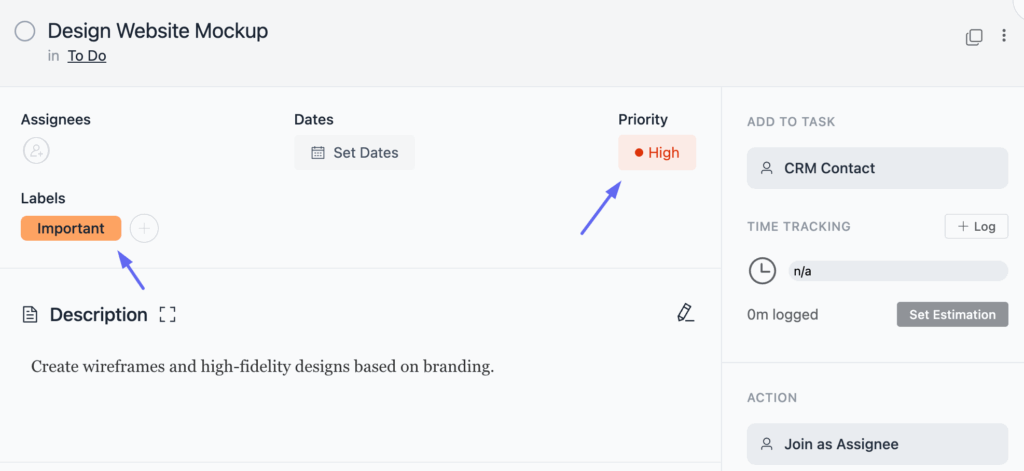
Additionally, you can add a FluentCRM contact by clicking the ‘Add CRM Contact’ button to link the client to a task.
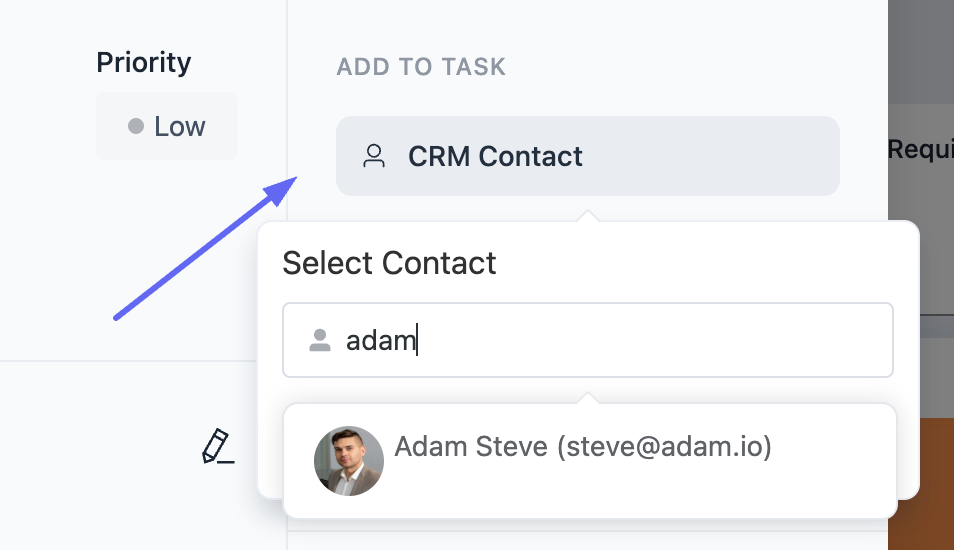
This makes it easier to communicate with your client, keeping them updated in real time and reducing delays from constant back-and-forth emails.
Step 6: Assign Team Members
Your project board is almost ready! Now, just add your team member, and you can do that straight from the project dashboard.
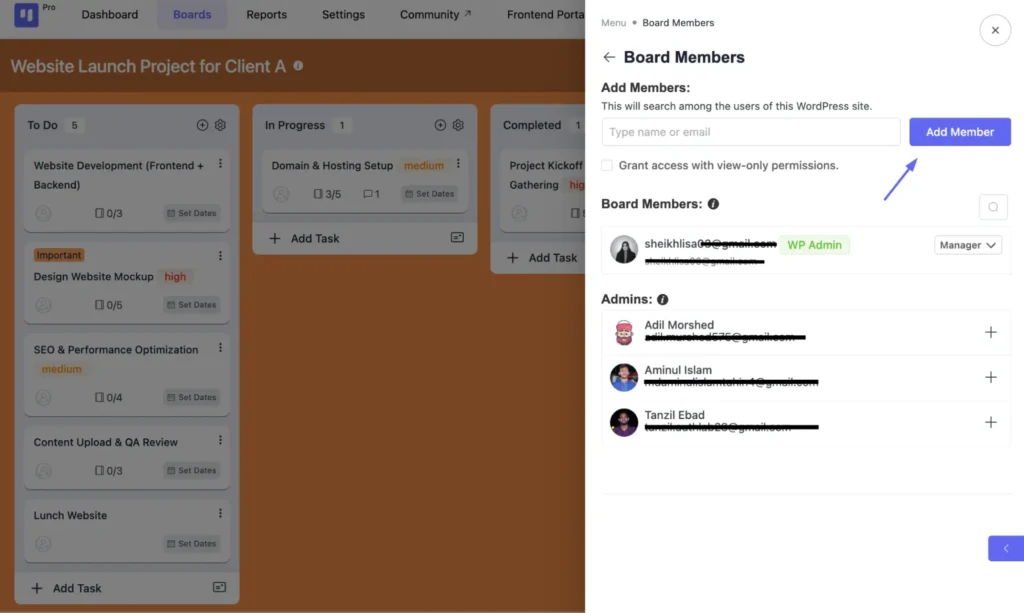
Once your team is on board, start assigning tasks based on each member’s role and responsibilities. This gives everyone clarity and keeps things moving without confusion.
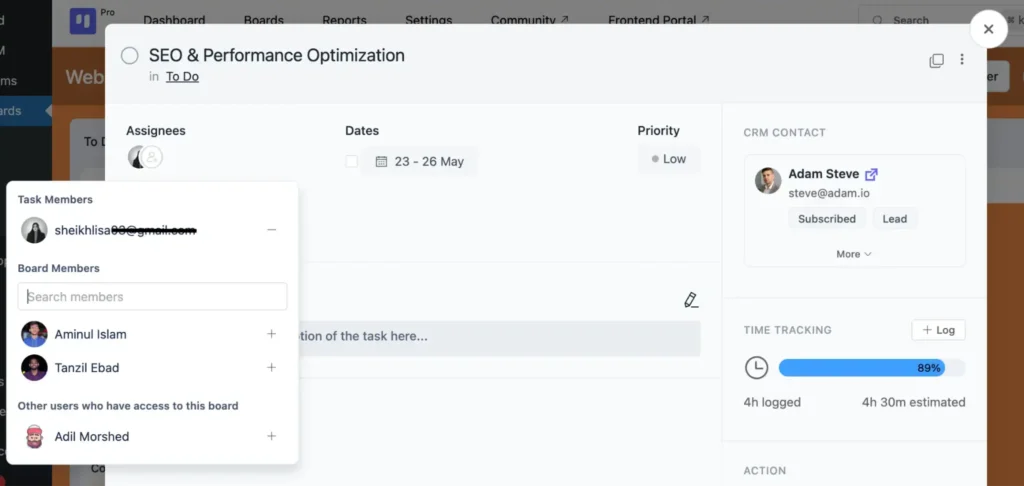
However, to prevent any workload pile-ups, click on ‘Settings’ to get a quick view of everyone’s responsibilities and make fair adjustments as needed.
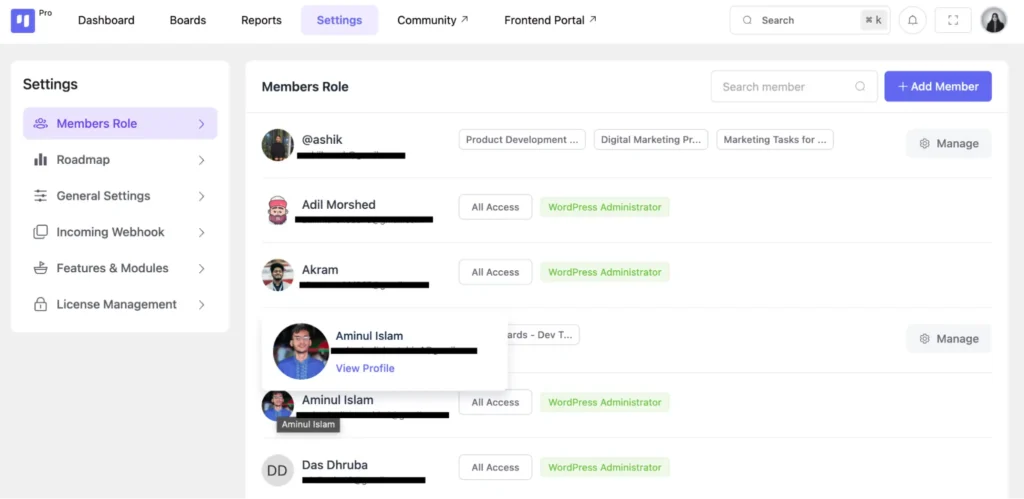
There you go! Your project board is created, fully organized, with tasks assigned, and everything’s ready for takeoff. There’s just one element left to perfect: maintaining consistent communication.
Step 7: Maintain Clear and Consistent Communication
When managing your project, clear communication is essential in two areas:
- Communication among teammates
- Communication with clients
And, to ensure both types of communication remain consistent and effective, use dynamic email notifications to stay updated on any changes in tasks and project progress.
By integrating FluentSMTP, you can reliably ensure these notifications reach your recipients’ inboxes, preventing them from ending up in spam folders.
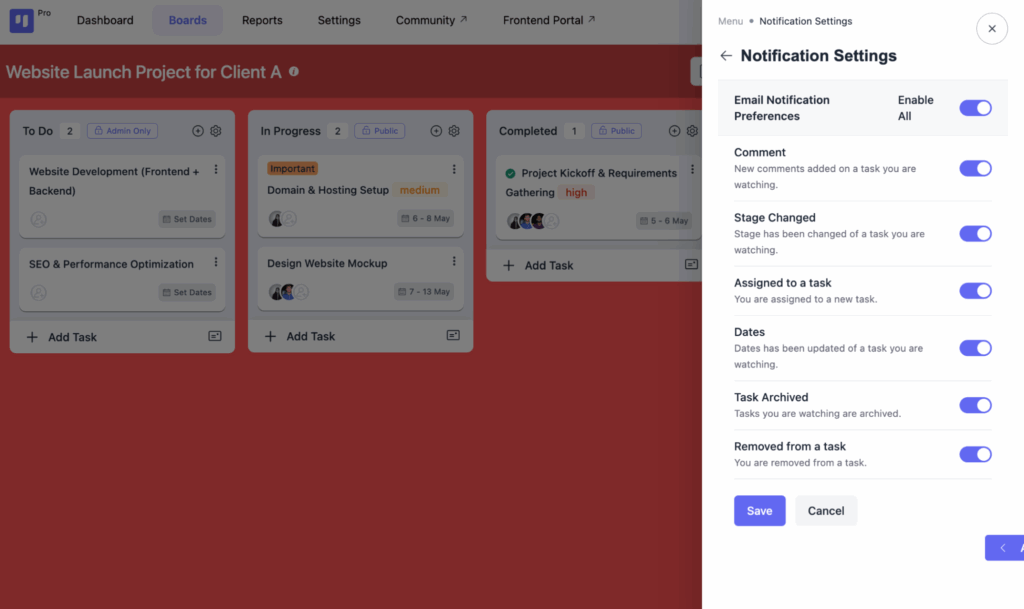
Moreover, your teammates can engage in real-time conversations through the comment feature, ensuring smooth collaboration and quick feedback.
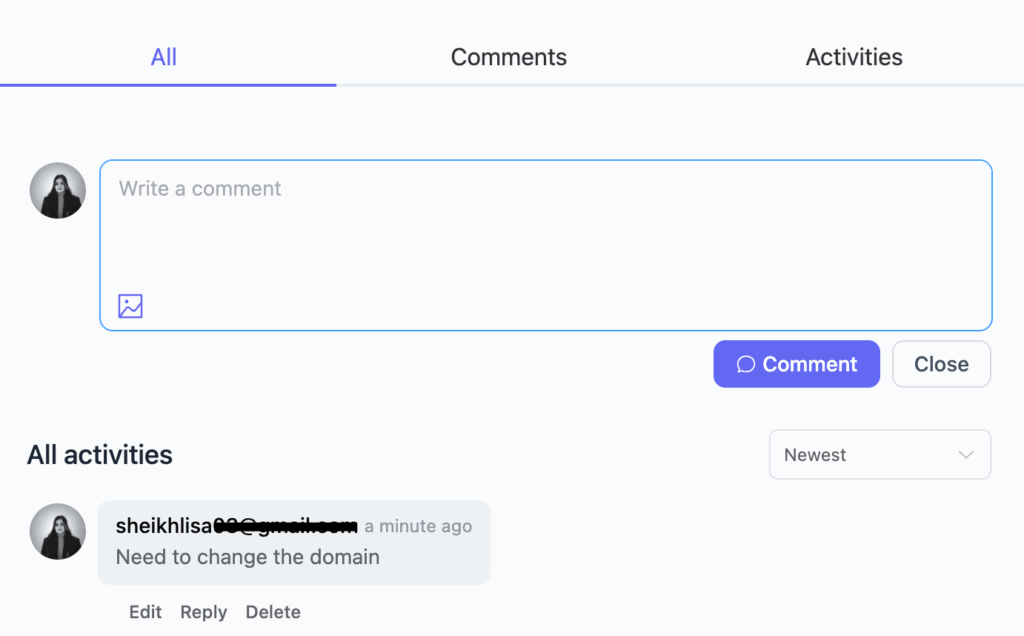
With structured internal communication in place, the final piece is making client communication more transparent and manageable.
That’s where the FluentBoards Frontend Portal comes in, it gives your clients or stakeholders (who have WordPress user access) a secure way to log in and view assigned tasks, deadlines, and progress updates directly from your website’s front end.
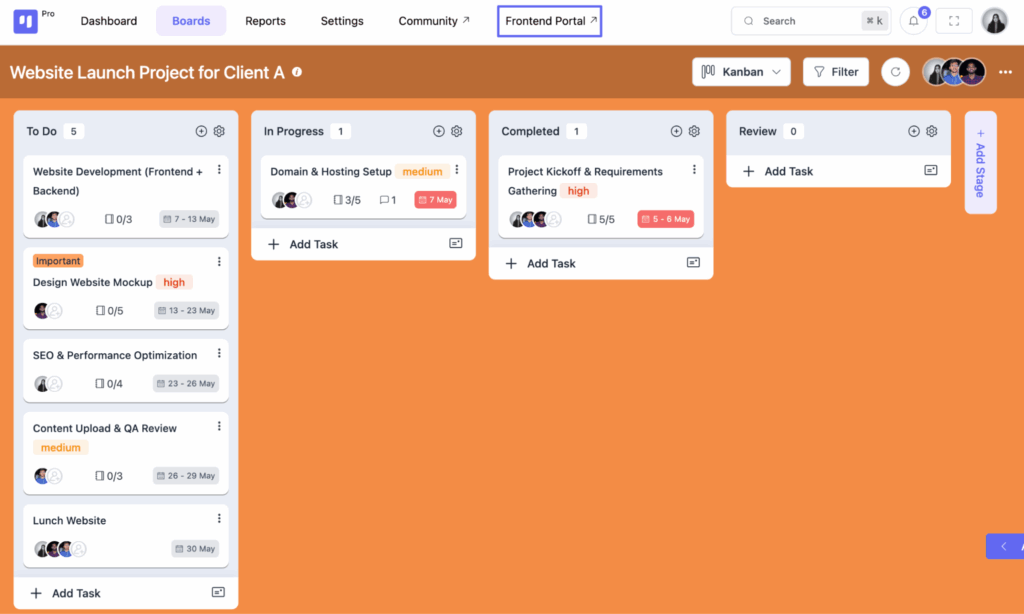
This way, they stay informed without needing backend access, reducing confusion and support requests.
Start Building Your Project Board in WordPress!
And there you have it, a clear, step-by-step guide to creating an agency project board right inside your WordPress site.
Throughout this guide, we’ve shown how setting goals, adding tasks, defining workflows, assigning team members, and keeping communication open can all come together in one place.
A project board helps you bring structure to your agency’s work and keeps both your team and clients in sync.
Now it’s time to put it into action. Start building your project board today and take the first step toward simpler, more organized project management, right from your WordPress dashboard.
Thanks for reading! We hope this guide makes managing your agency projects easier and more effective.

Mahjabin Sheikh
Hey, good people! I’m Mahjabin, a Digital Marketer at WPManageNinja. Just like the quote from Before Night Falls – ‘I write, and I survive’ – that’s me in a nutshell! With coffee in hand, I dive headfirst into WordPress and Project Management. When I’m off the clock? You’ll find me writing about movies, breaking down series moments, and, of course, scrolling through memes for a good laugh!
Table of Content
Subscribe To Get
WordPress Guides, Tips, and Tutorials












Leave a Reply